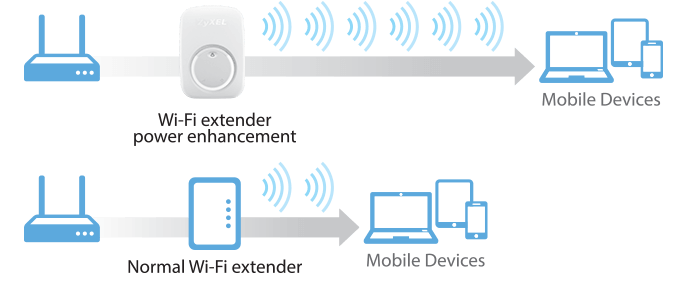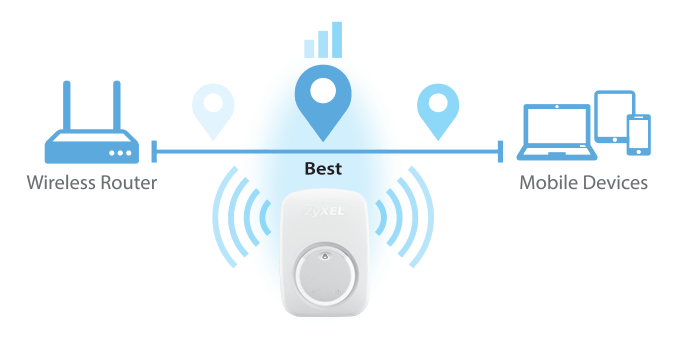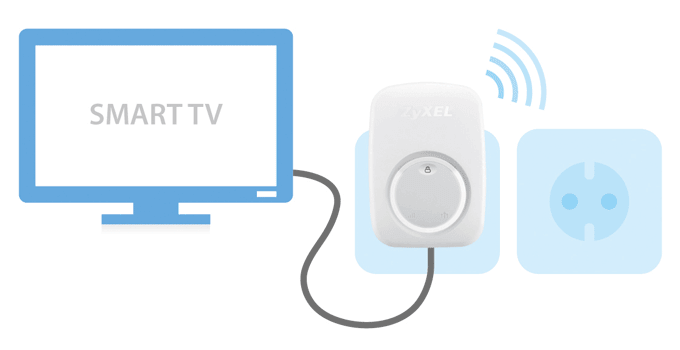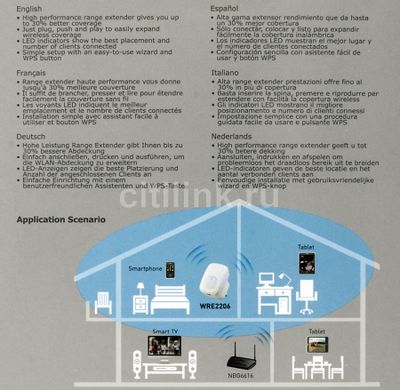- Код товара: 609070
- Артикул: WRE2206
Коротко о товаре: Ethernet, Wi-Fi, 10/100Base-TX (100 мбит/с), 300 Мбит/с, Белый
-
В Курске:
Самовывоз: 29.09.2023
Передача в транспортную компанию: 27.09.2023
Повторитель ZYXEL WRE2206-EU0101F WRE2206
-
Основные характеристики
-
Линейка
WRE
-
Тип устройства
Повторитель, Точка доступа
-
Технология доступа
Ethernet, Wi-Fi
-
Количество LAN портов
1
-
Тип LAN портов
10/100Base-TX (100 мбит/с)
-
Максимальная скорость проводной передачи данных
100
Мбит/с -
Протоколы Ethernet
IEEE 802.3, IEEE 802.3u
-
Wi-Fi
Есть
-
Диапазон частот Wi-Fi
2,4 ГГц
-
Максимальная скорость беспроводной передачи данных
300
Мбит/с -
Стандарты беспроводной связи
IEEE 802.11b, IEEE 802.11g, IEEE 802.11n
-
Наличие USB портов
Нет
-
Поддержка 3G/4G модемов
Нет
-
Разъем для SIM-карты
Нет
-
Поддержка IPTV
Нет
-
Поддержка VoIP
Нет
-
Поддержка Dual WAN
Нет
-
Поддержка PoE
Нет
-
Поддержка Auto-MDI/MDI-X
Есть
-
Тип антенн
Несъемная
-
Коэффициент усиления
2
ДБи -
Web-интерфейс
Есть
-
Цвет
Белый
-
Габариты
77.8 x 54.8 x 45.2
мм -
Вес нетто
0.068
кг -
Ссылка на описание на сайте производителя
ZyXEL
-
-
Характеристики ZYXEL WRE2206-EU0101F
- Прочие
-
Линейка
WRE
- Основные характеристики
-
Тип устройства
Повторитель, Точка доступа
-
Технология доступа
Ethernet, Wi-Fi
-
Количество LAN портов
1
-
Тип LAN портов
10/100Base-TX (100 мбит/с)
-
Максимальная скорость проводной передачи данных
100
Мбит/с -
Протоколы Ethernet
IEEE 802.3, IEEE 802.3u
-
Wi-Fi
Есть
-
Диапазон частот Wi-Fi
2,4 ГГц
-
Максимальная скорость беспроводной передачи данных
300
Мбит/с -
Стандарты беспроводной связи
IEEE 802.11b, IEEE 802.11g, IEEE 802.11n
-
Наличие USB портов
Нет
-
Поддержка 3G/4G модемов
Нет
-
Разъем для SIM-карты
Нет
-
Поддержка IPTV
Нет
-
Поддержка VoIP
Нет
-
Поддержка Dual WAN
Нет
-
Поддержка PoE
Нет
-
Поддержка Auto-MDI/MDI-X
Есть
- Прием/передача
-
Радиус действия внутри помещения
15
м -
Радиус действия вне помещения
25
м - Антенна
-
Тип антенн
Несъемная
-
Коэффициент усиления
2
ДБи -
Количество внутренних антенн
2
шт - Управление
-
Web-интерфейс
Есть
-
WPS
Есть
-
WMM (Wi-Fi QoS)
Есть
-
Защита сети
WEP, WPA-PSK, WPA2-PSK
- Эксплуатационные характеристики
-
Рабочая температура
от 0 до +40°С
-
Температура хранения
от -30 до +70°С
-
Влажность при эксплуатации
от 10 до 90%(без конденсации)
-
Влажность при хранении
от 10 до 95%(без конденсации)
- Источник питания
-
Напряжение
230 В
-
Потребляемая мощность
3
Вт - Поддержка операционных систем
-
Поддерживаемые операционные системы
MacOS, UNIX or Linux, Windows 98/NT/2000/XP/Vista/7/8
- Другие характеристики
-
Цвет
Белый
-
Габариты
77.8 x 54.8 x 45.2
мм -
Вес нетто
0.068
кг - Ссылки
-
Ссылка на описание на сайте производителя
ZyXEL
-
Руководство пользователя
ZyXEL
-
Инструкция
ZyXEL
ZYXEL WRE2206-EU0101F сертифицирован для продажи в России.
Повторитель ZYXEL WRE2206-EU0101F WRE2206 — фото, технические характеристики, условия доставки в Москве и России. Для того, чтобы купить Повторитель ZYXEL WRE2206-EU0101F WRE2206 в интернет-магазине Xcom-shop.ru достаточно заполнить форму онлайн-заказа или
позвонить по телефонам: +7 (495) 799-9669, +7 (800) 200-0069.
Изображения товара, включая цвет, могут отличаться от реального внешнего вида. Комплектация также может быть
изменена производителем без предварительного уведомления. Данное описание и количество товара не является
публичной офертой.

Усилитель WiFi сигнала ZyXEL WRE2206 увеличивает зону покрытия WiFi на частоте 2.4 ГГц по стандарту WiFi IEEE 802.11 b/g/n на скорости до 300Мб/с, имеет возможность подключения кабельного интернета 10/100 Мб/с, цвет — белый.
Беспроводной стандарт
IEEE 802.11 b/g/n
Поддержка диапазонов
2.4 ГГц
Скорость передачи (Мб/с)
300Мб/с
Габариты (мм)
55 x 83 x 78
Высота упаковки (мм)
135мм
Ширина упаковки (мм)
155мм
Мы работаем по полной или частичной онлайн предоплате. Доставляем товар в любую точку РФ. Доставка по Москве бесплатная при сумме заказа от 40 000 ₽, или 500 ₽, если сумма заказа меньше. Все цены указаны в рублях и включают НДС 20% (кроме некоторых лицензий на ПО).
Вы можете произвести оплату на сайте после оформления заказа и одобрения его менеджером следующими способами:
- Банковской картой (Visa, MasterCard, Maestro, МИР).
- Через Систему быстрых платежей (СБП) — по QR-коду в мобильном приложении банка.
- Банковским переводом для юр. и физ. лиц по выставленному счету.
Вся информация, опубликованная на сайте andpro.ru, в т.ч. цены товаров, описания, характеристики и комплектации не являются публичной офертой, определяемой положениями Статьи 437 Гражданского кодекса РФ и носят исключительно справочный характер. Договор оферты заключается только после подтверждения исполнения заказа сотрудником АНД-Системс или АНД-Софт.
Обращаем ваше внимание, что в связи с санкциями Американские и Европейские производители не поставляют свою продукцию в республику Крым, а также компаниям, находящимся в санкционном списке. Вендоры могут аннулировать лицензии при выявлении нарушений.
Интернет-сайт andpro.ru и ООО «АНД-Системс» работают в полном соответствии с ФЗ 152 «О персональных данных».
Мы будем признательны, если вы оставите свой отзыв и поделитесь с пользователями опытом использования товара.
Достоинства
1. Простота настройки и установки
2. Компактность (относительная, но всё же)
Комментарий
Роутер находится в коридоре, а устройства, которым преимущественно нужен Wi-Fi в самой дальней комнате квартиры. Сигнал от роутера, если можно так сказать, «ходил с перебоями». Поставил это репитер в комнате и все проблемы с интернетом как рукой сняло. Даже аппетит улучшился! Прекрасная вещь.
Достоинства
внешний вид. цена.
Недостатки
малая скорость 100Мб/с, сложность сопряжения с головным устройством. Малые размеры. нет поддержки частоты 5 Ггц (ас).
Комментарий
Не произошло автоматического соединения (WpN) с роутером. Не совпадает пароль ! Настраивал по инструкции. Связался с тех. поддержкой zixel, запутался в рекомендациях., не мог сбросить пароль в веб. интерфейсе репитера. Время упустил, не сдал в магазин,уезжал срочно, репитер бесполезен. Соблазнился малыми габаритами устройства, обычный (второй) роутер в качестве повторителя лучше (можно без проблем сбросить настройки на заводские кнопкой)
Достоинства
Подключается прям в розетку. Без проводов. Простота подключеия. Работает.
Недостатки
Пока не обнаружил.
Комментарий
У меня роутер kinetic viva, все срослось без проблем. Для квартиры достаточно. Проблему работы WiFi кухне решил успешно. За 4 дня Ни разу не отвалится. Смущает только отсутствие обновления прошивки.
Недостатки
Проблема похожая как и описана ранее, роутер кинетик экстра, усилитель показывает полную сеть, после перевтыкания в розетку работает пару часов а потом опять скорость на нуле. Сеть соответственно показывает полную. У соседей всего 3 сети, соответственно каналы свободные всегда есть.
Комментарий
Zyxel пожалуйста копните эту проблему, уже не один человек с такой проблемой. Сейчас усилитель лежит на полке. Что с ним делать и не знаю, и стоимость у него немаленькая относительно других производителей. Брал специально одной фирмы, думал проблем не будет, ага.
Достоинства
Простота настройки и стабильность работы
Недостатки
Радиус действия
Комментарий
Установили его на даче для усиления связи Wi-Fi. Слабоватый у него радиус усиления, но для того угла участка куда его ставили нам хватает.
Что понравилось, так это то что очень легко настраивается и потом не теряет настроек. Т.к. на даче частенько вылетает электричество, то отключаются и основной роутер и этот усилитель, но при включении эл-ва всё опять восстанавливается. Так же и после зимы просто взял и включил его и он сразу же включился в работу, ничего настраивать после 5 месяцев безделья не пришлось. Скорость интернета хорошая, стабильно держит сеть, не теряет её.
Достоинства
Норм устройство для увеличения покрытия вифи.
Комментарий
Приобрели для офиса. Два. В две комнаты. Админ принёс, попросил меня всё установить и настроить. Я управился минут за 5, хоть с подобным никогда и не сталкивался. Два раза девайс падал на пол из рук. На кафель, с высоты в 1,5 метра примерно. Хоть бы царапка — ничего из повреждений нет.
Комментарий
Справились сами, без помощи админа. На форуме видели подобное решение. В каталоге нашли подходящий расширитель с LAN-портом для подключения приставки. Первых несколько дней на ночь и когда на работе отключали из сети. Боялись. На выходные оставили, еще и торренты загружали. Хоть бы что расширителю. Вообще не нагрелся. Перестали доставать из розетки. Все время в ней.
Достоинства
Быстрый подхват сети. По wps, с помощью нажатия на две кнопки. Через парк секунд вай-фай расширен.
Недостатки
100мегабитный лан-порт.
Комментарий
Покупать новое оборудование дорого и хлопотно. Уж лучше пожертвовать одной розеткой. Мы два купили. Поставили в офисе, за пять минут все настроили и проверили. Результат: в одном окошке у меня грузится фильм, а в другом окошке выполняю на автомате работу.
Достоинства
— режим WPS для подключения к точке доступа или маршрутизатору.
— встроенный диод для подбора оптимального расположения повторителя.
— отсутствие нагрева при серьёзной загрузке повторителя.
Комментарий
В розетку, нажать на кнопку, немного подождать — сеть есть. Беру ноутбук, подключаюсь — сижу работаю с онлайн-документацией.
Достоинства
Простая настройка, встроенная сетевая вилка — не нужно мудрить с адаптерами. Было бы идеальное устройство, если бы не глючило
Недостатки
Постоянные мучения с выходом в Интернет, с Keenetic Extra не дружит, они из разных «эко-систем». «Перетягивает» почему-то на себя устройства, находящиеся рядом с роутером.
Комментарий
В итоге, с усилителем хуже, чем без него — вай-фай ловит на полную, только скорость соединения нулевая. Включение в розетку заново ненадолго помогает, потом та же история. Keenetic, находящийся в дальней комнате, раздаёт больше скорости, чем усилитель, если даже находиться к нему вплотную
Достоинства
1. Скорость передачи данных на приём и передачу в 300 мегабит в секунду.
2. Простейшая установка.
Недостатки
Толстоватое устройство.
Комментарий
Сама справилась с улучшением покрытия вай-фая. Купила в дом парочку повторителей. Один в одной комнате, другой в другой. Весь первый этаж покрыт интернетом + сейчас добивает и до второго.
Достоинства
Простое соединение с маршрутизатором. В розетку, две кнопки нажать — есть сеть.
Усиленные антенны.
Компактность и белый цвет корпуса.
Комментарий
Выбрал правильную вещь. Воткнул в розетку, нажал две кнопки — сеть прокинута. Досюда точка доступа ни разу не добивала. С повторителем добился высокого сигнала.


Вы можете задать любой интересующий вас вопрос по товару или работе магазина.
Наши квалифицированные специалисты обязательно вам помогут.
-
Contents
-
Table of Contents
-
Troubleshooting
-
Bookmarks
Quick Links
WRE2206
Wireless N300 Range Extender
Version 1.00
Edition 1, 01/2015
Quick Start Guide
User’s Guide
Default Details
Web Address
www.zyxel.com
User Name
Password
SSID
Pre-shared Key
http://zyxelsetup
OR
http://192.168.1.2
admin
1234
ZyXEL
00000000
Copyright © 2015 ZyXEL Communications Corporation
Related Manuals for ZyXEL Communications WRE2206
Summary of Contents for ZyXEL Communications WRE2206
-
Page 1
WRE2206 Wireless N300 Range Extender Version 1.00 Edition 1, 01/2015 Quick Start Guide User’s Guide Default Details Web Address http://zyxelsetup http://192.168.1.2 www.zyxel.com User Name admin Password 1234 SSID ZyXEL Pre-shared Key 00000000 Copyright © 2015 ZyXEL Communications Corporation… -
Page 2: Related Documentation
IMPORTANT! READ CAREFULLY BEFORE USE. KEEP THIS GUIDE FOR FUTURE REFERENCE. Related Documentation • Quick Start Guide The Quick Start Guide shows how to connect the WRE2206 and access the Web Configurator wizards. WRE2206 User’s Guide…
-
Page 3: Table Of Contents
Contents Overview Contents Overview User’s Guide ……………………….7 Introduction ………………………….9 The Web Configurator ……………………..13 Connection Wizard ……………………..15 Status …………………………21 Tutorials …………………………26 Technical Reference ……………………..36 Wireless LAN ……………………….38 LAN ……………………………47 System …………………………49 Tools …………………………..50 Troubleshooting ……………………….56 WRE2206 User’s Guide…
-
Page 4: Table Of Contents
2.3 Resetting the WRE2206 ……………………14 Chapter 3 Connection Wizard ……………………..15 3.1 Overview ……………………….15 3.2 Configuring the WRE2206 for Connection to an AP ……………..15 3.2.1 Selecting Automatically Detected AP Parameters …………..15 3.2.2 Manually Configuring AP Parameters ………………17 3.3 Completing the Connection Wizard ………………..18 Chapter 4 Status …………………………21…
-
Page 5
5.2.1 Push Button Configuration (PBC) ………………..26 5.2.2 PIN Configuration ……………………28 5.3 Connecting the WRE2206 to an AP ………………..29 5.3.1 Connecting to an AP with the WPS PBC Method …………..30 5.3.2 Connecting to an AP with the WPS PIN Method …………..31 5.3.3 Selecting an AP from an Automatically Detected List ………….32… -
Page 6
Troubleshooting……………………..56 10.1 Power, Hardware Connections, and LEDs ………………56 10.2 WRE2206 Access and Login ………………….57 10.3 Internet Access ……………………..58 10.4 Resetting the WRE2206 to Its Factory Defaults …………….60 10.5 Wireless Problems ……………………..60 Appendix A Legal Information………………….61 Index …………………………66 WRE2206 User’s Guide… -
Page 7: User’s Guide
User’s Guide…
-
Page 9: Introduction
H A PT ER Introduction 1.1 Overview The WRE2206 (N) is a universal repeater that is an access point and a wireless client at the same time. The WRE2206 (N) wirelessly relays communications from its wireless clients to the access point.
-
Page 10: Securing The Wre2206
If you forget your password, you will have to reset the WRE2206 to its factory default settings. If you backed up an earlier configuration file, you would not have to totally re-configure the WRE2206.
-
Page 11: The Wps Button
LED is turned off in the firmware. 1.4 The WPS Button The WPS button can be used to begin WiFi Protected Setup (WPS), reboot the WRE2206 while keeping it’s configuration or reboot the WRE2206 to factory default configuration. Table 2 WPS Button Functions…
-
Page 12: Wifi Protected Setup
Chapter 1 Introduction 1.4.1 WiFi Protected Setup Your WRE2206 supports Wi-Fi Protected Setup (WPS), which is an easy way to set up a secure wireless network. WPS is an industry standard specification, defined by the WiFi Alliance. WPS allows you to quickly set up a wireless network with strong security, without having to configure security settings manually.
-
Page 13: The Web Configurator
Make sure your WRE2206 hardware is properly connected and prepare your computer or computer network to connect to the WRE2206 (refer to the Quick Start Guide). Note: Your computer or the part of your network connected to the WRE2206 must be on the same subnet as the WRE2206.
-
Page 14: Resetting The Wre2206
1234. The IP address will be reset to “192.168.1.2”. Press and hold the WPS button, the WPS LED begins flashing immediately. Release the WPS button. The WRE2206 reloads factory defaults and begins to reboot. WRE2206 User’s Guide…
-
Page 15: Connection Wizard
3.2 Configuring the WRE2206 for Connection to an AP In this step of the configuration wizard, you must configure the WRE2206 with the security parameters of the AP you want to connect to. These parameters can be configured by selecting those automatically detected by the WRE2206, or by configuring them manually.
-
Page 16
Click this to see the previous page of APs. Next Click this to see the next page of APs. Note: The wireless stations and WRE2206 must use the same SSID, channel ID, WPA-PSK (if WPA-PSK is enabled) or WPA2-PSK (if WPA2-PSK is enabled) for wireless communication. -
Page 17: Manually Configuring Ap Parameters
Select Setup repeater manually. Type the SSID of the AP into the SSID field. Figure 6 Wizard: Manually Typing the SSID Configure the security settings. The number of characters accepted by the KEY field is shown in the following table. WRE2206 User’s Guide…
-
Page 18: Completing The Connection Wizard
5 characters 10 characters 128-bit WEP ASCII 13 characters 26 characters WPA pre-shared key Passphrase 8-63 characters 64 characters Figure 7 Wizard: Manually Configuring Security Settings 3.3 Completing the Connection Wizard Click Next. The key verification screen appears. WRE2206 User’s Guide…
-
Page 19
Figure 8 Wizard: Verifying the Key The following screen appears if the key verifies successfully. Figure 9 Wizard: Key Verification Success The following screen appears if the key fails to verify. Click BACK and check the key. WRE2206 User’s Guide… -
Page 20
Chapter 3 Connection Wizard Figure 10 Wizard: Key Verification Failed Click Apply to complete the wizard setup and restart the WRE2206. Figure 11 Connection Wizard Complete WRE2206 User’s Guide… -
Page 21: Status
H A PT ER Status 4.1 WRE2206 Status The screen below shows the status screen. Figure 12 Status Screen The following table describes the icons shown in the Status screen. Table 6 Status Screen Icon Key ICON DESCRIPTION Click this icon to open the setup wizard.
-
Page 22
— CPU Usage This displays what percentage of the WRE2206’s processing ability is currently used. When this percentage is close to 100%, the WRE2206 is running at full load, and the throughput is not going to improve anymore. If you want some applications to have more throughput, you should turn off other applications. -
Page 23: Summary: Packet Statistics
Table 8 Summary: Packet Statistics LABEL DESCRIPTION Port This is the WRE2206’s port type. Status For the LAN ports, this displays the port speed and duplex setting or Down when the line is disconnected. For the WLAN, it displays Up when the WLAN is enabled or Down when the WLAN is disabled or Auto.
-
Page 24: Navigation Panel
Click the WLAN Station Status (Details…) hyperlink in the Status screen. View the wireless stations that are currently associated to the WRE2206 in the Association List. Association means that a wireless client (for example, your network or computer with a wireless network card) has connected successfully to the AP (or wireless router) using the same SSID, channel and security settings.
-
Page 25
Use this screen to connect to an access point. General Use this screen to configure wireless LAN. MAC Address Use the MAC Address List screen to allow devices to access the WRE2206. List Advanced This screen allows you to configure advanced wireless settings. -
Page 26: Tutorials
5.2 Connecting a Wireless Client using WPS This section gives you an example of how to connect a client to the WRE2206 using WPS. There are two WPS methods for creating a secure connection. This tutorial shows you how to do both.
-
Page 27
In the WRE2206’s Web Configurator, select Registrar in Config Mode and then press Start PBC. Note: Your WRE2206 has a WPS button, as well as a Start PBC button in the Web Configurator. Both buttons have exactly the same function; you can use one or the other. -
Page 28: Pin Configuration
Then the wireless client is able to communicate with the WRE2206 securely. The following figure shows an example of how to set up wireless network and security on WRE2206 and wireless client (ex. NWD210N in this example) by using PIN method.
-
Page 29: Connecting The Wre2206 To An Ap
COMMUNICATION 5.3 Connecting the WRE2206 to an AP This section gives you an example of how to connect the WRE2206 to an AP. There are four AP connection methods. This tutorial shows you how to use all of them. • Connecting to an AP with the WPS PBC method — create a secure wireless network simply by pressing a button.
-
Page 30: Connecting To An Ap With The Wps Pbc Method
In the configuration interface of the AP, find the WPS settings. Enable WPS and press the WPS button (Start or WPS button) Note: Your WRE2206 has a WPS button located on its panel, as well as a WPS button in its configuration utility. Both buttons have exactly the same function; you can use one or the other.
-
Page 31: Connecting To An Ap With The Wps Pin Method
Enter the PIN number in the WPS PIN field of the AP’s configuration interface. Click the Start PIN button on the WRE2206 and the Start button (or the button next to the PIN field) on the AP’s configuration interface within about one minute, then wait two minutes for the WPS configuration to complete.
-
Page 32: Selecting An Ap From An Automatically Detected List
The instructions require that your hardware is connected (see the Quick Start Guide) and you are logged into the Web Configurator through your LAN connection (see Section 2.2 on page 13). Select an AP form the Select column and click Next. WRE2206 User’s Guide…
-
Page 33
Type a key into the KEY field and click Next. Figure 21 Tutorial: The KEY field Wait for the WRE2206 to verify the key with the AP. Figure 22 Tutorial: Verifying the key When the key is verified, click Next. -
Page 34: Selecting An Ap By Manually Entering Security Information
Chapter 5 Tutorials Click APPLY to save settings and restart the WRE2206. Click CONTINUE to go to the Status screen without saving the settings and restarting the WRE2206. Figure 24 Tutorial: Saving settings 5.3.4 Selecting an AP by Manually Entering Security Information This example shows you how to configure wireless security settings with the following parameters on your WRE2206.
-
Page 35
Select the security settings and click Next. Figure 26 Tutorial: Security Settings Click Apply to save settings and restart the WRE2206. Click CONTINUE to go to the Status screen without saving the settings and restarting the WRE2206. Figure 27 Tutorial: Saving settings… -
Page 36: Technical Reference
Technical Reference…
-
Page 38: Wireless Lan
• Use the WPS Station screen to add a wireless station using WPS (Section 6.9 on page 44). • Use the AP Select screen to choose an access point that you want the WRE2206 to connect to. You should know the security settings of the target AP (Section 6.10 on page 45).
-
Page 39: Wireless Security Overview
Some wireless devices, such as scanners, can detect wireless networks but cannot use wireless networks. These kinds of wireless devices might not have MAC addresses. Hexadecimal characters are 0, 1, 2, 3, 4, 5, 6, 7, 8, 9, A, B, C, D, E, and F. WRE2206 User’s Guide…
-
Page 40: General Wireless Lan Screen
Use this screen to enable the Wireless LAN, enter the SSID and select the wireless security mode. Note: If you are configuring the WRE2206 from a computer connected to the wireless LAN and you change the WRE2206’s SSID, channel or security settings, you will lose your wireless connection when you press Apply to confirm.
-
Page 41: Mac Address List
The MAC Address List screen allows you to specify which devices are allowed to access the WRE2206, while denying access to all unspecified devices. Every Ethernet device has a unique MAC (Media Access Control) address. The MAC address is assigned at the factory and consists of six pairs of hexadecimal characters, for example, 00:A0:C5:00:00:02.
-
Page 42: Wireless Lan Advanced Screen
This is the index number of the MAC address. MAC Address Enter the MAC addresses of the wireless station that are allowed access to the WRE2206 in these address fields. Enter the MAC addresses in a valid MAC address format, that is, six hexadecimal character pairs, for example, 12:34:56:78:9a:bc.
-
Page 43: Quality Of Service (Qos) Screen
DESCRIPTION Preamble Type A preamble affects the timing in your wireless network. There are two preamble modes: long and short. If a device uses a different preamble mode than the WRE2206 does, it cannot communicate with the WRE2206. Tx Power This field controls the transmission power of the WRE2206.
-
Page 44: Wps Station Screen
WPS Status Status This displays Configured when the WRE2206 has connected to a wireless network using WPS or when Enable WPS is selected and wireless or wireless security settings have been changed. The current wireless and wireless security settings also appear in the screen.
-
Page 45: Ap Select Screen
6.10 AP Select Screen Use this screen to choose an access point that you want the WRE2206 to connect to. You should know the security settings of the target AP.
-
Page 46
Strength This displays the strength of the wireless signal. The signal strength mainly depends on the antenna output power and the distance between your WRE2206 and this device. Setup repeater Select this to setup the AP manually. -
Page 47: Lan
H A PT ER 7.1 Overview This screen allows you to assign the WRE2206 a fixed or dynamic IP address. The default IP address is 192.168.1.2. In initial configuration, the WRE2206 acts as a DHCP server, so it can assign your computer an IP address in the same network range as the default IP. After the WRE2206 connects to an AP, the DHCP server function is disabled and your computer gets its IP from the AP.
-
Page 48
Table 19 Network > LAN > IP LABEL DESCRIPTION Get from DHCP Select this to have the WRE2206 get a dynamic IP address from a DHCP server. Server User Defined LAN Click this to enable the manual IP configuration. IP Address Type the IP address of your WRE2206 in dotted decimal notation 192.168.1.2 (factory… -
Page 49: System
Table 20 Maintenance > System > Password LABEL DESCRIPTION Password Setup Change your WRE2206’s password (recommended) using the fields as shown. Old Password Type the default password or the existing password you use to access the system in this field.
-
Page 50: Tools
(usually) uses the system model name with a “*.bin” extension, e.g., “WRE2206.bin”. The upload process uses HTTP (Hypertext Transfer Protocol) and may take up to two minutes. After a successful upload, the system will reboot.
-
Page 51
Upload Click Upload to begin the upload process. This process may take up to two minutes. On-line Use this section if you have want to check for new firmware on the website and the WRE2206 Firmware has an Internet connection. -
Page 52: Configuration Screen
Chapter 9 Tools Figure 38 Firmware Upgrading The WRE2206 automatically restarts in this time causing a temporary network disconnect. In some operating systems, you may see the following icon on your desktop. Figure 39 Network Temporarily Disconnected After the WRE2206 restarts, the Upgrade Accomplished screen appears.
-
Page 53: Backup Configuration
Figure 41 Maintenance > Tools > Configuration 9.4.1 Backup Configuration Backup configuration allows you to back up (save) the WRE2206’s current configuration to a file on your computer. Once your WRE2206 is configured and functioning properly, it is highly recommended that you back up your configuration file before making configuration changes. The backup configuration file will be useful in case you need to return to your previous settings.
-
Page 54: Back To Factory Defaults
If you uploaded the default configuration file you may need to change the IP address of your computer to be in the same subnet as that of the default WRE2206 IP address (192.168.1.2). Refer to your operating system’s help files for details on how to set up your computer’s IP address.
-
Page 55
Turn off all LED Select this to turn off all LEDs. Turn off all LED Select this to turn off all LEDs except the power LED. except POWER Apply Click Apply to save your changes back to the WRE2206. WRE2206 User’s Guide… -
Page 56: Troubleshooting
10.1 Power, Hardware Connections, and LEDs The WRE2206 does not turn on. None of the LEDs turn on. Make sure the WRE2206 is plugged in to an appropriate power source. Make sure the power source is turned on. Unplug and re-plug the WRE2206.
-
Page 57: Wre2206 Access And Login
The default URL is http://zyxelsetup. The default IP address is 192.168.1.2. If you changed the IP address and have forgotten it, you might get the IP address of the WRE2206 by looking up the IP address of the default gateway for your computer. To do this in most Windows computers, click Start >…
-
Page 58: Internet Access
Make sure your Internet browser does not block pop-up windows and has JavaScript and Java enabled. Make sure your computer is in the same subnet as the WRE2206. (If you know that there are routers between your computer and the WRE2206, skip this step.) •…
-
Page 59
Internet, especially peer-to-peer applications. Check the signal strength. If the signal strength is low, try moving the WRE2206 closer to the AP if possible, and look around to see if there are any devices that might be interfering with the wireless network (for example, microwaves, other wireless networks, and so on). -
Page 60: Resetting The Wre2206 To Its Factory Defaults
10.4 Resetting the WRE2206 to Its Factory Defaults If you reset the WRE2206, you lose all of the changes you have made. The WRE2206 re-loads its default settings, and the username/password resets to admin/1234. You have to make all of your changes again.
-
Page 61: Appendix A Legal Information
The contents of this publication may not be reproduced in any part or as a whole, transcribed, stored in a retrieval system, translated into any language, or transmitted in any form or by any means, electronic, mechanical, magnetic, optical, chemical, photocopying, manual, or otherwise, without the prior written permission of ZyXEL Communications Corporation. Published by ZyXEL Communications Corporation. All rights reserved.
-
Page 62
• Le présent émetteur radio (2468C-WRE2206) de modèle s’il fait partie du matériel de catégorieI) a été approuvé par Industrie Canada pour fonctionner avec les types d’antenne énumérés ci-dessous et ayant un gain admissible maximal et l’impédance requise pour chaque type d’antenne. -
Page 63
2.4 GHz frekvenèu joslas izmantoðanai ârpus telpâm nepiecieðama atïauja no Elektronisko sakaru direkcijas. Vairâk informâcijas: http:// www.esd.lv. Notes: 1. Although Norway, Switzerland and Liechtenstein are not EU member states, the EU Directive 1999/5/EC has also been implemented in those countries. WRE2206 User’s Guide… -
Page 64: Safety Warnings
The following warnings apply if product is disconnect device? • A readily accessible disconnect device shall be incorporated external to the equipment; and/or • The socket-outlet shall be installed near the equipment and shall be easily accessible. WRE2206 User’s Guide…
-
Page 65
Lo smaltimento abusivo del prodotto da parte del detentore comporta l’applicazione delle sanzioni amministrative previste dalla normativa vigente.» WRE2206 User’s Guide… -
Page 66: Index
Appendix A Legal Information Environmental Product Declaration WRE2206 User’s Guide…
-
Page 67
Appendix A Legal Information WRE2206 User’s Guide… -
Page 68
This product contains in part some free software distributed under GPL license terms and/or GPL like licenses. Open source licenses are provided with the firmware package. You can download the latest firmware at www.zyxel.com. To obtain the source code covered under those Licenses, please contact support@zyxel.com.tw to get it. WRE2206 User’s Guide… -
Page 69
MAC address MAC address filtering MAC Address List 39, 41 managing the device good habits encryption Media access control Memory usage FCC interference statement Navigation Panel Firmware upload file extension using HTTP WRE2206 User’s Guide… -
Page 70
Restore configuration RTS/CTS Threshold safety warnings Service Set Service Set IDentification 16, 40, 46 Service Set IDentity. See SSID. SSID 16, 22, 38, 40, 46 Subnet Mask Summary Packet statistics Wireless station status System General Setup System restart WRE2206 User’s Guide…
Мощный усилитель для лучшего покрытия
Zyxel WRE2206 использует дополнительную мощность для усиления сигнала беспроводной сети и улучшения ее покрытия.
Простая настройка
С помощью репитера WRE2206 вы сможете легко улучшить работу вашей сети Wi-Fi. Для ее расширения нужно только вставить это устройство в электрическую розетку и нажать на нем кнопку WPS, затем нажать аналогичную кнопку WPS на маршрутизаторе.
Светодиодный индикатор поможет найти оптимальное место для установки
Эффективность использования репитера сильно зависит от его расположения. Чтобы помочь выбрать оптимальное место для WRE2206 мы снабдили его специальным светодиодным индикатором.
Компактный дизайн для любого интерьера
В отличие от стандартных точек доступа у этого репитера беспроводной сети нет проводов, поэтому он не испортит интерьер вашего дома.
* Максимальная скорость передачи данных по беспроводной сети определена в соответствии со спецификацией IEEE 802.11. На практике скорость может быть меньше заявленной из-за следующих условий работы сети: расстояния, трафика в сети, конструкций и материалов здания, помех от других беспроводных устройств и других неблагоприятных факторов.
Есть вопросы?
Мы всегда готовы помочь!
Контакты
+7 (863) 210-11-44
Покупай как юр. лицо
ЖурналАкцииКонфигураторДоставкаМагазиныОбратная связь
Каталог товаров
Войти
Избранное
Сравнение
Корзина
Ноутбуки и компьютеры
Сетевое оборудование
Повторители беспроводного сигнала
ZYXEL
4.5
17
Отзывов
1
Обзор
Код товара: 1021745

Повторитель беспроводного сигнала ZYXEL WRE2206, белый [wre2206-eu0101f]
Код товара: 1021745
4 299₽
4 050 для членов клуба Ситилинк
- Входной интерфейс: 10/100BASE-TX;
- Частота: 2.4 ГГц,
- Стандарт Wi-Fi 802.11: b/ g/ n/
- Класс WiFi: N300;
- Количество антенн: 2,
Появились вопросы о товаре?
- Входной интерфейс: 10/100BASE-TX;
- Частота: 2.4 ГГц,
- Стандарт Wi-Fi 802.11: b/ g/ n/
- Класс WiFi: N300;
- Количество антенн: 2,
Появились вопросы о товаре?
4 299₽
4 050 для членов клуба Ситилинк
4 299₽
4 050 для членов клуба Ситилинк
О товаре
Характеристики
Аксессуары
Услуги5
Обзоры1
Отзывы17
Вопрос-ответ9
Инструкции и документы7
Хочу быть в курсе акций и новинок
Контакты
Адреса магазинов
+7 (863) 210-11-44
- Журнал
- Акции
- Покупателям
- Информация
- Доставка
- Гарантия
- Кредит и рассрочка
- Сервисные центры
- Услуги
- Корпоративным клиентам
- Аренда помещений
- Партнёрская программа
- Обзоры
- Форум
- Клуб Ситилинк
- Конфигуратор
- Подбор расходных материалов
- Ситилинк
- Новости
- Вакансии
- Документы
© Ситилинк, 2008 – 2023
Политика обработки персональных данных
Мы используем файлы cookie. Подробнее
Мы используем файлы cookie для вашего удобства пользования сайтом и повышения качества рекомендаций. Подробнее
Главная
Каталог
Корзина
Избранное
Сравнение
Войти