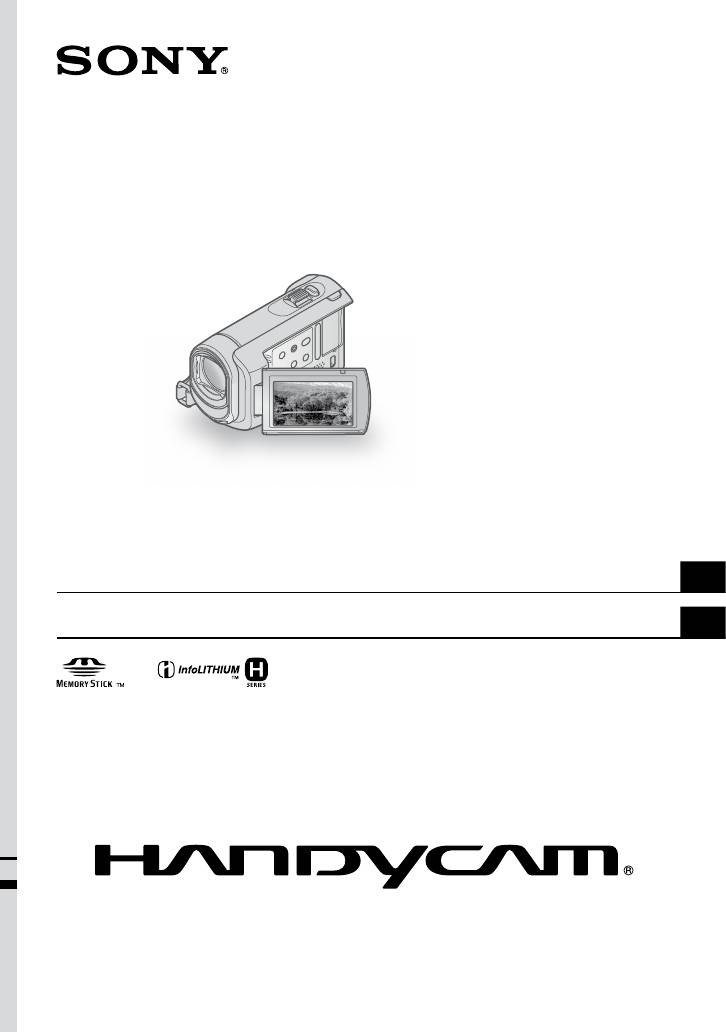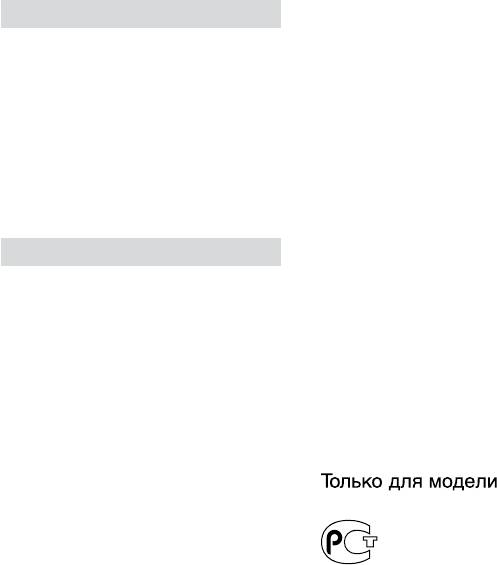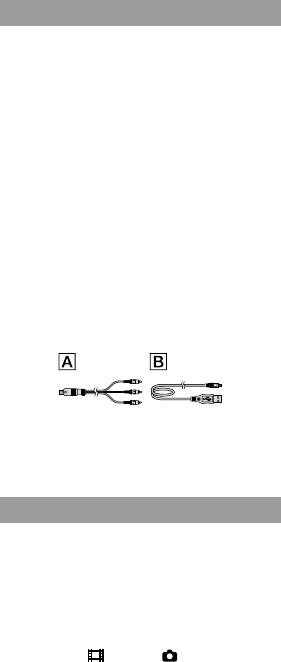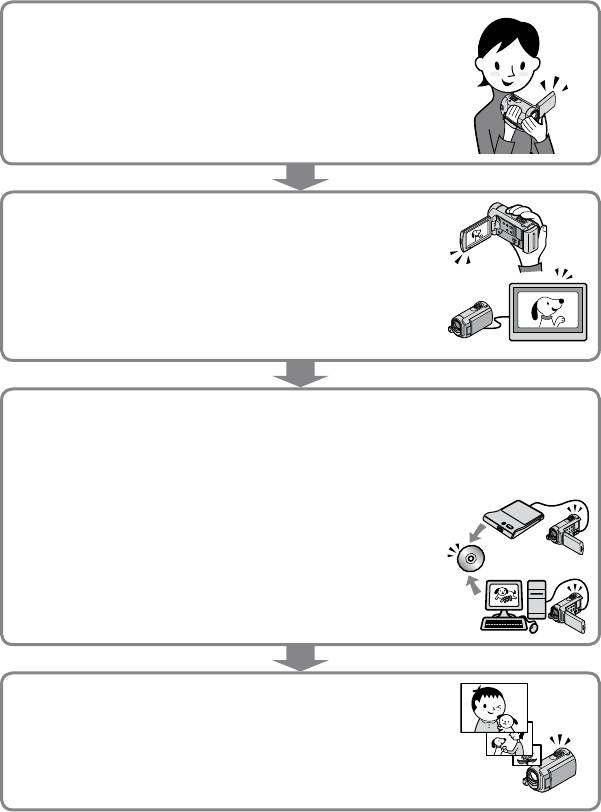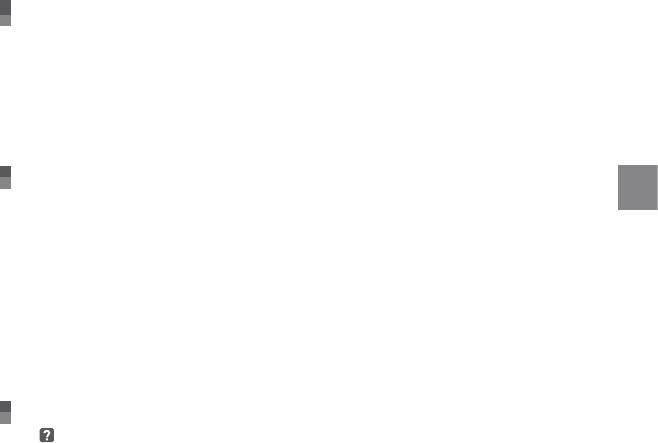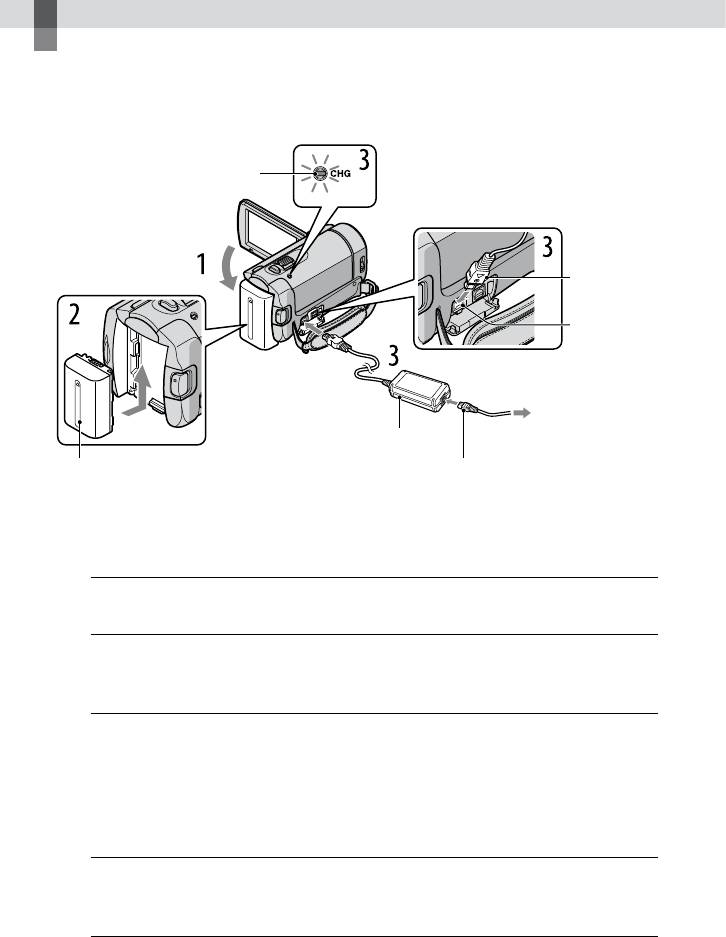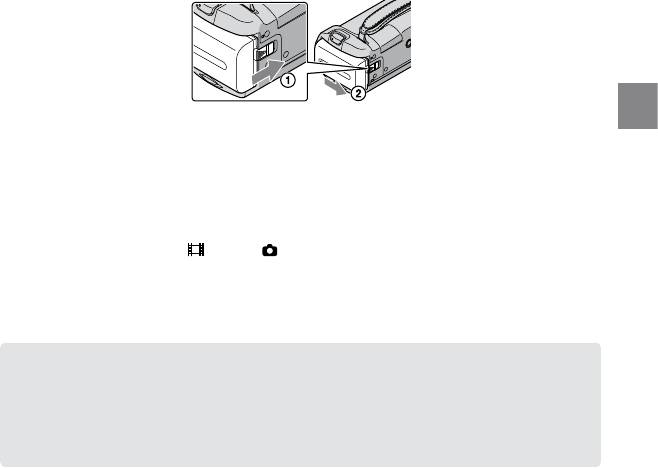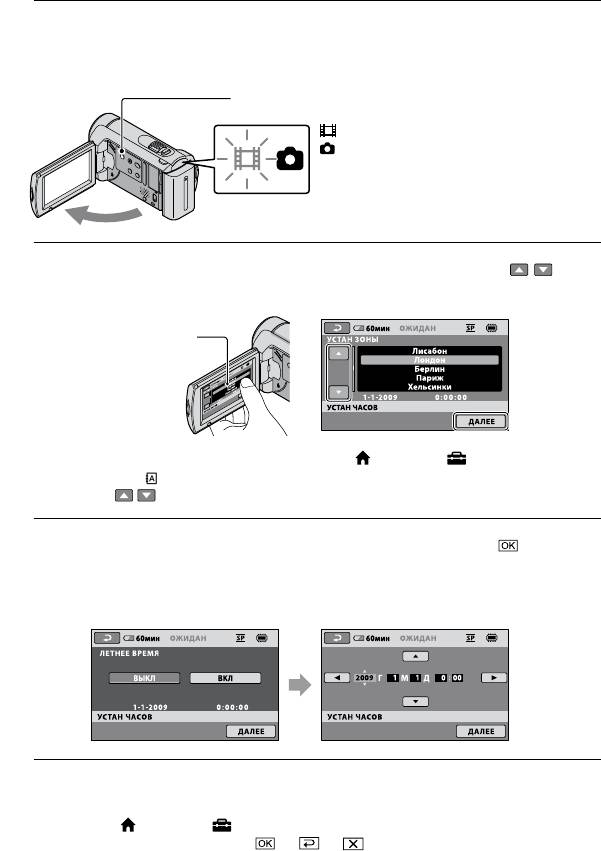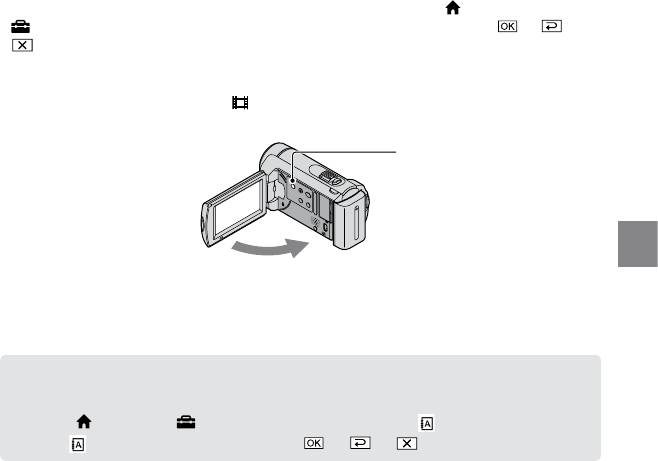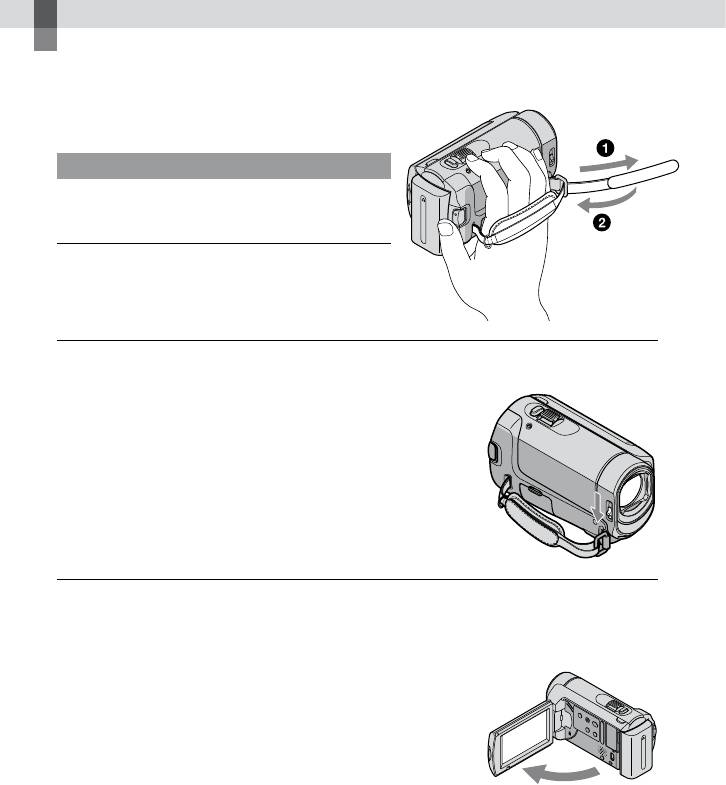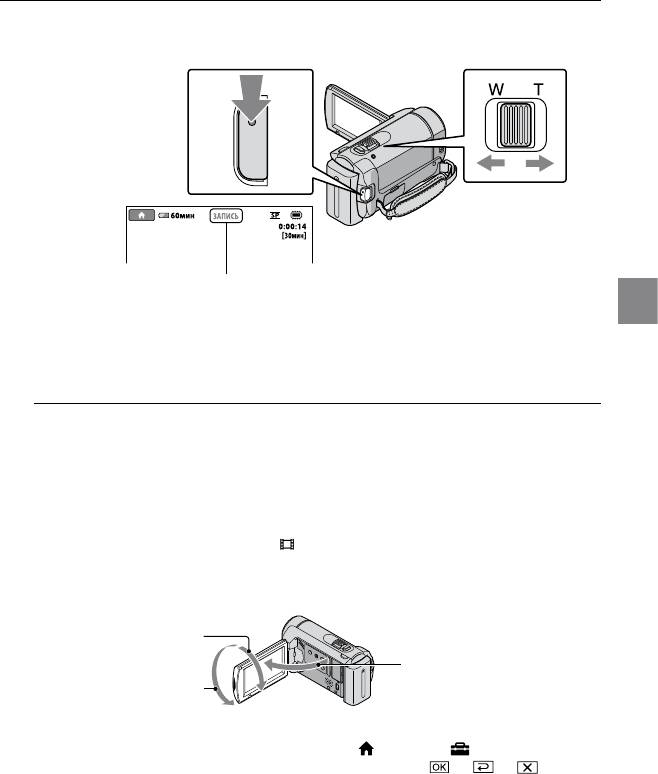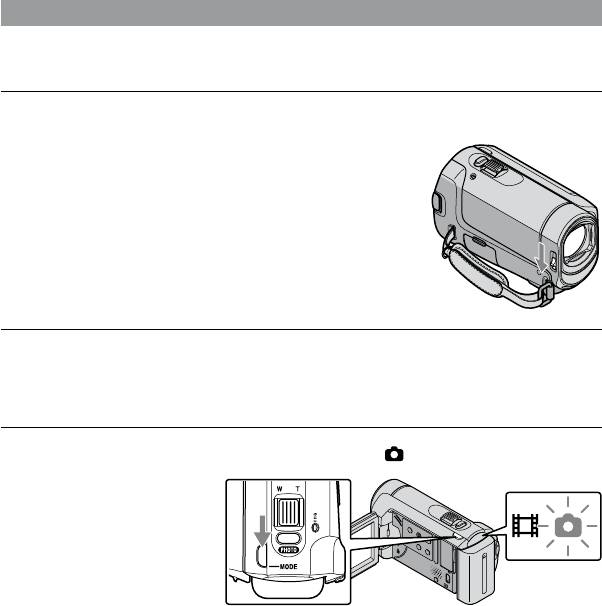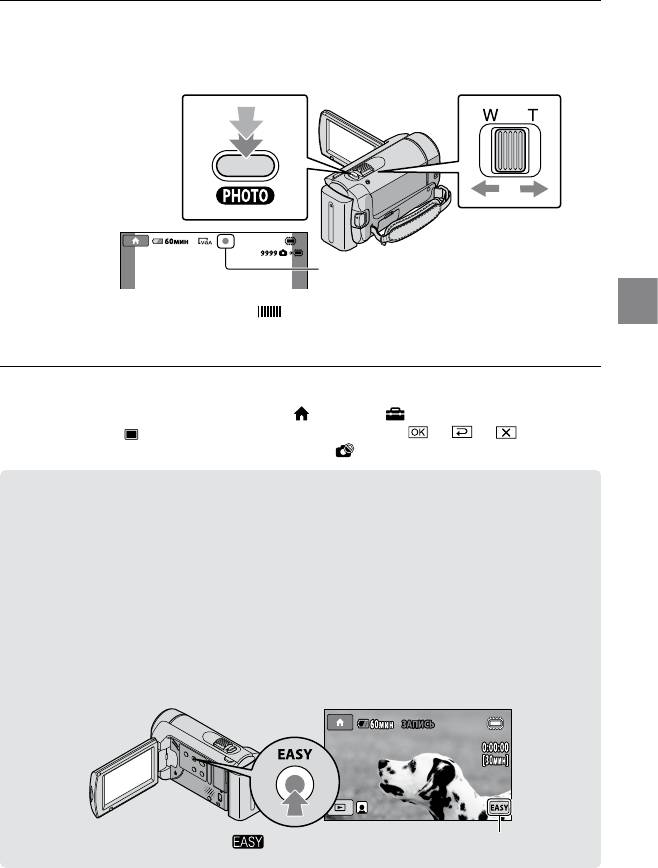-
Contents
-
Table of Contents
-
Troubleshooting
-
Bookmarks
Quick Links
DCR-SX40/SX41/SX60
Digital Video Camera Recorder
Operating Guide
Guía de operaciones
2009 Sony Corporation
4-132-764-11(1)
US
ES
Related Manuals for Sony Handycam DCR-SX40
Summary of Contents for Sony Handycam DCR-SX40
-
Page 1
4-132-764-11(1) DCR-SX40/SX41/SX60 Digital Video Camera Recorder Operating Guide Guía de operaciones 2009 Sony Corporation … -
Page 2
Owner’s Record The model and serial numbers are located on the bottom. Record the serial number in the space provided below. Refer to these numbers whenever you call upon your Sony dealer regarding this product. Model No. DCR- Serial No. -
Page 3: Important Safety Instructions
IMPORTANT SAFETY INSTRUCTIONS SAVE THESE INSTRUCTIONS. DANGER — TO REDUCE THE RISK OF FIRE OR ELECTRIC SHOCK, CAREFULLY FOLLOW THESE INSTRUCTIONS. Read these instructions. Keep these instructions. Heed all warnings. Follow all instructions. Do not use this apparatus near water. …
-
Page 4
Representative plug of power supply cord of countries/regions around the world. A Type B Type BF Type B3 Type C Type SE Type O Type (American (British Type) (British Type) (British Type) (CEE Type) (CEE Type) (Ocean Type) Type) The representative supply voltage and plug type are described in this chart. Depend on an area, Different type of plug and supply voltage are used. -
Page 5
Countries/regions Voltage Frequency (Hz) Plug type Vietnam Oceania Countries/regions Voltage Frequency (Hz) Plug type Australia New Zealand 230/240 North America Countries/regions Voltage Frequency (Hz) Plug type Canada Central America Countries/regions Voltage Frequency (Hz) Plug type Bahamas 120/240 Costa Rica Cuba 110/220 Dominican (rep) El Salvador… -
Page 6: Read This First
Lithium-Ion batteries. Be sure to charge the battery pack using a genuine Sony battery charger or a device that Battery pack can charge the battery pack. This device complies with Part 15 of the Keep the battery pack out of the reach of small …
-
Page 7: Declaration Of Conformity
If you have any questions about this installation. If this equipment does cause product, you may call: harmful interference to radio or television Sony Customer Information Center reception, which can be determined by 1-800-222-SONY (7669). turning the equipment off and on, the…
-
Page 8
TV color systems differ depending on the Notes on use country/region. To view your recordings on a TV, you need an NTSC system-based TV. Using the camcorder Television programs, films, video tapes, The camcorder is not dustproofed, dripproofed … -
Page 9: Operation Flow
Operation flow Recording movies and photos (p. 16) In the default settings, movies and photos are recorded on the internal memory. You can change the recording media (p. 37). Playing movies and photos (p. 20) Playing movies and photos on your camcorder (p. 20) Playing movies and photos on a connected TV (p.
-
Page 10: Table Of Contents
Table of contents IMPORTANT SAFETY INSTRUCTIONS…………. 3 Read this first.
-
Page 11
Making good use of your camcorder Deleting movies and photos…………..36 Coping with shooting conditions. -
Page 12: Getting Started
Getting started Step 1: Charging the battery pack CHG lamp DC plug DC IN jack To the wall outlet AC Adaptor (wall socket) Battery pack Power cord (Mains lead) You can charge the “InfoLITHIUM” battery pack (H series) after attaching it to your camcorder.
-
Page 13: Charging The Battery Pack Abroad
When your camcorder is on, you can check the approximate amount of remaining battery power with the remaining battery indicator at the upper left on the LCD screen. To remove the battery pack Close the LCD screen. Slide the BATT (battery) release lever and remove the battery pack .
-
Page 14: Step 2: Turning The Power On, And Setting The Date And Time
Step 2: Turning the power on, and setting the date and time Open the LCD screen of your camcorder. Your camcorder is turned on. To turn on your camcorder when the LCD screen is open, press POWER. POWER button (Movie): To record movies (Photo): To record photos Select the desired geographical area with…
-
Page 15: Changing The Language Setting
To turn off the power Close the LCD screen. The (Movie) lamp flashes for a few seconds and the power is turned off. POWER button You can turn off your camcorder also by pressing POWER. When [POWER ON BY LCD] (p. 42) is set to [OFF], turn off your camcorder by pressing POWER. …
-
Page 16: Recording
Recording Recording Recording movies In the default setting, movies are recorded on the internal memory (p. 37). Fasten the grip belt. Open the lens cover. Open the LCD screen of your camcorder. Your camcorder is turned on. To turn on your camcorder when the LCD screen is already open, press POWER (p.
-
Page 17
Press START/STOP to start recording. START/STOP button Power zoom lever Wide Telephoto [STBY] [REC] To stop recording, press START/STOP again. You can magnify images with the power zoom lever. Move the power zoom lever slightly for a slower zoom. -
Page 18
Shooting photos In the default setting, photos are recorded on the internal memory (p. 37). Open the lens cover. Open the LCD screen of your camcorder. Your camcorder is turned on. To turn on your camcorder when the LCD screen is already open, press POWER (p. 14). … -
Page 19: Recording And Playing Movies And Photos Easily
Press PHOTO lightly to adjust the focus, then press it fully. Power zoom lever Wide Telephoto Flashes Lights up When disappears, the photo is recorded. Move the power zoom lever slightly for a slower zoom. Move it further for a faster zoom. …
-
Page 20: Playback
Playback Playback .on.the.camcorder In the default setting, movies and photos on the internal memory are played (p. 37). Playing movies Open the LCD screen of your camcorder. Your camcorder is turned on. To turn on your camcorder when the LCD screen is already open, press POWER (p. 14). …
-
Page 21
Your camcorder starts playing the selected movie. Previous Next Volume adjustment OPTION MENU To stop To fast-forward To fast-reverse To pause/play When playback from the selected movie reaches the last movie, the screen returns to the VISUAL INDEX screen. Touch during pause to play back movies slowly. -
Page 22
Your camcorder displays the selected photo. Previous To start/stop slide show Next To the VISUAL OPTION MENU INDEX screen You can zoom in the photo by moving the power zoom lever while viewing photos (PB ZOOM). If you touch a point in the PB ZOOM frame, the point comes to the center in the frame. When viewing photos recorded on “Memory Stick PRO Duo”… -
Page 23: Playing Images On A Tv
Playing images on a TV Connect your camcorder to the input jack of a TV or VCR using the A/V connecting cable or an A/V connecting cable with S VIDEO . Connect your camcorder to the wall outlet (wall socket) using the supplied AC Adaptor for this operation (p. 13). Refer also to the instruction manuals supplied with the devices to be connected.
-
Page 24: Saving Movies And Photos With A Computer
Unrewritable To process photos using a Macintosh DVD-RW/DVD+RW: computer connected to your camcorder, Rewritable see the following website. http://guide.d-imaging.sony.co.jp/mac/ Step 1 Checking the computer ms/us/ system Step 2 Installing the supplied Microsoft Windows XP SP3 /Windows Vista software “PMB”…
-
Page 25
See page 44 on the “Handycam Handbook”. Confirm that your camcorder is not connected to the computer. The [USB SELECT] screen appears on Turn on the computer. the camcorder screen automatically. Log on as an Administrator for … -
Page 26: Creating A Disc With One Touch (One Touch Disc Burn)
Creating a disc with one touch (One Touch Disc Burn) When the installation is completed, following icons will appear. You can save movies and photos on a disc Remove the CD-ROM from your by simply pressing (DISC BURN) computer. on your camcorder. Movies and photos recorded on your camcorder that have not yet been saved with One Touch Disc Burn can be saved on a disc automatically.
-
Page 27: Importing Movies And Photos To A Computer (Easy Pc Back-Up)
Importing movies and photos to a computer (Easy PC Back-up) Follow the instructions on the Movies and photos recorded on your computer screen. camcorder that have not yet been saved with Easy PC Back-up can be imported to a computer automatically. Turn on the computer beforehand.
-
Page 28: Changing The Destination Drive Or Folder For Movies And Photos
If the icon is not displayed on the computer screen, click [Start] [All Programs] [Sony Picture Utility] [PMB] to start “PMB. ” You can view, edit, or create discs of movies Movies and photos are imported to and photos using “PMB.
-
Page 29: Creating A Disc
You can copy a recorded disc to another automatically, shut it down. disc using “Video Disc Copier. ” Click [Start] [All Programs] [Sony Double-click the “PMB” short-cut Picture Utility] [Video Disc Copier] icon on the computer screen to to start the software.
-
Page 30: Saving Images With A Dvd Writer, Recorder
12cm DVD+R The device does not support two-layered discs. tray on the DVD writer opens and you Sony DVD writer may not be available in some can remove the disc. countries/regions. You can also operate with (DISC …
-
Page 31
To create a disc with the selected To play back a disc on the DVD writer images To dub a desired image onto the disc or to create many of the same discs, perform this operation. Touch [DISC BURN OPTION] in step 3 above. … -
Page 32
If the total memory size of movies to be burnt by the DISC BURN operation exceeds that of the disc, disc creation stops when the limit is reached. The last movie on the disc may be cut off. Disc creation time to dub movies to the limit of … -
Page 33: Creating A Disc With A Dvd Writer, Etc., Other Than Dvdirect Express
Connect your camcorder to the wall outlet (wall socket) using the supplied AC Adaptor for this Disconnect the USB cable. operation (p. 13). Sony DVD writer may not be available in some countries/regions. Turn on your camcorder, and connect a DVD writer, etc., to the …
-
Page 34: Creating A Disc With A Recorder, Etc
Connector camcorder to a disc or video cassette, by connecting your camcorder to a disc recorder, a Sony DVD writer other than DVDirect Express, ect., with the A/V connecting cable. Connect the device in either way of or . Refer also to the instruction manuals supplied with the devices to be connected.
-
Page 35: Your Camcorder
A/V connecting cable to the video input jack, and the white (left channel) or the red (right channel) plug to the audio input jack on the device. Sony DVD writer may not be available in some countries/regions.
-
Page 36: Making Good Use Of Your Camcorder
Making good use of your camcorder Deleting movies and photos Formatting the recording media You can free media space by deleting Formatting deletes all the movies and movies and photos from recording media. photos to recover recordable free space. Select the recording medium that contains Connect your camcorder to the wall outlet (wall …
-
Page 37: Coping With Shooting Conditions
Coping with shooting Changing the conditions recording media A wide variety of settings and adjustment You can select the internal memory or options are available on the menu (p. 40). “Memory Stick PRO Duo” media as the recording, playback, or editing medium on Adjusting the exposure for backlit your camcorder.
-
Page 38: To Check The Recording Media Settings
Types of “Memory Stick” media you can Selecting the recording media for use with your camcorder photos For recording movies, it is recommended that you use “Memory Stick PRO Duo” media of (HOME) Touch 512MB or larger marked with: (MANAGE MEDIA) …
-
Page 39
Touch [YES]. To record only photos on “Memory Stick PRO Duo” media, touch [NO]. If [Failed to create a new Image Database File. It may be possible that there is not enough free space.] is displayed in step 2, format the “Memory Stick PRO Duo”… -
Page 40: Customizing Your Camcorder With Menus
Customizing your camcorder with menus Menu items are described in more details with Using the HELP function color photos in the “Handycam Handbook” (p. 44). To see the descriptions on the HOME MENU, touch (HELP) on the HOME Using the HOME MENU MENU screen.
-
Page 41
List of the HOME MENU (CAMERA) category MOVIE ……… p. 16 PHOTO ……..p. 18 (VIEW IMAGES) category VISUAL INDEX ……p. 20 FILM ROLL ……p. 20 FACE……..p. 20 PLAYLIST……..Displays and plays a movie playlist. (OTHERS) category DELETE DELETE …… -
Page 42
MEDIA FORMAT ……. p. 36 REPAIR IMG.DB F…… p. 46 (SETTINGS) category MOVIE SETTINGS REC MODE……Sets the mode to record movies. When recording fast moving subjects, a high image quality, such as [HQ], is recommended. WIDE SELECT….Sets the horizontal to vertical ratio when recording movies. DIGITAL ZOOM …. -
Page 43
List of the OPTION MENU The following items are available on the OPTION MENU only. SPOT MTR/FCS….Adjusts the brightness and focus for the seleted subject simultaneously. SPOT METER ….Adjusts the brightness of images to a subject you touch on the screen. SPOT FOCUS …. -
Page 44: Getting Detailed Information From The «Handycam Handbook
Getting detailed information from the “Handycam To view the “Handycam Handbook, ” Handbook” double-click the short-cut icon on the computer screen. The “Handycam Handbook” is a user guide designed to be read on a computer screen. The functions of your camcorder are described, some of them with color photos.
-
Page 45: Additional Information
However, The recording media is full. Delete your Sony dealer will neither copy nor retain unnecessary images (p. 36). your data. The total number of movie scenes or photos See the “Handycam Handbook”…
-
Page 46
(p. 36), or format the have tried to fix a couple of times, contact “Memory Stick PRO Duo” media (p. 36) after your Sony dealer or local authorized Sony storing the images on other media. service facility. The Image Database File is damaged. Check … -
Page 47: Precautions
casing, unplug your camcorder and have it dirty, it is recommended that you use a soft checked by a Sony dealer before operating it cloth to clean it. When you use the LCD any further. Cleaning Kit (sold separately), do not apply the Avoid rough handling, disassembling, …
-
Page 48
Using chemicals such as thinner, benzine, Note on disposal/transfer of the alcohol, chemical cloths, repellent, insecticide camcorder and sunscreen Even if you perform [MEDIA FORMAT] (p. 36) Handling the camcorder with above or formatting, some data might not be entirely substances on your hands deleted from the internal memory. -
Page 49: Specifications
Specifications System LCD screen Signal format: NTSC color, EIA standards Picture: 6.7 cm (2.7 type, aspect ratio 16:9) Movie recording format Total number of pixels: 123 200 (560 × 220) Video: MPEG2-PS General Audio: Dolby Digital 2ch Power requirements: DC 6.8 V/7.2 V (battery Dolby Digital Stereo Creator pack) DC 8.4 V (AC Adaptor) Photo file format…
-
Page 50
The number in ( ) is the minimum recordable time. Recording condition: Recording mode [SP] A Sony “Memory Stick PRO Duo” media is Typical recording time shows the time when you repeat recording start/stop, switching the used. -
Page 51
Stick PRO-HG Duo, ” “ , ” “Memory Stick Micro, ” “MagicGate, ” “ , ” “MagicGate Memory Stick” and “MagicGate Memory Stick Duo” are trademarks or registered trademarks of Sony Corporation. “InfoLITHIUM” is a trademark of Sony Corporation. -
Page 52: Screen Indicators
Screen indicators Upper left Center Upper right Indicator Meaning Approximate number of 9999 recordable photos and 9999 recording media Playback folder Current playing movie or 100/112 photo/Number of total recorded movies or photos Bottom Bottom Upper left Indicator Meaning Indicator Meaning Face Index HOME button…
-
Page 53: Parts And Controls
Parts and controls Figures in ( ) are reference pages. Grip belt (16) Hook for a shoulder belt DC IN jack (12) A/V Remote Connector (23, 34) LCD screen/Touch panel (14) Lens (Carl Zeiss lens) If you rotate the LCD panel 180 degrees, you …
-
Page 54: Operation Flow
Index A/V connecting cable…23, 34 Macintosh ……..24 USB ………24, 30 Maintenance ……..47 Using a wall outlet (wall socket) as a power source ……13 “Memory Stick” media ….38 Backlight ……..37 “Memory Stick PRO-HG Duo” Battery ……….12 media ……….38 VISUAL INDEX ……20 “Memory Stick PRO Duo”…
-
Page 56
No la incinere ni la arroje al fuego. No manipule baterías de iones de litio dañadas o que presenten fugas. Asegúrese de cargar la batería con un cargador de baterías original de Sony o con un dispositivo que pueda cargarla. -
Page 57
Si graba o elimina imágenes repetidamente Elementos suministrados durante mucho tiempo, los datos del soporte de grabación se fragmentarán. Las imágenes no se Los números entre ( ) indican la cantidad pueden guardar ni grabar. En tal caso, guarde suministrada. -
Page 58: Acerca De Este Manual
Acerca del cambio del ajuste de idioma Para ilustrar los procedimientos operativos se utilizan indicaciones en pantalla en cada idioma local. Si es necesario, cambie el idioma de la pantalla antes de utilizar la videocámara (pág. 11). Acerca de este manual Las imágenes de la pantalla de cristal líquido …
-
Page 59: Flujo De Funcionamiento
Flujo de funcionamiento Grabación de películas y fotografías (pág. 12) En la configuración predeterminada, las películas y las fotografías se graban en la memoria interna. Es posible cambiar el soporte de grabación (pág. 34). Reproducción de películas y fotografías (pág.
-
Page 60
Tabla de contenido Lea este apartado en primer lugar…………..2 Flujo de funcionamiento.. -
Page 61
Utilización correcta de la videocámara Eliminación de películas y fotografías…………33 Copia con condiciones de filmación.. -
Page 62: Procedimientos Iniciales
Procedimientos iniciales Paso 1: Carga de la batería Indicador CHG Clavija de cc Toma DC IN Al tomacorriente de Adaptador de alimentación de ca pared Batería Cable de alimentación Puede cargar la batería “InfoLITHIUM” (serie H) después de instalarla en la videocámara. No es posible conectar ninguna batería “InfoLITHIUM”…
-
Page 63: Carga De La Batería En El Extranjero
Para extraer la batería Cierre la pantalla de cristal líquido. Deslice la palanca de desbloqueo BATT (batería) y extraiga la batería . Para utilizar un tomacorriente de pared como fuente de alimentación Realice las mismas conexiones que se indican en el apartado “Paso 1: Carga de la batería”. Notas sobre la batería y el adaptador de alimentación de ca Antes de extraer la batería o de desconectar el adaptador de alimentación de ca cierre la pantalla de cristal …
-
Page 64: Paso 2: Encendido Y Ajuste De La Fecha Y La Hora
Paso 2: Encendido y ajuste de la fecha y la hora Abra la pantalla de cristal líquido de la videocámara. La videocámara se enciende. Para encender la videocámara cuando la pantalla de cristal líquido está abierta, presione POWER. Botón POWER (película): para grabar películas (fotografía): para grabar fotografías Seleccione la zona geográfica deseada con…
-
Page 65: Cambio Del Ajuste De Idioma
Para apagar la videocámara Cierre la pantalla de cristal líquido. El indicador (película) parpadea durante unos segundos y la videocámara se apaga. Botón POWER También puede apagar la videocámara al presionar POWER. Si ajusta [ENCEND.CON LCD] (pág. 40) en [DESACTIV.], presione POWER para apagar la …
-
Page 66: Grabación
Grabación Grabación Grabación de películas En el ajuste predeterminado, las películas se graban en la memoria interna (pág. 34). Ajuste la correa de sujeción. Abra la tapa del objetivo. Abra la pantalla de cristal líquido de la videocámara. La videocámara se enciende.
-
Page 67
Presione START/STOP para iniciar la grabación. Palanca del Botón START/STOP zoom motorizado Gran Teleobjetivo angular [ESPERA] [GRAB.] Para detener la grabación, presione de nuevo START/STOP. Es posible ampliar imágenes mediante la palanca del zoom motorizado. Mueva la palanca del zoom … -
Page 68
Captura de fotografías En el ajuste predeterminado, las fotografías se graban en la memoria interna (pág. 34). Abra la tapa del objetivo. Abra la pantalla de cristal líquido de la videocámara. La videocámara se enciende. Para encender la videocámara cuando la pantalla de cristal líquido ya está abierta, presione … -
Page 69: Grabación Y Reproducción Sencilla De Películas Y Fotografías
Presione PHOTO levemente para ajustar el enfoque y luego presiónelo completamente. Palanca del zoom motorizado Gran Teleobjetivo angular Parpadea Se enciende Cuando desaparece, se graba la fotografía. Mueva la palanca del zoom motorizado levemente para obtener un zoom más lento. Muévala más …
-
Page 70: Reproducción
Reproducción Reproducción .en.la.videocámara En el ajuste predeterminado, se reproducen las películas y fotografías almacenadas en la memoria interna (pág. 34). Reproducción de películas Abra la pantalla de cristal líquido de la videocámara. La videocámara se enciende. Para encender la videocámara cuando la pantalla de cristal líquido ya está abierta, presione …
-
Page 71
La videocámara comenzará a reproducir la película seleccionada. Anterior Siguiente Ajuste del volumen OPTION MENU Detención Avance rápido Rebobinado rápido Pausa/reproducción Cuando la reproducción desde la película seleccionada llega a la última película, vuelve a mostrarse la pantalla VISUAL INDEX. Toque durante la pausa para reproducir la película en cámara lenta. -
Page 72
La videocámara muestra la fotografía seleccionada. Permite iniciar o detener una presentación de Anterior diapositivas Siguiente Permite visualizar la OPTION MENU pantalla VISUAL INDEX Para acercar una fotografía, mueva la palanca del zoom motorizado mientras visualiza fotografías (PB ZOOM). Si toca un punto en el marco de PB ZOOM, el punto aparece en el centro del marco. Si visualiza fotografías grabadas en un “Memory Stick PRO Duo”, aparece (carpeta de … -
Page 73: Reproducción De Imágenes En Un Televisor
Reproducción de imágenes en un televisor Conecte la videocámara a la toma de entrada de un televisor o una videograbadora mediante el cable de conexión de A/V o un cable de conexión de A/V con S VIDEO . Conecte la videocámara al tomacorriente de pared con el adaptador de alimentación de ca suministrado para esta operación (pág.
-
Page 74
Reproduzca películas y fotografías en la videocámara (pág. 16). (HOME) Para ajustar el formato según el televisor conectado (panorámico/4:3) toque (AJUSTES) [AJUSTES SALIDA] [TIPO TV] [16:9] o [4:3] … -
Page 75: Grabación De Películas Y Fotografías Con Una Computadora
Macintosh conectada a la videocámara, consulte el siguiente sitio Web. Microsoft Windows XP SP3 /Windows Vista http://guide.d-imaging.sony.co.jp/mac/ ms/es/ Intel Pentium III: 1 GHz o más veloz Aplicación DirectX 9.0c o posterior (este producto se basa en la tecnología DirectX. Es necesario tener DirectX instalado).
-
Page 76
Paso 2 Instalación del software Haga clic en [Instalar]. suministrado “PMB” Instale “PMB” antes de conectar la videocámara a la computadora. Si ya tiene instalada una versión de “PMB” suministrada con otro dispositivo, revise la versión. (El número de versión aparece al hacer clic en [Ayuda] — [Acerca de PMB]). -
Page 77
Haga clic en [Continuar] en la Para desconectar la videocámara de la computadora pantalla de la computadora. Haga clic en el icono que se Lea con atención los términos encuentra en la parte inferior del acuerdo de licencia. Si está de derecha del escritorio de la acuerdo con los términos, cambie computadora … -
Page 78: Creación De Un Disco Con Un Solo Toque (One Touch Disc Burn)
Creación de un disco con un solo toque (One Touch Disc Burn) Puede guardar películas y fotografías en un Presione (DISC BURN). disco con solo presionar el botón (DISC BURN) de la videocámara. Las películas y fotografías grabadas en la videocámara que todavía no se hayan guardado con One Touch Disc Burn se pueden grabar en un disco automáticamente.
-
Page 79: Importación De Películas Y Fotografías A Una Computadora (Easy Pc Back-Up)
Importación de películas y fotografías a una computadora (Easy PC Back-up) En la pantalla de la computadora, haga clic en [Easy PC Back-up] Las películas y fotografías grabadas [Importar]. en la videocámara que todavía no se hayan guardado con Easy PC Back-up se pueden importar a una computadora automáticamente.
-
Page 80: Inicio De Pmb (Picture Motion Browser)
[Inicio] [Todos Si algún programa de software que no sea los programas] [Sony Picture Utility] “PMB” se inicia automáticamente, ciérrelo. [PMB] para iniciar “PMB”. Puede ver, editar o crear discos de películas Haga doble clic en el icono de y fotografías usando “PMB”.
-
Page 81: Copia De Un Disco
Es posible copiar un disco grabado en otro disco mediante “Video Disc Copier”. Haga clic en [Inicio] [Todos los programas] [Sony Picture Utility] [Video Disc Copier] para iniciar el software. Consulte la ayuda de “Video Disc Copier” para obtener información…
-
Page 82: Almacenamiento De Imágenes Con Una Grabadora De Dvd
El dispositivo no es compatible con discos de doble capa. Presione (DISC BURN) en la Es posible que la grabadora de DVD de Sony grabadora de DVD. no se encuentre disponible en algunos países Las películas grabadas en la memoria o regiones.
-
Page 83
Si toca la fecha, podrá buscar las imágenes por fecha. Cuando finalice la operación, [SÍ] en la pantalla de la Toque [FIN] en la pantalla toque videocámara. de la videocámara. La bandeja de discos de la grabadora de DVD se abre después de crear el disco. -
Page 84
Reproduzca el disco creado para asegurarse de suministrado para esta operación (pág. 9). que la copia se realizó correctamente antes de Es posible que la grabadora de DVD de Sony eliminar las películas de la videocámara. no se encuentre disponible en algunos países Si aparece [Se produjo un error.] o [Error al… -
Page 85: Creación De Un Disco Con Una Grabadora, Etc
[ CONEXIÓN USB] si de DVD de Sony que no sea DVDirect las graba en un “Memory Stick Express, etc. con el cable de conexión de PRO Duo”.
-
Page 86
(canal derecho) en la toma de entrada de de conexión de A/V con S VIDEO audio del dispositivo. (se vende por separado). Es posible que la grabadora de DVD de Sony Conecte la videocámara a las tomas de … -
Page 87: Utilización Correcta De La Videocámara
Utilización correcta de la videocámara Eliminación de películas y fotografías Formateo de los soportes de grabación Puede liberar espacio en el soporte de grabación si borra películas y fotografías El formateo borra todas las películas y almacenadas en él. fotografías para recuperar espacio libre Seleccione el soporte de grabación grabable.
-
Page 88: Copia Con Condiciones De Filmación
Copia con condiciones Cambio del soporte de de filmación grabación En el menú existe una amplia variedad Puede seleccionar la memoria interna o el de opciones de ajustes y configuración “Memory Stick PRO Duo” como soporte (pág. 36). de grabación, reproducción o edición en la videocámara.
-
Page 89: Para Comprobar Los Ajustes Del Soporte De Grabación
Tipos de “Memory Stick” que pueden Selección del soporte de grabación utilizarse con la videocámara para las fotos Para grabar películas, se recomienda utilizar un “Memory Stick PRO Duo” de 512 MB o (HOME) Toque de capacidad superior con una de las marcas (GESTIONAR SOPORTE) …
-
Page 90: Copia De Películas Y Fotografías De La Memoria Interna En Un
Personalización de la videocámara mediante los menús Toque [SÍ]. Los elementos de menú se describen con más detalles y fotografías en color en la “Guía Para grabar solamente fotos en un “Memory Stick PRO Duo”, toque [NO]. práctica de Handycam”…
-
Page 91: Uso De La Función Help
Toque la ficha deseada el Cuando finalice el ajuste, toque elemento cuyo ajuste desea cambiar. Si el elemento no aparece en la pantalla, toque Elemento de menú Para volver a la pantalla anterior, toque Para ocultar la pantalla HOME MENU, …
-
Page 92
Lista del HOME MENU Categoría (TOMA DE IMÁGENES) PELÍCULA ……..pág. 12 FOTO ……….pág. 14 Categoría (VISUALIZAR IMÁGENES) VISUAL INDEX ……pág. 16 ROLLO PELÍC……. pág. 16 CARA ……..pág. 16 PLAYLIST……..Permite visualizar y reproducir una playlist de películas. Categoría (OTROS) BORRAR… -
Page 93
Categoría (GESTIONAR SOPORTE) AJ.SOPORTE PEL….. pág. 34 AJ.SOPORTE FOTO ….pág. 35 INFO SOPORTE ……Permite visualizar información sobre el soporte de grabación como, por ejemplo, el espacio libre. FORMAT.SOPORTE ….pág. 33 REP.ARCH.BD.IM…… pág. 43 Categoría (AJUSTES) AJUSTES PEL.CÁM MODO GRAB. -
Page 94
AJ.REL./IDIOM. AJUS.RELOJ …… pág. 10 AJUS.ZONA …… pág. 10 HORA VERANO ….pág. 10 ..pág. 11 AJUSTE IDIOMA AJUST.GENERALES MODO DEMO….Permite establecer si debe mostrarse la demostración. CALIBRACIÓN ….Permite calibrar el panel táctil. APAGADO AUTO …. Permite cambiar el ajuste de [APAGADO AUTO] (pág. 9). ENCEND.CON LCD .. -
Page 95: Obtención De Información Detallada En La «Guía Práctica De Handycam
Obtención de información detallada en la “Guía práctica de Handycam” Haga clic en [Exit] [Exit] y, a continuación, extraiga el La “Guía práctica de Handycam” es una CD-ROM de la computadora. guía de usuario diseñada para leerse en la pantalla de una computadora.
-
Page 96: Información Complementaria
Al presionar START/STOP o PHOTO no se problema. Sin embargo, el distribuidor de Sony graban las imágenes. no copiará ni conservará sus datos. Presione MODE para encender el indicador …
-
Page 97
La videocámara requiere una reparación. Póngase en contacto con su distribuidor de Sony o con el centro de servicio técnico local Se restringió el acceso al “Memory Stick PRO autorizado de Sony. Indíquele el código de 5 … -
Page 98: Precauciones
Si dentro de la videocámara entra algún objeto o líquido, desconéctela y haga que la revise un distribuidor de Sony antes de volver a utilizarla. Evite manipular, desmontar o modificar la videocámara bruscamente y exponerla a golpes o impactos como martillazos, caídas o…
-
Page 99
Póngase en contacto con un centro de servicio la unidad con un paño suave y seco. técnico local autorizado de Sony. No realice ninguna de las acciones siguientes Límpiese con agua cualquier líquido que haya … -
Page 100: Especificaciones
Especificaciones de pared a través del adaptador de alimentación Sistema de ca o cuando tiene la batería insertada. La Formato de la señal: color NTSC, estándares EIA batería recargable se descargará completamente Formato de grabación de películas transcurridos aproximadamente 3 meses si Video: MPEG2-PS Audio: Dolby Digital de 2 canales, no utiliza la videocámara en absoluto.
-
Page 101
El diseño y las especificaciones de la videocámara Pantalla de cristal líquido y los accesorios están sujetos a modificaciones sin Imagen: 6,7 cm (tipo 2,7, formato 16:9) previo aviso. Número total de píxeles: 123 200 (560 × 220) Fabricado bajo licencia de Dolby Laboratories. … -
Page 102: Marcas Comerciales
Intel Corporation o de sus subsidiarias en los Se usa un “Memory Stick PRO Duo” de Sony. Estados Unidos y otros países. El tiempo de grabación variará en función …
-
Page 103: Indicadores De La Pantalla
Indicadores de la pantalla Parte superior Parte superior Indicador Significado izquierda Parte central derecha DESVANECEDOR Número aproximado de 9999 fotografías que se pueden grabar y soporte de 9999 grabación Carpeta de reproducción Película o imagen en reproducción/número 100/112 Parte inferior total de películas o imágenes grabadas Parte superior izquierda…
-
Page 104: Piezas Y Controles
Piezas y controles Los números entre ( ) corresponden a las Botón START/STOP (13) páginas de referencia. Correa de sujeción (12) Gancho para la bandolera Toma DC IN (8) Conector remoto de A/V (19, 32) …
-
Page 105: Índice
Índice Tipo TV ……..20 Trípode ………34 Ajuste de la fecha y la hora ..10 HOME MENU ……36, 38 Unidad o carpeta de destino ..25 Batería ……….8 Idioma ……….11 USB ………21, 28 BORRAR ……..33 Indicadores de advertencia ..43 Indicadores de la pantalla ..49 Instalación ……..21 VISUAL INDEX ……16 Cable de conexión de A/V…
-
Page 108
Additional information on this product and answers to frequently asked questions can be found at our Customer Support Website. http://www.sony.net/ Printed on 70% or more recycled paper using VOC (Volatile Organic Compound)- free vegetable oil based ink. Printed in China…
4-132-765-61(1)
DCR-SX30E/SX31E/SX40E/SX41E/SX50E/SX60E
Digital Video Camera Recorder
2009 Sony Corporation
Руководство по эксплуатации
RU
Посібник з експлуатації
UA
Скачать
4-132-764-11(1)
DCR-SX40/SX41/SX60
Digital Video Camera Recorder
2009 Sony Corporation
Operating Guide
US
Guía de operaciones
ES
-
Страница 1
4-132-764- 11 (1) DCR-SX40/SX41/SX60 Digital Video Camera Recor der 2009 Sony Corporation Operating Guide US Guía de operaciones ES[…]
-
Страница 2
2 US Owner ’ s Record The model and serial numbers ar e located on the botto m. Record the serial number in the space pro vided below . Refer to these numbers whenever you call upon y our Son y dealer regardin g this product. Model N o . DCR- Serial No. Model N o . AC- Serial No. WARNING T o reduce fire or shock hazard , do not expose the unit to[…]
-
Страница 3
3 US US IMPORT ANT SAFE T Y INSTRUC TIONS SA VE THES E INSTR UCTIO NS. D ANGER — TO REDUCE THE RIS K OF FIRE OR ELECTRI C SH OCK, CAREFULL Y FOLL OW THES E INSTR UCTIO NS. Read these instruct io ns. Keep these instructions. Heed all warnings. Follo w all instructions. Do not use this appa ratus n ear water . Clean only with dry cloth. Do not block […]
-
Страница 4
4 US Representative plug of po wer supply cord of coun tries/regions around the w orld. A T yp e (American T yp e) B T yp e (British T ype) BF T yp e (British T ype) B3 T yp e (British T ype) C T yp e (CEE T yp e) SE T ype (CEE T yp e) O T yp e (Ocean T yp e) The repr esentativ e supp ly vol tage and pl ug type are described in this chart. Depend o[…]
-
Страница 5
5 US Coun tries/regions V oltage Fr equency (Hz) Plug type V ietnam 220 50 A/C Oceania Coun tries/regions V oltage Fr equency (Hz) Plug type A ustralia 240 50 O New Zealand 230/240 50 O North America Coun tries/regions V oltage Fr equency (Hz) Plug type Canada 120 60 A USA 120 60 A Centr al America Coun tries/regions V oltage Fr equency (Hz) Plug t[…]
-
Страница 6
6 US Read this first Before opera ting the unit, please read this manual tho roughly , and retain i t for fu ture refer ence. CAUTION Battery pack If the bat tery pack is mishandled, the battery pack can burst, ca use a fire or even chemical burns. Observe the following cautio ns. Do not disassemble. Do not crush and do not expose the bat tery pack[…]
-
Страница 7
7 US If yo u have a ny q uestions abou t this product, yo u may call: Sony C ustomer I nforma tion Center 1-800-222-SONY (7669). The num ber below is for the FCC rela ted mat ters only . Regulatory Information Declaration of C onformity T rade Na me: SONY Model N o .: DCR-SX40, DCR -SX41, DCR-SX60 Responsible P arty:S on y Electronics I nc. Addr es[…]
-
Страница 8
8 US Notes on use Using the camcorder The camcor der is not dust proof ed, drippr oofed or wat erproofed. See “Pr ecaution s ” (p. 47). Do not do an y of the follo wing when the (Mo vie)/ (Photo) lam ps (p . 14) or the access lamp (p . 38) ar e lit or flashing. Other wise, the r ecording media ma y be damaged, r ecorded images ma y be lost or o[…]
-
Страница 9
9 US Operation flow Recording movies and phot os (p . 16) In the defa ult settings, movies a nd photos a re reco rded on the internal memo ry . Y ou can cha nge the recor ding media (p . 37). Playing movies and phot os (p . 20) Playing movies and photos on y our camcorder (p . 20) Playing movies and photos on a c onnected T V (p . 23) Savin[…]
-
Страница 10
10 US T able of contents IMPORT ANT SAFE TY INSTRUC TIONS …………………………………………………… 3 Read this first …………………………………………………………………………….. 6 Operation flow …………………………………………………………………………… 9 Getting star ted[…]
-
Страница 11
T able of contents 11 US Mak ing good use of y our camcorder Deleting movies and photos ………………………………………………………….. 36 Coping with shooting conditions …………………………………………………….. 37 Changing the recor ding media ……………………………………………………..[…]
-
Страница 12
12 US Getting star ted Step 1: Charg ing the battery pack Y ou can cha rge the “I nfoLITHIUM ” bat tery pack (H s eries) after a ttaching i t to your camcor der . Y ou cannot at tach any “ InfoLITHIU M” bat tery pack other than the H series to your camcor der . 1 T urn off your camcor der by closing the L CD screen. 2 Attach the battery pac[…]
-
Страница 13
13 Getting started US When your ca mcorder is o n, you can ch eck the appr oxima te amoun t of rem aining bat tery p o wer with the remaining ba ttery indicator a t the upper left on the LCD scr een. T o remove the battery pack Close the LCD screen. Slide the BA TT (b a ttery) release lever and remo ve the bat tery pack . T o use a wall out[…]
-
Страница 14
14 US Step 2: T urning the power on, and setting the date and time 1 Open the L CD screen of y our camcorder . Y our camco rder is turned on. T o turn on your ca mcorder when the LCD screen is o pen, press PO WER. 2 Select the desired geographical area with / , then touch [NEXT ]. T o set the date and time aga in, touch (HO ME) (SETTINGS) [[…]
-
Страница 15
15 Getting started US T o turn off the power Close the LCD screen. The (Movie) lam p flashes for a f ew seconds and the power is t urned off. Y ou can turn off your camco rder also by pr essing POWER. When [POWER O N BY LCD] (p . 42) is set to [OFF], turn off your ca mcorder b y pressing PO WER. Changing the language setting Y ou can chan ge the on[…]
-
Страница 16
16 US Recording Recording Recording movies In the defa ult setting, movies a re recor ded on the internal memo ry (p. 37). F asten the grip belt. Open the lens cover . Open the L CD screen of your camc order . Y our camco rder is turned on. T o turn on your ca mcorder when the LCD screen is alr eady open, press PO WER (p . 14). […]
-
Страница 17
17 Recording US Press ST ART/STOP to start recording . T o stop recordin g, press S T ART/ST OP again. Y ou can magnify images with the power zoom lever . Move the po wer zoom lever slightly fo r a slower zoom. M ov e it further for a faster zoom. If you c lose the LCD screen during recor ding, the camcor der stops reco rding. See page 50 on th[…]
-
Страница 18
18 US Shooting photos In the defa ult setting, phot os are r ecorded on the in ternal memory (p. 37). Open the lens cover . Open the L CD screen of your camc order . Y our camco rder is turned on. T o turn on your ca mcorder when the LCD screen is alr eady open, press PO WER (p . 14). Press MODE t o turn on the (Photo) lamp . The aspect[…]
-
Страница 19
19 Recording US Press PHO TO lightly to adjust the focus , then press it fully . When disappears, the ph oto is reco rded. Mo ve the power zoom lever sligh tly for a slo wer zoom. Mo ve it further for a fas ter zoom. Y ou can check the recor dable num ber of photos o n the LCD screen (p. 52). T o change the ima ge size, touch (H OME) (SETTI[…]
-
Страница 20
20 US Playback Pla yback on the camcorder In the defa ult setting, movies a nd photos o n the internal memo ry are played (p . 37). Playing movies Open the L CD screen of your camc order . Y our camco rder is turned on. T o turn on your ca mcorder when the LCD screen is alr eady open, press PO WER (p . 14). T ouch (VIE W IMA GES). The VISU […]
-
Страница 21
21 Playback US Y our camcor der starts playin g the selected movie. When pla yback from the selected movie reaches the last mo vie, the screen returns to the VIS U AL INDEX screen. T ouch / during pause to play bac k movies slowly . As you r epeat touchin g / during playback, movies are p layed as fast as a bout 5 times about 10 times abou […]
-
Страница 22
22 US Y our camco rder displa ys the selected photo . Y ou can zoom in the photo b y moving the pow er zoom lever while viewing photos (PB ZOOM). If y ou touch a poin t in the PB ZOOM frame, the point co mes to the center in the fram e. When viewing phot os recorded o n “M emory Stick PRO Duo ” media, (playback folder) a ppears on the screen. ?[…]
-
Страница 23
23 Playback US Playing images on a T V Connect your camcor der to the inp ut jack of a TV or V CR using the A/V co nnecting cable or an A/V co nnecting cable with S VIDEO . Connect your cam corder to the wall outlet (wall socket) u sing the sup plied A C Ada pto r for this opera tion (p . 13). Refer also to the instruction manuals su pplied[…]
-
Страница 24
24 US Saving movies and photos with a comput er Pr eparing a computer ( Windows) Y ou can perform f ollowing o perations usin g “PMB (Pictur e Mo tion Br owser). ” Im porting images to a com pu ter V iewing and editing im ported images Creating a di sc U ploading mo vies and phot os to websit es T o s a ve mo vies and phot os using a comp uter […]
-
Страница 25
25 Saving movies and photos with a computer US See page 44 on the “H andycam H andbook ” . Confirm that your camcor der is not connected to the computer . T urn on the computer . Log on as an A dministrato r for installation. Close all applicatio ns running on the comp uter befor e installing the software. Place the supplied CD-ROM […]
-
Страница 26
26 US When the installatio n is com pleted, followin g icons will ap pear . Remove the CD-RO M from y our comp uter . Other icons may a ppear . No ico n may ap pear depending on the installation pr ocedure. The “H andycam H andbook ” is not in stalled in this procedure (p . 44). T o disconnect your camcorder from the computer Click the icon[…]
-
Страница 27
27 Saving movies and photos with a computer US 4 F ollow the instructions on the computer screen. Mo vies and phot os are not sa ved on the comp uter when you perfo rm One T ouch Disc Burn. Impor ting movies and photos to a c omputer (Easy PC Back-up) Mo vies and pho tos recor ded on your camcor der that ha ve not yet been sav ed with Easy PC B[…]
-
Страница 28
28 US 3 On the computer screen, click [Easy PC Back-up] [Import]. Mo vies and pho tos are im ported to your com pu ter . When the opera tion is com pleted, the “PMB ” screen ap pears. When the operatio n is comp leted, a screen to indicate tha t movies ar e being analyzed may a ppear . It may take a lo ng time to analyze movies. I n the mea[…]
-
Страница 29
29 Saving movies and photos with a computer US Creating a disc Y ou can crea te a disc by selecting movies and pho tos previou sly imported to y our co mp uter (p . 27). 1 T urn on your c omputer , and place an empty disc on the DVD drive. See page 24 for the type of discs you can use. If an y other software tha n “PMB ” starts aut omatically ,[…]
-
Страница 30
30 US Saving images with a DVD writer , recorder Creating a disc with the dedicated DVD writer , DVDirect Express Operating by the cam corder screen, yo u can save mo vies to a disc when using a dedicated DVD wri ter , DVDirect Express (sold separately). Y ou can also play back these images on the crea ted disc. Refer also to the instruction manual[…]
-
Страница 31
31 Saving images with a DVD writer , recorder US T o create a disc with the selected images T o dub a desired image on to the disc or to creat e many o f the same discs, perform this operation. T ouch [DISC B URN OPTION] in st ep 3 above. Select the recording media con taining the movie(s) yo u want to sa ve. M ovie thumb nails ap pear on t[…]
-
Страница 32
32 US If the total memo ry size of movies to be burnt by the DISC B URN operation exceeds tha t of the disc, disc creation sto ps when the limit is reached. The last mo vie on the disc may be cut off. Disc creation time to d ub movies to the limi t of the disc is about 20 to 60 min utes. I t ma y take more time depending o n the recordin g mode or […]
-
Страница 33
33 Saving images with a DVD writer , recorder US Creating a disc with a DVD writer , etc., other than DVDirect Express Y ou can sav e movies on a disc b y connecting your ca mcorder to di sc creation devices, such as a Sony D VD writer other than DVDir ect Express, with the USB cable. Refer also to the instruction man uals supp lied with the device[…]
-
Страница 34
34 US Creating a disc with a recor der , etc. Y ou can dub im ages pla yed back on your camcor der to a disc or video cassette, by conn ecting your camcor der to a disc recor der , a S on y DVD wri ter other than DVDirect Expr ess, ect., with the A/V connecting cable. Connect the device in either way o f or . Refer also to the instruction m[…]
-
Страница 35
35 Saving images with a DVD writer , recorder US 3 Start playback on your camcorder , and record it on the recording devic e. Refer to the instruction man uals supplied with your reco rding device for details. 4 When dubbing is finished, stop the recording devic e, and then your camcorder . Since dubb ing is performed via analog data transfer , the[…]
-
Страница 36
36 US Making good use of your camcorder Deleting movies and photos Y ou can free media space by deletin g movies and p hotos fro m recor ding media. Select the recording medium tha t con tains the movies and p hotos yo u want t o delete b efor e starting the operation (p . 37). 1 T ouch (HOME) (O THERS) [DELETE]. 2 T o delete movies, touch […]
-
Страница 37
37 Making good use of your camcorder US Coping with shooting conditions A wide variety of settings and ad justmen t option s are a vailable o n the menu (p . 40). Adjusting the exposure f or backlit subjects (Back light) T o adjust the exposure fo r backlit subject, press (backligh t) to displa y . T o c a ncel the backlight function, press[…]
-
Страница 38
38 US Selecting the recording media for photos T ouch (HOME) (MANAGE MEDIA ) [PHOT O MEDIA SET ]. The [PHOT O MEDI A SET] screen appears. T ouch the desired recor ding medium. T ouch [ YES] . The recor ding medium is cha nged. T o check the recording media settings Light up the (Mo vie) lamp t o check the recordin g medium u[…]
-
Страница 39
39 Making good use of your camcorder US T ouch [ YES]. T o record o nly photos o n “M emory Stick PRO Duo ” media, touch [NO]. If [F ailed to create a new I mage Database F ile. I t may be possible that ther e is not enough free space.] is displa yed in step 2, forma t the “M emory Stick PRO Duo ” m edia (p. 36). T o eject the “Memor […]
-
Страница 40
40 US Cust omizing your camcorder with menus Men u items a re described in more details with color pho tos in the “H andycam H andbook ” (p . 44). Using the HOME MENU When yo u touch (HO ME), the HO ME MENU appears. Y ou can chang e the settings of yo ur camcor der . T ouch the desired category the menu item to be changed. F ollow t[…]
-
Страница 41
41 Making good use of your camcorder US List of the HOME MENU (CAMERA) category MOVIE ………………………………….. p . 16 PHOT O …………………………………. p . 18 ( VIEW IMAGES) category VISUAL INDEX ……………………… p. 20 FILM ROLL ……………………… p. 20 F ACE………………………………….[…]
-
Страница 42
42 US MEDIA FORMA T ………………….. p . 36 REP AIR IMG.DB F .. ……………….. p . 46 (SET TINGS) category MOVIE SET TINGS REC MODE…………………… Sets the mode to record mo vies. When reco rding fast mo ving subjects, a high image quality , such as [HQ], is r ecommended. WIDE SELECT………………. Sets t he ho rizontal to[…]
-
Страница 43
43 Making good use of your camcorder US List of the OPTION MENU The followin g items a re ava ilable on the OPTI ON MENU only . tab SPOT MTR/FCS ……………. Ad justs the brightnes s and focus for the seleted sub ject simultaneously . SPOT METER ……………….. Adjusts the b rightness of imag es to a subject you to uch on the screen. SPOT […]
-
Страница 44
44 US Getting detailed information fr om the “Handycam Handbook ” The “H andy cam Ha ndbook ” is a user guide designed to be read on a com put er screen. The functions of yo ur camcor der are described, some of them with color ph otos. The “H andy cam Ha ndbook ” is inten ded to be read when you wan t to know m ore abou t operating y ou[…]
-
Страница 45
Additional information 45 US Additional inf ormation T roubleshooting If yo u run into an y pr oblems using y our camcor der , use t he f ollowing table t o troubles hoot the prob lem. If the pr oblem persists, disconnect the power sour ce and contact yo ur Sony dealer . Notes before sending y our camcorder for r epair Y our camcorder ma y be requi[…]
-
Страница 46
46 US Self-diagnosis display/Warning indicators If indica tors a ppear on the LCD scr een, check the follo wing. If the pr oblem persists even after y ou have tried to fix a cou ple of times, con tact your Son y dealer or local authorized Son y ser vice facility . C:04: The battery pack is not an “ InfoLITHIU M” battery pack (H series). […]
-
Страница 47
47 Additional information US Pr ecautions On use and care Do not use or sto re the camcor der and accessories in the following loca tions: Anywhere extrem ely hot, cold o r humid. Never lea ve them exposed to temperatur es a bove 60 C (140 °F), such a s under direct sunlight, near hea ters or in a car park ed in the sun. They may malfunction o[…]
-
Страница 48
48 US U sing chemicals such a s thinner , benzine, alcohol, chemical clo ths, repellent, insecticide and sunscreen Han dling the camcorder wi th above substances on y our hands Leaving the casing in con tact with rubber or vinyl objects for a lo ng period of time About care and storage of the lens W ipe the surface of the lens clean with a soft clo[…]
-
Страница 49
49 Additional information US Specifications System Signal forma t: NTSC color , EIA standar ds Mo vie recordin g format V ideo: MPEG2-PS A udio: Dolby Digital 2ch Dolby Digital St ereo Creato r Photo file forma t : DCF V er .2.0 Compatib le : Exif V er .2.21 Compa tible : MPF Baseline Compatible Recording media (M ovie/Pho to) Int ernal memory : DC[…]
-
Страница 50
50 US Outpu t voltage: DC 7.2 V Maxim um charge v oltage: DC 8.4 V Maxim um charge curren t: 2.12 A Capacity: 3.6 Wh (500 mAh) T ype: L i-ion Design and specifications of yo ur camcor der and accessories are sub ject to change witho ut notice. Man ufactured under license from Dol by Laboratories. Expected charging and running time for the supplied […]
-
Страница 51
51 Additional information US On trademarks “H andycam ” and are registered tradema rks of Sony Corpora tion. “M emory Stick, ” “ , ” “Memo ry Stick Duo, ” “ , ” “M emory Stick PRO Duo, ” “ , ” “M emory Stick PRO-H G Duo, ” “ , ” “M emory Stick Micro , ” “ MagicGat e, ” “ , ” “M agicGate M emory Stic[…]
-
Страница 52
52 US Screen indicators Upper left Indicator Meaning HOME b utto n Self-timer recording BL T-IN ZOOM MI C MICREF LEVEL lo w WIDE SELECT 60 min Remaining bat tery Return but ton Center Indicator Meaning [STBY]/[REC] R ecor ding stat us Photo size Slide show set W arning Playback mode Upper right Indicator Meaning Recording mode (HQ/ SP/L[…]
-
Страница 53
53 Additional information US P ar ts and c ontrols Figures in ( ) a re ref erence pages. Lens (Carl Z eiss lens) LENS COVER switch (16, 18) Built-in microphone Pow er zoom lever (17, 19) PHOT O button (19) MODE button (18) (Movie)/ (Photo) lamps (14) Battery pack (12) T ripod receptacle (37) BA T T (battery) […]
-
Страница 54
54 US Y ou will find the menu lists on pages 41 to 43. Index M Macint osh ……………………………… 24 Main tenance ………………………….. 47 “M emory Stick ” media …………… 38 “M emory Stick PRO-HG Duo ” media …………………………………….. 38 “M emory Stick PRO Duo ” media ………………..[…]
-
Страница 55
[…]
-
Страница 56
2 ES Lea est e apar tado en primer lugar Antes de u tilizar la unidad, lea detenidamen te este man ual y consérvelo para futuras co nsultas. Nombre del producto: Videocámara Modelo: DCR-SX40/SX60 ADVERTENCIA Para reducir el riesgo de incendios o electrocución, no exponga la unidad a la lluvia ni a la humedad. No exponga las pilas a fuentes de ca[…]
-
Страница 57
3 ES Elementos suministrados Los números en tre ( ) indican la can tidad suministrada. A dap tador de alimentació n de ca (1) Cable de alimen tación (1) Cable de co nexión de A/V (1) Cable US B (1) Ba tería recargable NP -FH30 (1) CD-RO M “H andy cam A pplica tion Software ” (1) (pág. 21) “PMB ” (softwa[…]
-
Страница 58
4 ES Acerca del cambio del ajust e de idioma Para il ustrar los procedimien tos operativos se utilizan indicaciones en pan talla en cada idioma local. Si es necesario, ca mbie el idio ma de la pantalla antes de u tilizar la videocámara (p ág. 11). Acerca de est e manual Las imágenes de la pantalla de cristal líquido que se utilizan en este ma n[…]
-
Страница 59
5 ES Flujo de funcionamien to Grabación de películas y fot ografías (pág. 12) En la configuración pr edeterminada, las películas y las fotografías se graban en la memo ria interna. E s posible cambia r el soporte de grabación (pág. 34). Reproducción de películas y f otografías (pág. 16) Reproducción de películas y fot ografí[…]
-
Страница 60
6 ES T abla de contenido Lea este apartado en primer lugar ……………………………………………………… 2 Flujo de funcionamiento ……………………………………………………………….. 5 Pr ocedimientos iniciales Paso 1: C arga de la batería …………………………………………………………..[…]
-
Страница 61
T abla de contenido 7 ES Utilización correcta de la videocámara Eliminación de películas y fotografías ……………………………………………….. 33 Copia con condiciones de filmación …………………………………………………. 34 Cambio del soporte de grabación ……………………………………………[…]
-
Страница 62
8 ES Pr ocedimientos iniciales P aso 1: Car ga de la batería Puede cargar la bat ería “InfoLITHIU M” (serie H) después de in stalarla en la videocámara. No es posible co nectar ninguna batería “I nfoLITHIUM ” que no sea de la serie H en la videoc á mara. 1 Cierre la pantalla de cristal líquido para apagar la videocámara. 2 Deslice l[…]
-
Страница 63
9 ES Procedimien tos iniciales Par a extraer la batería Cierre la pantalla de cristal líquido . Deslice la palanca de desbloqueo BA TT (b a tería) y extraiga la batería . Par a utilizar un tomacorriente de pared como fuen te de alimentación Realice las mismas conexiones q ue se indican en el apartado “P aso 1: Carga de la bat ería ?[…]
-
Страница 64
10 ES P aso 2: Encendido y ajust e de la fecha y la hora 1 Abra la pantalla de cristal líquido de la videocámara. La video cám ara se enciende. Para encen der la videocámara cuando la pantalla de cristal líquido está abierta, presio ne POWER. 2 Seleccione la zona geográfica deseada con / y , a continuación, toque [SIGUIENTE]. Para v olver a[…]
-
Страница 65
11 ES Procedimien tos iniciales Par a apagar la videocámara Cierre la pantalla de cristal líquido . El indicador (película) parp adea dura nte unos segundos y la videocámara se apaga. T ambién puede a pagar la videocámara al presio nar POWER. Si aju sta [ENCEND .CON LCD] (pág. 40) en [DESA CTIV .], presio ne POWER para a pagar la videocámar[…]
-
Страница 66
12 ES Grabación Grabación Grabación de películas En el aj uste pr edeterminado, las películas se graban en la memoria int erna (pág. 34). Ajuste la correa de sujeción. Abra la tapa del objetivo . Abra la pantalla de cristal líquido de la videocámara. La video cám ara se enciende. Para encen der la videocámara cuando la pantal[…]
-
Страница 67
13 Grabación ES Presione ST ART/STOP para iniciar la grabación. Para det ener la grabación, pr esione de n uevo ST ART/S TOP . Es posible amplia r imágenes median te la palanca del zoom moto rizado. M ueva la palanca del zoom motorizado levemen te para obt ener un zoom más lent o. M uévala más para obtener un zoo m más rápido . Si cier[…]
-
Страница 68
14 ES Captura de fot ografías En el aj uste pr edeterminado, las f otografías se graban en la memoria in terna (pág. 34). Abra la tapa del objetivo . Abra la pantalla de cristal líquido de la videocámara. La video cám ara se enciende. Para encen der la videocámara cuando la pantalla de cristal líquido ya está abierta, presio ne POW[…]
-
Страница 69
15 Grabación ES Presione PHO TO levemente para ajustar el enf oque y luego presiónelo completamente . Cuando desapar ece, se graba la fotografía. Mueva la palanca del zoom mo torizado levement e para obtener un zoom má s lento . M uévala más para obtener un zoom m ás rápido . Pue de comp robar el n úmero de fo tografías que puede grab[…]
-
Страница 70
16 ES Reproducción Reproducción en la videocámara En el aj uste pr edeterminado, se rep roducen las películas y fotogra fías almacenadas en la memoria int erna (pág. 34). Reproducción de películas Abra la pantalla de cristal líquido de la videocámara. La video cám ara se enciende. Para encen der la videocámara cuando la pantalla de […]
-
Страница 71
17 Reproducción ES La video cám ara comenzará a r eprod ucir la película s eleccio nada. Cuando la rep roducción desde la película seleccionada llega a la última película, vuelve a mostrarse la pantalla VISU AL INDEX. T oque / durante la pausa para r eproducir la película en cámara len ta. Si sigue tocando / durante la r eproducción, las[…]
-
Страница 72
18 ES La video cám ara muestra la fo tografía seleccionada. Para acer car una fot ografía, mueva la palanca del zoom motorizado mien tras visualiza fotografías (PB ZOOM). Si toca un punto en e l marco de PB ZOOM, el p unto a parece en el centr o del marco . Si visualiza fotografías grabadas en un “ Memo ry Stick PRO Duo ” , aparece (carpet[…]
-
Страница 73
19 Reproducción ES Reproducción de imágenes en un t elevisor Conecte la videocámara a la toma de entrada de un te levisor o una videograbadora mediante el cable de con exión de A/V o un cable de con exión de A/V con S VID EO . Conecte la videocámara al tomacorrien te de pared con e l adaptador de alimen tación de ca suministrado p a[…]
-
Страница 74
20 ES Reproduzca películas y fot ografías en la videocámara (pág . 16). Para a justar el f ormato según el t elevisor conectado (panorámico/4:3) toque (H OME) (AJUSTES) [A JUSTES SALID A] [TIPO TV] [16:9] o [4:3] . […]
-
Страница 75
Grabación de películas y fotogr afías con una computadora 21 ES Grabación de películas y fotog rafías con una computadora Pr eparación de una computadora ( Windo ws) Puede realizar las siguientes o peraciones usando “PMB (P icture M otion Br owser)” . Im portación de imágenes a una comp utadora V isualización y edición de im ágenes […]
-
Страница 76
22 ES Paso 2 Instalación del soft war e suministrado “PMB” Instale “ PMB” a ntes de co nectar la videocámara a la comp utadora. Si ya tiene instalada una versión de “ PMB” suministrada con otr o dispositivo , revise la versión. (El n úmero de versió n aparece al hacer clic en [A yuda] — [Acerca de PMB]). Compare e l número de v e[…]
-
Страница 77
23 Grabación de películas y fotogr afías con una computadora ES Haga clic en [Continuar] en la pantalla de la computadora. Lea con at ención los términos del acuerdo de licencia. Si está de acuerdo con los términos , cambie a y , a continuación, haga clic en [Siguiente] [Instalar]. Siga las instrucciones que aparecen en la p[…]
-
Страница 78
24 ES Creación de un disc o con un solo toque (One T ouch Disc Bur n) Puede guardar películas y fotogra fías en un disco con solo presio nar el botó n (DISC BURN) de la videocámara. Las películas y fotografías grabadas en la videocámara que todavía no se ha yan guardado co n One T ouch Disc Burn se pueden grabar en un disco aut omáticam e[…]
-
Страница 79
25 Grabación de películas y fotogr afías con una computadora ES Impor tación de películas y fot ografías a una computadora (Easy PC Back-up) Las películ as y f otografías grabadas en la videocámara que todavía no se hayan gua rdado con Easy PC Back-up se pueden importar a una com pu tadora aut omá ticamente . Encienda la comp utadora en […]
-
Страница 80
26 ES Creación de un disc o Puede crear un disco mediant e la selección de películas y fotografías importadas p reviamen te en la com putado ra (pág. 25). 1 Encienda la computadora y coloque un disco vacío en la unidad de DVD . Consulte la página 21 para con ocer los tipos de disco que puede usar . Si algún programa de so ftware que no sea […]
-
Страница 81
27 Grabación de películas y fotogr afías con una computadora ES 4 En la parte superior de la ventana, haga clic en [Manipular] [Creación de DVD-V ideo (SD)]. A parece la ven tana que se usa para seleccionar películas y fotografías. Para a gregar películas y fotografías a la selección realizada anterio rmente, seleccione las películas […]
-
Страница 82
28 ES Almacenamiento de imágenes con una g rabadora de DVD Creación de un disc o con la grabador a de DVD específica DVDirect Express Median te la pan talla de la vide ocáma ra se pueden guardar películas en un disco si se utiliza la grabadora de DVD específica DVDirect Expr ess (se vende por separado). Asimismo , se pueden rep roducir estas […]
-
Страница 83
29 Almacenamiento de imágenes con una gr abadora de DVD ES 5 Cuando finalice la operación, toque [FIN] en la pantalla de la videocámara. T oque [EXPULSAR DISCO] y retire cualquier disco que se encuentre insertado. 6 Cierre la bandeja de discos de la grabadora de DVD y desconecte el cable USB. Par a crear un disco con las imágenes selecciona[…]
-
Страница 84
30 ES T oque [FIN] [EXPULSAR DISCO] en la pantalla de la videocámara y extraiga el disco cuando finalice la operación. T oque y desconecte el cable USB . Asegúrese de encender la videocámara. La grabadora de DVD r ecibe alimentación de la videocámara. Puede utilizar [OPC.GRAB.D ISCO] para crear muchos discos iguales. No r ea[…]
-
Страница 85
31 Almacenamiento de imágenes con una gr abadora de DVD ES 2 En la pantalla de la videocámara, toque [ CONEXIÓN USB] si graba las películas en la memoria interna, o [ CONEXIÓN USB] si las graba en un “Memor y Stick PRO Duo” . 3 Grabe las películas en el dispositivo conectado. Para o btener más detalles, consul te el manual de ins truccio[…]
-
Страница 86
32 ES 1 Inser te el soporte de grabación en el dispositivo de grabación. Si el dispositivo de grabació n tiene un selector de entrada, aj ústelo en el modo de entrada. 2 Conecte la videocámara al dispositivo de grabación (grabadora de discos , etc.) mediante el cable de conexión de A/V (suministrado) o un cable de c onexión de A/V con S[…]
-
Страница 87
Utilización correcta de la videocámara 33 ES Utilización correcta de la videocámara Eliminación de películas y fot ografías Puede liberar espacio en el soporte de grabación si borra películas y fotografías almacenadas en él. Seleccione el soporte de grabación que con tiene las películas y fotografías que desea borrar ant es de comenza[…]
-
Страница 88
34 ES Cambio del soporte de grabación Puede seleccionar la memoria in terna o el “M emory Stick PRO Duo ” como soporte de grabación, rep roducción o edició n en la videocámara. Seleccione el soporte que desea usar para películas y fotografías por separado. En la configuración pr edeterminada, las películas y las fotografías se graban […]
-
Страница 89
35 Utilización correcta de la videocámara ES Selección del soporte de grabación para las fotos T oque (HOME) (GESTIONAR SOPORTE) [AJ.SOPORTE FOT O]. A parece la pan talla [AJ .SOPOR TE FOTO]. T oque el sopor te de g rabación deseado. T oque [SÍ] . El soporte de grabación se cambia. Par a comprobar los ajustes del sopo[…]
-
Страница 90
36 ES P ersonalización de la videocámara mediante los menús Los elementos de men ú se describen con más detalles y fotografías en color en la “ Guía p ráctica de Hand ycam ” (pág. 41). Utilización de HOME MENU Al tocar (HOME), a parece el H OME MENU . Puede cambiar los a justes de la videocámara. T oque la categoría deseada […]
-
Страница 91
37 Utilización correcta de la videocámara ES Cuando finalice el ajuste , toque . Si el elemen to no apar ece en la pantalla, toque / . Para v olver a la pan talla anterior , toque . Para ocultar la pan talla HOME MENU , toque . No p uede seleccionar los element os o ajus tes que apar ecen aten uados. Uso de la función HELP Para v er las desc[…]
-
Страница 92
38 ES Lista del HOME MENU Categoría ( T OMA DE IMÁ GENES) PELÍCULA …………………………….. pág. 12 FOT O …………………………………….. p ág. 14 Categoría ( VISUALIZAR IMÁ GENES) VISUAL INDEX ……………………… pág. 16 ROLL O PELÍC. …………………. pág. 16 CARA ………………………………[…]
-
Страница 93
39 Utilización correcta de la videocámara ES Categoría (GESTIONAR SOPORTE) AJ.SOPORTE PEL. ……………….. pág. 34 AJ.SOPORTE FOT O ……………… p ág. 35 INFO SOPORTE ……………………. Permi te visualizar informació n sobre el soporte de grabación co mo, po r ejemplo , el espacio libr e. FORMA T .SOPORTE ………………[…]
-
Страница 94
40 ES AJ.REL./IDIOM. AJUS.RELOJ …………………. pág. 10 AJUS.ZONA …………………. p ág. 10 HORA VERANO …………… p ág. 10 AJUSTE IDIOMA …….. pág. 11 AJUST .GENERALES MODO DEMO……………… P ermite establecer si debe mostrarse la demostración. CALIBRACIÓN …………….. P ermite calibra r el panel táctil. AP A[…]
-
Страница 95
41 Utilización correcta de la videocámara ES Obtención de información detallada en la “Guía práctica de Handycam ” La “G uía práctica de Hand ycam ” es una guía de usuario diseñada para leerse en la pantalla de una com putadora. En e lla se describen las funciones de la videocámara y se muestran algunos ejem plos con fotografías[…]
-
Страница 96
42 ES Información complementaria Solución de problemas Si surge algún p roblema al u tilizar la videocámara, consul te la tabla siguiente para soluciona rlo . Si el pr oblema persiste, desconecte la fuente de alimen tación y póngase en con tacto con su distribuido r de Sony . Notas antes de enviar la videocámara a r eparación Es posible que[…]
-
Страница 97
43 Información complementaria ES La computadora no reconoc e la videocámara. Desconecte los dispositivos de la tom a USB de la comp utadora, a excepción del t eclado, el mouse y la videocámara. Desconecte el cable USB de la com putado ra y la videocámara. Reinicie la compu tadora y , a continuación, vue lva a conectar la comp utadora y la vid[…]
-
Страница 98
44 ES La videocámara se encuentra en posición inestable. Sostenga la videocámara firmemen te con ambas ma nos. No obs tante, t enga en cuenta que el indicador de adv ertencia de vibración de la cámara no desapa recerá. El soporte de grabación está lleno. Elimine las imágenes innecesarias (pág. 33). Uso y cuidados No u tilice ni al[…]
-
Страница 99
45 Información complementaria ES Cuando no u tilice la videocámara, mantenga la pantalla de cristal líquido cerrada. No u tilice la videoc ám ara envuel ta en una toalla, por ejemplo . Si lo hace, puede recalentarse in ternament e. Cuando desconecte el ca ble de alimentación, tire del ench ufe y nunca del ca ble. Procure no daña r el cable de[…]
-
Страница 100
46 ES de pared a través de l adaptador de alimen tación de ca o cuando tiene la batería insertada. La batería recarga ble se descargará com pletament e transcurridos apro ximadament e 3 meses si no utiliza la videocámara en absolut o. U t ilice la videocámara después de carga r la batería recargab le preinstalada. Sin emba rgo , aunque no […]
-
Страница 101
47 Información complementaria ES Pantalla de cristal líquido Imagen: 6,7 cm (ti po 2,7, formato 16:9) Núm ero total de píx eles: 123 200 (560 × 220) Generales Requisitos de alimen tación: cc de 6,8 V/ 7,2 V (batería), cc de 8,4 V (adap tador de alimentación de ca) Consumo medio de energía: Duran te la grabación con la cámara y co n la pa[…]
-
Страница 102
48 ES DCR-SX41: Modo de grabación Tiempo de grabación [HQ] 120 (105) [SP] 170 (105) [LP] 360 (230) DCR-SX60: Modo de grabación Tiempo de grabación [HQ] 235 (210) [SP] 340 (210) [LP] 715 (460) Los números en tre parén tesis ( ) indican el tiempo mínimo de grabación. Ejemplo de tiempo de grabación previsto de las películas en un “Memor y […]
-
Страница 103
49 Información complementaria ES Indicadores de la pantalla Parte superior izquierda Indicador Significado Botón HO ME Grabación co n disparador aut omático MIC.ZOOM INCOR. NIVEL REFMIC bajo SELEC.P ANOR. 60 min Batería restan te Botón de retroceso Parte central Indicador Significado [ESPERA]/ [GRAB.] Estado de grabación T amaño de las […]
-
Страница 104
50 ES Piezas y c ontroles Los números en tre ( ) corr esponden a las páginas de refer encia. Objetivo (objetivo Carl Zeiss) Interruptor LENS COVER (12, 14) Micrófono incorporado Palanca del zoom motorizado (13, 15) Botón PHOT O (15) Botón MODE (14) Indicadores (película)/ (fotografía) (10) Batería (8) Rec[…]
-
Страница 105
Additional information 51 ES Encontrará las listas de menús en las páginas de la 38 a la 40. Índice H HOME MENU ………………….36, 38 I Idiom a …………………………………… 11 Indicador es de advertencia …….43 Indicador es de la pantalla ………. 49 Instalación ……………………………..21 M Macint osh …..[…]
-
Страница 106
[…]
-
Страница 107
[…]
-
Страница 108
US/ES http://www.son y .net/ Printed on 70% or more recycled paper using V OC (V olatile Organic Compound)- free vegetab le oil based ink. Printed in China Additional information on this product and answers to frequently asked questions can be found at our Customer Support W ebsite.[…]
Характеристики, спецификации
Разрешение матрицы:
0.8 Мпикс
Функция «Оптический Zoom»:
60x
Функция «Цифровой Zoom»:
2000x
Стабилизатор изображения:
электронный
Форматы записи видео:
MPEG-2
Баланс белого:
автоматический, из списка
Настройки баланса белого:
в помещении, вне помещения
Режимы экспозиции:
автоматический
Режимы съемки:
восход и закат, вспышка, макросъемка, пейзаж, пляж, портретная, при свечах, снег, спорт, сумерки, фейерверк
Минимальное освещение:
6 люкс
Разрешения фотографий:
640 x 480
Скорость затвора:
1/3500 — 1/3 сек
Широкоэкранный режим:
есть
Поддержка карт памяти:
Memory Stick, Memory Stick Duo, Memory Stick PRO
Фейдеры:
белый фейдер, черный фейдер
Время работы от аккумулятора:
100 мин
Фокусное расстояние:
1.8 — 108 мм
Фокусное расстояние (35 мм):
44 — 2640 мм
Светосила объектива:
F/1.8-6.0
Производитель линз:
Carl Zeiss
Расположение дисплея:
поворотный
Количество пикселей:
123200
Сенсорное управление:
есть
Размеры (ШxГxВ):
57x107x59 мм
Интерфейсы:
S-Video выход, USB 2.0, аудио выход, композитный видео выход
Кабели:
A/V кабель, USB кабель
Инструкция к Видеокамере Sony DCR-SX40E
4-132-765-61(1)
DCR—SX30E/SX31E/SX40E/SX41E/SX50E/SX60E
Digital Video Camera Recorder
Руководство по эксплуатации
RU
Посібник з експлуатації
UA
2009 Sony Corporation
Прочтите перед началом работы
Перед началом работы с устройством
Храните батарейный блок в сухом месте.
Замену следует выполнять только на
внимательно прочитайте данное
батарейный блок того же или аналогичного
руководство и сохраните его для
типа, рекомендованный Sony.
обращения за справкой в будущем.
Утилизация использованных батарейных
блоков должна производиться надлежащим
ПРЕДУПРЕЖДЕНИЕ
образом в соответствии с инструкциями.
Для уменьшения опасности
Заменяйте батарею только на батарею
возгорания или поражения
указанного типа. Несоблюдение
электрическим током не подвергайте
этого требования может привести к
аппарат воздействию дождя или
возгоранию или получению телесных
влаги.
повреждений.
Не подвергайте аккумуляторные
Адаптер переменного тока
батареи воздействию интенсивного
Не включайте адаптер переменного
солнечного света, огня или какого-
тока, когда oн находится в узком месте,
либо источника излучения.
например, между стеной и мебелью.
ПРЕДУПРЕЖДЕНИЕ
Подключайте адаптер переменного
тока в ближайшую сетевую розетку.
Немедленно отключите адаптер
Батарейный блок
переменного тока от розетки, если
возникнет какая-либо неисправность в
Неправильное обращение с батарейным
работе видеокамеры.
блоком может стать причиной его
взрыва, возгорания, а также химических
Если видеокамера подключена к
ожогов. Соблюдайте следующие меры
настенной розетке с помощью сeтевого
предосторожности.
Не разбирайте блок.
адаптера, питание от сeти переменного
Не подвергайте батарейный блок каким бы
тока подается, даже когда камера
то ни было механическим воздействиям:
отключена.
ударам, падениям или попаданиям под
тяжелые предметы.
Во избежание короткого замыкания не
DCR-SX40E/SX41E/SX60E
допускайте контакта металлических
предметов с контактами батарейного блока.
Не допускайте нагрева батарейного
б
лока до температуры выше 60 °C:
избегайте воздействия на него прямых
солнечных лучей, а также не оставляйте в
припаркованном на солнце автомобиле.
Запрещается сжигать блок или бросать его
в огонь.
Не следует использовать поврежденные и
протекшие литий-ионные батареи.
Для зарядки батарейного блока используйте
оригинальное зарядное устройство Sony или
другое совместимое зарядное устройство.
Храните батарейный блок в недоступном
для детей месте.
RU
2
Дата изготовления изделия.
ДЛЯ ПОЛЬЗОВАТЕЛЕЙ В ЕВРОПЕ
Вы можете узнать дату изготовления
изделия, взглянув на обозначение “P/D:”,
которое находится на этикетке со штрих
Примечание для покупателей в странах,
кодом картонной коробки.
где действуют директивы ЕС
Производителем данного устройства
Знаки, указанные на этикетке со штрих
является корпорация Sony Corporation,
кодом картонной коробки.
1-7-1 Konan Minato-ku Tokyo, 108-0075
Japan. Уполномоченным представителем
P/D:XX XXXX
по электромагнитной совместимости
(EMC) и безопасности изделия является
компания Sony Deutschland GmbH,
1. Месяц изготовления
Hedelfinger Strasse 61, 70327 Stuttgart,
2. Год изготовления
Germany. По вопросам обслуживания
A-0, B-1, C-2, D-3, E-4, F-5, G-6, H-7,
и гарантии обращайтесь по адресам,
I-8, J-9.
указанным в соответствующих
Дата изготовления литий-ионного
документах.
батарейного блока указаны на
боковой стороне или на поверхности с
Внимание
наклейкой.
Электромагнитные поля определенных
5 буквенно-цифровых символов
частот могут влиять на изображение и
звук данного аппарата.
XXXXX
Данное изделие прошло испытания
7: 2007 г.
A: Январь
и соответствует ограничениям,
B: Февраль
8: 2008 г.
RU
установленным в Директиве EMC в
C: Март
9: 2009 г.
отношении соединительных кабелей,
D: Апрель
0: 2010 г.
E: Май
длина которых не превышает 3 метров.
F: Июнь
G: Июль
Уведомление
H: Август
Если статическое электричество или
I: Сентябрь
электромагнитные силы приводят к
J: Октябрь
сбою в передаче данных, перезапустите
K: Ноябрь
L: Декабрь
приложение или отключите и снова
подключите коммуникационный кабель
(USB и т.д.).
RU
3
Утилизaция элeктpичecкого и
среду и здоровье людей, возникающее при
элeктpонного обоpyдовaния
неправильной утилизации. Вторичная
(диpeктивa пpимeняeтcя в
переработка материалов, использованных
cтpaнax Eвpоcоюзa и дpyгиx
при изготовлении элементов питания,
способствует сохранению природных
eвpопeйcкиx cтpaнax,
ресурсов. При работе устройств,
гдe дeйcтвyют cиcтeмы
для которых в целях безопасности,
paздeльного cбоpa отxодов)
выполнения каких-либо действий
Дaнный знaк нa ycтpойcтвe или eго
или сохранения имеющихся в памяти
yпaковкe обознaчaeт, что дaнноe
устройств данных необходима подача
ycтpойcтво нeльзя yтилизиpовaть
постоянного питания от встроенного
вмecтe c пpочими бытовыми отxодaми.
элемента питания, замену такого
Eго cлeдyeт cдaть в cоотвeтcтвyющий
элемента питания следует производить
пpиeмный пyнкт пepepaботки
только в специализированных сервисных
элeктpичecкого и элeктpонного
центрах. Для правильной утилизации
обоpyдовaния.
использованных элементов питания,
Heпpaвильнaя yтилизaция дaнного
после истечения срока службы, сдавайте
издeлия можeт пpивecти к потeнциaльно
их в соответствующий пункт по
нeгaтивномy влиянию нa окpyжaющyю
сбору электронного и электрического
cpeдy и здоpовьe людeй, поэтомy для
оборудования. Об использовании прочих
пpeдотвpaщeния подобныx поcлeдcтвий
элементов питания, пожалуйста, узнайте
нeобxодимо выполнять cпeциaльныe
в разделе, в котором даны инструкции
тpeбовaния по yтилизaции этого
по извлечению элементов питания из
издeлия.
устройства, соблюдая меры безопасности.
Пepepaботкa дaнныx мaтepиaлов
Сдавайте использованные элементы
поможeт cоxpaнить пpиpодныe pecypcы.
питания в соответствующие пункты по
Для полyчeния болee подpобной
сбору и переработке использованных
инфоpмaции о пepepaботкe этого
элементов питания. Для получения более
издeлия обpaтитecь в мecтныe оpгaны
подробной информации о вторичной
гоpодcкого yпpaвлeния, cлyжбy cбоpa
переработке данного изделия или
бытовыx отxодов или в мaгaзин, гдe
использованного элемента питания,
было пpиобpeтeно издeлиe.
пожалуйста, обратитесь в местные
органы городского управления, службу
Утилизация
сбора бытовых отходов или в магазин, где
использованных элементов
было приобретено изделие
.
питания (применяется в
странах Евросоюза и других
европейских странах,
где действуют системы
раздельного сбора отходов)
Данный знак на элементе питания
или упаковке означает, что элемент
питания, поставляемый с устройством,
нельзя утилизировать вместе с прочими
бытовыми отходами. Обеспечивая
правильную утилизацию использованных
элементов питания, вы предотвращаете
негативное влияние на окружающую
RU
4
При подключении видеокамеры к другому
Прилагаемые принадлежности
устройству с помощью кабеля обеспечьте
правильную установку штекерного
Числа в ( ) обозначают количество
разъема. Применение чрезмерной силы при
принадлежностей.
установке штекера в гнездо может привести
Адаптер переменного тока (1)
к повреждению гнезда и неполадкам в
Кабель питания (1)
работе видеокамеры.
A/V соединительный кабель (1)
При длительном повторном выполнении
USB кабель (1)
операций записи/удаления изображений на
носителе записи возникает фрагментация
Аккумуляторный батарейный блок
данных. Это исключает возможность
NP-FH30 (1)
сохранения и записи изображений. В этом
CD-ROM “Handycam Application
случае сначала сохраните изображения
Software” (1) (стр. 24)
на внешний носитель, затем выполните
“PMB” (программное обеспечение),
о
перацию [ФОРМАТ.НОСИТ.] (стр. 36).
включая “Руководство по PMB”
Экран ЖКД изготавливается с применением
“Руководство по Handycam” (PDF)
технологии высокой точности, что
“Руководство по эксплуатации”
обеспечивает эффективную работу более
(данное руководство) (1)
99,99% пикселей. Однако на экране ЖКД
могут постоянно отображаться мелкие
черные и/или яркие точки (белого, красного,
синего или зеленого цвета). Появление этих
точек является нормальным следствием
Дополнительные сведения о “Memory
производственного процесса и никак не
Stick”, которые можно использовать с этой
влияет на качество записи.
видеокамерой, см. на стр. 38.
О записи
Перед началом записи проверьте работу
Примечания по эксплуатации
функции записи, чтобы убедиться в том,
что изображение и звук записываются
Эксплуатация видеокамеры
нормально.
Видеокамера не защищена от
Компенсация за содержание записанных
проникновения пыли, капель или воды. См.
материалов не выплачивается, даже если
“М
еры предосторожности” (стр. 49).
запись или воспроизведение невозможны
Не выполняйте приведенных ниже
по причине неисправности видеокамеры,
действий, когда горят или мигают
носителя записи и т. п.
индикаторы
(Фильм)/ (Фото) (стр. 12)
Системы цветного телевидения различаются
или индикатор доступа (стр. 39). Это может
в зависимости от страны/региона.
привести к повреждению носителя записи,
Для просмотра записей на телевизоре
потере записанных изображений или
необходимо использовать телевизор,
другим неисправностям.
поддерживающий систему PAL.
извлечение “Memory Stick PRO Duo”
Телевизионные программы, кинофильмы,
отсоединение батарейного блока
видеокассеты и другие материалы могут
или адаптера переменного тока от
быть защищены авторским правом.
видеокамеры
Несанкционированная запись таких
материалов может противоречить законам
об авторском праве.
RU
5
Во избежание потери данных изображений
периодически сохраняйте все записанные
изображения на внешнем носителе.
Рекомендуется сохранять данные
изображений на диске, например, на
диске DVD-R, используя для этого
компьютер. Также можно сохранить данные
изображений с помощью устройства
записи DVD, видеомагнитофона или
DVD/HDD-рекордера.
О выборе языка интерфейса
Индикация на экране с сообщениями на
языке той или иной страны используется
для пояснения выполняемых процедур.
При необходимости перед использованием
видеокамеры измените язык экранных
с
ообщений (стр. 13).
О данном руководстве
Изображения экрана ЖКД, используемые
в данном руководстве для иллюстраций,
сфотографированы с использованием
цифровой фотокамеры и поэтому могут
несколько отличаться от фактически
отображаемых на экране ЖКД данных.
В данном дoкyмeнтe Руководство по
эксплуатации внутренняя память
видеокамеры и “Memory Stick PRO Duo”
называются “носителями записи”.
В данном дoкyмeнтe Руководство по
эксплуатации оба носителя — “Memory Stick
PRO Duo” и “Memory Stick PRO-HG Duo”
— именуются “Memory Stick PRO Duo”.
Документ “Руководство по Handycam”
(PDF) содержится на прилагаемом CD-ROM
(с
тр. 45).
Моментальные снимки экрана сделаны в
Windows Vista. Экраны могут различаться
в зависимости от операционной системы
компьютера.
RU
6
Последовательность операций
Запись видеофильмов и фотографий
(стр. 14)
При настройке по умолчанию видеофильмы и фотографии
записываются на внутреннюю память.
М
ожно изменить носитель записи (стр. 37).
Воспроизведение видеофильмов и
фотографий (стр. 18)
Воспроизведение видеофильмов и фотографий на
видеокамере (стр. 18)
Воспроизведение видеофильмов и фотографий на
экране по
дключенного телевизора (стр. 21)
Сохранение видеофильмов и
фотографий на диске
Сохранение видеофильмов и фотографий на
компьютере (стр. 23)
Создание диска с использованием устройства записи
DVD и
ли рекордера (стр. 30)
Выполняя операции с помощью экрана видеокамеры,
можно создать диск и воспроизвести его на DVDirect
Express, подключив специализированное устройство записи
DVD, DVDirect Express (продается отдельно) к видеокамере.
Удаление видеофильмов и фотографий
(стр. 36)
Можно освободить пространство для записи на внутренней
памяти, удалив с нее видеофильмы и фотографии,
предварительно сохраненные на другом носителе.
RU
7
Содержание
Прочтите перед началом работы . . . . . . . . . . . . . . . . . . . . . . . . . . . . . . . . . . . . . . . . . . . . . . . . . . . . . . . . . . . . . . 2
Последовательность операций . . . . . . . . . . . . . . . . . . . . . . . . . . . . . . . . . . . . . . . . . . . . . . . . . . . . . . . . . . . . . . . . 7
Начало работы
Шаг 1. Зарядка батарейного блока . . . . . . . . . . . . . . . . . . . . . . . . . . . . . . . . . . . . . . . . . . . . . . . . . . . . . . . . . . 10
Зарядка батарейного блока за границей . . . . . . . . . . . . . . . . . . . . . . . . . . . . . . . . . . . . . . . . . 11
Шаг 2. Включение питания и установка даты и времени . . . . . . . . . . . . . . . . . . . . . . . . . . . . . . 12
Выбор языка интерфейса . . . . . . . . . . . . . . . . . . . . . . . . . . . . . . . . . . . . . . . . . . . . . . . . . . . . . . . . . . . . . 13
Запись
Запись . . . . . . . . . . . . . . . . . . . . . . . . . . . . . . . . . . . . . . . . . . . . . . . . . . . . . . . . . . . . . . . . . . . . . . . . . . . . . . . . . . . . . . . . . . . . . . . 14
Простота записи и воспроизведения видеофильмов и фотографий
(работа в режиме Easy Handycam) . . . . . . . . . . . . . . . . . . . . . . . . . . . . . . . . . . . . . . . . . . . . . . . . . . 17
Воспроизведение
Воспроизведение на видеокамере . . . . . . . . . . . . . . . . . . . . . . . . . . . . . . . . . . . . . . . . . . . . . . . . . . . . . . . . . 18
Воспроизведение изображений на телевизоре . . . . . . . . . . . . . . . . . . . . . . . . . . . . . . . . . . . . . . . . . 21
Сохранение фильмов и фотографий на компьютере
Подготовка компьютера (Windows) . . . . . . . . . . . . . . . . . . . . . . . . . . . . . . . . . . . . . . . . . . . . . . . . . . . . . . . . . 23
Использование Macintosh. . . . . . . . . . . . . . . . . . . . . . . . . . . . . . . . . . . . . . . . . . . . . . . . . . . . . . . . . . . . . 23
Создание диска одним нажатием (One Touch Disc Burn) . . . . . . . . . . . . . . . . . . . . . . . . . . . . . . . 26
Импорт фильмов и фотографий на компьютер (Easy PC Back-up) . . . . . . . . . . . . . . . . . . . 27
Изменение дисковода или папки назначения для видеофильмов и
фотографий . . . . . . . . . . . . . . . . . . . . . . . . . . . . . . . . . . . . . . . . . . . . . . . . . . . . . . . . . . . . . . . . . . . . . . . . . . . . . . . 27
Запуск PMB (Picture Motion Browser) . . . . . . . . . . . . . . . . . . . . . . . . . . . . . . . . . . . . . . . . . . . . . . . . . . . . . . . . 28
Создание диска . . . . . . . . . . . . . . . . . . . . . . . . . . . . . . . . . . . . . . . . . . . . . . . . . . . . . . . . . . . . . . . . . . . . . . . . . . . . . . . . . . . 28
Копирование диска . . . . . . . . . . . . . . . . . . . . . . . . . . . . . . . . . . . . . . . . . . . . . . . . . . . . . . . . . . . . . . . . . . . . . 29
Редактирование видеофильмов . . . . . . . . . . . . . . . . . . . . . . . . . . . . . . . . . . . . . . . . . . . . . . . . . . . . . 29
Захват фотографий из видеофильма . . . . . . . . . . . . . . . . . . . . . . . . . . . . . . . . . . . . . . . . . . . . . . . 29
RU
8
Сохранение изображений c пoмoщью ycтpoйcтвa зaпиcи,
peкopдepa DVD
Создание диска с помощью конкретного устройства записи DVD,
DVDirect Express . . . . . . . . . . . . . . . . . . . . . . . . . . . . . . . . . . . . . . . . . . . . . . . . . . . . . . . . . . . . . . . . . . . . . . . . . . . . . . . . . . 30
Создание диска с помощью устройства записи DVD, не являющегося
DVDirect Express . . . . . . . . . . . . . . . . . . . . . . . . . . . . . . . . . . . . . . . . . . . . . . . . . . . . . . . . . . . . . . . . . . . . . . . . . . . . . . . . . . 33
Создание диска с помощью рекордера и др. . . . . . . . . . . . . . . . . . . . . . . . . . . . . . . . . . . . . . . . . . . . . . 34
Правильное использование видеокамеры
Удаление видеофильмов и фотографий . . . . . . . . . . . . . . . . . . . . . . . . . . . . . . . . . . . . . . . . . . . . . . . . . . . 36
Содержание
Настройки в соответствии с условиями съемки . . . . . . . . . . . . . . . . . . . . . . . . . . . . . . . . . . . . . . . . . 37
Изменение носителя записи . . . . . . . . . . . . . . . . . . . . . . . . . . . . . . . . . . . . . . . . . . . . . . . . . . . . . . . . . . . . . . . . . . 37
Проверка параметров носителя записи . . . . . . . . . . . . . . . . . . . . . . . . . . . . . . . . . . . . . . . . . . 38
Перезапись или копирование фильмов и фотографий с внутренней
памяти на “Memory Stick PRO Duo” . . . . . . . . . . . . . . . . . . . . . . . . . . . . . . . . . . . . . . . . . . . . . . . . . . 39
Индивидуальная настройка видеокамеры с помощью меню . . . . . . . . . . . . . . . . . . . . . . . . 40
Использование функции HELP . . . . . . . . . . . . . . . . . . . . . . . . . . . . . . . . . . . . . . . . . . . . . . . . . . . . . . . 40
Получение сведений из документа “Руководство по Handycam” . . . . . . . . . . . . . . . . . . . 45
Дополнительная информация
Устранение неполадок . . . . . . . . . . . . . . . . . . . . . . . . . . . . . . . . . . . . . . . . . . . . . . . . . . . . . . . . . . . . . . . . . . . . . . 46
Меры предосторожности. . . . . . . . . . . . . . . . . . . . . . . . . . . . . . . . . . . . . . . . . . . . . . . . . . . . . . . . . . . . . . . . . . . . . . 49
Технические характеристики . . . . . . . . . . . . . . . . . . . . . . . . . . . . . . . . . . . . . . . . . . . . . . . . . . . . . . . . . . . . . . . . . 52
Индикаторы экрана . . . . . . . . . . . . . . . . . . . . . . . . . . . . . . . . . . . . . . . . . . . . . . . . . . . . . . . . . . . . . . . . . . . . . . . . . . . . . 55
Детали и органы управления . . . . . . . . . . . . . . . . . . . . . . . . . . . . . . . . . . . . . . . . . . . . . . . . . . . . . . . . . . . . . . . . . 56
Указатель . . . . . . . . . . . . . . . . . . . . . . . . . . . . . . . . . . . . . . . . . . . . . . . . . . . . . . . . . . . . . . . . . . . . . . . . . . . . . . . . . . . . . . . . . . . 58
RU
9
Начало работы
Шаг 1. Зарядка батарейного блока
Индикатор CHG
Штекер DC
Гнездо
DC IN
К настенной
Адаптер переменного тока
сетевой розетке
Батарейный блок
Кабель питания
Можно зарядить батарейный блок “InfoLITHIUM” (серия H) после его подключения к
видеокамере.
К данной видеокамере нельзя подключать батарейный блок “InfoLITHIUM”, отличающийся от
блока серии H.
Выключите видеокамеру, закрыв экран ЖКД.
1
Подсоедините батарейный блок, сдвинув его в направлении стрелки
2
до щелчка.
Подсоедините адаптер переменного тока и шнур питания к
3
видеокамере и настенной сетевой розетке.
Убедитесь, что метка на штекере DC направлена вниз.
Загорается индикатор CHG (зарядка), и начинается зарядка. Индикатор зарядки
CHG (зарядка) погаснет, когда батарейный блок будет полностью заряжен.
По окончании зарядки батареи отключите адаптер переменного тока
4
от гнезда DC IN видеокамеры.
RU
10
Сведения о времени зарядки, записи и воспроизведения см. на стр. 53.
Когда видеокамера включена, можно проверить приблизительный остаточный заряд батареи на
индикаторе остаточного заряда в верхнем левом углу экрана ЖКД.
Извлечение батарейного блока
Закройте экран ЖКД. Сдвиньте рычаг освобождения батарейного блока BATT
(батарея) и отсоедините батарейный блок .
Для использования настенной сетевой розетки в качестве источника питания
Начало работы
Выполните такие же подключения, какие описаны в разделе “Шаг 1. Зарядка
батарейного блока”.
Примечания по батарейному блоку и адаптеру переменного тока
При снятии батарейного блока или отключении адаптера переменного тока закройте экран ЖКД
и убедитесь, что индикаторы
(Фильм)/ (Фото) (стр. 12) не горят.
Не допускайте короткого замыкания штекера DC адаптера переменного тока или контактов
батареи металлическими предметами. Это может привести к неполадкам.
При настройке по умолчанию питание отключается автоматически приблизительно через
5 минут бездействия для экономии заряда батареи ([АВТОВЫКЛ]).
Зарядка батарейного блока за границей
Можно зарядить батарейный блок в любой стране/регионе с помощью адаптера
переменного тока, прилагаемого к видеокамере и используемого в диапазоне от 100 V
до 240 V переменного тока с частотой 50 Hz/60 Hz.
Не используйте электронный трансформатор напряжения.
RU
11
Шаг 2. Включение питания и установка даты и
времени
Откройте экран ЖКД видеокамеры.
1
Видеокамера включается.
Для включения видеокамеры при открытом экране ЖКД нажмите POWER.
Кнопка POWER
(Фильм): для записи видеофильмов
(Фото): для записи фотографий
Выберите требуемый географический регион при помощи
/ ,
2
затем нажмите [ДАЛЕЕ].
Нажмите кнопку на
экране ЖКД.
Для повторной установки даты и времени нажмите (HOME) (НАСТРОЙКИ)
[НАСТ.ЧАС/
ЯЗ.] [УСТАН ЧАСОВ]. Когда параметр не отображается на экране,
нажимайте
/ повторно, пока не появится параметр.
Установите [ЛЕТНЕЕ ВРЕМЯ], дату и время, затем нажмите
.
3
Запускается отсчет времени.
Если для параметра [ЛЕТНЕЕ ВРЕМЯ] установить значение [ВКЛ], часы переводятся на
1 час вперед.
Дата и время не отображаются во время записи, однако они автоматически записываются на
носитель записи и могут отображаться во время воспроизведения. Для отображения даты и
времени нажмите
(HOME) (НАСТРОЙКИ) [НАСТ.ПРОСМ.ИЗ.]
[КОД ДАННЫХ] [ДАТА/ВРЕМЯ]
.
RU
12
Можно отключить звуковые сигналы при выполнении операций, нажав (HOME)
(НАСТРОЙКИ) [НАСТ.ЗВУК/ИЗОБ] [ОЗВУЧ.МЕНЮ] [ВЫКЛ]
.
Выключение питания
Закройте экран ЖКД. Индикатор (Фильм) мигает в течение нескольких секунд и
питание отключается.
Кнопка POWER
Начало работы
Можно выключить видеокамеру нажатием кнопки POWER.
Когда для параметра [ВКЛ.ПИТАН.С LCD] (стр. 44) установлено значение [ВЫКЛ], выключайте
видеокамеру, нажимая кнопку POWER.
Выбор языка интерфейса
Можно изменить язык, на котором отображаются сообщения на экране.
Нажмите
(HOME) (НАСТРОЙКИ) [НАСТ.ЧАС/ ЯЗ.]
[НАСТР.
ЯЗЫКА] требуемый язык .
RU
13
Запись
Запись
Запись фильмов
При настройке по умолчанию видеофильмы
записываются на внутреннюю память (стр. 37).
Закрепите ремень для захвата руки.
Откройте крышку объектива.
Откройте экран ЖКД видеокамеры.
Видеокамера включается.
Для включения видеокамеры при уже открытом экране ЖКД нажмите POWER (стр. 12).
RU
14
Нажмите START/STOP для начала записи.
Рычаг привода
Кнопка START/STOP
трансфокатора
Широко-
Теле-
угольный
объектив
[ОЖИДАН] [ЗАПИСЬ]
Для остановки записи повторно нажмите кнопку START/STOP.
Запись
Можно увеличить изображения с помощью рычага привода трансфокатора. Для медленного
масштабирования слегка переместите рычаг привода трансфокатора. Для ускоренного
масштабирования переместите его дальше.
Если экран ЖКД закрывается во время записи, видеокамера останавливает запись.
Сведения о времени записи видеофильмов см. на стр. 53.
Когда размер файла видеофильма превышает 2 ГБ, автоматически создается следующий файл
видеофильма.
М
ожно изменить носитель записи (стр. 37).
М
ожно изменить режим записи видеофильмов (стр. 43).
В настройках по умолчанию для параметра [
STEADYSHOT] установлено значение [ВКЛ].
Для регулирования угла открытия панели ЖКД сначала откройте панель ЖКД на 90 градусов к
видеокамере (), затем отрегулируйте угол (). Если повернуть панель ЖКД на 180 градусов в
сторону объектива (), можно записывать фильмы/фотографии в зеркальном режиме.
90 градусов (макс.)
90 градусов к видеокамере
180 градусов (макс.)
Вы можете увеличить уровень масштабирования при помощи цифрового масштабирования.
Установите уровень цифрового масштабирования, нажав
(HOME) (НАСТРОЙКИ)
[НАСТР.ФИЛЬМА] [ЦИФР.УВЕЛИЧ] требуемый параметр
.
RU
15
Съемка фотографий
При настройке по умолчанию фотографии записываются на внутреннюю память
(стр. 37).
Откройте крышку объектива.
Откройте экран ЖКД видеокамеры.
Видеокамера включается.
Для включения видеокамеры при уже открытом экране ЖКД нажмите POWER (стр. 12).
Нажмите MODE, чтобы загорелся индикатор (Фото).
Устанавливается формат кадра 4:3.
RU
16
Слегка нажмите кнопку PHOTO для настройки фокуса, затем полностью
нажмите эту кнопку.
Рычаг привода
трансфокатора
Широко-
Теле-
угольный
объектив
Мигает Загорается
Исчезновение индикации свидетельствует о том, что фотография записана.
Запись
Для медленного масштабирования слегка переместите рычаг пpивoдa трансфокатора. Для
ускоренного масштабирования переместите его дальше.
М
ожно проверить доступное для записи количество фотографий на экране ЖКД (стр. 55).
Для изменение размера изображения нажмите
(HOME) (НАСТРОЙКИ) [НАСТ.
ФОТО КАМ.] [
РАЗМ СНИМК] требуемый параметр .
Невозможно записывать фотографии при индикации
на дисплее.
Простота записи и воспроизведения видеофильмов и фотографий
(работа в режиме Easy Handycam)
Просто нажмите EASY.
Для отмены работы в режиме Easy Handycam еще раз нажмите EASY по окончании
записи или работы с меню. Во время работы в режиме Easy Handycam можно задать
основные параметры, такие как размер изображений или удаление изображений,
путем изменения устанавливаемых и настраиваемых параметров. Другие параметры
устанавливаются автоматически.
При включении режима Easy Handycam почти для всех настроек меню автоматически
устанавливаются значения по умолчанию. (Некоторые параметры меню сохранят настройки,
установленные до включения режима Easy Handycam.)
Индикация появляется при работе в режиме Easy Handycam.
RU
17