Hide thumbs
Also See for Deco M9 Plus:
- Manual (36 pages)
-
Contents
-
Table of Contents
-
Bookmarks
Quick Links
Smart Home Mesh Wi-Fi System
Whole Home Wi-Fi | Seamless Roaming | Parental Controls | Antivirus
User Guide
AC2200 Smart Home Mesh Wi-Fi System
Deco M9 Plus
1910012979 REV2.0.0 © 2021 TP-Link
Related Manuals for TP-Link Deco M9 Plus
Summary of Contents for TP-Link Deco M9 Plus
-
Page 1
Smart Home Mesh Wi-Fi System Whole Home Wi-Fi | Seamless Roaming | Parental Controls | Antivirus User Guide AC2200 Smart Home Mesh Wi-Fi System Deco M9 Plus 1910012979 REV2.0.0 © 2021 TP-Link… -
Page 2: Table Of Contents
Contents Blacklist ······································································19 About This Guide ···················································· 1 Online Upgrade ······················································20 Appearance ······························································· 2 WPS ··············································································21 Set Up Your Deco ··················································· 3 Parental Controls ··················································22 Add More Decos ····················································· 6 Antivirus ·····································································23 Dashboard ·································································· 7 QoS···············································································24 Check Deco Status ··············································· 8 Monthly Report ······················································25 Manage Connected Devices ···························…
-
Page 3: About This Guide
Ignoring this type of note might result in a malfunction Note: or damage to the device. A basic TP-Link HomeCare , powered by Trend Micro , package is included for 3 years from date of activation at no additional cost. It Indicates important information that helps you make includes Parental Controls, Quality of Service, and Antivirus.
-
Page 4: Appearance
Appearance Each Deco has an LED that changes color according to its status, two RJ-45 Ethernet ports and a power slot. See the explanation below: Yellow Start up. Blue pulse Ethernet Ports: For connecting Deco to your modem, the Deco is ready for setup. Ethernet outlet or other internet devices.
-
Page 5: Set Up Your Deco
2. Log in or sign up with TP-Link ID 3. Identify your Deco Scan the QR code below or go to Google Play Open the app. Use your TP-Link ID to log in. If Choose your Deco model. or the Apple App Store to download the Deco you don’t have a TP-Link ID, sign up first.
-
Page 6
4. Connect your modem to Deco 5. Select a location 6. Set up internet connection Power off your modem. Connect your Deco to Select a location for this Deco. If its location Select the internet connection type and enter the modem and power them both on. is not listed, you can create a new one by the information. -
Page 7
7. Create your Wi-Fi network 8. Setup complete Set a network name and a password. These Your Deco network is now up. Add more will be the name and password you use to Decos or complete the setup and connect all connect your devices to Wi-Fi. -
Page 8: Add More Decos
Add More Decos After created a Deco network, you can add more Deco units into the network to expand the Wi-Fi coverage, and manage them conveniently on your Deco app. On the Overview page, Tap Select the Deco model you want to After the setup, you can find the add, and follow app instructions to added Decos by tapping…
-
Page 9: Dashboard
Dashboard After you successfully set up your Deco network, you will see the dashboard of the Deco app. Here you can get an overview of the network status, create shortcut and automation, and set up various advanced features. to get an overview of the >…
-
Page 10: Check Deco Status
Check Deco Status In the Overview page, you can check the working status of all the Decos, check the Deco details, change or customize the location, and more. to check all Decos’ status Tap a Deco unit to check the details Tap the Deco unit to change or customize the location…
-
Page 11: Manage Connected Devices
Manage Connected Devices In the Overview page, you can check the working status of all the connected devices, view the device details, or change the device settings. Tap a client on the Network Devices Belongs to to add a unique profile for to manage the device list to check the details the device and manage its online activities…
-
Page 12: Create New Networks
Create New Networks On the Deco app, you can create different Deco networks bound to your TP-Link ID, and manage them conveniently from the Deco app with one account. You can also help family or friends by managing their network on your Deco app. Two methods are provided as below to create a new network: Method 1.
-
Page 13
Create New Networks On the Deco app, you can create different Deco networks bound to your TP-Link ID, and manage them conveniently from the Deco app with one account. You can also help family or friends by managing their network on your Deco app. Two methods are provided as below to create a new network: Method 2. -
Page 14: Remove/Reboot Deco
Remove/Reboot Deco You can remove or reboot your Deco easily on the Deco app. Follow the steps below. to check all Decos’ status Tap a Deco unit to enter the details to remove or reboot the Deco Note: If the LED light of Deco does not turn pulsing blue after tapping Remove, refer to Appearance use the reset button to reset it.
-
Page 15: Shortcut
Shortcut Shortcut lets you achieve an action with a simple tap. > Shortcut > CREATE Add actions Create shortcuts Tap the icon to execute the shortcut Tap the name to edit the shortcut…
-
Page 16: Automation
Automation Automation allows you to set interactions between your smart devices by adding triggers and actions. For example, if the bedroom light turns on (which is a trigger), and then the air conditioner in the bedroom will start running (which is an action). >…
-
Page 17
Set a name for the automation Automation setup complete… -
Page 18: Wi-Fi Settings
Wi-Fi Settings You can change the network name and password of your main network, create a separate network for guests to guarantee the security and privacy of your main network, and shake your device to share the network details easily with family and friends. >…
-
Page 19: Internet Speed Test
Internet Speed Test Test your internet speed to see what you can do on your network. You will get an internet speed rating report after the test. > Test Internet Speed TEST to start testing Get speed test report to check speed test history…
-
Page 20: Network Optimization
Network Optimization Network Optimization lets your Deco intelligently scan for a clearer channel and switch your devices to it, ensuring optimal Wi-Fi performance. > Network Optimization The app will scan the network Optimize your network for optimal Enjoy your time if your network automatically Wi-Fi performance status is perfect…
-
Page 21: Blacklist
Blacklist Compile a blacklist to avoid devices added on the blacklist to access to your network, ensuring the safety of your personal information shared in the network. > Blacklist Add clients to blacklist Add other devices to blacklist Manage blacklist…
-
Page 22: Online Upgrade
Online Upgrade TP-Link is dedicated to improving product features and providing a better customer experience. An up-to-date firmware provides better and more stable network performance. Always update your Deco to the latest firmware version when prompted in the Deco app.
-
Page 23: Wps
WPS (Wi-Fi Protected Setup) helps you to quickly and securely connect a client to a network with a tap without entering any password. Your device connects to the network > Tap the icon on Deco app and then successfully if shown as below on your client…
-
Page 24: Parental Controls
Parental Controls Parental Controls allows you to filter content, limit time spent online and check internet history. Start by creating unique profiles for your family members. > Parental Controls Create unique profiles for family Set filter level to block unappropriate Set daily time limits for the total time members contents…
-
Page 25: Antivirus
Antivirus Deco’s Antivirus feature blocks malicious websites to ensure you can safely surf the internet, protects your network against external attacks and eliminates vulnerabilities, and prevents infected devices from sending sensitive information or security threats to devices outside your network. Enable them all to keep your network safe all the time.
-
Page 26: Qos
QoS (Quality of Service) helps you set priority for specific applications and devices, so that they can perform better with lower latency. Set the total bandwidth before using Tap to prioritize the online activity Add devices you want to prioritize >…
-
Page 27: Monthly Report
Monthly Report Review the monthly usage statistics, such as security threats and total connected network devices each day. > Monthly Report View monthly reports Enable or disable monthly report Clear monthly report data…
-
Page 28: Managers
Managers Add friends and family members to help manage your network. Each manager should have their own TP-Link ID. > Managers Add other accounts as managers Set privileges for managers Remove manager…
-
Page 29: Advanced Features
DHCP server, enable VLAN/IPTV/MAC Clone mode, reserve the same IP address for a specific device, set up port forwarding rules to make your local computers accessible to other devices over the internet, enable TP-Link DDNS, SIP ALG, fast roaming and beamforming, control Deco’s LED, change the working mode, and configure the notification settings.
-
Page 30
Modify LAN IP to avoid IP address Change DHCP server settings Enable IPTV/VLAN mode to support Enable MAC Clone if Deco fails to confict IPTV services connect to the internet Tip: For more about MAC Clone, refer to https://www.tp-link.com/support/faq/2925/… -
Page 31
Reserve IP addresses for specific Set up port forwarding rules to Register a TP-Link DDNS domain Enable SIP ALG to communicate devices to recognize and manage enable devices in your network name to access your router and local with SIP (Session Initiation Protocol) -
Page 32
Enable UPNP to enable devices on Enable Fast Roaming to allow Enable Beamforming to concentrate Toggle off LED to turn off the light on your local network to dynamically your wireless devices to switch Wi-Fi signal towards connected Deco. Configure the Night Mode to open ports for applications such as connection to different Decos devices for stronger connections… -
Page 33
Change the operating mode Set connection alerts to receive Set notifications to receive alerts in notifications once the clients the notification bar Note: When the Deco works in Access Point connect to or disconnect from Deco mode, advanced features such as IPv4, Address Reservation, Port Forwarding, and DHCP server are not available. -
Page 34: Authentication
Component Name Model I.T.E POWER SUPPLY T120200-2B4 Responsible party: TP-Link USA Corporation, d/b/a TP-Link North America, Inc. Address: 145 South State College Blvd. Suite 400, Brea, CA 92821 Website: http://www.tp-link.com/us/ Tel: +1 626 333 0234 Fax: +1 909 527 6803 E-mail: sales.usa@tp-link.com…
-
Page 35
We, TP-Link USA Corporation, has determined that the equipment shown as above has been shown to comply with the applicable technical standards, FCC part 15. There is no unauthorized change is made in the equipment and the equipment is properly maintained and operated. -
Page 36
We, TP-Link USA Corporation, has determined that the equipment shown as above has been shown to comply with the applicable technical standards, FCC part 15. There is no unauthorized change is made in the equipment and the equipment is properly maintained and operated. -
Page 37
• Zigbee: 2405MHz-2480MHz(12dBm) EU declaration of conformity TP-Link hereby declares that the device is in compliance with the essential requirements and other relevant provisions of directives 2014/53/EU, 2009/125/EC, 2011/65/EU and (EU)2015/863. The original EU declaration of conformity may be found at https://www.tp-link.com/en/ce… -
Page 38
Avertissement: Le dispositif fonctionnant dans la bande 5150-5250 MHz est réservé uniquement pour une utilisation à l’intérieur afin de réduire les risques de brouillage préjudiciable aux systèmes de satellites mobiles utilisant les mêmes canaux. Les produits utilisant la technique d’atténuation DFS (sélection dynamique des fréquences) sur les bandes 5470-5600MHz et 5650-5725MHz. Radiation Exposure Statement: This equipment complies with IC radiation exposure limits set forth for an uncontrolled environment. -
Page 39
• 注意防潮,請勿將水或其他液體潑灑到本產品上。 • 插槽與開口供通風使用,以確保本產品的操作可靠並防止過熱,請勿堵塞或覆蓋開口。 • 請勿將本產品置放於靠近熱源的地方。除非有正常的通風,否則不可放在密閉位置中。 • 不要私自拆開機殼或自行維修,如產品有故障請與原廠或代理商聯繫作。 限用物質含有情況標示聲明書 設備名稱: 型號(型式): Equipment name: Type designation (Type) AC2200 Smart Home Mesh Wi-Fi System Deco M9 Plus 限用物質及其化學符號 Restricted substances and its chemical symbols 單元 鉛 汞 鎘 六價鉻 多溴聯苯 多溴二苯醚 Unit… -
Page 40
備考1. 超出0.1 wt %” 及 “超出0.01 wt %” 系指限用物質之百分比含量超出百分比含量基準值。 Note 1:“Exceeding 0.1 wt %” and “exceeding 0.01 wt %” indicate that the percentage content of the restricted substance exceeds the reference percentage value of presence condition. 備考2.“○”系指該項限用物質之百分比含量未超出百分比含量基準值。 Note 2:“○” indicates that the percentage content of the restricted substance does not exceed the percentage of reference value of presence. 備考3.“… -
Page 41
Please read and follow the above safety information when operating the device. We cannot guarantee that no accidents or damage will occur due to improper use of the device. Please use this product with care and operate at your own risk. Explanation of the symbols on the product label Symbol Explanation…
This manual is also suitable for:
Ac2200
TP-Link Deco M9 Plus – флагманская модель Mesh Wi-Fi системы от компании TP-Link. С помощью этой Mesh-системы можно не только создать быструю, стабильную, бесшовную Wi-Fi сеть с большим радиусом действия, но и использовать ее как центр для умного дома. Объединив все необходимые датчики и устройства в одном приложении. И для этого не понадобится устанавливать дополнительный хаб, его функции будет выполнять Deco M9 Plus.
Эта Mesh-система продается в двух вариантах: в комплектации из двух, или трех модулей. У меня Deco M9 Plus (2 pack), которая обеспечивает покрытие до 418 кв. м. Но мы можем добавить в сеть еще необходимое количество модулей, тем самым значительно увеличить радиус действия беспроводной сети. Это дает возможность создать единую Wi-Fi сеть в большом доме, квартире или даже офисе. При этом все подключенные устройства будут всегда в одной сети, как будто они подключены к одному маршрутизатору. Никаких разрывов, плохого сигнала и т. д. К Deco M9 Plus можно одновременно подключить более 100 устройств.
Это трехдиапазонная Mesh Wi-Fi система: до 867 Мбит/с на 5 ГГц (1), до 867 Мбит/с на 5 ГГц (2), и до 400 Мбит/с на 2,4 ГГц. Общая скорость беспроводного соединения до 2134 Мбит/с. При этом соединение между самими модулями происходит по выделенному беспроводному каналу, что позволяет максимально снизить потери скорости между устройствами. Ну и конечно же главная фишка – технология Mesh. Полностью бесшовная Wi-Fi сеть во всем радиусе покрытия беспроводной сети. Одна сеть с автоматическим, быстрым и незаметным переключением устройств между моделями TP-Link Deco M9 Plus.
Ну и наверное самая интересная особенность Deco M9 Plus – возможность работать как центр (хаб) для умного дома. Эта система поддерживает подключение разных устройств и датчиков с поддержкой протокола Zigbee, Bluetooth или Wi-Fi. Это самые разные датчики движения, приближения, утечки воды, сенсоры открытия дверей/окон, замки, умные розетки, выключатели, лампочки и т. д. Deco M9 Plus обеспечит надежное соединение для всех устройств умного дома и позволит управлять их работой через единое приложение. Список совместимых устройств есть на сайте TP-Link, можете посмотреть его по этой ссылке. Я так понимаю, что поддерживаются устройства только из этого списка. Просто разных устройств/датчиков с поддержкой того же протокола Zigbee на рынке есть огромное количество. Но на сайте TP-Link они не указаны.
Так же есть поддержка функции TP-Link HomeCare, в которую входит родительский контроль, приоритизация (QoS) и антивирус от Trend Micro. Все это позволяет создать безопасную сеть с возможностью персонализации.
Обзор комплектации и внешнего вида TP-Link Deco M9 Plus
И по традиции начинаем с упаковки 🙂
Внутри красиво упакованы два модуля Mesh Wi-Fi системы. Напомню, что есть комплекты из 3-х модулей.
Под ними находятся коробочки с блоками питания, сетевой кабель и инструкция. Это вся комплектация данной Mesh-системы.
Сами модули выполнены в форме небольших дисков. Очень качественный пластик и сама сборка. Устройства выглядят стильно и дорого.
На каждом из модулей расположены два порта Ethernet, 1 USB-порт и разъем для подключения питания.
Сверху находится один светодиодный индикатор и логотип компании TP-Link.
Снизу есть большие резиновые ножки, наклейка с заводской информацией и кнопка Reset для сброса настроек Mesh Wi-Fi системы до заводских.
Классный дизайн и отличное качество всех деталей. Даже блоки питания и сетевой кабель сделаны очень круто. Флагманское устройство.
Настройка TP-Link Deco M9 Plus
Процесс настройки максимально простой и понятный. Перед настройкой необходимо:
- Установить на телефон приложение Deco из App Store или Google Play.
- Зарегистрировать учетную запись и зайти в нее (в приложении).
- Включить на телефоне Bluetooth и Wi-Fi.
Дальше подключаем интернет (кабель от модема, или напрямую от провайдера) к одному из модулей в любой LAN-порт. Подключаем модуль Mesh Wi-Fi системы к питанию. Индикатор должен мигать синим цветом. Если через минуту после включения он не мигает синим — сделайте сброс настроек.
В приложении Deco нужно нажать на кнопку «Приступим» или добавить новую систему. Дальше выбираем нашу модель Deco M9 Plus. Появится информация по подключению, поиск и подключение к модулю Deco по Блютуз. Когда соединение будет установлено, начнется процесс настройки.
Нужно выбрать тип подключения к интернет-провайдеру и задать необходимые параметры. Оставить стандартный MAC-адрес, или прописать его вручную (если провайдер делает привязку по MAC-адресу). Так же нужно задать имя Wi-Fi сети и установить пароль. После завершения настройки подключите свой телефон к этой Wi-Fi сети.
После настройки первого модуля вы можете сразу перейти к настройке второго модуля. Но перед этим подключите второй модуль Deco M9 Plus к питанию и дождитесь, когда индикатор начнет мигать синим цветом.
Для настройки второго модуля нужно просто добавить его в приложении. Ваш телефон должен быть подключен к Wi-Fi сети главного модуля Mesh Wi-Fi системы.
В процессе настройки второго модуля понадобится выбрать модель «M9 Plus» и расположение (этаж и комнату). После чего модули обнаружат друг друга и будет установлено соединение.
Таким же образом можно добавить «умные устройства». После настройки вы можете вернуться в приложение для дополнительный настройки и управления своей Mesh Wi-Fi системой. Управлять TP-Link Deco вы можете не только через приложение с телефона, но и через веб-интерфейс с компьютера.
Я настоятельно рекомендую включить в настройках функцию «Быстрый роуминг», о которой я писал в статье бесшовный Wi-Fi. Быстрый роуминг (802.11r) в настройках Wi-Fi Mesh систем. Если эта функция отключена, то у вас не будет бесшовной Wi-Fi сети. А отключена она по умолчанию по той причине, что могут быть проблемы с подключением старых устройств. Почитайте статью, там я все подробно описал.


Whole Home Wi-Fi | Seamless Roaming | Parental Controls | Antivirus
User Guide
AC2200 Smart Home Mesh Wi-Fi System
Deco M9 Plus
1910012979 REV2.0.0 © 2021 TP-Link
Contents
About This Guide····················································· 1
Appearance································································ 2
Set Up Your Deco···················································· 3
Add More Decos······················································ 6
Dashboard··································································· 7
Check Deco Status················································ 8
Manage Connected Devices···························· 9
Create New Networks·········································10
Remove/Reboot Deco········································12
Shortcut······································································13
Automation·······························································14
Wi-Fi Settings··························································16
Internet Speed Test··············································17
Network Optimization·········································18
Blacklist·······································································19
Online Upgrade······················································20
WPS··············································································21
Parental Controls···················································22
Antivirus······································································23
QoS···············································································24
Monthly Report·······················································25
Managers···································································26
Advanced Features··············································27
Authentication·························································32
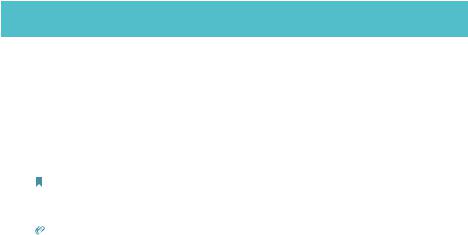
About This Guide
This guide provides a brief introduction to AC2200 Smart Home Mesh Wi-Fi System and the Deco app, as well as regulatory information.
Features available in Deco may vary by model and software version. Deco availability may also vary by region or ISP. All images, steps, and descriptions in this guide are only examples and may not reflect your actual Deco experience.
Conventions
In this guide, the following conventions are used:
|
Convention |
Description |
|||||
|
Deco |
Stands for AC2200 Smart Home Mesh Wi-Fi System/Unit. |
|||||
|
Underline |
Hyperlinks are in teal and underlined. You can click to |
|||||
|
redirect to a website or a specific section. |
||||||
|
Teal |
Key information appears in teal, including management |
|||||
|
page text such as menus, items, buttons and so on. |
||||||
|
Note: |
Ignoring this type of note might result in a malfunction |
|||||
|
or damage to the device. |
||||||
|
Tips: |
Indicates important information that helps you make |
|||||
|
better use of your device. |
||||||
More Info
•Specific product information can be found on the product page at https://www.tp-link.com.
•A community is provided for you to discuss our products at https://community.tp-link.com.
Speed/Coverage/Device Quantity Disclaimer
Maximum wireless transmission rates are the physical rates derived from IEEE Standard 802.11 specifications. Range, coverage, and maximum quantity of connected devices are based on test results under normal usage conditions. Actual wireless data throughput. wireless coverage, and quantity of connected devices are not guaranteed and will vary as a result of 1) environmental factors, including building materials, physical objects, and obstacles, 2) network conditions, including local interference, volume and density of traffic, product location, network complexity, and network overhead, and 3) client limitations, including rated performance, location, connection quality, and client condition.
HomeCare Disclaimer
A basic TP-Link HomeCareTM, powered by Trend MicroTM, package is included for 3 years from date of activation at no additional cost. It includes Parental Controls, Quality of Service, and Antivirus. Deactivation of HomeCareTM will disable certain controls and protections. For a complete list of HomeCareTM functions, go to https://www.tp-link.com.
IoT Compatibility Disclaimer
IoT compatibility refers only to smart devices that can be controlled via the Deco app. Other wireless devices can still connect to Deco for normal Wi-Fi use.
Seamless Roaming Disclaimer
•Our Technical Support contact information can be found at the Help center of the Deco app and the Contact Technical Support page at https://www.tp-link.com/support/.
Clients need to support 802.11k/v/r and may require additional set up. Performance may vary depending on the client device.
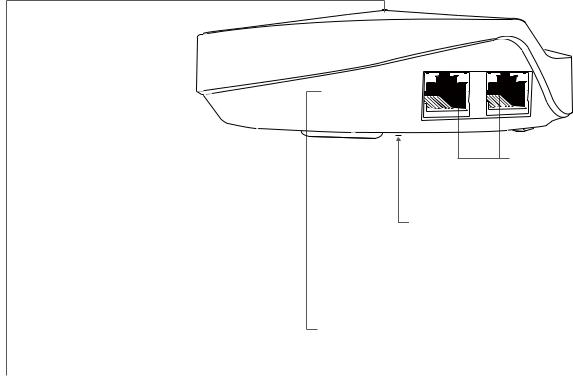
Appearance
Each Deco has an LED that changes color according to its status, two RJ-45 Ethernet ports and a power slot. See the explanation below:
Yellow
Start up.
Blue pulse
Deco is ready for setup.
Blue solid
Deco is setting up.
Green
Deco is registered and all is well.
Red
Deco has an issue.
Ethernet Ports: For connecting Deco to your modem, the
Ethernet outlet or other internet devices.
Reset Button: Press for 1 second and release to reset Deco to factory default settings. The light changing from pulsing yellow to solid yellow indicates a successful reset.
USB Port (Reserved)
Power Slot: For connecting Deco to the power socket via the provided power adapter.
2
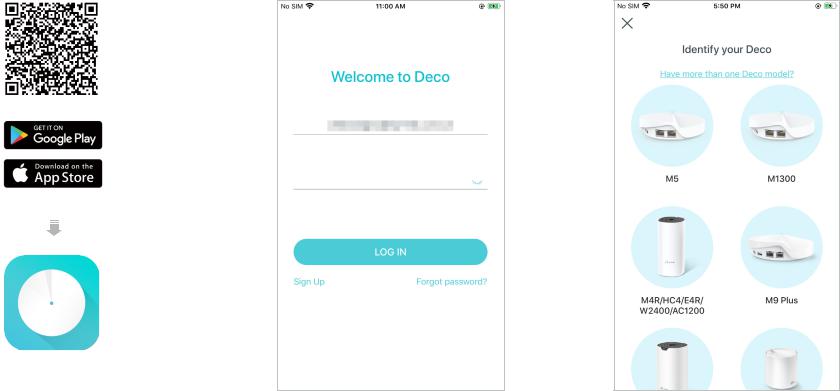
Set Up Your Deco
The intuitive Deco app guides you through an easy setup process that gets each unit up and running and all your devices connected and online. Follow the steps below to set up your Deco Whole Home Mesh Wi-Fi System.
1. Download and install the Deco app
Scan the QR code below or go to Google Play or the Apple App Store to download the Deco app. Install the app on your Android or iOS smartphone or tablet.
|
2. Log in or sign up with TP-Link ID |
3. Identify your Deco |
|
Open the app. Use your TP-Link ID to log in. If |
Choose your Deco model. |
|
you don’t have a TP-Link ID, sign up first. |

The Deco app will guide you through the rest.
or
3
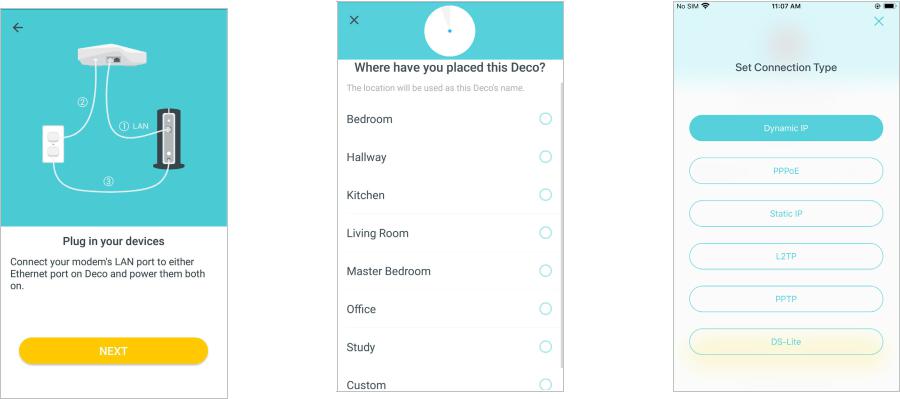
4. Connect your modem to Deco
Power off your modem. Connect your Deco to the modem and power them both on.
If you don’t have a modem, connect the Ethernet outlet directly to your Deco.
5. Select a location
Select a location for this Deco. If its location is not listed, you can create a new one by choosing Custom.
6. Set up internet connection
Select the internet connection type and enter the information. If you are not sure, contact your internet service provider.
4

7. Create your Wi-Fi network
Set a network name and a password. These will be the name and password you use to connect your devices to Wi-Fi.
8. Setup complete
Your Deco network is now up. Add more Decos or complete the setup and connect all devices to the Deco network.
5
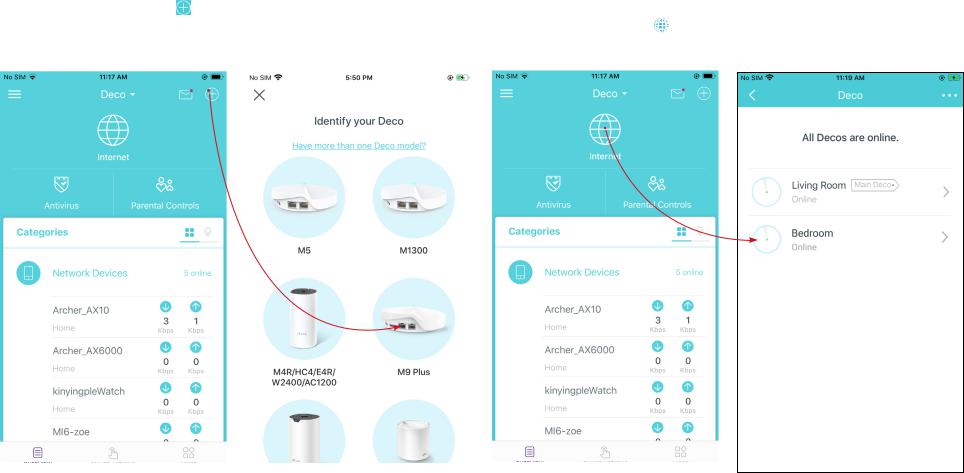
Add More Decos
After created a Deco network, you can add more Deco units into the network to expand the Wi-Fi coverage, and manage them conveniently on your Deco app.
|
On the Overview page, Tap |
Select the Deco model you want to |
After the setup, you can find the |
||
|
add, and follow app instructions to |
added Decos by tapping |
|||
|
complete the setup |
||||
6
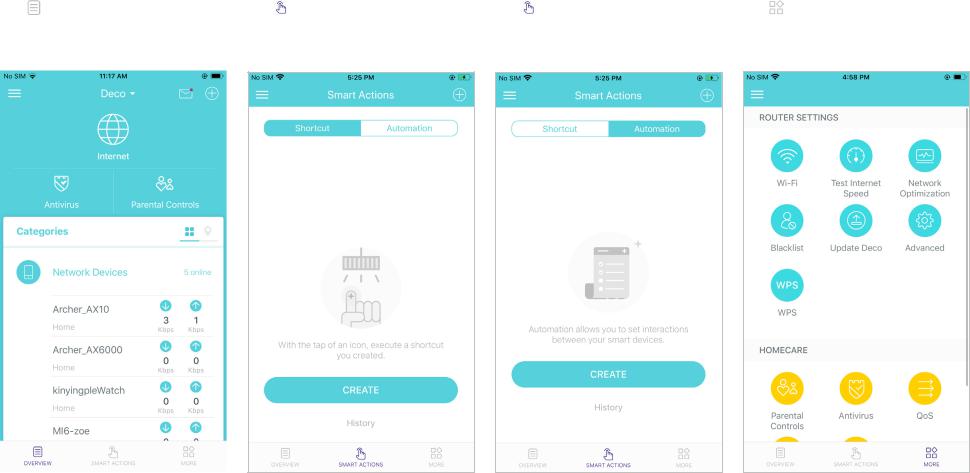
Dashboard
After you successfully set up your Deco network, you will see the dashboard of the Deco app. Here you can get an overview of the network status, create shortcut and automation, and set up various advanced features.
|
Tap to get an overview of the |
Tap > Shortcut to create or |
Tap > Automation to set |
Tap for more features |
|
network status |
execute shortcut |
interactions between your smart |
|
|
devices |
|||
7
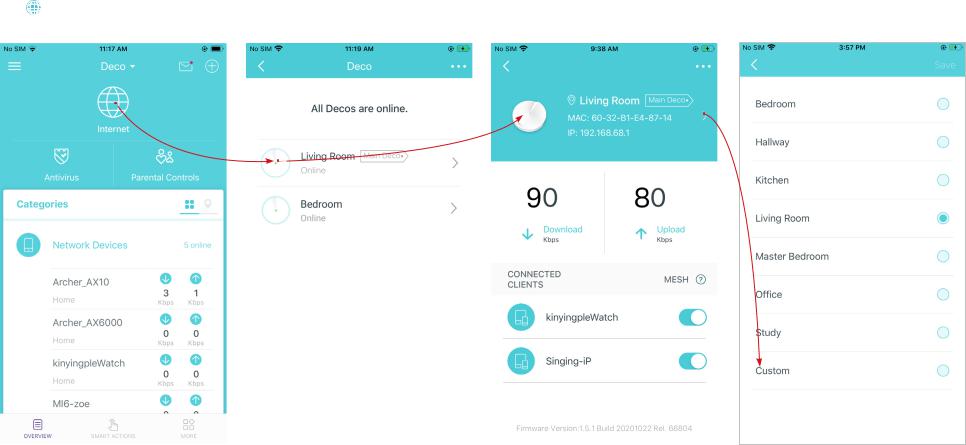
Check Deco Status
In the Overview page, you can check the working status of all the Decos, check the Deco details, change or customize the location, and more.
|
Tap to check all Decos’ status |
Tap a Deco unit to check the details Tap the Deco unit to change or |
|||
|
customize the location |
||||
8
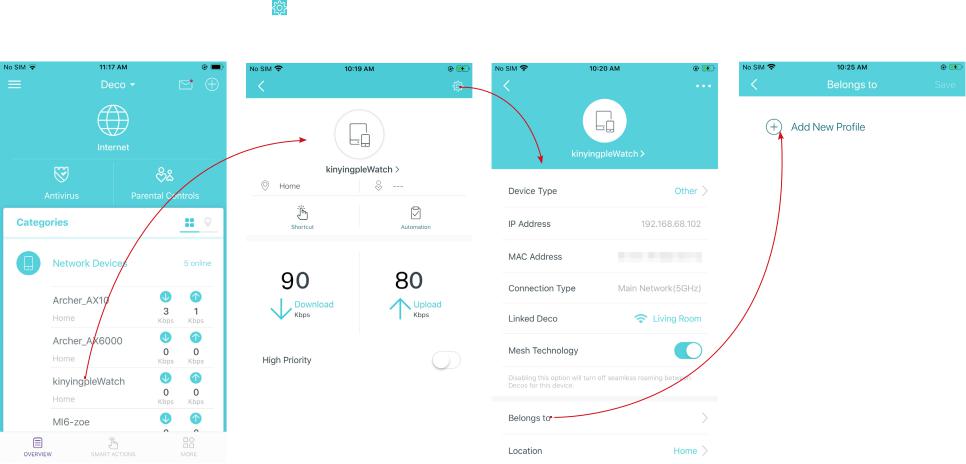
Manage Connected Devices
In the Overview page, you can check the working status of all the connected devices, view the device details, or change the device settings.
|
Tap a client on the Network Devices |
Tap to manage the device |
Tap Belongs to to add a unique profile for |
||||
|
list to check the details |
settings |
the device and manage its online activities |
||||
9
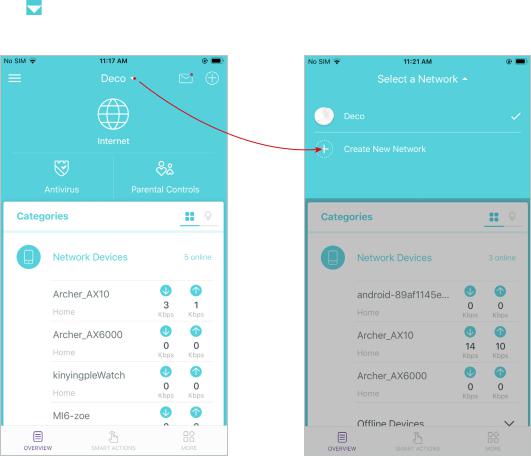
Create New Networks
On the Deco app, you can create different Deco networks bound to your TP-Link ID, and manage them conveniently from the Deco app with one account. You can also help family or friends by managing their network on your Deco app. Two methods are provided as below to create a new network:
Method 1. Create a new network from the Overview page
|
Tap > Create New Network |
Then follow the app instructions to |
complete the setup
10
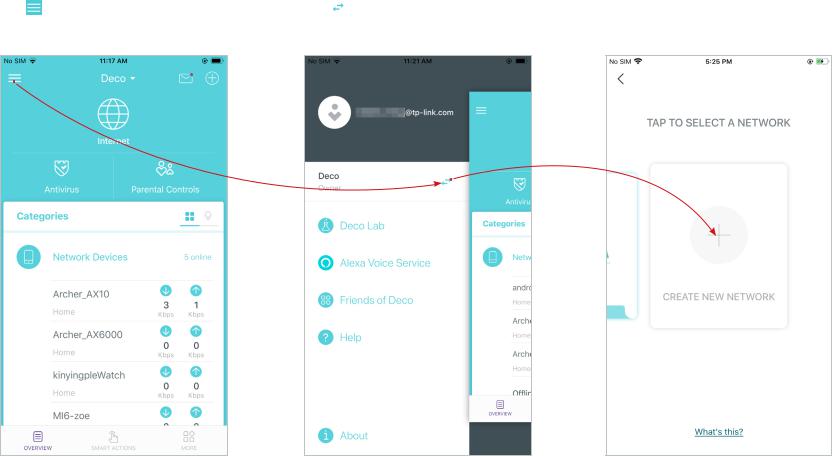
Create New Networks
On the Deco app, you can create different Deco networks bound to your TP-Link ID, and manage them conveniently from the Deco app with one account. You can also help family or friends by managing their network on your Deco app. Two methods are provided as below to create a new network:
Method 2. Create a new network from the Menu page
|
Tap to open the Menu |
Tap > CREATE NEW NETWORK |
Follow app instructions to complete the |
setup
11

You can only view or download manuals with
Sign Up and get 5 for free
Upload your files to the site. You get 1 for each file you add
Get 1 for every time someone downloads your manual
Buy as many as you need
На чтение 5 мин Просмотров 37.5к. Опубликовано
Обновлено
В одной из прошлых статей мы познакомились с mesh системами TP-Link на примере модели E4 из серии Deco. Сегодня хочу дать вам подробную инструкцию по подключению ее к роутеру или интернету и настройке wifi сети с бесшовным роумингом. Сразу оговорюсь, что данное руководство универсальное и подойдет для всех моделей mesh систем TP-Link Deco — m4, m5, e3, m9, m9 plus и других.
Подключение к интернету mesh системы TP-Link Deco
Для настройки mesh системы TP-Link Deco не требуется подключать ее к компьютеру по кабелю. Для того, чтобы выполнить первоначальную конфигурацию, потребуется всего лишь мобильный телефон с установленным на него фирменным приложением. Его можно скачать по QR коду, указанному на упаковке. Сканируем и устанавливаем.
После этого подключаем оба модуля Deco к электророзетке. А также в любой из них в порт «1» вставляем кабель от интернет-провайдера или соединяем проводом из комплекта с основным wifi роутером, если вы хотите расширить уже существующую сеть.
Теперь полностью погрузимся в мобильное приложение «Deco». На стартовой странице нам предлагается зарегистрировать новую учетную запись в облачном сервисе TP-Link ID. У меня она уже есть, так как я настраивал ранее удаленный доступ к одному из роутеров данной фирмы, а значит достаточно просто авторизоваться.
После входа в личный кабинет жмем на кнопку «Приступим» и выбираем свою модель mesh системы из серии Deco. У меня E4 — последняя в списке.
Далее нас просят проверить подключение устройств и их готовность к работе
Если индикатор мигает синим цветом, то система готова к настройке и начала ретранслировать свой собственный сигнал wifi
Нам необходимо в настройках телефона подключиться к этой сети, которая имеет называние «Deco_XXXX». Пароль не требуется.
Далее назначаем месторасоположение данной точки доступа, чтобы впоследствии при подключении нескольких модулей было легче среди них ориентироваться.
На следующей странице выбираем тип соединения с интернетом. Если вы подключили к mesh системе кабель от провайдера, то необходимо узнать его, а также все данные для коннекта у поставщика услуг. Также при необходимости вручную прописываем MAC адрес, если он привязан к вашему аккаунту у провайдера.
Если же вы подключаете Deco к другому маршрутизатору, на котором уже настроен интернет, то оставляем «Динамический IP»
После этого задаем имя и пароль для новой беспроводной сети
На этом настройка первой точки завершена. Теперь нужно дождаться ее перезагрузки для применения всех данных и подключиться к новой WiFi сети от нее.
На этом этапе необходимо включить на телефоне Bluetooth, так как поиск последующих модулей будет происходить именно с помощью этого вида соединения. При этом отключаться от созданной wifi сети на первом устройстве нельзя.
После чего можно установить вторую Deco из комплекта. Для этого жмем на соответствующую кнопку в приложении и ждем, пока она обнаружится. И далее выбираем то место в доме, где она будет установлена
И далее — выбор комнаты, где она будет работать
На последнем шаге жмем на «Закончим на этом»
Что, если интернет на TP-Link Deco не работает?
Иногда в процессе настройки mesh системы Deco E4 может возникнуть ошибка подключения к интернету.
В том случае, если вы соединились через дополнительный роутер, к которому идет кабель от провайдера, то рекомендуется проверить доступность для работы LAN порта, через который вы подключили mesh систему. Он не должен быть зарезервирован для IPTV или VoIP. Проверить это можно в настройках маршрутизатора, либо просто переставить кабель в другой разъем.
Настройка бесшовного wifi роуминга на mesh системе TP-Link Deco E4
Переходим к настройке быстрого роуминга внутри wifi сети TP-Link Deco E4 (его еще называют бесшовным или fast roaming). На главном экране панели управления mesh системой отображаются подключенные в текущий момент к wifi устройства с информацией о входящем и исходящем на них трафике. Для входа в детальные настройки необходимо перейти на вкладку «Еще».
Попадаем в подробное меню. Давайте пройдемся по основным пунктам.
- WiFi — здесь можно поменять параметры для подключения, которые мы только что задали (SSID и пароль)
- Черный список — в данном разделе есть возможность добавить устройства, которым будет запрещено подключение к вашей сети. Доступно как выбрать из уже когда-либо подключавшихся девайсов, так и добавить новый по их MAC адресу
- Дополнительно — вспомогательные параметры, в которые редко кто вообще будет заглядывать, однако в некоторых случаях их наличие может быть весьма полезно. Это служба DDNS, резервирование адресов, переадресация портов VLAN, IPv4 и IPv6
- Уведомления — включение или деактивация всплывающих подсказок на смартфоне от приложения Deco. Таких как появления в сети новых устройств или обновление прошивки.
- Родительский контроль позволяет создать несколько профилей для разных групп пользователей с разным уровнем доступа к интернету.
Также для каждого предустановленного набора можно добавить или убрать стандартные компоненты
В дополнение ко всему, внести запрещенные для посещения веб-ресурсы можно вручную, указав их URL-адреса в интернете
Видео по настройке бесшовной mesh сети TP-Link Deco
Актуальные предложения:

Задать вопрос
- 10 лет занимается подключением и настройкой беспроводных систем
- Выпускник образовательного центра при МГТУ им. Баумана по специальностям «Сетевые операционные системы Wi-Fi», «Техническое обслуживание компьютеров», «IP-видеонаблюдение»
- Автор видеокурса «Все секреты Wi-Fi»
Настенное крепление Wi-Fi роутера для TP-Link Deco M9 Plus
Содержание скрывать
1
Интеллектуальное управление кабелями
2
Документы / Ресурсы
3
Похожие сообщения
Интеллектуальное управление кабелями
Верипарт является зарегистрированной торговой маркой.
Weena 664 3012CN Роттердам
Нидерланды
Сделано в Китае
Документы / Ресурсы
 |
Mesh Wi-Fi система tp-link Deco M9 Plus AC2200 для умного дома [pdf] Инструкция по эксплуатации Deco M9 Plus, Mesh WiFi-система для умного дома AC2200, Mesh-система Wi-Fi для умного дома Deco M9 Plus AC2200, Домашняя Mesh-система WiFi, Mesh-система WiFi, Система WiFi |
Похожие сообщения
-
Руководство по установке системы tp-link Deco X50 Mesh WiFi 6
Руководство по установке системы tp-link Deco X50 Mesh WiFi 6 Информация о безопасности Адаптер должен быть установлен рядом с оборудованием…
-
TP-Link RE300 Deco M3W Mesh Wi-Fi Extender Руководство пользователя
TP-Link RE300 Deco M3W Mesh Wi-Fi Extender Руководство пользователя Об этом руководстве Это руководство представляет собой краткое введение …
-
Гибридная ячеистая WiFi-система для всего дома tp-link Deco P9 AC1200 Руководство по установке
tp-link Deco P9 AC1200 Руководство по установке гибридной Mesh WiFi-системы для всего дома Начало работы 1. Загрузите…
-
tp-link Руководство пользователя камеры домашней безопасности Tapo C200 с Wi-Fi
Краткое руководство пользователя Tapo Camera ШАГ 1 СКАЧАТЬ ПРИЛОЖЕНИЕ Загрузите приложение Tapo из Apple App Store…























