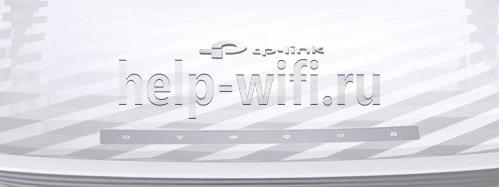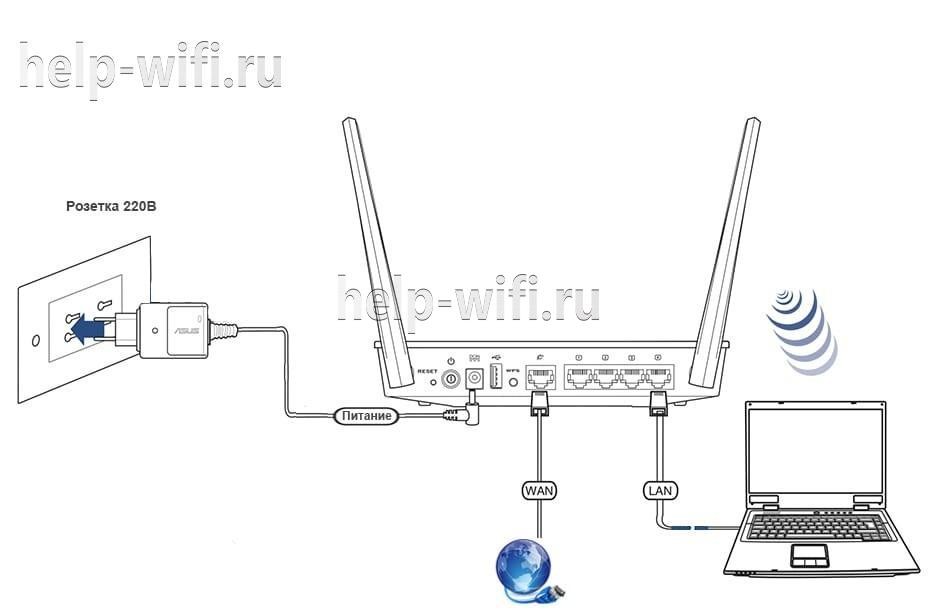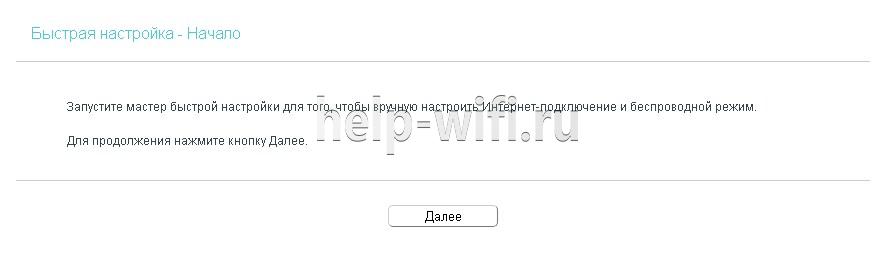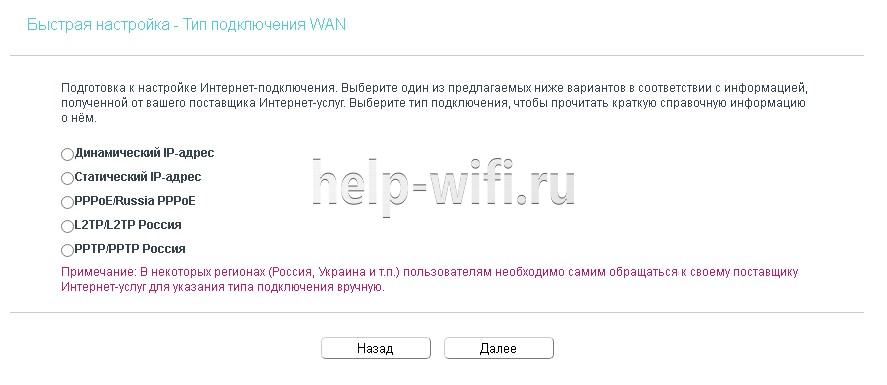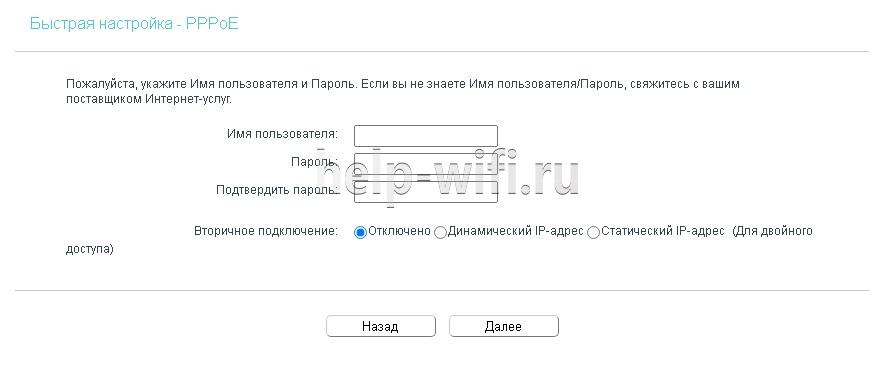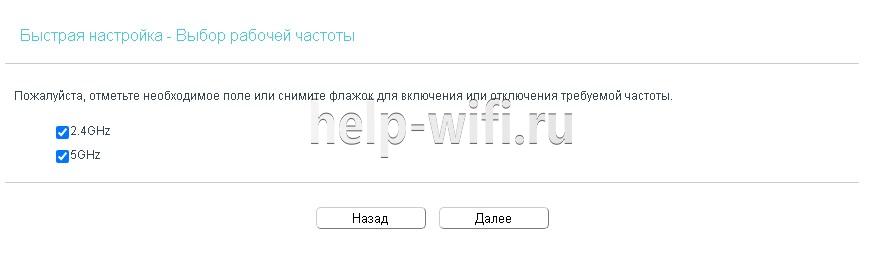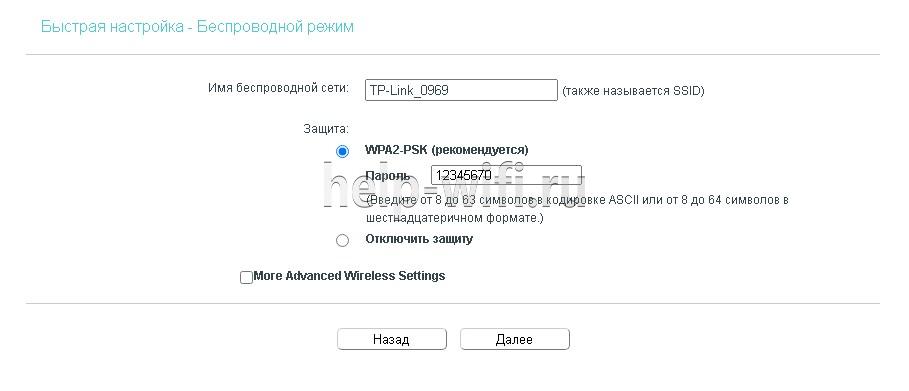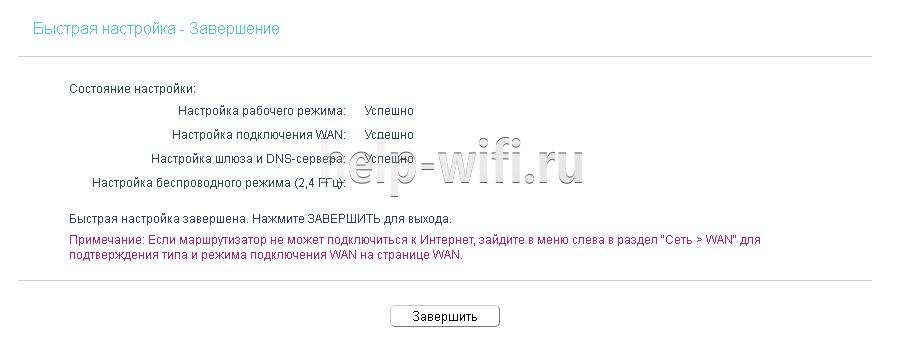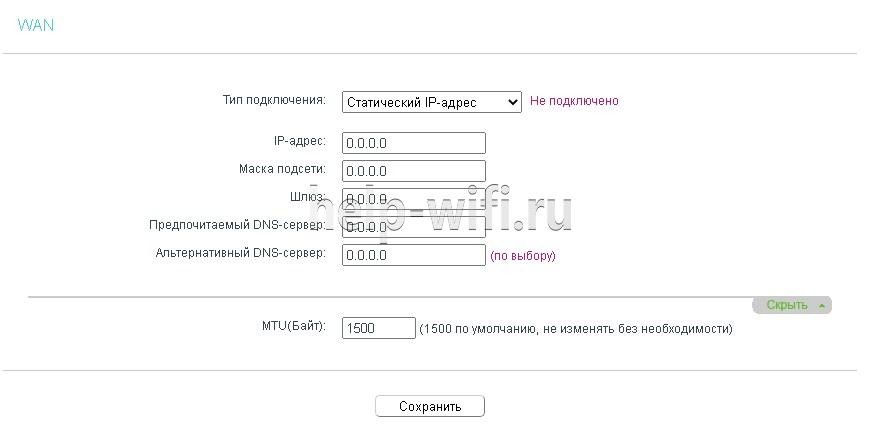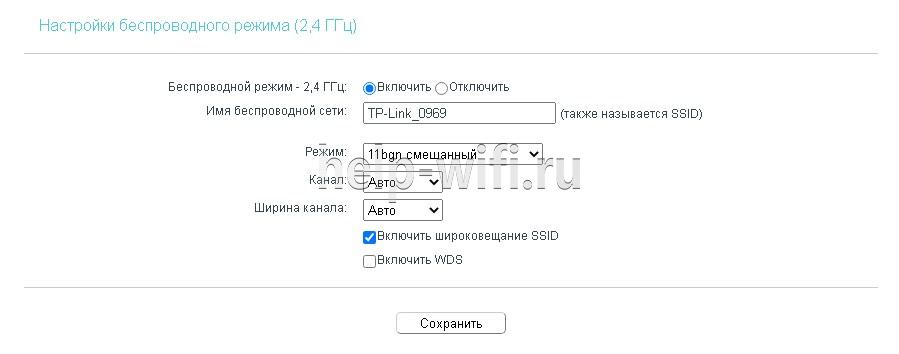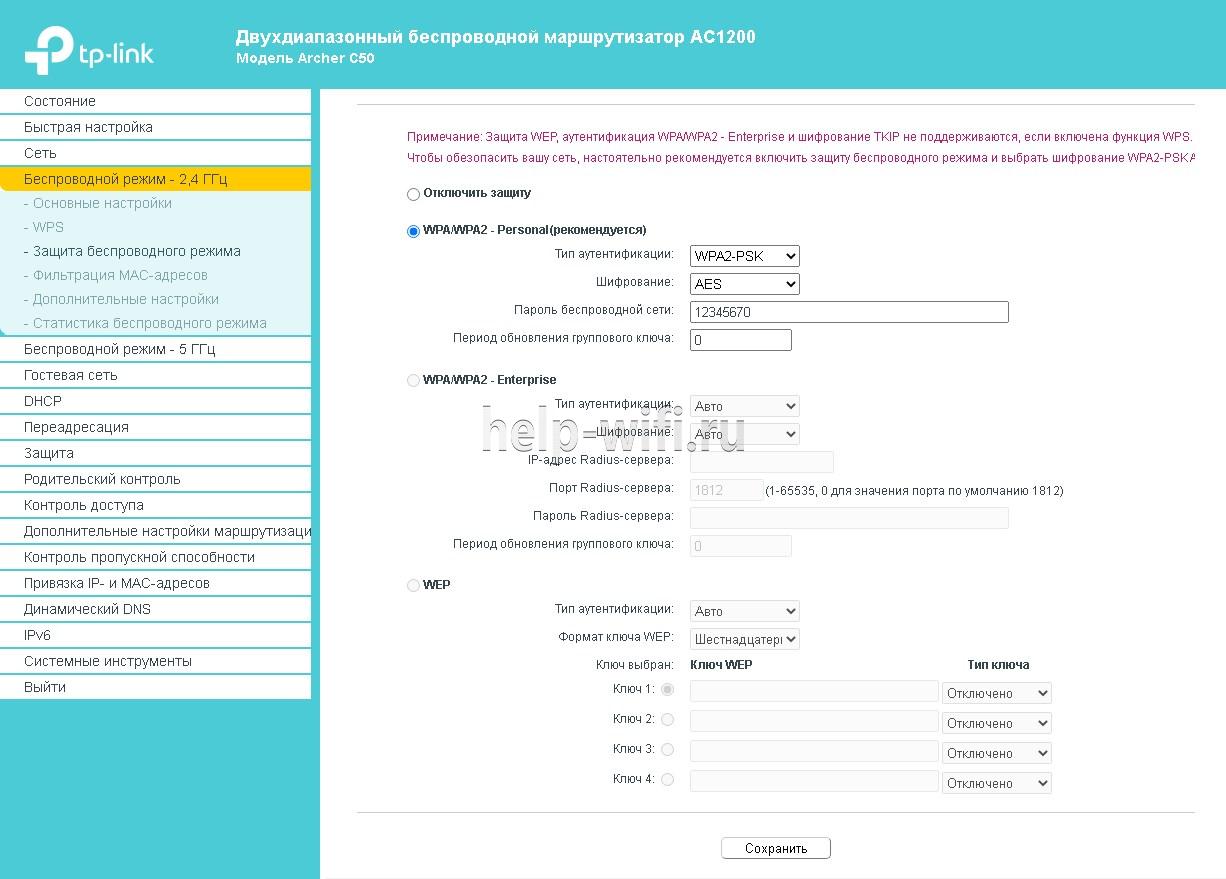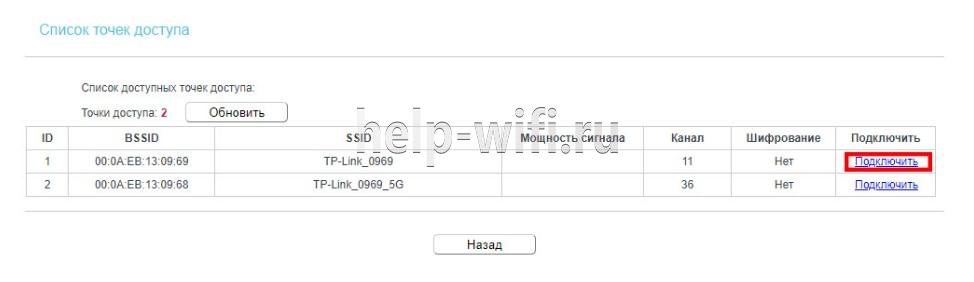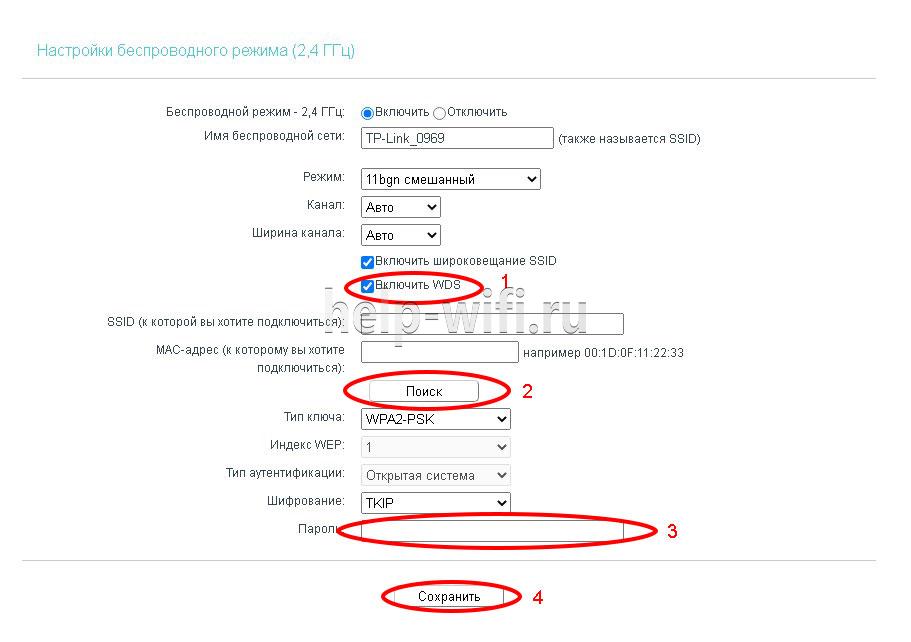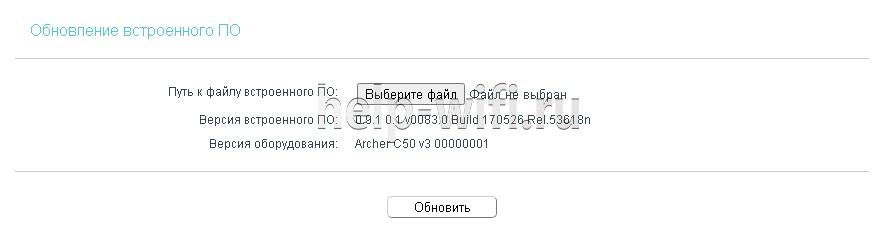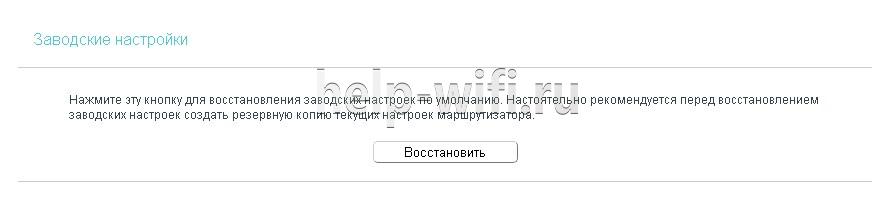На чтение 10 мин Просмотров 31.4к.
Виталий Леонидович Черкасов
Системный администратор, инженер компьютерных систем.
Задать вопрос
Двухдиапазонный Wi-Fi роутер TP Link Archer C50 V4 поддерживает новый скоростной беспроводной стандарт 802.11ас. Его настройку легко выполнить не только привычным способом, но и при помощи мобильного приложения TP-LINK Tether. Об этом мы подробно расскажем в статье. А сначала сделаем небольшой обзор опций этого роутера.
Содержание
- Особенности и технические характеристики
- Индикаторы и разъемы
- Подключение
- Вход в настройки роутера
- Автоматическая настройка
- Ручная настройка
- Настройка через мобильное приложение
- Подключение и параметры Wi-Fi
- Настройка IP TV
- Смена пароля
- Режим повторителя
- Обновление прошивки
- Сброс настроек
- Отзывы
Особенности и технические характеристики
Основные технические характеристики роутера Archer C50 V4:
- стандарты сети Wi-Fi:
диапазон 5 ГГц: 802.11ac/n/a;
диапазон 2,4 ГГц: 802.11 n/b/g; - количество портов LAN: 4;
- количество портов WAN: 1;
- скорость портов LAN: до 100 Мбит/сек;
- скорость портов WAN: до 100 Мбит/сек;
- скорость Wi-Fi:
диапазон 5 ГГц: 867 Мбит/сек;
диапазон 2,4 ГГц: 300 Мбит/сек; - количество антенн: 4 фиксированные;
- цена: 1850 до 2220 руб.
Существуют четыре аппаратные версии маршрутизатора Archer C50 АС1200. В этой статье представлен обзор новейшей, четвертой версии (V4). Эти устройства по техническим характеристикам практически полностью совпадают с wi-fi роутерами предыдущей модификации (V3).
Роутеры версии V2, в отличие от рассматриваемого гаджета Archer C50 V4, имеют только две наружные антенны. Кроме того, у них разный веб-интерфейс для настроек. Первая модификация этого роутера уже снята с производства.
Удобство и простота настройки
9
Другая модель той же марки, которая поддерживает стандарт 802.11ас, — TP-Link Archer C5.
Индикаторы и разъемы
На передней панели роутера Арчер присутствуют светодиоды, которые сигнализируют о состоянии гаджета. Перечислим их в том порядке, как они расположены, слева направо.
- Индикатор «Power» светится, когда питание включено и роутер работает. Если он мигает, значит, роутер запускается или прошивка обновляется.
- Светодиод «2,4 Wireless» горит, когда работает беспроводная сеть в диапазоне 2,4 ГГц.
- Индикатор «5 Wireless» включен, когда Wi-Fi сеть в диапазоне 5 ГГц активна.
- Светодиод «Ethernet» сигнализирует о подключении устройства к одному из портов LAN.
- Индикатор «Internet» может светиться двумя цветами. Если он зеленый, то Интернет активен, если желтый, то кабель подключен к соответствующему порту, но Интернет недоступен.
- Светодиод «WPS» мигает, когда соединение устанавливается. После того, как произошло подключение, индикатор будет гореть, не мигая, еще 5 минут и после этого погаснет.
На задней панели TP Link Archer C50 расположены следующие разъемы, кнопки и порты:
- Разъем «Power» предназначен для подключения маршрутизатора к источнику питания через прилагаемый адаптер.
- Кнопка «Power On/Off» используется для того, чтобы включить или выключить маршрутизатор.
- С помощью кнопки «Reset» можно выполнить сброс настроек роутера до заводских.
- Следующая кнопка «WPS/Wi-Fi» предназначена для подключения и отключения устройств, работающих по протоколу WPS.
- Далее идет порт «Internet», в который нужно вставить сетевой кабель Интернет-провайдера.
- Следующие 4 порта «Ethernet» могут быть использованы для подключения компьютеров или других проводных сетевых устройств к маршрутизатору.
Подключение
Роутер TP Link Archer C50 подключается в следующем порядке:
- сначала к порту WAN («Internet») подключаем сетевой кабель от компании, предоставляющей услуги доступа к Интернету;
- подключаем маршрутизатор к ПК кабелем через разъемы RJ45;
- включаем адаптер питания сначала в разъем роутера, а потом в электрическую сеть;
- нажимаем кнопку «Power On/Off».
Вход в настройки роутера
Для того, чтобы попасть в настройки маршрутизатора, можно использовать любой веб-браузер. Для этого нужно набрать в адресной строке http://tplinkwifi.net и войти в систему, используя имя пользователя и пароль, которые вы установили ранее.
Если вы еще не успели поменять данные для входа, то используется логин и пароль admin, установленные по умолчанию.
Автоматическая настройка
Чтобы воспользоваться функцией быстрой настройки, нужно зайти в настройки роутера. После этого:
- В левом меню выбираем строку «Быстрая настройка» и жмем «Далее» в появившемся окне.
- В новом окне можно попытаться выбрать своего Интернет-провайдера. Если он отсутствует, то поставьте галочку в поле «Я не нашел подходящих настроек».
- Если вы не нашли своего поставщика Интернет-услуг, то в следующем окне нужно будет выбрать тип подключения. Данная информация предоставляется провайдером.
- Если вы выбрали один из наиболее распространенных типов соединения РРРоЕ, то в появившемся окне вам нужно будет ввести имя пользователя и пароль (два раза).
- В новом окне необходимо выбрать диапазоны, на которых будет работать Wi-Fi сеть. Можно выбрать одну из частот или обе.
- В следующем окне требуется ввести SSID (имя сети) и пароль.
- В следующем окне показаны все настройки, которые были сделаны, их нужно проверить и нажать «Сохранить».
- После этого появится окно завершения настроек, здесь нажмите «Сохранить», Настройка для роутера TP Link Archer c50 завершена.
Ручная настройка
Чтобы произвести ручную настройку роутера TP Link Archer C50 AC1200, нужно в левом меню выбрать «Сеть» и кликнуть по строке «WAN». В новом окне нужно выбрать тип подключения и ввести данные.
Строку «Динамический IP» нужно выбрать, если поставщик Интернет предоставляет услугу DHCP, то есть автоматически выдает IP адрес. Выберите этот тип подключения, и маршрутизатор автоматически получит параметры IP от вашего провайдера.
Если ваш провайдер предоставляет статический или фиксированный IP-адрес, маску подсети, шлюз по умолчанию и настройку DNS, выберите пункт «Статический IP-адрес». После этого введите все предоставленные данные в соответствующие поля.
Если ваш Интернет-провайдер использует для соединения один из протоколов РРРоЕ, L2TP или PPTP, то в большинстве случаев нужно просто ввести имя пользователя и пароль.
Настройка через мобильное приложение
Компания TP-Link создала приложение Tether, которое упрощает настройку роутера со смартфона. Существуют версии этого ПО как для устройств, работающих под управлением Android, так и iOS.
Чтобы установить эту программу, нужно зайти в Apple App Store (для iOS гаджетов) или Google Play (для Android устройств), и установить приложение TP-Link Tether. После завершения инсталляции надо подключить мобильный телефон к Wi-Fi сети и запустить приложение Tether. В окне программы выберите модель используемого роутера, введите логин и пароль и войдите в настройки.
Подключение и параметры Wi-Fi
В роутере TP Link Archer C50 настройка вайфай в разных диапазонах производится отдельно. Чтобы изменить настройки Wi-Fi, нужно зайти в один из пунктов меню «Беспроводной режим – 2,4 ГГц» или «Беспроводной режим – 5 ГГц». В появившемся окне нужно ввести SSID (имя) беспроводной сети. А также можно изменить режим работы, канал и ширину канала.
Чтобы выполнить настройку безопасности, требуется войти в подменю «Защита беспроводного режима». Здесь нужно выбрать тип аутентификации, шифрование и задать пароль беспроводной сети.
Настройка IP TV
Чтобы настроить функцию IP TV, нужно кликнуть по строке слева «Сеть», и выбрать подменю «IPTV». В появившемся окне нужно выбрать версию протокола IGMP (Internet Group Management Protocol) v2 или v3. После этого выбрать режим, который рекомендует поставщик услуг.
Смена пароля
Изменить пароль администратора можно, зайдя в подменю «Пароль», которое находится слева в меню «Системные инструменты». Здесь сначала требуется ввести старое имя пользователя и пароль, а потом новый логин и пароль. После этого нажмите кнопку «Сохранить».
Режим повторителя
Чтобы включить режим повторителя, нужно в окне настроек беспроводного режима поставить галочку в строке «Включить WDS». Дальше нужно:
- запустить поиск при помощи соответствующей кнопки;
- в появившемся окне с сетями выбрать интересующую вас;
- ввести пароль, установленный на маршрутизаторе, к которому вы хотите подключиться;
- сохранить сделанные изменения.
Обновление прошивки
Перед тем, как приступить к обновлению прошивки, требуется скачать файл с последним программным обеспечением с сайта компании-производителя.
После этого в левом меню нужно кликнуть по строке «Системные инструменты» и зайти в подменю «Обновление встроенного ПО». В появившемся окне кликните по кнопке «Выберите файл» и укажите нужный файл с прошивкой и нажмите кнопку «Обновить».
Сброс настроек
Существует два варианта сброса настроек роутера до заводских.
- На задней панели маршрутизатора есть кнопка «Reset». Ее нужно нажать и удерживать в течении 5-10 секунд.
- В панели настроек в меню «Системные инструменты» есть подменю «Заводские настройки». При его выборе появится окно, в котором нужно нажать кнопку «Восстановить», чтобы настройки маршрутизатора вернулись к заводским.
Отзывы
Мы проанализировали плюсы и минусы модели, опираясь на отзывы покупателей.
4 антенны обеспечивают хорошую дальнобойность;
Хорошая скорость за сравнительно небольшие деньги;
Удобная настройка маршрутизатора с мобильного телефона благодаря фирменной программе TP-Link Tether.
Часто пропадает сеть;
В версиях V3 и V4 отсутствует USB порт;
Маркое глянцевое покрытие корпуса.
- Частным лицам
- Помощь и поддержка
- Домашний билайн
- Домашний интернет
- Настройка роутера
- TP-Link Archer C50
|
Имя беспроводной сети (SSID) по умолчанию |
Диапазон 2.4 ГГц; TP-LINK_XXXXXX (где X — последовательность символов) Диапазон 5 ГГц; TP-LINK_XXXXXX_5G (где X — последовательность символов) |
|
Пароль для беспроводной сети (Wi-Fi) по умолчанию |
Указан на дне роутера |
|
Адрес роутера |
192.168.0.1 |
|
Доступ на web-интерфейс |
логин admin |
|
Официальный сайт |
Подключите кабель, который вам провели в квартиру наши монтажники в порт WAN, а компьютер подключите в любой из LAN портов. Вы так же можете соединить ваш ПК с роутером по беспроводной сети, но на первичном этапе настройки лучше использовать кабель.
Попробуйте открыть любую страницу в браузере или введите в адресную строку login.beeline.ru или 83.102.180.167 — откроется страница авторизации, на которой нужно ввести данные:
В поле «Логин» — имя пользователя по договору (089/085).
В поле «Пароль» — пароль от домашнего интернета.
После чего нажмите кнопку «Войти».
Отобразится информация, что авторизация успешно пройдена и для установки соединения нужно подождать 10 минут.
Используйте аппаратный сброс настроек, если требуется настроить устройство заново (удалить все пользовательские настройки), нет доступа к веб-странице интерфейса настроек роутера, после настройки роутера интернет-соединение не установилось или пароль доступа к нему был утерян.
Внимание! При выполнении аппаратного сброса настроек все пользовательские установки будут сброшены на заводские параметры!
На корпусе устройства имеется углубленная кнопка СБРОС (RESET, RESTORE), позволяющая сбросить настройки на заводские установки. Кнопку СБРОС (RESET, RESTORE) вы сможете найти на той же стороне корпуса роутера, где располагаются остальные разъемы и кнопки. В редких случаях кнопка может располагаться на дне роутера.
Для того, чтобы сбросить настройки роутера на заводские установки выполните следующие действия:
Включите питание роутера и дождитесь полной загрузки устройства. Нажмите кнопку СБРОС (RESET, RESTORE), используя заостренный тонкий предмет (например, скрепку) и удерживайте 30 секунд, затем отпустите кнопку.
После этого роутер перезагрузится с установками по умолчанию (заводскими настройками) и потребуется повторная его настройка.
После настройки роутера проверьте работу Интернета, открыв любую Web-страницу
Тарифы на Домашний интернет в Батайске
для дома 100 ›
100
Мбит/с
Wi-Fi-роутер
не входит в тариф
В тариф не входит Wi-Fi-роутер. Вы можете взять Wi-Fi-роутер в аренду за 150,00 ₽/мес!
для дома 300 ›
300
Мбит/с
Wi-Fi-роутер
не входит в тариф
В тариф не входит Wi-Fi-роутер. Вы можете взять Wi-Fi-роутер в аренду за 150,00 ₽/мес!
Игровой Премиум ›
600
Мбит/с
Wi-Fi-роутер
не входит в тариф
В тариф не входит Wi-Fi-роутер. Вы можете взять Wi-Fi-роутер в аренду за 75,00 ₽/мес!
Домашний интернет с ТВ и мобильной связью ещё выгоднее
интернет:настройка_роутера_tp-link_archer_c50
Содержание
Настройка роутера TP-LINK Archer C50
Подключение роутера
Подключаем роутер к розетке питания, затем берем комплектный патчкорд

и вставляем его в любой разъем, помеченный как «LAN 1,2,3 или 4 (блок портов помечен желтым цветом)» с обратной стороны роутера, другой конец подсоединяем в сетевую карту Вашего компьютера. Кабель провайдера подсоединяем в разъем INTERNET помечен на роутере синим цветом.
Настройка сетевого соединения на компьютере
Настройка роутера:
Открываем любой браузер и в адресной строке набираем: tplinkwifi.net или «192.168.0.1»
В появившемся окошке вводим имя пользователя и пароль (login и password) посмотреть их можно на стикере приклеенном с нижней стороны роутера — обычно по умолчанию логин: admin, пароль: admin

нажимаем кнопку Вход и попадаем в WEB-интерфейс роутера

нажимаем в вертикальном меню слева пункт Сеть

затем в выпадающем меню пункт WAN, после этого нам нужно выбрать тип соединения, в сети «Инфолинк» используется чаще Dinamic IP или Динамический IP.
После убедитесь, что все верно и нажимайте кнопку Сохранить.
В некоторых населенных пунктах используется ручной ввод сетевых реквизитов. Для этого необходимо выбрать тип подключения “Использовать следующий ip адрес / Статический IP / Static IP / или похожие варианты” и заполнить все необходимые поля.
Настройка беспроводной сети
Теперь настроим и зашифруем нашу беспроводную сеть.
Для этого нам нужно перейти в левом вертикальном меню в пункт Беспроводной режим и в выпадающем меню выбрать Настройки беспроводного режима

Здесь мы можем присвоить имя нашей беспроводной сети. Для этого в поле Имя сети нужно вписать имя сети, которое Вы хотели бы присвоить.
Если Вы не уверены в своих знаниях, пункты меню идущие ниже следует оставить по умолчанию.
Нажимаем кнопку Сохранить.
Теперь нам нужно зашифровать нашу беспроводную сеть, для того, чтобы только Вы или Ваши доверенные люди могли ей пользоваться.
В левом вертикальном меню переходим в пункт Защита беспроводного режима
Тут мы можем выбрать тип шифрования и назначить пароль для нашей сети.
Выбираем тип шифрования (настоятельно рекомендуется) WPA2-PSK, затем вводим пароль в поле Пароль беспроводной сети и нажимаем кнопку Сохранить.
Вот и все, наш роутер настроен для работы в сети «Инфолинк»
P.S. Внимательно смотрите на скриншоты в инструкции, на них показана рабочая конфигурация для нашей сети, т.е. 100% с такими настройками Ваш роутер будет работать.
Краткая инструкция по подключению к Wi-Fi
В правом нижнем углу (возле индикатора времени и даты) есть индикатор Wi-Fi соединения
Жмем по нему левой кнопкой мыши и видим список доступных сетей
Выбираем из них ту, которую Вы создали и нажимаем «Подключение»
Спустя некоторое время появится окно с просьбой ввести пароль
Вводим пароль в поле «Ключ сети» и дублируем его в поле «Подтверждение ключа»
Далее нажимаем кнопку «Подключить»
Некоторое время Ваш компьютер будет получать IP адрес от роутера и, после, Вы подключены к Wi-Fi соединению
интернет/настройка_роутера_tp-link_archer_c50.txt · Последние изменения: 2020/03/26 07:51 — esmeliy
-
Contents
-
Table of Contents
-
Bookmarks
Quick Links
Archer C50
User Guide
AC1200 Wireless Dual Band Router
REV2.0.0
1910011505
Related Manuals for TP-Link archer c50
Summary of Contents for TP-Link archer c50
-
Page 1: User Guide
Archer C50 User Guide AC1200 Wireless Dual Band Router REV2.0.0 1910011505…
-
Page 2: Table Of Contents
Contents About This Guide ………………..1 Chapter 1. Get to Know About Your Router ……2 1. 1. Product Overview .
-
Page 3
6. 3. 2. Customize Your Settings……….39 6. -
Page 4
12. 7. Remote Management ……….. . . 86 12. -
Page 5: About This Guide
In addition to this guide, a Quick Installation Guide is also released with each TP-LINK router, you are suggested to configure your router for quick Internet setup by following the published Quick Installation Guide before you get started with a further configuration.
-
Page 6: Chapter 1. Get To Know About Your Router
Chapter Get to Know About Your Router This chapter introduces what the router can do and shows its main features and appearance. This chapter contains the following sections: • Product Overview • Main Features • Panel Layout…
-
Page 7: Product Overview
N speeds and delivering a combined wireless data transfer rate of up to 1.2Gbps. With 300Mbps over the 2.4GHz band and 867Mbps wireless speeds over the crystal clear 5GHz band, the Archer C50 is the superior choice for seamless HD streaming, online gaming and other bandwidth-intensive tasks.
-
Page 8: Main Features
Chapter 1 1. 2. Main Features • Complies with IEEE 802.11ac. • One 10/100M Auto-Negotiation RJ45 Internet port, four 10/100M Auto-Negotiation RJ45 Ethernet ports, supporting Auto MDI/MDIX. • Provides USB 2.0 port supporting storage/FTP/Media/Print Server. • Provides WPA/WPA2, WPA2-PSK authentication, TKIP/AES encryption security. •…
-
Page 9: Panel Layout
Chapter 1 1. 3. Panel Layout 1. 3. 1. Top View The router’s LEDs are located on the top panel (view from left to right). You can check the router’s working status by following the LED Explanation table. LED Explanation Name Status Indication…
-
Page 10: The Back Panel
Chapter 1 LED Explanation Name Status Indication At least one LAN port is connected. (LAN) No LAN port is connected. The USB device is identified and ready to use. Flashing The USB device is being identified. (USB) No USB device is plugged into the USB port or the USB device is not identified or USB device has been safely ejected.
-
Page 11
Chapter 1 Item Description Used as WPS button: Pressing this button for less than 5 seconds enables the WPS function. If your client devices, such as wireless adapters, that support Wi-Fi Protected Setup, then you can press this button to quickly establish a connection between the router and client devices and automatically configure wireless WPS/Reset security for your wireless network. -
Page 12: Chapter 2. Connect The Hardware
Chapter Connect the Hardware This chapter contains the following sections: • Position Your Router • Connect Your Router…
-
Page 13: Position Your Router
Chapter 2 2. 1. Position Your Router • The Product should not be located where it will be exposed to moisture or excessive heat. • Place the router in a location where it can be connected to the various devices as well as to a power source.
-
Page 14
Chapter 2 Power adapter Router Internet Modem Power adapter 1 ) Turn off the modem, and remove the backup battery if it has one. 2 ) Connect the modem to the Internet port on your router with an Ethernet cable. 3 ) Turn on the modem, and then wait about 2 minutes for it to restart. -
Page 15
Chapter 2 close to • Method 2: Wirelessly Connect wirelessly by using the SSID (Network Name) and Wireless Password/PIN printed on the product label at the bottom of the router. • Method 3: Use the WPS button Wireless devices that support WPS, including Android phones, tablets, most USB network cards, can be connected to your router through this method.(WPS is not supported by IOS devices.) Note:… -
Page 16: Chapter 3. Log Into Your Router
Chapter Log into Your Router…
-
Page 17
Chapter 3 With a Web-based utility, it is easy to configure and manage the rouer. The Web-based utility can be used on any Windows, Macintosh or UNIX OS with a Web browser, such as Microsoft Internet Explorer, Mozilla Firefox or Apple Safari. Follow the steps below to log into your router. -
Page 18: Chapter 4. Set Up Internet Connections
Chapter Set Up Internet Connections This chapter introduces how to connect your router to the Internet. The router is equipped with a web-based Quick Setup wizard. It has many ISP information built in, automates many of the steps and verifies that those steps have been successfully completed.
-
Page 19: Quick Setup
Chapter 4 4. 1. Quick Setup The Quick Setup Wizard will guide you through the process to set up your router to access the Internet. Tips: If you need the IPv6 Internet connection, please refer to the section of “4. 3. Setting Up an IPv6 Internet Connection”.
-
Page 20
Chapter 4 6. Follow the instructions on the page to decide whether to clone MAC Address. Click Next. 7. Configure your wireless settings and click Next. -
Page 21: Manually Configure Your Internet Connection Settings
Chapter 4 Note: You may customize your 2.4GHz/5GHz SSID and password. Once done, the wireless connection will disconnect automatically, and you must then use the new SSID/password to regain access to the Internet. 8. Confirm the information and click Save. 9.
-
Page 22
Chapter 4 Follow the steps below to check or modify your Internet connection settings. 1. Visit http://tplinkwifi.net, and log in with the password you set for the router. 2. Go to Basic > Internet on the left to enter the setting page. 3. -
Page 23
Chapter 4 3 ) If you choose PPPoE, enter the username password provided by your ISP. PPPoE users usually have DSL cable. 4 ) If you choose L2TP, enter the username password and choose the Secondary Connection provided by your ISP. Different parameters are needed according to the Secondary Connection. -
Page 24
Chapter 4 5. Click Save to make the settings take effect. To check your Internet connection, click Network Map on the left of the page. Note: It may take 1-2 minutes to make the settings valid. 6. After the connection succeed, the screen will display as follows. Here we take PPPoE as an example. -
Page 25: Setting Up An Ipv6 Internet Connection
Chapter 4 4. 3. Setting Up an IPv6 Internet Connection Your ISP provides information about one of the following Internet connection types: PPPoE, Dynamic IP, Static IP, 6to4 tunnel. 1. Visit http://tplinkwifi.net, then log in with the password you set for the router. 2.
-
Page 26
Chapter 4 Tips: If you do not know what your Internet connection type is, contact your ISP or judge according to already known information provided by your ISP. 4. Fill in information as required by different connection type. (IPv6 Address must be filled.) Static IP: Fill in blanks and click Save. -
Page 27
Chapter 4 PPPoE: Fill in the Username and Password, and select the Addressing Type. Click Advanced to have more configuration if ISP requires. Click Save to finish the configuration. 6to4 Tunnel: An IPv4 Internet connection type is a prerequisite for this connection type. -
Page 28
Chapter 4 5. Configure the IPv6 LAN settings. Leave the settings as default, and click to save Save the settings. Tips: Find Help on the management interface to know more about items. 6. Click Status to check whether you succeed or not. The following figure is an example of a successful PPPoE configuration. -
Page 29: Chapter 5. Guest Network
Chapter Guest Network This function allows you to provide Wi-Fi access for guests without disclosing your main network. When you have guests in your house, apartment, or workplace, you can create a guest network for them. In addition, you can limit the network authorities for guests to ensure network security and privacy.
-
Page 30: Create Guest Network
Chapter 5 5. 1. Create Guest Network 1. Visit http://tplinkwifi.net, and log in with the username and password you set for the router. 2. Go to Advanced > Guest Network. 3. Create a 2.4GHz or 5GHz guest network according to your needs. 1 ) Enable Wireless Network 2.4GHz Wireless Network…
-
Page 31
Chapter 5 • Allow guests to see each other Select this checkbox if you want to allow the clients in your guest network to access each other. • Allow guests to access my local network Select this checkbox if you want to allow the clients in your guest network to access your local network, not just Internet access. -
Page 32: Chapter 6. Usb Application
Chapter USB Application This chapter describes how to share and access USB devices connected to the router among different clients. The router only supports USB external flash drives, hard drives, USB printers and USB 3G/4G modems. This chapter contains the following sections: •…
-
Page 33: Local Storage Sharing
Chapter 6 6. 1. Local Storage Sharing Share your USB storage devices with different users on the network. 6. 1. 1. Access the USB Disk 1. Connect Your USB Disk Insert your USB storage device into the router’s USB port directly or using a USB cable.
-
Page 34
Chapter 6 ¾ Method 2: Open the Windows Explorer (or go to Computer) and type the server address \\tplinkwifi.net ftp://tplinkwifi.net in the address bar, then press [Enter]. Windows computer 1 ) Select > Connect to Server 2 ) Type the server address smb://tplinkwifi.net 3 ) Click Connect. -
Page 35: Customize Your Settings
Chapter 6 6. 1. 2. Customize Your Settings ¾ To Only Share Specific Content By default, Share All is enabled so all content on the USB disk is shared. If you want to only share specific folders, follow the steps below: 1.
-
Page 36
Chapter 6 Tips: The router can share 14 volumes at most. You can click on the page to detach the corresponding volume you do not need to share. ¾ To Set up Authentication for Data Security If you enable Authentication, network clients will be required to enter the username and password you set when accessing the USB disk. -
Page 37
Chapter 6 Note: Due to Windows credential mechanism, you might be unable to access the USB disk after changing Authentication settings. Please log out from Windows and try to access again. For more details, please refer to FAQ. ¾ To Customize the Address of the USB Disk You can customize the server name and use the name to access your USB disk. -
Page 38: Remote Access Via Ftp Server
Chapter 6 3. Now you can access the USB disk by visiting \\My-Share (for Windows) or smb:// My-Share (for Mac). 6. 2. Remote Access via FTP Server You can access your USB disk outside the local area network. For example: •…
-
Page 39
Chapter 6 4 ) Enable Authentication to apply the sharing account. • If you leave Share All enabled, click the button to enable Authentication for all folders. • Share All is disabled, enable Authentication for specific folders. 3. Enable the FTP (via Internet) Select the check box to enable FTP (via Internet), then click Save. -
Page 40
Chapter 6 4. Access Your USB Disk via Internet Now different clients with Internet connection can access the USB disk: 1 ) Open the Windows Explorer (or go to Computer, only for Windows users) or open a web browser. 2 ) Type the server address in the address bar: Type in ftp://<WAN IP address of the router>:<port number>… -
Page 41: Customize Your Settings
Chapter 6 Tips: Refer to Set Up a Dynamic DNS Service Account to learn how to set up a domain name for you router. 6. 2. 2. Customize Your Settings ¾ To Only Share Specific Content By default, Share All is enabled so all content on the USB disk is shared.
-
Page 42: Media Sharing
Chapter 6 6. 3. Media Sharing The feature of Media Sharing allows you to view photos, play music and watch movies stored on the USB disk directly from DLNA-supported devices, such as your computer, pad and PS2/3/4. 6. 3. 1. Access the USB Disk 1.
-
Page 43: Customize Your Settings
Chapter 6 Go to Computer > Network, then click the Media Server Name in the Media Devices section. Note: Here we take Windows 7 as an example. Windows computer Use a third-party DLNA-supported player. 6. 3. 2. Customize Your Settings ¾…
-
Page 44: Printer Sharing
Note: Printers unlisted on this page may be incompatible with the router: http://www.tp-link.com/common/compatible/print-server/. 1. Install the Driver of the Printer Make sure you have installed the driver of the printer on each computer that needs printer service.
-
Page 45
USB LED becomes solid on. 3. Install the TP-LINK USB Printer Controller Utility TP-LINK USB Printer Controller Utility helps you access the shared printer. Download and install the utility on each computer that needs printer service. 1 ) Visit http://www.tp-link.com/app/usb/. -
Page 46
Chapter 6 3 ) Click the Auto-Connect for printing tab to pull down a list, then select Set Auto- Connect Printer. Windows… -
Page 47
Chapter 6 4 ) Select the printer you share, then click Apply. Windows… -
Page 48
Windows Tips: The Print Server also allows different clients to share the scan feature of MFPs (Multi-Function Printers). To scan with TP-LINK USB Printer Controller, right-click the printer and select Network Scanner. Then, a scanning window will pop up. Finish the scanning process by following the on-screen instructions. -
Page 49: Chapter 7. Parental Control
Chapter Parental Control This function allows you to block inappropriate, explicit and malicious websites, and controls access to specified websites at specified time.
-
Page 50
Internet. For example, I want to allow my children’s devices (e.g. a computer or a tablet) to access only www.tp-link.com Wikipedia.org from 18:00 (6PM) to 22:00 (10PM) at the weekend and not other times. How can I 1. -
Page 51
Chapter 7 4. Click the icon to set the Internet Access Time. Drag the cursor over the appropriate cell(s) and click OK. 5. Enter a Description for the entry. Keep the Enable checkbox selected. Click OK. 6. Select Whitelist as the restriction policy. Tips: 1. -
Page 52
Chapter 7 Done! Now you can control your children’s Internet access according to your needs. -
Page 53: Chapter 8. Bandwidth Control
Chapter Bandwidth Control The Bandwidth Control feature is used to fully utilize your limit bandwidth and optimize the load respectively. With this feature enabled, you can assign a specific minimum or maximum bandwidth for each computer, thus minimizing the impact caused when the connection is under heavy load.
-
Page 54
Chapter 8 I want to: Use an independent bandwidth and enjoy a good Internet experience without being affected by other users who are sharing the same router. example, my roommate and I share 512Kbps Upstream Bandwidth and 8Mbps Downstream Bandwidth via this router, she likes to watch live show and play online games, which may take up much bandwidth. -
Page 55
Chapter 8 IP Range: Enter the IP address. The field can be single IP address or IP address range according to your demands. When you configure the single IP address, the computer with this IP address will get independent given bandwidth. -
Page 56
Chapter 8 6. Follow the steps above to add a rule for the other computer. And then you will get the following table. Done! Now you and your roommate have an independent bandwidth. -
Page 57: Chapter 9. Network Security
Chapter Network Security This chapter guides you on how to protect your home network from cyber attacks and unauthorized users by implementing these three network security functions. You can protect your home network against DoS (Denial of Service) attacks from flooding your network with server requests using DoS Protection, block or allow specific client devices to access your network using Access Control, or you can prevent ARP spoofing and ARP attacks using IP &…
-
Page 58: Protect The Network From Cyber Attacks
Chapter 9 9. 1. Protect the Network from Cyber Attacks The SPI (Stateful Packet Inspection) Firewall and DoS (Denial of Service) Protection protect the router from cyber attacks. The SPI Firewall can prevent cyber attacks and validate the traffic that is passing through the router based on the protocol.
-
Page 59: Access Control
Chapter 9 Tips: The level of protection is based on the traffic packets number. The protection will be triggered immediately when the number of packets exceeds the preset threshold value (the value can be set on Advanced > System Tools >…
-
Page 60
Chapter 9 How can I 1. Visit http://tplinkwifi.net, and log in with the username and password you set for the router. do that? 2. Go to Advanced > Security > Access Control. 3. Enable Access Control. 4. Select the access mode to either block (recommended) or allow the device(s) in the list. -
Page 61: Ip & Mac Binding
Chapter 9 3 ) Enter the Device Name MAC Address (You can copy and paste the information from the following list if the device is connected to your network). 4 ) Click OK. Done! Now you can block or allow specific client devices to access your network (via wired or wireless) using the Blacklist or Whitelist.
-
Page 62
Chapter 9 How can I 1. Visit http://tplinkwifi.net, and log in with the username and password you set for the router. do that? 2. Go to Advanced > Security > IP & MAC Binding. 3. Enable IP & MAC Binding. 4. -
Page 63
Chapter 9 3 ) Select the checkbox to enable the entry and click OK. Done! Now you don’t need to worry about ARP spoofing and ARP attacks. -
Page 64: Chapter 10. Nat Forwarding
Internet to initiatively communicate with the devices in the local network, thus to realize some special functions. TP-LINK router includes four forwarding rules. If two or more rules are set, the priority of implementation from high to low is Virtual Servers, Port Triggering, UPNP and DMZ.
-
Page 65: Share Local Resources In The Internet By Virtual Server
Chapter 10 10. 1. Share Local Resources in the Internet by Virtual Server When you build up a server in the local network and want to share it on the Internet, Virtual Server can realize the service and provide it to the Internet users. At the same time virtual server can keep the local network safe as other services are still invisible from the Internet.
-
Page 66
Chapter 10 How can I 1. Assign a static IP address to your PC, for example 192.168.0.100. do that? 2. Visit http://tplinkwifi.net, and log in with the password you set for the router. 3. Go to Advanced > NAT Forwarding >… -
Page 67: Open Ports Dynamically By Port Triggering
Chapter 10 10. 2. Open Ports Dynamically by Port Triggering Port triggering can specify a triggering port and its corresponding external ports. When a host in the local network initiates a connection to the triggering port, all the external ports will be opened for subsequent connections. The router can record the IP address of the host.
-
Page 68: Make Applications Free From Port Restriction By Dmz
Chapter 10 10. 3. Make Applications Free from Port Restriction by When a PC is set to be a DMZ (Demilitarized Zone) host in the local network, it is totally exposed to the Internet, which can realize the unlimited bidirectional communication between internal hosts and external hosts.
-
Page 69: Make Xbox Online Games Run Smoothly By Upnp
Chapter 10 10. 4. Make Xbox Online Games Run Smoothly by UPnP UPnP (Universal Plug and Play) protocol allows the applications or host devices to automatically find the front-end NAT device and send request to it to open the corresponding ports. With UPnP enabled, the applications or host devices in the both sides of NAT device can freely communicate with each other realizing the seamless connection of the network.
-
Page 70: Chapter 11. Customize Your Network Settings
Chapter Customize Your Network Settings This chapter guides you on how to configure advanced networking features that are available for this router. This chapter contains the following sections: • Change the LAN Settings • Configure to Support IPTV Service Specify DHCP Server Settings •…
-
Page 71: Change The Lan Settings
Chapter 11 11. 1. Change the LAN Settings The router is preset with a default LAN IP 192.168.0.1, which you can use to log in to its web-based management page. The LAN IP address together with the Subnet Mask also defines the subnet that the connected devices are on.
-
Page 72
Chapter 11 example, I already bought IPTV service, but this service can only be delivered through the Internet. Therefore, I need to configure my router first. How can 1. Visit http://tplinkwifi.net, and log in with the username and password you set for the router. I do that? 2. -
Page 73: Specify Dhcp Server Settings
Chapter 11 on your set-top box before enjoying your TV. 11. 3. Specify DHCP Server Settings By default, the DHCP (Dynamic Host Configuration Protocol) Server is enabled and the router acts as a DHCP server; it dynamically assigns TCP/IP parameters to client devices from the IP Address Pool.
-
Page 74: Set Up A Dynamic Dns Service Account
Chapter 11 2. Enter the MAC address of the device for which you want to reserve IP address. 3. Specify the IP address which will be reserved by the router. 4. Check to Enable this entry and click to make the settings effective. Note: You can also appoint IP addresses within a specified range to devices of the same type by using Condition Pool…
-
Page 75: Create Static Routes
Chapter 11 4. Enter the username, password and domain name of the account (such as lisadns. ddns.net). 5. Click Login and click Save. Tips: If you want to use a new DDNS account, please Logout first, then login with the new account. 11.
-
Page 76
Chapter 11 How can 1. Change the router’s LAN IP addresses to two different IP addresses on the same subnet. Disable Router 2’s DHCP I do that? function. 2. Visit http://tplinkwifi.net, and log in with the username and password you set for the router. 3. -
Page 77: Specify Wireless Settings
Chapter 11 with the router’s IP which sends out the data. In the example, the data packets will be sent to the LAN port of Router 2 and then to the Server, so the default gateway should be 192.168.0.2. Interface: Determined by the port (WAN/LAN) that sends out the data packets.
-
Page 78
Chapter 11 ¾ To enable or disable the wireless function of 2.4GHz or 5GHz: The wireless radio is enabled by default, if you want to disable the wireless function of the router, just clear the Enable Wireless Radio checkbox. In this case, all the wireless settings will be invalid. -
Page 79: Use Wps For Wireless Connection
Chapter 11 2. Select the wireless network 2.4GHz or 5GHz. 3. Select an option from the Security dropdown list. The router provides four security options, No Security, WPA/WPA2 — Personal (Recommended), WPA/WPA2 — Enterprise and WEP. We recommend you don’t change the default settings unless necessary. If you select other options, configure the related parameters according to the help page.
-
Page 80: Set The Router’s Pin
Chapter 11 2. Go to Advanced > Wireless > 11. 7. 1. Set the Router’s PIN Router’s PIN is enabled by default to allow wireless devices to connect to the router using the PIN. You can use the default one or generate a new one. Note: PIN (Personal Identification Number) is an eight-character identification number preset to each router.
-
Page 81: Schedule Your Wireless Function
Chapter 11 11. 8. Schedule Your Wireless Function You can automatically turn off your wireless network (both 2.4GHz and 5GHz) at time when you do not need the wireless connection. 1. Visit http://tplinkwifi.net, and log in with the password you set for the router. 2.
-
Page 82
Chapter 11 4. Set the time. Drag the cursor to cover the time area and click Save to make the settings effective. The selected time will be in red. 5. Repeat steps 3 and 4 to set time for 5GHz wireless network. Note: 1. -
Page 83: Chapter 12. Manage The Router
Chapter Manage the Router This chapter will show you the configuration for managing and maintaining your router. This chapter includes the following sections: • Set Up System Time • Test the Network Connectivity • Upgrade the Firmware • Backup and Restore Configuration Settings •…
-
Page 84: Set Up System Time
Chapter 12 12. 1. Set Up System Time System time is the time displayed while the router is running. The system time you configure here will be used for other time-based functions like Parental Controls. You can manually set how to get the system time. Visit http://tplinkwifi.net, and log in with the username and password you set for the router.
-
Page 85: Test The Network Connectivity
Chapter 12 2. Set the current Date MM/DD/YYYY format). 3. Set the current Time HH/MM/SS format). 4. Click Save to make the settings effective. ¾ To set up Daylight Saving Time: 1. Select Enable Daylight Saving Time. 2. Select the correct Start date and time when daylight saving time starts at your local time zone.
-
Page 86
Chapter 12 3. Enter the information with the help of page tips: 1 ) Choose Ping Traceroute as the diagnostic tool to test the connectivity; • Ping is used to test the connectivity between the router and the tested host, and measure the round-trip time. -
Page 87: Upgrade The Firmware
Chapter 12 12. 3. Upgrade the Firmware TP-LINK is dedicated to improving and richening the product features, giving you a better network experience. We will release the latest firmware at TP-LINK official website, you can download the latest firmware file from the…
-
Page 88: Change The Administrator Account
Chapter 12 ¾ To backup configuration settings: Click Backup to save a copy of the current settings to your local computer. A ‘ . bin’ file of the current settings will be stored to your computer. ¾ To restore configuration settings: 1.
-
Page 89: Local Management
Chapter 12 2. Go to Advanced > System Tools > Administration and complete the settings in Account Management section. 3. Enter the old username and old password. Enter the new username and enter the new password twice (both case-sensitive). Click Save. Use the new username and password for the following logins.
-
Page 90: Remote Management
Chapter 12 12. 7. Remote Management By default, the remote devices are not allowed to manage the router from the Internet. Follow the steps below to allow remote devices to manage the router. 1. Visit http://tplinkwifi.net, and log in with the username and password you set for the router.
-
Page 91
Chapter 12 To view the system logs: 1. Select the log Type. Select to view all kinds of logs, or select DHCPC, DHCPD IGMP to view the specific logs. 2. Select the log Level and you will see the logs with the specific or higher levels. 3. -
Page 92: Snmp Settings
Chapter 12 • Save Locally: Select this option to cache the system log to the router’s local memory, select the minimum level of system log to be saved from the drop-down list. The logs will be shown in the table in descending order on the System Log page. •…
-
Page 93: Monitor The Internet Traffic Statistics
Chapter 12 • Enable SNMP Agent: Toggle On to enable the built-in SNMP agent that allows the router to operate as the operational role in receiving and processing of SNMP messages, sending responses to the SNMP manager, and triggering SNMP traps when an event occurs.
-
Page 94
Chapter 12 2. Go to Advanced > System Tools > Statistics. 3. Toggle on Traffic Statistics, and then you can monitor the traffic statistics in Traffic Statistics List section. Tips: This function is enabled by default. Click Refresh to update the statistic information on the page. Click Reset All to reset all statistic values in the list to zero. -
Page 95: Faq
Q1. What can I do if I forgot my wireless password? The default password is labeled at the back of the router. If the password has been altered, please connect the router to the computer using a cable and follow the steps below: 1.
-
Page 96
4 ) Click settings, deselect the following three options and click OK; 5 ) Go to Advanced > Restore advanced settings, click to save the settings. -
Page 97
5. Change a web browser or computer and login again. 6. Reset the router to factory default settings: Press and hold the Reset button for at least 10 seconds and then release. Note: You’ll need to reconfigure the router to surf the Internet once the router is reset. Open a web browser and login again. -
Page 98
2. Power cycle the modem and the TP-LINK router. 1 ) Power off your modem and TP-LINK router, leave them off for 1 minute; 2 ) Power on your modem first, wait about 2 minutes until it get a solid cable or Internet light;… -
Page 99
3. Reset the router to factory default settings and reconfigure. Note: You’ll have to reconfigure the router to access the Internet once the router is reset. 1 ) Reset the router to factory default settings: press and hold the RESET button for at least 10 seconds and then release;… -
Page 100
3. Modify the LAN IP address of the router. Note: Most TP-LINK routers use 192.168.0.1/192.168.1.1 as their default LAN IP address, it may be conflicting with the IP range of your existent ADSL modem/router. If so, the router is not able to communicate with your modem and cause you can’t access the Internet. -
Page 101
5 ) Click Save. 6 ) Power cycle the modem and the TP-LINK router again. 3. Please refer to “12. 3. Upgrade the Firmware” to upgrade the firmware of the router. -
Page 102
2 ) Exit the wireless configuration tool( the TP-LINK Utility, for example); 3 ) Select and right click on My Computer… -
Page 103
4. Connect to wireless network. If you can find your wireless network but fail to connect, please follow the steps below: • Authenticating problem, password mismatch: 1. Sometimes it will ask you to type in a PIN number when you connect to the wireless network for the first time. -
Page 104
2. Configure the LAN IP address of the router in the same subnet as the root router. For example, the IP address of the root router is 192.168.0.1, the IP address of the extended router should be from 192.168.0.2 to 192.168.0.254.). 3. -
Page 105
8. Go to Advanced > Network > DHCP Server page to disable DHCP. Now, the root router’s wireless network is extended and you can use the Archer C50’s SSID and password to enjoy the network. -
Page 106: Specifications
Specifications Hardware 4 10/100Mbps LAN Ports Ethernet Ports 1 10/100Mbps WAN Port 1 USB 2.0 Ports USB Port Button WPS/Reset Button, Wireless On/Off Button, Power On/Off Button External Power Supply 12V/2A Antenna Two external antennas(I-Pex), 2.4G gain: 2 dBi / 5G gain: 3 dBi Wireless Wireless Standards IEEE 802.11ac/n/a 5GHz, IEEE 802.11b/g/n 2.4GHz…
-
Page 107
Specifications are subject to change without notice. is a registered trademark of TP-LINK TECHNOLOGIES CO., LTD. Other brands and product names are trademarks or registered trademarks of their respective holders. No part of the specifications may be reproduced in any form or by any means or used to make any derivative such as translation, transformation, or adaptation without permission from TP-LINK TECHNOLOGIES CO., LTD. -
Page 108
FCC STATEMENT This equipment has been tested and found to comply with the limits for a Class B digital device, pursuant to part 15 of the FCC Rules. These limits are designed to provide reasonable protection against harmful interference in a residential installation. This equipment generates, uses and can radiate radio frequency energy and, if not installed and used in accordance with the instructions, may cause harmful interference to radio communications. -
Page 109: Canadian Compliance Statement
Canadian Compliance Statement This device complies with Industry Canada license-exempt RSS standard(s). Operation is subject to the following two conditions: 1. This device may not cause interference, and 2. This device must accept any interference, including interference that may cause undesired operation of the device.
-
Page 110: Industry Canada Statement
Déclaration d’exposition aux radiations: Cet équipement est conforme aux limites d’exposition aux rayonnements IC établies pour un environnement non contrôlé. Cet équipement doit être installé et utilisé avec un minimum de 20 cm de distance entre la source de rayonnement et votre corps. Industry Canada Statement CAN ICES-3 (B)/NMB-3(B) Safety Information…
Содержание
- 1 Технические характеристики TP-Link Archer С50 AC1200
- 2 Как настроить роутер
- 3 Настройка роутера с помощью веб-браузера и компьютера
- 4 Настройка беспроводных режимов: 2,4 Ггц и 5 Ггц
- 5 Настройка подключения по протоколу L2TP на примере Билайн
- 6 Настройка подключения по протоколу IPoE
- 7 Заключение
- 8 Видео по теме
Сегодня проводной Интернет уверенными шагами отходит в прошлое, конечно, если речь идет о рядовых пользователях. Ведь на данный момент высокоскоростной безлимитный Интернет является максимально доступным, а количество гаджетов, которыми в среднем владеет каждая семья, не ограничивается одним персональным компьютером. Современные Wi-Fi-роутеры способны обеспечивать любое жилое помещение качественным и бесперебойным сигналом. Ярким примером может стать роутер TP-Link Archer С50 AC1200.
Данная модель — представитель среднего ценового сегмента беспроводных маршрутизаторов. Однако параметры, которыми обладает устройство, очевидно выходят за рамки средних. И даже несмотря на это, настройка роутера модели TP-Link Archer С50 является стандартной и интуитивно понятной.
Технические характеристики TP-Link Archer С50 AC1200
TP-Link Archer С50 AC1200 — двухдиапазонный роутер, который отличается стабильным сигналом и высокой дальностью покрытия. Для этого разработчики оснастили девайс четырьмя антеннами. Устройство полностью поддерживает современный стандарт Wi-Fi 802.11ac, скорость которого ровно в три раза превышает возможности N. Как было отмечено выше, роутер поддерживает два диапазона Wi-Fi:
- 2,4 Ггц, который на данный момент, является распространенным, но устаревшим;
- 5 Ггц — современный и новый стандарт, обеспечивающий максимальный комфорт при просмотре потокового видео, а также при игре в онлайн-игры.
Пропускная способность первого составляет 300 Мбит/с, тогда как режим 5 Ггц поднимает это значение до впечатляющих 867 Мбит/с!
Как настроить роутер
«Как настроить роутер TP-Link?», — один из наиболее распространенных вопросов, который подразумевает, в том числе, и данную модель. Настроить правильно роутер TP-Link Archer С50 AC1200 можно двумя способами:
- используя ПК/ноутбук и любой актуальный веб-браузер;
- посредством фирменного Android/iOS-приложения под названием «Tether», которое предварительно необходимо скачать с Google Play, AppStore или с официального сайта компании-производителя.
В общем и целом, стандартная настройка беспроводного интернет-соединения в данной модели не должна вызвать особых трудностей у опытных пользователей, которые ранее настраивали роутеры. Однако, в этой процедуре есть немало моментов и нюансов, способных вызвать трудности.
Настройка роутера с помощью веб-браузера и компьютера
Перед тем как произвести подключение и настройку TP Link, необходимо узнать логин и пароль, а также адрес для входа в роутер. Для этого нужно обратить внимание на специальную наклейку, нанесенную внизу устройства. Там будут указаны все три значения, в данном случае это:
- логин: admin;
- пароль: admin;
- адрес-устройства: 192.168.0.1
После этого пользователю следует:
- Подключить роутер в сеть питания и включить его, а затем подсоединяем к маршрутизатору в синий Ethernet-разъем кабель от интернет-провайдера, а в любой из желтых — кабель для подключения напрямую к компьютеру или ноутбуку (для проведения настройки).
- Включаем компьютер и запускаем любой из браузеров, например, Google Chrome. В адресную строку вводим адрес роутера (без кавычек!), который предварительно узнали: «192.168.0.1» и нажимаем клавишу «Enter».
- Если все было сделано корректно, то загрузится интерфейс роутера, предназначенный для его настройки. В самом начале будет предложено выбрать язык, выбираем «Русский» и нажимаем на клавишу «Начало».
- В графе «Имя пользователя» вводим «admin», в графе «Пароль» так же прописываем «admin» (с маленькой буквы и без кавычек!) и жмем на виртуальную кнопку «Войдите».
- Так называемая «Быстрая настройка» в нашем случае не подходит. Поэтому, оказавшись в главном меню, нажимаем на вкладку «Сеть» и переходим в подпункт «WAN». Здесь меняем тип подключения c «Динамический» на «PPPoE» (выбираем из выпадающего списка, все зависит от предоставляемого типа подключения провайдером). В графе «PPP имя пользователя» вводим логин, который предоставил вам ваш провайдер, например, «Билайн». То же самое касается графы «PPP пароль» — здесь прописываем пароль, который предоставил провайдер и повторно вводим его. Обращаем внимание на пункт «Режим подключения», важно чтобы напротив него был выбран параметр «Всегда активно».
- Прокручиваем страницу вниз и, убедившись в правильности ввода и выбора параметров, нажимаем на «Сохранить».
Настройка беспроводных режимов: 2,4 Ггц и 5 Ггц
Наличие режима беспроводного соединения 5 Ггц сделало данную модель роутера крайне востребованной. Приступить к его настройке следует уже после установки основных параметров, этапы которой изложены выше. Зайдя в главное меню роутера TP-Link Archer С50 AC1200, слева увидим две вкладки с настройками режимов: 2,4 Ггц и 5 Ггц.
Стоит отметить, что их настройка полностью идентична. Рассмотрим подробности на примере востребованного 5 Ггц-режима:
- Переходим во вкладку «Беспроводной режим — 5 Ггц».
- Выбираем пункт «Основные настройки», где оставляем все по умолчанию, как показано на картинке ниже, и лишь задаем «Имя беспроводной сети», которое может быть абсолютно любым. И нажимаем на «Сохранить».
- Переходим в пункт «Защита беспроводного режима», а затем активируем режим «WPA/WPA2 — Personal», где оставляем все без изменения и только лишь придумываем и прописываем пароль в графу «Пароль беспроводной сети». Нажимаем «Сохранить».
- Перезагружаем роутер (по желанию).
Настройка подключения по протоколу L2TP на примере Билайн
Интернет-провайдер «Билайн» использует протокол L2TP для доступа к глобальной сети. Однако настройка роутера TP-Link Archer C50 при выборе L2TP существенно отличается от оной в отношении PPPoE. Оcуществляем настройку данного режима следующим образом:
- Входим в роутер, введя адрес, логин и пароль, указанные на самом устройстве.
- Нажимаем на категорию «Дополнительные настройки».
- После переходим во вкладку «Интернет» и в пункте «IPv4» выбираем «Тип подключения» в выпадающем списке «L2TP/L2TP Россия».
- После этого следует прописать предоставленные Билайном логин и пароль в соответствующие категории: «Имя пользователи» и «Пароль». Не забываем поставить галочку напротив «Динамический IP-адрес». В параметр «IP-адрес/доменное имя VPN-сервера» нужно ввести адрес сервера, который предоставлен провайдером. В нашем случае это: tp.internet.beeline.ru.
- Листаем страничку с настройками вниз и в поле «Размер MTU» вписываем: 1460. Ставим в «Режим подключения» параметр «Авто». И жмем на «Сохранить».
- Перезагружаем роутер для того, чтобы изменения вступили в силу.
Настройка подключения по протоколу IPoE
IPoE в отличие от PPPoE является более современным и совершенным стандартом, на который активно переходят отечественные интернет-провайдеры. Процесс его настройки состоит из следующих шагов:
- Вводим логин/пароль.
- Переходим в раздел «Сеть».
- Заходим в подраздел «Интернет» и в параметре «IPv4» выбираем «Динамический IP-адрес» и жмем на «Сохранить».
- Перезагружаем устройство.
Заключение
Таким образом, настройка роутера TP-Link Archer С50 AC1200 и его основных режимов была произведена. Режимы и протоколы необходимо выбирать в соответствии с данными своего провайдера.