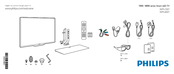-
Драйверы
2
-
Инструкции по эксплуатации
7
Языки:
Philips 40PFL7007T/12 инструкция по эксплуатации
(77 страниц)
- Языки:Русский
-
Тип:
PDF -
Размер:
3.73 MB -
Описание:
7000 series Smart LED телевизор
Просмотр
Philips 40PFL7007T/12 инструкция по эксплуатации
(72 страницы)
- Языки:Португальский
-
Тип:
PDF -
Размер:
2.54 MB
Просмотр
Philips 40PFL7007T/12 инструкция по эксплуатации
(70 страниц)
- Языки:Финский
-
Тип:
PDF -
Размер:
2.36 MB
Просмотр
Philips 40PFL7007T/12 инструкция по эксплуатации
(68 страниц)
- Языки:Эстонский
-
Тип:
PDF -
Размер:
2.72 MB
Просмотр
Philips 40PFL7007T/12 инструкция по эксплуатации
(71 страница)
- Языки:Словенский
-
Тип:
PDF -
Размер:
3.01 MB
Просмотр
Philips 40PFL7007T/12 инструкция по эксплуатации
(80 страниц)
- Языки:Греческий
-
Тип:
PDF -
Размер:
3.68 MB
Просмотр
Philips 40PFL7007T/12 инструкция по эксплуатации
(68 страниц)
- Языки:Норвежский
-
Тип:
PDF -
Размер:
2.76 MB
Просмотр
На NoDevice можно скачать инструкцию по эксплуатации для Philips 40PFL7007T/12. Руководство пользователя необходимо для ознакомления с правилами установки и эксплуатации Philips 40PFL7007T/12. Инструкции по использованию помогут правильно настроить Philips 40PFL7007T/12, исправить ошибки и выявить неполадки.
Скачать
(UK)
(EU)
3x
2x
4x
2x
1x
40PFL7007
1x
40PFL8007
2x
7000 / 8000 series Smart LED TV
40PFL7007
40PFL8007
Register your product and get support at
www.philips.com/welcome
-
Contents
-
Table of Contents
-
Bookmarks
Quick Links
78881′,0%,’19*50 /1:;<1=>
-,.%’/,012)301#0)43(/15641.,/1’3##)0 /15/
!!!»#$%&%#'»()*+!,&()*,
?8@A:7887
?B@A:7887
CC@A:7887
D’,01*5635&
Related Manuals for Philips 40PFL7007
Summary of Contents for Philips 40PFL7007
-
Page 1
78881′,0%,’19*50 /1:;<1=> -,.%’/,012)301#0)43(/15641.,/1’3##)0 /15/ !!!»#$%&%#'»()*+!,&()*, ?8@A:7887 ?B@A:7887 CC@A:7887 D’,01*5635&… -
Page 2: Table Of Contents
Contents Tour 3 Smart TV 3 Games 58 App gallery 3 Play a game 58 Rental videos 3 Two-player games 58 Online TV 3 Social networks 3 TV Specifications 59 Skype 4 Environmental 59 Smartphones and tablets 4 Power 59 Pause TV and recordings 4 Reception 60 Gaming 4…
-
Page 3: Tour
To watch a rental video, you don’t need to leave your home. Simply rent the latest movie from your regional online video Connect this Philips Smart LED TV to the Internet and store. discover a new world of television. You can make a wired connection to your router or you can link up wirelessly with Wi-Fi.
-
Page 4: Social Networks
To use your smartphone or tablet as a TV remote control or If you select your game console in the Home menu, the TV as your media controller, download the Philips MyRemote app switches to the settings ideal for gaming automatically.
-
Page 5: Easylink
The TV uses 3D technology to show both screens. To play a two-player game with two different full screen pictures, you need a pair of 3D glasses for each player. In Help, press List and look up Game console or Two- player games for more information.
-
Page 6: Setting Up
Quick Start Guide that came with the TV. In case you lost this improper mounting or any mounting that results in accident or guide, you can download the guide from www.philips.com injury. Use the product type number of the TV to look for the Quick Start Guide to download.
-
Page 7: Power Cable
Wireless connection Power cable Insert the power cable into the POWER socket of the TV. What you need Make sure the power cable is securely inserted into the TV. Make sure that the power plug in the wall socket is accessible To connect the TV wirelessly to the Internet, you need a at all times.
-
Page 8
If your router has WPS, you can directly connect to the router • Look in your wireless router’s user manual for information on without scanning. Go to the router, press the WPS button and indoor range, transfer rate and other factors of signal quality. return to the TV within 2 minutes. -
Page 9: Network Settings
Clear Internet memory With Clear Internet memory you clear all Internet files stored on your TV. You clear your Philips Smart TV registration and parental rating setting, your video store app logins, all Smart TV app favourites, Internet bookmarks and history. Interactive…
-
Page 10: Easylink Hdmi Cec
DVI to HDMI Use a DVI to HDMI adapter if your device only has a DVI Audio Out — Optical connection. Use one of the HDMI connections and add an Audio L/R cable (mini-jack 3.5 mm) to Audio In VGA/DVI for Audio Out — Optical is a high quality sound connection.
-
Page 11
Auto subtitle shift brands. Some examples are: Anynet, Aquos Link, Bravia If you play a DVD or Blu-ray Disc on a Philips disc player that Theatre Sync, Kuro Link, Simplink and Viera Link. Not all supports subtitles, the TV can move the subtitles upwards. -
Page 12
Home Theatre System (HTS) Connect Use an HDMI cable to connect a Home Theatre System (HTS) to the TV. You can connect a Philips Soundbar or an HTS with a built-in disc player. Switch off timer Setting up / Connect devices… -
Page 13
Use an HDMI cable to connect the Blu-ray Disc player to the Automatic audio to video sync With recent Philips Home Theatre Systems, the audio to video sync is automatically synchronised and always correct. Audio sync delay… -
Page 14: Usb Hard Drive
For best quality, use an HDMI cable to connect the game console to the side of the TV. If the game console is connected with HDMI and has EasyLink HDMI CEC, you can operate the game console with the TV remote control.
-
Page 15
Before you decide to buy a USB Hard Drive to record, you can check if you can record digital TV channels in your country. USB keyboard Press Guide on the remote control. If there is a Record button on the TV guide page, you can record programmes from digital Connect a USB keyboard (USB-HID type) to enter text on TV channels. -
Page 16: Photo Camera
Use the USB connection on the left side of the TV to connect. Switch on the camera after you made the connection. Install the mouse Switch the TV on and connect the USB mouse to one of the USB connections on the side of the TV. You can also connect the USB mouse to a connected USB keyboard.
-
Page 17: Setup Menu
If your computer is added as a Computer type of device in the Source menu (list of connections), the TV is set to the ideal Computer setting automatically. Computer If you use your computer to watch movies or use it to play You can connect your computer to the TV and use the TV as games, you might want to set the TV back to the ideal TV a PC monitor.
-
Page 18: Channel Settings
In Help, press List and look up Software, Internet update or Software, USB update, for more information. TV settings TV settings Software settings In the TV settings menu you can set all Picture, 3D, Sound and Ambilight settings. The item General settings in the menu holds a collection of settings like Menu language, Sleep timer, Software settings Switch off timer, Universal access and more.
-
Page 19: Screen Care
• When wall mounted, ensure that the wall mount can safely • Avoid stationary images as much as possible. Stationary bear the weight of the TV set. TP Vision Netherlands B.V. images are images that remain onscreen for extended periods bears no responsibility for improper wall mounting that results of time.
-
Page 20: Switch On
Quick start With Quick start, the TV can start up faster than usual. When you switch the TV on from standby the TV picture already appears after a few seconds, if Quick start is activated. Switch on The TV can remember your daily habit of watching TV. Some time before you usually switch on the TV, Quick start will activate automatically, allowing you to switch on quickly.
-
Page 21
Top half Bottom half 1 — CH-, Channel — To switch to the previous channel in the channel list, the previous page in Text or the previous chapter on a disc. 2 — CH+, Channel + To switch to the next channel in the channel list, the next Standby page in Text or the next chapter on a disc. -
Page 22
3 — y Spacebar key 4 — Arrow keys 5 — Enter Press Enter to confirm the text you entered. 6 — Backspace Deletes the character in front of the text cursor. Shift 7 — àö! Special character key To type an uppercase character, press and hold the ( Press àö! to open the onscreen keyboard to select a special (Shift) key (2) and type the uppercase character you need. -
Page 23: Watch Tv
TV or for a remote Channels control that is not paired yet. • The remote control is paired with another TV To pair, hold the Remote control close to the Philips logo Switch channels (about 10cm) and press the Red and Blue key at the same time.
-
Page 24
For digital broadcast, you can select an available subtitle language temporarily if none of your preferred languages are available. In Help, press List and look up Subtitles for more information. Audio languages For digital broadcast, you can select an available audio language temporarily if none of your preferred languages are available. -
Page 25
To close the channel lists without switching channel, press L Alternatively, if your remote control has a keyboard on the LIST again. back, you can use that keyboard. In Help, press List and look up Remote control keyboard Mark as favourite for more information. -
Page 26: Channel Installation
Find the telephone number on the documentation that came with the TV or go to You can search for and reinstall channels and leave all other TV www.philips.com/support. settings untouched. Alternatively, you can do a full new TV installation.
-
Page 27
With Channel list copy, you can copy the channels installed on If the country is not correct, you need to start a reinstallation. one TV onto another Philips TV of the same range. With To start the reinstallation, press h, select S Setup and Channel list copy, you avoid the time-consuming channel press OK. -
Page 28
Select Channel installation > Antenna connection > Antenna With the Symbol rate mode set to Manual, you can enter (DVB-T) or Cable (DVB-C) and press OK. Select the DVB here a second symbol rate value you received from your cable setting you want. -
Page 29
If you have a subscription and a CAM — Conditional Access Select Store current channel or Store as new channel. Module for pay TV services, select Free + scrambled. If you did not subscribe to pay TV channels or services, you can You can redo these steps until you found all available analogue select Free channels only. -
Page 30
Freeze page To stop the automatic rotation of subpages, press o OPTIONS and select Freeze page. Dual screen / Full screen To show the TV channel and Text alongside each other, press o OPTIONS and select Dual screen. Select Full screen to switch back to full screen view. Select a Text page T.O.P. -
Page 31: Tv Guide
Visit the broadcasters Internet website for more information. View programme details To call up the details of the selected programme, press i What you need INFO. Interactive TV is only available on digital TV channels. To enjoy Change day the full benefits of Interactive TV, you need a high-speed (broadband) Internet connection to the TV.
-
Page 32: Switch To Devices
If TV guide information comes from the Internet, the TV guide If the TV does not detect the device automatically, select the can also list analogue channels next to the digital channels. In connection where you connected the device and adjust the the TV guide menu, you can view the current channel you are Device type and name.
-
Page 33: Subtitles And Languages
Audio language Subtitles and languages Digital TV channels can broadcast audio with several spoken languages for a programme. You can set a preferred primary Subtitles and secondary audio language. If audio in one of these languages is available, the TV will switch to this audio. If none of the preferred audio languages is available, you can Switch subtitles on select another audio language which is available.
-
Page 34: Timers And Clock
Timers and clock Picture settings Sleeptimer Picture settings With the sleep timer, you can set the TV to switch to standby In the Picture menu, you can adjust all picture settings automatically after a specified time. individually. To set the sleep timer, press h, select S Setup and press To open the Picture settings, press h, select SSetup and press OK.
-
Page 35: Sound Settings
— Picture format: look up and read Picture format with L List. — Screen edges to slightly enlarge the picture to hide Location distorted edges. — Picture shift to move the picture up / down or left / right Location with the cursor keys.
-
Page 36: Ambilight Settings
3.10 Sound style Ambilight settings For easy sound adjustment, you can select a preset setting with Sound style. Switch Ambilight on and off While watching a TV channel, press oOPTIONS to open the Options menu and select Sound style. Select a Sound style and press OK.
-
Page 37: Universal Access
Select Static. Choose your preferred colour. The Ambilight static colours are fixed (non-dynamic) colours. Ambilight settings More Ambilight settings are available in the Ambilight menu in TV settings. To change the Lounge light colour scheme, press AMBILIGHT To change these settings, press h, select SSetup and press again.
-
Page 38
If Universal access does not appear in the Options menu, 4 — Press b, repeatedly if necessary, to close the menu. switch on Universal access in Setup. In Help, press List and look up Universal access for more information. Key beep Key beep gives an audio feedback each time you press a key Visually impaired on the remote control. -
Page 39: What You Need
Also, to watch 3D on this TV, you will need one of these • Red — if there is less than 1 hour of 3D viewing remaining types of Philips 3D Max active glasses. . . • Orange — 1 to 3 hours remaining •…
-
Page 40: Watch 3D
Care of the 3D glasses 1 — A, On or off switch • Do not expose the 3D glasses to direct sunlight, heat, fire or 2 — Player 1/2, Player 1 or player 2 selection water. This may result in a product malfunction or fire. 3 — Receiver lens •…
-
Page 41: Optimal 3D Viewing
To change the 3D depth, press oOPTIONS and select 3D • Use a clean soft cloth (microfiber or cotton flannel) to clean depth. Select Off (no 3D), Less (less 3D depth), Normal the lenses to avoid scratching them. Never spray cleaner (optimal 3D quality) or More (more 3D depth).
-
Page 42: Smart Tv
Read and agree to the terms and conditions to continue. To leave Smart TV, press b. Register — TV Register with Club Philips. Select TV and press OK to watch TV channels. Select Register and press OK. Enter your email address, select Continue and press OK.
-
Page 43
To view the Apps from another country, press Recommended Apps select a country and press OK. In this window, Philips presents a range of recommended Lock. To lock an App, select the App icon and press Apps for your country, Apps for Online TV or a selection of When you lock an App, you must enter the 4 digit PIN code rental movies from Video stores. -
Page 44: Videos, Photos And Music
Consult the video store regarding the rental duration of rental To return to the Smart TV start page, press L LIST or b. movies. Add an App to your list Internet traffic In the App gallery, select the App icon and press OK. Streaming or downloading many videos may exceed your Select Add and press OK.
-
Page 45
If you try to pause or record a programme with a USB Hard Options Drive connected, the TV will ask you to format the USB Hard Press o OPTIONS. — Shuffle Drive. This formatting will delete all current files on the USB Hard Drive. -
Page 46: Pause Tv
To make a 10-second jump forward or backward in a video, press x or w. DivX®, DivX Certified® and associated logos are trademarks To rewind or go fast forward, press ! or ‹. Press the keys of Rovi Corporation or its subsidiaries and are used under several times to speed up — 2x, 4x, 8x, 16x, 32x.
-
Page 47: Recording
You can press w repeatedly until you reach the start of the To change the date of the list, press o OPTIONS and select broadcast buffer or the maximum time span. Select day. In the list, select the day you want and press OK. If the TV guide comes from the Internet, you can select the date Progress bar at the top of the page and press OK.
-
Page 48: Myremote App
Delete a recording MyRemote App with other TVs To delete a made recording, select the recording in the list, You can use the MyRemote App on Philips TV models built press o OPTIONS and select Delete recording. from 2009 onwards.
-
Page 49: App Menu
Store and look for the Philips MyRemote App. You can check the compatibility of MyRemote with your other Philips products at the online support page of your product at www.philips.com/support. Also ensure your Philips product has been updated with the latest software.
-
Page 50
Net TV With the Net TV button in the MyRemote home menu, you Tap the Control button to select the TV (or Philips Blu-ray can open Net TV / Smart TV on your TV. Disc player or Home Theatre System) to control. -
Page 51
What you need To watch TV on your smartphone or tablet with Wi-Fi smart Channel bar screen . . . • you must have digital TV channels installed on your TV Channel bar • the TV must be switched on To switch to a channel further up or down the TV channel list, •… -
Page 52
If you stop Wi-Fi smart screen outside a Quick start time frame, the TV stays in Quick start for 5 minutes to allow you to start Wi-Fi smart screen again without having to switch on the TV itself. In Help, press List and look up Quick start for more information on Quick start. -
Page 53: Skype
Start Skype on your computer to get a temporary password from Skype. To make a video call on Skype, you need the separately sold Philips PTA317 TV camera with a built-in microphone and a Create a new account good connection to the Internet.
-
Page 54: Contacts
Your contacts can see that you are online but you do not wish to be disturbed. They can call you and you will be alerted with sound. No emergency calls — Invisible You will appear to be offline to all of your contacts, but you can No emergency calls — Skype is not a replacement for your still use Skype as usual.
-
Page 55: Calling On Skype
On a voice call, you can still switch to a Video call. To switch to Video call, press Camera on. Block a contact A contact can add you to a voice call with more than one participant. You cannot add an extra participant yourself. You can block any Skype user from finding you online.
-
Page 56: Skype Credit
To play a voicemail, select the voicemail icon œ in the menu Also, new contact requests will be shown immediately. bar, select the new voicemail in the list and press OK. You can listen to the new voicemail as many times you want. Skype during rental movies and Pause TV However, when you leave the œ…
-
Page 57: Sign Out
Select Sign out to quit Skype on your TV. Navigate to the menu bar and select S Settings to open the Settings page. Select Online status and then select the online status you want your contacts to see when you are online and press OK. Terms of Use Read the Terms of Use of Skype at www.skype.com/go/tou Ringtone volume…
-
Page 58: Games
What you need To play a two-player game with this TV, you need 2 active 3D glasses — Philips PTA507 or PTA517 (sold separately). Also, the game console must be connected with HDMI. Start a two-player game 1 — Press c Source, select the game console and press OK.
-
Page 59: Tv Specifications
1 year. You can also find the power consumption values for this product on the Philips While you are watching TV channels, press to open Eco website for your country at settings.
-
Page 60: Reception
• Containers : 3GP, AVCHD, AVI, DivX®, MPEG-PS, MPEG- • Diagonal screen size : TS, MPEG-4, Matroska (MKV), Quicktime (MOV), Windows — 40PFL7007 : 102 cm / 40 inch Media (ASF/WMV/WMA) — 46PFL7007 : 117 cm / 46 inch • Video Codecs : DivX®, MPEG-1, MPEG-2, MPEG-4 Part 2,…
-
Page 61: Connectivity
Weight ±21 kg – PacketVideo — TwonkyManager • Mobile devices UMv 3104 327 0069.5 — 120926 – Philips MyRemote — iOS, Android – Interoperability and performance may vary, depending on the capabilities of the mobile device and the software used. ESD regulations This apparatus meets performance criteria A for ESD.
-
Page 62: Tv Software
To obtain the source memory device to upload the software on the TV. Use a USB code, please contact open.source@philips.com memory device with 256MB free space. Make sure that write If you prefer not to use email or if you do not receive a protection is switched off.
-
Page 63: Support
To download the Help (user manual) go to www.philips.com/support 10.3 Online help To solve any Philips TV related problem, you can consult our online support. You can select your language and enter your product model number. Go to www.philips.com/support .
-
Page 64: Copyrights And Licences
11.5 Copyrights and licences Microsoft Windows Media 11.1 Windows Media is either a registered trademark or trademark HDMI of Microsoft Corporation in the United States and/or other countries. Microsoft PlayReady Content owners use Microsoft PlayReady™ content access technology to protect their intellectual property, including HDMI®…
-
Page 65: Index
Index Device icon 32 Digital Text 30 DivX® VOD 46 DMR — Digital Media Renderer 9 DVB 27 3D glasses PTA507, use 39 DVB, settings 28 3D glasses PTA508, use 40 DVI, connect 10 3D glasses, type 39 3D, 2D to 3D 40 3D, cleaning glasses EasyLink 10 3D, health warning 41…
-
Page 66
Music files, playback 45 Screen care 19 MyRemote App, Control 50 Screen edges 35 MyRemote App, download 49 Screen off, switch 45 MyRemote App, JointSpace 48 Shop location 35 MyRemote App, menu 49 Skype 53 MyRemote App, network 48 Skype, automatic sign-in 56 MyRemote App, SimplyShare 50 Skype, block contact 55 MyRemote App, TV guide 50… -
Page 67
USB Hard Drive, info 14 USB Hard Drive, installation 15 USB keyboard 15 USB mouse 15 VESA 6 VGA connection, tips 10 Video files, playback 45 Video store 44 Viewing distance 6 Wall colour 37 Wall mounting 6 Watch TV 23 Wi-Fi smart screen, channel bar 51 Wi-Fi smart screen, tool bar 51 Wi-Fi smart screen, watch TV 51… -
Page 68
L»#&(%&+,#;»‘-(&,»# !»#$%&’%( ;&(*'( HMHH+NNN+OONP HGNR+GM+OH+IN+S%6,(-(&(+#(X,»#(*/V HQI+[QHHHNG+SK(‘,;+*»%(*V 7)/#»0+3,’/0+HMIH+NNN+OOMG ;»$*(%8 )$*#’+,-,)$*#’./$ HMIM+GIH+INH+S#(&,»#(*+%(**V HOH+OHH+HQR+SHTIRU1-,#?V <0″&7$»%,;»$*(%8 @/’11$,-,@37A$’5,-,@4’55$»( )01%(,’,2$»3$#04’%( HMNN+QQM+HN+MM+SR:1-,#+7K+*(#8*,#/V HMNM+HHH+GPI+SHTHMI+Lbc1Y,#?V HQQ+PNI+GRI+SW»B(*#,+:»X,5V )»(5’* M+IH+MHH+GHHH+HH+HN+S;’//V HII+QGI+[MNH+SW»B(*#,+:»X,5V HMHH+OHI+HGNR =(&4′( 9(«+@()*»+GPQM+HGNR G+QQG+IRN+PQ+SE#d&'»e&`&#F+6″5″‘V =’&7/(%'( @*04$%’B( M+R+GIN+HGPQ+SE,/&,#(,0++&(‘,;(,0V I+MMM+MQ+IG+SW»B(*#,+B*,%V GGMMMHMPR+SYZ0&#Z+&(‘,;V @/0C’ GNMO+IIHH+S!(&,»#(*/+^);+1+(::/*+#(&,»#(*V HP+MM+[G+RH+NH QRGR+MQIN @4$»‘#$ H[+I+OHH+MIRI+S7/*;_*8,+6Z5`0V HM+ROPG+PHP[+S*»B(*0(-&(*V 6$/&37*(%8 <$8$»*(%8 HIMH+RHI+HN+[P+SHTINU1Y,#?V +SK6(,*(#8V HPHH+GHG+HM+OI+SHTIHU1-,#?V HG+[RG+O[RH <0″#$…
Посмотреть инструкция для Philips 40PFL7007T бесплатно. Руководство относится к категории телевизоры, 1 человек(а) дали ему среднюю оценку 5.4. Руководство доступно на следующих языках: английский. У вас есть вопрос о Philips 40PFL7007T или вам нужна помощь? Задайте свой вопрос здесь
Не можете найти ответ на свой вопрос в руководстве? Вы можете найти ответ на свой вопрос ниже, в разделе часто задаваемых вопросов о Philips 40PFL7007T.
Какое расстояние наиболее оптимально для просмотра телевизора Philips?
Оптимальное расстояние для просмотра телевизора Philips зависит от размера экрана. Как правило, оптимальным расстоянием просмотра телевизора считается примерно 2,4 длины диагонали телевизора.
Пропал сигнал телевизора, что делать?
Если на телевизоре нет сигнала, выполните следующие действия: — Убедитесь, что телевизор настроен на правильный источник. — Проверьте правильность подключения ТВ-ресивера через вход HDMI или SCART.
Каковы размеры экрана телевизор?
Размер телевизор обычно выражается в дюймах, 1 дюйм — 2,54 сантиметра. Под размером понимается размер диагонали телевизор, поэтому экран необходимо измерять от нижнего левого угла к верхнему правому.
Что такое HDMI?
HDMI расшифровывается как «интерфейс для мультимедиа высокой четкости». Кабель HDMI используется для передачи аудио- и видеосигналов между устройствами.
Могут ли устройства разных марок подключаться друг к другу при помощи Bluetooth?
Да, Bluetooth — универсальный метод, позволяющий различным устройствам, оснащенным Bluetooth, подключаться друг к другу.
Какой размер экрана Philips 40PFL7007T?
Размер экрана Philips 40PFL7007T составляет 40 «.
Какое разрешение экрана дисплея Philips 40PFL7007T?
Разрешение экрана Philips 40PFL7007T следующее 1920 x 1080 пикселей.
Инструкция Philips 40PFL7007T доступно в русский?
К сожалению, у нас нет руководства для Philips 40PFL7007T, доступного в русский. Это руководство доступно в английский.
Не нашли свой вопрос? Задайте свой вопрос здесь
-
Драйверы
2
-
Инструкции по эксплуатации
7
Языки:
Philips 40PFL7007T/12 инструкция по эксплуатации
(77 страниц)
- Языки:Русский
-
Тип:
PDF -
Размер:
3.73 MB -
Описание:
7000 series Smart LED телевизор
Philips 40PFL7007T/12 инструкция по эксплуатации
(72 страницы)
- Языки:Португальский
-
Тип:
PDF -
Размер:
2.54 MB
Просмотр
Philips 40PFL7007T/12 инструкция по эксплуатации
(70 страниц)
- Языки:Финский
-
Тип:
PDF -
Размер:
2.36 MB
Просмотр
Philips 40PFL7007T/12 инструкция по эксплуатации
(68 страниц)
- Языки:Эстонский
-
Тип:
PDF -
Размер:
2.72 MB
Просмотр
Philips 40PFL7007T/12 инструкция по эксплуатации
(71 страница)
- Языки:Словенский
-
Тип:
PDF -
Размер:
3.01 MB
Philips 40PFL7007T/12 инструкция по эксплуатации
(80 страниц)
- Языки:Греческий
-
Тип:
PDF -
Размер:
3.68 MB
Просмотр
Philips 40PFL7007T/12 инструкция по эксплуатации
(68 страниц)
- Языки:Норвежский
-
Тип:
PDF -
Размер:
2.76 MB
Просмотр
На NoDevice можно скачать инструкцию по эксплуатации для Philips 40PFL7007T/12. Руководство пользователя необходимо для ознакомления с правилами установки и эксплуатации Philips 40PFL7007T/12. Инструкции по использованию помогут правильно настроить Philips 40PFL7007T/12, исправить ошибки и выявить неполадки.
Посмотреть инструкция для Philips 40PFL7007T бесплатно. Руководство относится к категории Телевизоры, 1 человек(а) дали ему среднюю оценку 5.4. Руководство доступно на следующих языках: английский. У вас есть вопрос о Philips 40PFL7007T или вам нужна помощь? Задайте свой вопрос здесь
Не можете найти ответ на свой вопрос в руководстве? Вы можете найти ответ на свой вопрос ниже, в разделе часто задаваемых вопросов о Philips 40PFL7007T.
Какое расстояние наиболее оптимально для просмотра телевизора Philips?
Пропал сигнал телевизора, что делать?
Каковы размеры экрана Телевизор?
Могут ли устройства разных марок подключаться друг к другу при помощи Bluetooth?
Какое разрешение экрана дисплея Philips 40PFL7007T?
Какой размер экрана Philips 40PFL7007T?
Инструкция Philips 40PFL7007T доступно в русский?
Не нашли свой вопрос? Задайте свой вопрос здесь
- Manuals
- Brands
- Philips Manuals
- TV
- 40PFL7007T/12
Manuals and User Guides for Philips 40PFL7007T/12. We have 2 Philips 40PFL7007T/12 manuals available for free PDF download: Service Manual, Quick Start Manual
Philips 40PFL7007T/12 Service Manual (228 pages)
QFU1.1E Chassis
Brand: Philips
|
Category: TV
|
Size: 38.98 MB
Table of Contents
-
2 Technical Specs, Diversity, and Connections
2
-
Described Model Numbers and Diversity
2
-
-
3 Precautions, Notes, and Abbreviation List
5
-
Alternative BOM Identification
5
-
Serial Number (Example)
6
-
Board Level Repair (BLR) or Component Level Repair (CLR)
6
-
Practical Service Precautions
6
-
4 Mechanical Instructions
9
-
Cable Dressing 40″ 7000/8000 Series
9
-
Cable Dressing 40″ Rear Cover 7000 Series
10
-
Cable Dressing 40″ Rear Cover 8000 Series
10
-
Cable Dressing 42″ 6900 Series
11
-
Cable Dressing 42″ Rear Cover 6900 Series
11
-
Cable Dressing 46″ 7000/8000 Series
12
-
Cable Dressing 46″ Rear Cover 7000 Series
12
-
Cable Dressing 46″ Rear Cover 8000 Series
13
-
Cable Dressing 46″ 9707 Series
13
-
Cable Dressing 46″ Rear Cover 9707 Series
14
-
Cable Dressing 47″ 6900 Series
14
-
Cable Dressing 47″ Rear Cover 6900 Series
15
-
Cable Dressing 55″ 7000/8000 Series
15
-
Cable Dressing 55″ Rear Cover 8000 Series
16
-
Cable Dressing 60″ 9607 Series
17
-
Cable Dressing 60″ Rear Cover 9607 Series
17
-
SSB LVDS Connector Catches (Optional)
19
-
SSB Adhesive Heath Path
19
-
-
5 Service Modes, Error Codes, and Fault Finding
20
-
Location of Display Option Code Sticker
21
-
Customer Service Mode (CSM)
22
-
“Off” to “Semi Stand-By” Flowchart
24
-
“Semi Stand-By” to “Active” Flowchart
26
-
“Active” to “Semi Stand-By” Flowchart
27
-
“Semi Stand-By” to “Stand-By” Flowchart
28
-
Compair II Interface Connection
29
-
How to Read the Error Buffer
29
-
How to Clear the Error Buffer
30
-
The Blinking LED Procedure
31
-
Remark on the Supply Errors
31
-
Fault Finding and Repair Tips
32
-
Guidelines Uart Logging
33
-
Mounting Attention Points
34
-
SSB Replacement Flowchart
35
-
SSB Replacement Flowchart-Factory Mode
36
-
Automatic Software Upgrade
37
-
Manual Software Upgrade
37
-
Standby Software Upgrade Via USB
38
-
Content and Usage of the One-Zip Software File
38
-
Back-Up Software Upgrade Application
38
-
General Alignment Conditions
39
-
Overview Matrix Correction Table
40
-
Opt. No. (Option Numbers)
40
-
Total Overview SAM Modes
41
-
7 Circuit Descriptions
43
-
Architecture of FUSION Platform 2012 (69Xx, 7Xxx, 8Xxx Range)
43
-
Architecture of FUSION Platform 2012 (9Xxx Range)
44
-
SSB Layout Cells (Top View)
45
-
SSB Layout Cells (Bottom View)
46
-
General Power Architecture
47
-
Functional Supply Overview
47
-
Functional Power Overview-Power Sequence
48
-
Back-End Configuration Xxpfl6Xxx/XX Series
49
-
Back-End Configuration Xxpfl7Xxx/XX & Xxpfl8Xxx/XX Series
50
-
Back-End Configuration Xxpfl9Xxx/XX Series
51
-
Back-End Configuration Platinum (Cinema) Series
52
-
Diagram 10-2-7 B02A, Tuner-Channel Decoder B02A, CXD2834 (IC7KC0)
54
-
Internal Block Diagram and Pin Configuration
54
-
-
-
Wiring Diagram 7000 Series 40″
55
-
Wiring Diagram 8000 Series 40″
56
-
Wiring Diagram 6000 Series 42″
57
-
Wiring Diagram 7000 Series 46″
58
-
Wiring Diagram 8000 Series 46″
59
-
Wiring Diagram 9000 Series 46″
60
-
Wiring Diagram 6000 Series 47″
61
-
Wiring Diagram 7000 Series 55″
62
-
Wiring Diagram 8000 Series 55″
63
-
Wiring Diagram 9000 Series 60″
64
-
Block Diagram Control & Clock Signals
67
-
Control + Clock Signals
67
-
-
10 Circuit Diagrams and PWB Layouts
70
-
B01A, Connectors and Protections
70
-
B01D, Power Sequencing
73
-
B02A, Tuner Channel Decoder
76
-
B03F, Fusion Power Supply
83
-
B04D, Connector-Backlight
87
-
B04E, Tuner CVBS Debug
88
-
B04H, Second Source DC-DC Converters
91
-
B05A, Class-D Amplifier
93
-
B05B, Analogue Externals
94
-
B06F, NAND-Flash & EEPROM
100
-
B06G, Analogue Externals
101
-
B06L, Conditional Access
106
-
B06O, Fusion Peripherals
109
-
B06R, Temperature Sensor
112
-
B07D, Common Interface
117
-
B07E, FPGA-Power & Control
118
-
B01B, Fusion Supply DC/DC
126
-
B01C, DVBS Supply DC/DC
127
-
B01D, Power Sequencing DC/DC
128
-
B02A, Tuner-Channel Decoder
131
-
B03F, Fanout Power Supply
138
-
E 272217190673 — 272217190698 Keyboard
179
-
Keyboard Control Panel
179
-
E 272217190554 — 272217190562 Keyboard Control Module
180
-
Keyboard Control Module Layout
181
-
E 272217190614 Keyboard
182
-
Touch & Proximity Local Keyboard Control Module
182
-
-
J 272217190536 Sensor Board
183
-
J 2722171 90534, 90626 & 90634 Sensor Board
185
-
AL 310431365595 16 LED Ambilight
187
-
AL1, 16 LED Single Spectra
187
-
AL2, 16 LED Single Spectra
188
-
AL3, 16 LED Single Spectra
189
-
AL 310431365614 12 LED Ambilight
190
-
AL1, 12 LED Single Spectra
190
-
AL2, 12 LED Single Spectra
191
-
AL 310431365626 13 LED Ambilight
192
-
AL1, 13 LED Single Spectra
192
-
AL2, 13 LED Single Spectra
193
-
AL3, 13 LED Single Spectra
194
-
AL 310431365635 10 LED Ambilight
195
-
AL1, 10 LED Single Spectra
195
-
AL2, 10 LED Single Spectra
196
-
AL3, 10 LED Single Spectra
197
-
AL 310431365645 9 LED Ambilight
198
-
AL1, 9 LED Single Spectra
198
-
AL2, 9 LED Single Spectra
199
-
AL 310431365734 15 LED Ambilight
200
-
AL1, 15 LED Single Spectra
200
-
AL2, 15 LED Single Spectra
201
-
AL3, 15 LED Single Spectra
202
-
AL 310431365771 16 LED Ambilight
203
-
AL1,16 LED Everlight Single Spectra
203
-
AL2, 16 LED Everlight Single Spectra
204
-
AL3, 16 LED Everlight Single Spectra
205
-
-
AL 310431365781 15 LED Ambilight
206
-
AL1, 15 LED Everlight Single Spectra
206
-
AL2, 15 LED Everlight Single Spectra
207
-
AL3, 15 LED Everlight Single Spectra
208
-
-
AL 310431365804 12 LED Ambilight
209
-
AL1,12 LED Everlight Single Spectra
209
-
AL2, 12 LED Everlight Single Spectra
210
-
-
AL 310431365813 10 LED Ambilight
211
-
AL1, 10 LED Everlight Single Spectra
211
-
AL2, 10 LED Everlight Single Spectra
212
-
AL3, 10 LED Everlight Single Spectra
213
-
-
AL 310431365823 9 LED Ambilight
214
-
AL1,9 LED Everlight Single Spectra
214
-
AL2, 9 LED Everlight Single Spectra
215
-
-
AL 310431365833 7 LED Ambilight
216
-
AL1,7 LED Everlight Single Spectra
216
-
AL2, 7 LED Everlight Single Spectra
217
-
Advertisement
PHILIPS 40PFL7007T/12 Quick Start Manual (17 pages)
7000/8000 Series Smart LED TV
Brand: PHILIPS
|
Category: LED TV
|
Size: 3.57 MB
Advertisement
Related Products
-
Philips 40PFL7705DV
-
Philips 40PFL7605H/12
-
Philips 40PFL7605H/05
-
Philips 40PFL7705DV/F7
-
Philips 40PFL7605M
-
Philips 40PFL7606D
-
Philips 40PFL7606D/77
-
Philips 40PFL7606D/78
-
Philips 40PFL7007H/12
-
Philips 40PFL7007K/12
Philips Categories
TV
Monitor
Stereo System
Electric Shaver
CD Player
More Philips Manuals
www.philips.com/welcome
Register your product and get support at
7000 series Smart LED TV
40PFL7007
46PFL7007
55PFL7007
User manual
Требуется руководство для вашей Philips 40PFL7007H LED телевизор? Ниже вы можете просмотреть и загрузить бесплатно руководство в формате PDF. Кроме того, приведены часто задаваемые вопросы, рейтинг изделия и отзывы пользователей, что позволит оптимально использовать ваше изделие. Если это не то руководство, которое вы искали, – свяжитесь с нами.
Ваше устройство неисправно, и в руководстве отсутствует решение? Перейдите в Repair Café для получения бесплатных ремонтных услуг.
Руководство

Рейтинг
Сообщите нам, что вы думаете о Philips 40PFL7007H LED телевизор, оставив оценку продукта. Хотите поделиться вашими впечатлениями от данного изделия или задать вопрос? Вы можете оставить комментарий в нижней части страницы.
Довольны ли вы данным изделием Philips?
Да Нет
Будьте первым, кто оценит это изделие
0 голоса
Часто задаваемые вопросы
Наша служба поддержки выполняет поиск полезной информации по изделиям и отвечает на часто задаваемые вопросы. Если вы заметили неточность в наших часто задаваемых вопросах, сообщите нам об этом с помощью нашей контактной формы.
Как подключить универсальный пульт дистанционного управления к телевизору? Проверенный
Чтобы настроить универсальный пульт дистанционного управления, вам нужно знать номера моделей и названия брендов пульта и телевизора. В инструкции к пульту дистанционного управления вы найдете список кодов, соответствующих различным брендам и номерам моделей.
Это было полезно (3917)
Я хочу подключить динамик к своему светодиодному телевизору через HDMI, какой порт мне следует использовать? Проверенный
Вам необходимо использовать порт HDMI-ARC, который специально предназначен для подключения аудиооборудования.
Это было полезно (1845)
Имеет ли значение, к какому порту HDMI я подключаю свое устройство? Проверенный
Как правило, вы можете подключить такое устройство, как проигрыватель Blu-ray или игровую консоль, к любому порту HDMI. Затем устройство можно использовать, выбрав соответствующий канал HDMI на вашем телевизоре.
Это было полезно (821)
Как мне измерить дюйм своего светодиодного телевизора? Проверенный
Измерение дюймов на светодиодном телевизоре осуществляется путем измерения диагонального расстояния, например, между верхним левым углом и нижним правым углом экрана (а не краем). Один дюйм равен 2,54 сантиметру, поэтому, когда вы измеряете 99 сантиметров, это означает, что ваш светодиодный телевизор имеет размер 39 дюймов.
Это было полезно (809)
Будет ли мой пульт дистанционного управления работать с другими моделями телевизоров той же марки? Проверенный
Часто пульт дистанционного управления телевизором работает и с аналогичными моделями той же марки. Однако необычно, что он будет работать на всех моделях этой марки. Для этого больше подходят универсальные пульты дистанционного управления.
Это было полезно (409)
В чем разница между ЖК-дисплеем и светодиодом? Проверенный
В обоих методах используется ЖК-экран, который сам по себе не излучает света. Разница в освещении за экраном. В ЖК-экранах это делается с помощью CCFL (люминесцентная лампа с холодным катодом), а в светодиодах используются светодиодные лампы.
Это было полезно (400)
Можно ли самостоятельно восстановить битый пиксель? Проверенный
Следует различать битые и застрявшие пиксели. Застрявший пиксель остается цветным, и чтобы его восстановить, нужно слегка надавить прямо на этот пиксель, до тех пор пока он сам не восстановится. Битый пиксель всегда черного или белого цвета, и его невозможно починить самостоятельно.
Это было полезно (320)
Что означает HDMI? Проверенный
HDMI означает мультимедийный интерфейс высокой четкости. HDMI — это соединение для передачи высококачественного видео и звука с одного устройства на другое.
Это было полезно (268)
Что такое контрастность? Проверенный
Контрастность показывает, насколько самая светлая точка белого цвета отличается от самой темной точки черного цвета. Например, контрастность 400:1 означает, что самая темная точка черного цвета на экране в 400 раз темнее самой светлой точки белого цвета. Чем выше контрастность, тем выше резкость изображения.
Это было полезно (248)
Почему рядом с цифрами на пульте дистанционного управления есть буквы? Проверенный
Некоторые настройки телевизора могут требовать ввода букв. На кнопке обычно есть три буквы или другие символы. Если требуется ввод букв, вы можете нажать эту кнопку один раз для первой буквы, дважды нажать для второй буквы и нажать 3 раза для третьей буквы. Таким образом, текст можно писать с помощью минимального количества кнопок.
Это было полезно (248)
Как правильно очистить светодиодный телевизор? Проверенный
Выключите телевизор и сотрите пыль и грязь с экрана салфеткой из микрофибры. Не используйте бумагу, это может вызвать царапины. Не нажимайте слишком сильно, иначе вы можете повредить пиксели. Используйте специальное моющее средство или приготовьте его, смешав 1 часть уксуса с 1 частью воды. Смочите ткань в моющем средстве и очистите экран. Убедитесь, что ткань не слишком влажная. Пятна удаляйте вращательными движениями. Вытрите экран второй тканью из микрофибры, чтобы не было полос.
Это было полезно (247)
Какое расстояние между зрителем и экраном телевизора является оптимальным? Проверенный
Это отчасти зависит от личных предпочтений каждого, но в качестве общего правила оптимальным расстоянием до экрана считается размер диагонали экрана, умноженный на 3. Для телевизора с диагональю 60 дюймов (152 см) оптимальным расстоянием до экрана будет 180 дюймов, или около 4,5 м.
Это было полезно (247)