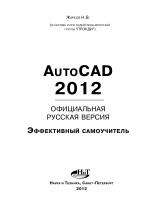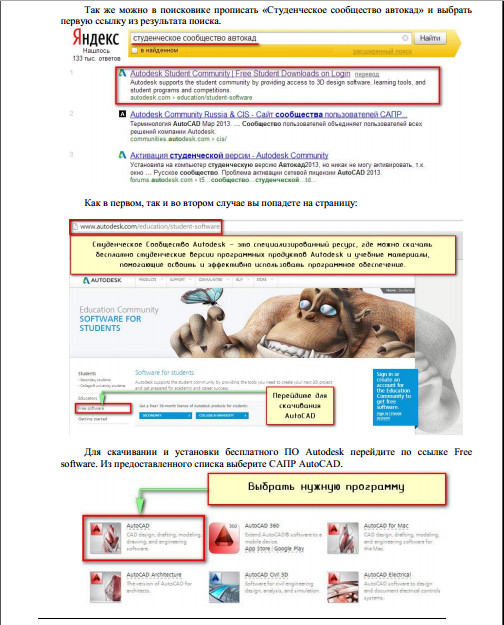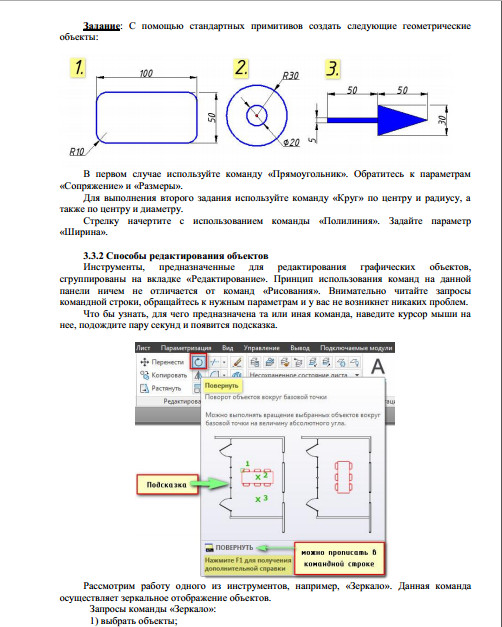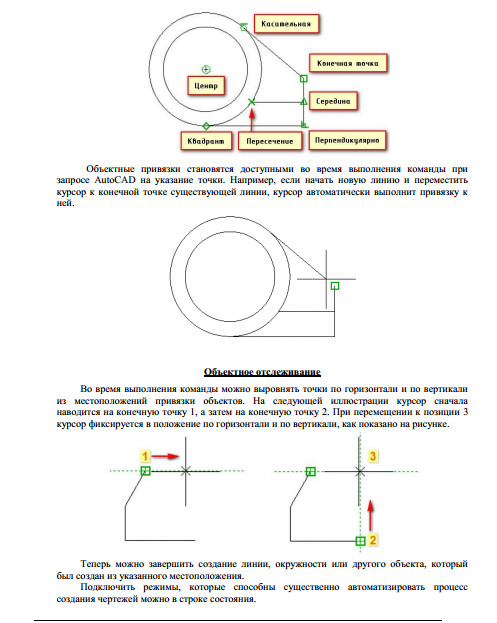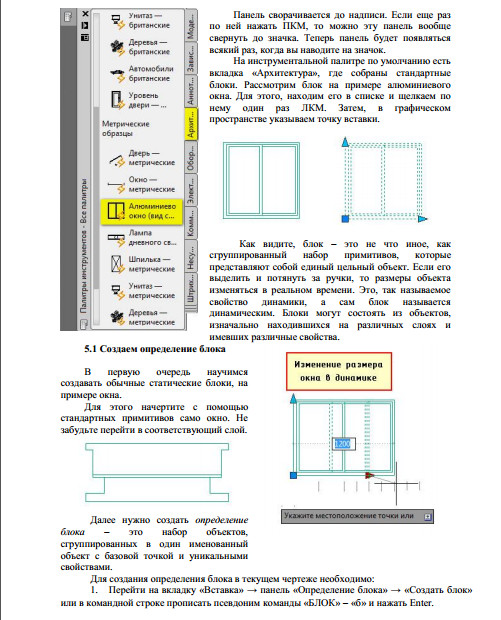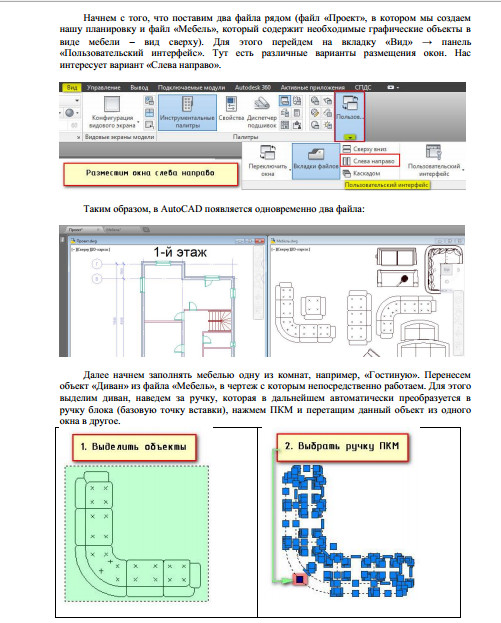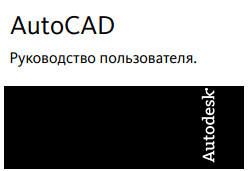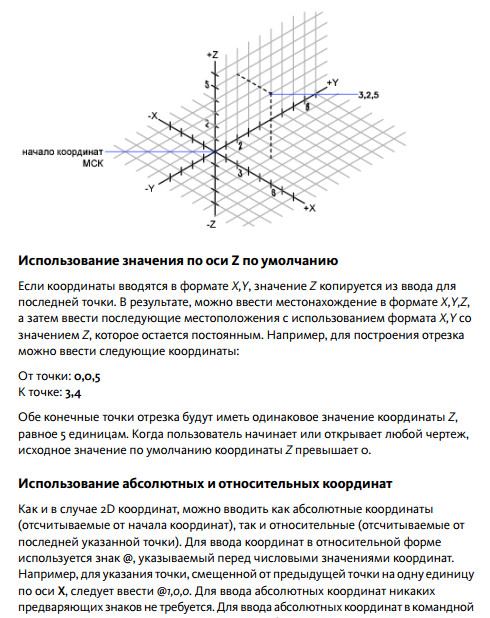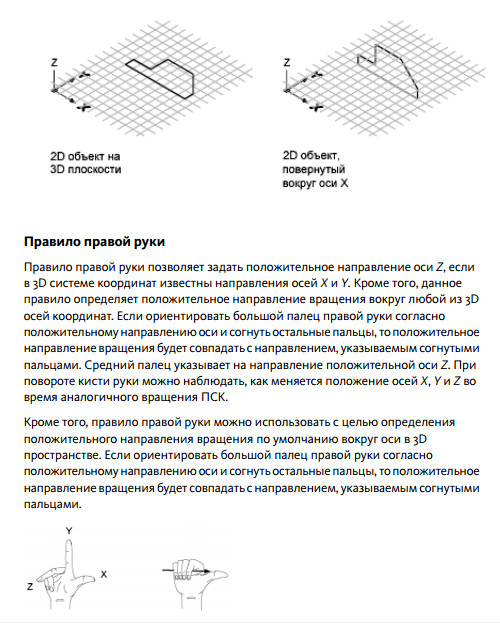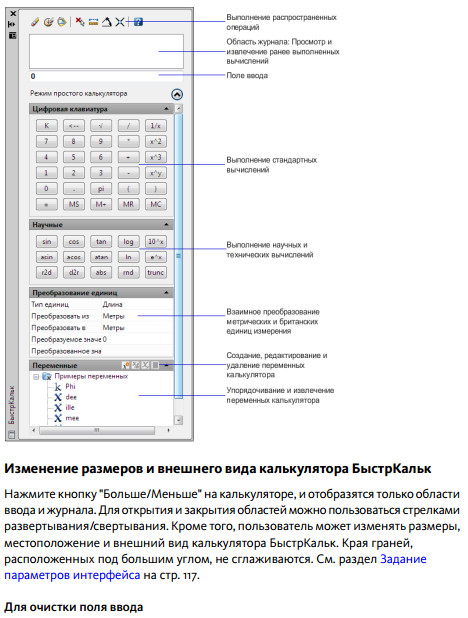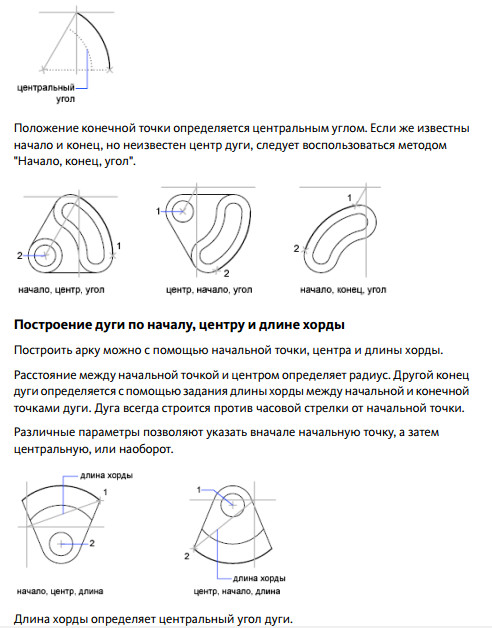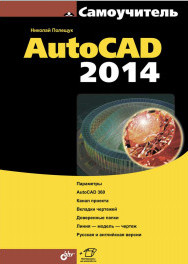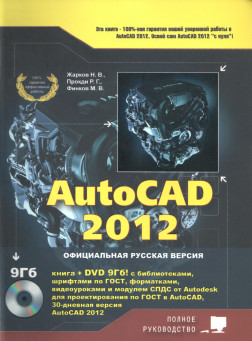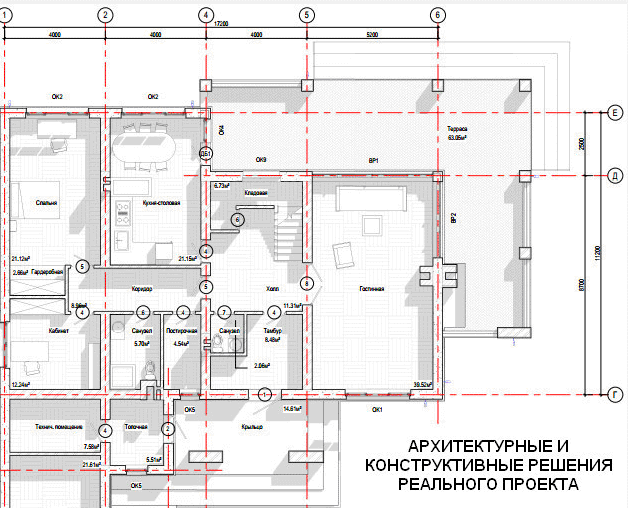AutoCAD 2012, официальная русская версия, эффективный самоучитель, 2012.
Данная книга представляет собой превосходное практическое руководство по AutoCAD 2012. Предназначена всем, кто хочет освоить работу с этой программой и научиться чертить и проектировать на компьютере. Написана известным автором-профессионалом, имеющим многолетний опыт использования AutoCAD и обучения работе с этой программой. Книга основывается на официальной русской версии AutoCAD 2012, но подходит для изучения и английской версии. Все иллюстрации сделаны на основе РУССКОЙ версии, что является несомненным преимуществом книги. В книге подробно описаны все стадии работы от начальной настройки параметров чертежа, выполнения построений и их редактирования до нанесения размеров и штриховок, вывода чертежа на печать. По ходу изложения даются рекомендации и описываются средства по улучшению качества и скорости выполнения чертежей. Рассматриваются специальные возможности и технологии AutoCAD 2012, включая параметрическое проектирование. В конце каждой темы приводятся практические упражнения и примеры. Даются наглядные методики использования различных инструментов для решения конкретных задач: вы по шагам разбираете построение различных объектов и смотрите, как и какие инструменты для этого используются. Все это делает книгу незаменимой для самостоятельного изучения AutoCAD 2012 и позволяет добиться наилучшего результата в понимании материала и освоении программы. Завершает книгу
удобный справочник команд. Книга написана доступным и ясным языком. Имеет четкую и удобную структуру. Лучший выбор для всех, кто хочет научиться работать с AutoCAD 2012.
CAD (Computer Aided Design) — общепринятое международное обозначение систем для разработки моделей объектов (например, деталей в машиностроении) и подготовки конструкторской документации — чертежей. Именно к этому классу относится система AutoCAD, которой посвящена данная книга.
САЕ (Computer Aided Engineering) — общепринятое международное обозначение систем, предназначенных для проведения различных видов инженерных расчетов: на прочность, теплопроводность, гидрогазодинамику и т.д.
СОДЕРЖАНИЕ.
ВВЕДЕНИЕ.
ГЛАВА 1. ПЕРВОЕ ЗНАКОМСТВО С AUTOCAD 2012.
ГЛАВА 2. РАБОТА С ФАЙЛАМИ ЧЕРТЕЖЕЙ В AUTOCAD 2012. СОЗДАНИЕ, ОТКРЫТИЕ И СОХРАНЕНИЕ ЧЕРТЕЖЕЙ.
ГЛАВА 3. ПЕРВЫЕ ШАГИ В AUTOCAD 2012. БАЗОВЫЕ НАВЫКИ.
ГЛАВА 4. ЗАДАНИЕ КООРДИНАТ.
ГЛАВА 5. ПОСТРОЕНИЕ ПРОСТЕЙШИХ ОБЪЕКТОВ-ПРИМИТИВОВ.
ГЛАВА 6. СОЗДАНИЕ СЛОЖНЫХ ОБЪЕКТОВ.
ГЛАВА 7. ПРИВЯЗКИ, ИЛИ КАК ВЫПОЛНЯТЬ ТОЧНЫЕ ПОСТРОЕНИЯ МЫШЬЮ. СПОСОБЫ ОБЕСПЕЧЕНИЯ ТОЧНОСТИ.
ГЛАВА 8. ПОЛЕЗНЫЕ ТЕХНОЛОГИИ: ИСПОЛЬЗОВАНИЕ ШАБЛОНОВ И УПРАВЛЕНИЕ ВИДОМ.
ГЛАВА 9. РЕДАКТИРОВАНИЕ ОБЪЕКТОВ НА ЧЕРТЕЖЕ.
ГЛАВА 10. РАСШИРЕННЫЕ ВОЗМОЖНОСТИ РЕДАКТИРОВАНИЯ В AUTOCAD 2012. КОМАНДЫ ПРЕОБРАЗОВАНИЯ.
ГЛАВА 11. РЕДАКТИРОВАНИЕ ОБЪЕКТОВ С ПОМОЩЬЮ «РУЧЕК».
ГЛАВА 12. ТЕКСТ В ЧЕРТЕЖАХ AUTOCAD.
ГЛАВА 13. СВОЙСТВА ОБЪЕКТА НА ЧЕРТЕЖЕ: СЛОЙ, ЦВЕТ, ПРОЗРАЧНОСТЬ, ТИП И ТОЛЩИНА ЛИНИИ.
ГЛАВА 14. РАЗМЕРЫ. РАЗМЕРНЫЕ СТИЛИ.
ГЛАВА 15. НАНЕСЕНИЕ РАЗМЕРОВ.
ГЛАВА 16. ШТРИХОВКА.
ГЛАВА 17. БЛОКИ. ОБЪЕДИНЕНИЕ ОБЪЕКТОВ В БЛОКИ. ИСПОЛЬЗОВАНИЕ БЛОКОВ И БЛОКОВ С АТРИБУТАМИ.
ГЛАВА 18. ВСТАВКА В ЧЕРТЕЖ ФОТОГРАФИЙ И РАЗЛИЧНЫХ ОБЪЕКТОВ.
ГЛАВА 19. ПОЛУЧЕНИЕ ИНФОРМАЦИИ ИЗ ЧЕРТЕЖА.
ГЛАВА 20. ЦЕНТР УПРАВЛЕНИЯ AUTOCAD. УДОБНОЕ ВЕДЕНИЕ ЧЕРТЕЖНОГО ХОЗЯЙСТВА.
ГЛАВА 21. ИНДИВИДУАЛЬНЫЕ НАСТРОЙКИ AUTOCAD 2012.
ГЛАВА 22. ПЕЧАТЬ ЧЕРТЕЖЕЙ.
ГЛАВА 23. СОЗДАНИЕ ВЗАИМОСВЯЗАННЫХ ЧЕРТЕЖЕЙ. ИСПОЛЬЗОВАНИЕ ВНЕШНИХ ССЫЛОК.
ГЛАВА 24. ПОЛЬЗОВАТЕЛЬСКИЕ ПАЛИТРЫ ИНСТРУМЕНТОВ.
ГЛАВА 25. ИЗОМЕТРИЧЕСКОЕ ЧЕРЧЕНИЕ.
ГЛАВА 26. ТРЕХМЕРНОЕ ПРОЕКТИРОВАНИЕ В AUTOCAD 2012.
ГЛАВА 27. ПАРАМЕТРИЧЕСКОЕ ПРОЕКТИРОВАНИЕ В AUTOCAD 2012.
ПЕРЕЧЕНЬ-СПРАВОЧНИК ОСНОВНЫХ КОМАНД AUTOCAD 2012.
Список использованной литературы.
Бесплатно скачать электронную книгу в удобном формате, смотреть и читать:
Скачать книгу AutoCAD 2012, официальная русская версия, эффективный самоучитель, 2012 — fileskachat.com, быстрое и бесплатное скачивание.
Скачать pdf
Ниже можно купить эту книгу по лучшей цене со скидкой с доставкой по всей России.Купить эту книгу
Скачать
— pdf — Яндекс.Диск.
Дата публикации:
Теги:
2012 :: AutoCAD 2012 :: самоучитель
Следующие учебники и книги:
- Брать или не брать или Как собеседовать разработчика, Борисов К.
- Интеллектуальные программно-аппаратные комплексы передачи информации телемедицинских сетях, Королев А.Д., Кореневский Н.А., Кузнецов Д.Н., Нгуен Тхе Кыонг, Муха Ю.П., Сырямкин В.И., Титов Д.В., 2018
- В мире информации, 3 класс, Работаем с информационными источниками, Книга для школьников, Шейкина С.
- Linux глазами хакера, Фленов М.Е., 2019
Предыдущие статьи:
- Arduino и Raspberry Pi в проектах Internet of Things, Петин В.А., 2016
- Правильно оформляем документы на компьютере, книга + cd с шаблонами и образцами типовых документов, Пещерская Н.Н., Козлов Н.В., 2007
- Информатика, 5-6 класс, Беляев А.А., Цыбуля И.Н., Осипова Н.Н., Мамбетакунов У.Э., Самыкбаева Л.А., 2018
- Информационные технологии в образовании, Захарова И.Г., 2003
Нужна книга Автокад? Здесь вы можете бесплатно скачать самые популярные книги по AutoCAD в формате pdf для последних версий программы: самоучитель, руководство пользователя, Автокад для чайников и т.д.
1. Самоучитель AutoCAD «Создание проекта от идеи до печати»(автор: Алексей Меркулов©). Версия программы, для которой подходит эта книга: AutoCAD 2009-2020.
Краткое описание: В результате прохождения данного курса вы освоите основные принципы черчения в среде AutoCAD.
Советы по применению: рекомендуется проходить обучение по этому пособию в связке с бесплатным курсом «Создание проекта от идеи до печати» в формате видеоуроков. Курс доступен только подписчикам (получить видеоуроки AutoCAD).
2. Руководство пользователя AutoCAD (от Autodesk©). Версия программы, для которой подходит эта книга: AutoCAD 2010-2016.
Краткое описание: Руководство пользователя AutoCAD содержит 2154 стр. и является незаменимым справочником, содержащим достоверное описание команд, инструментов и принципов работы в программе. Именно эта книга Автокад необходима для глубокого изучения программы.
Советы по применению: эта книга по Автокаду хорошо дополняет видеоуроки по 2D и 3D моделированию в программе:
- получить курс по 2D основам работе в AutoCAD;
- получить базовый курс по 3D Автокаду;
- ссылка на самоучитель AutoCAD 2014-2020.
[banner-art]
3. Самоучитель AutoCAD 2014 (автор: Н. Полищук©). Версия программы, для которой подходит эта книга: AutoCAD 2010-2016.
Краткое описание: Книга предназначена для освоения методики создания двумерных объектов и трехмерных моделей в системе AutoCAD 2014. Рассматриваются процессы параметризации, аннотирования и визуализации, средства коллективной работы с применением облачных ресурсов.
Советы по применению: эта книга хорошо дополняет бесплатный самоучитель по Автокаду, который содержит более 100 обучающих статей с практическими примерами и доп. материалом.
4. Полезные советы AutoCAD (автор: Линн Аллен©). Версия программы, для которой подходит эта книга: AutoCAD 2015-2016.
Краткое описание: AutoCAD 2015-2016 обеспечивает повышенное удобство работы и содержит множество функций, способных вывести ваши проекты на новый уровень!
Советы по применению: рекомендуется проходить обучение по этому пособию в связке с бесплатным курсом «5 принципов работы в AutoCAD, которые должен знать каждый». Курс доступен только подписчикам (получить видеоуроки AutoCAD).
5. Полное руководство AutoCAD 2012 (автор: Н. Жарков©). Версия программы, для которой подходит эта книга: AutoCAD 2010-2016.
Краткое описание: Эта книга по Автокаду — руководство для тех, кто хочет с нуля освоить работу с данной программой и научиться проектированию на компьютере, созданию чертежей. Написана простым и доступным языком авторами-профессионалами, чьи книги по AutoCAD пользуются неизменной популярностью как хорошие учебные пособия.
Советы по применению: эта книга хорошо дополняет бесплатный самоучитель по Автокаду, является отличным помощником при прохождении углубленного курса «Использование AutoCAD на 100%», который позволяет изучить досконально программу в сжатые сроки.
6. Архитектурные (АР) и конструктивные (КР) решения жилого дома (разработчик: PROEKTPROEKT.COM, формат документации: pdf-файлы).

AutoCAD 2012
User’s Guide
February 2011
© 2011 Autodesk, Inc. All Rights Reserved. Except as otherwise permitted by Autodesk, Inc., this publication, or parts thereof, may not be reproduced in any form, by any method, for any purpose.
Certain materials included in this publication are reprinted with the permission of the copyright holder.
Trademarks
The following are registered trademarks or trademarks of Autodesk, Inc., and/or its subsidiaries and/or affiliates in the USA and other countries: 3DEC (design/logo), 3December, 3December.com, 3ds Max, Algor, Alias, Alias (swirl design/logo), AliasStudio, Alias|Wavefront (design/logo), ATC, AUGI, AutoCAD, AutoCAD Learning Assistance, AutoCAD LT, AutoCAD Simulator, AutoCAD SQL Extension, AutoCAD SQL Interface, Autodesk, Autodesk Intent, Autodesk Inventor, Autodesk MapGuide, Autodesk Streamline, AutoLISP, AutoSnap, AutoSketch, AutoTrack, Backburner, Backdraft, Beast, Built with ObjectARX (logo), Burn, Buzzsaw, CAiCE, Civil 3D, Cleaner, Cleaner Central, ClearScale, Colour Warper, Combustion, Communication Specification, Constructware, Content Explorer, Dancing Baby (image), DesignCenter, Design Doctor, Designer’s Toolkit, DesignKids, DesignProf, DesignServer, DesignStudio, Design Web Format, Discreet, DWF, DWG, DWG (logo), DWG Extreme, DWG TrueConvert, DWG TrueView, DXF, Ecotect, Exposure, Extending the Design Team, Face Robot, FBX, Fempro, Fire, Flame, Flare, Flint, FMDesktop, Freewheel, GDX Driver, Green Building Studio, Heads-up Design, Heidi, HumanIK, IDEA Server, i-drop, Illuminate Labs AB (design/logo), ImageModeler, iMOUT, Incinerator, Inferno, Inventor, Inventor LT, Kynapse, Kynogon, LandXplorer, LiquidLight, LiquidLight (design/logo), Lustre, MatchMover, Maya, Mechanical Desktop, Moldflow, Moldflow Plastics Advisers, MPI, Moldflow Plastics Insight, Moldflow Plastics Xpert, Moondust, MotionBuilder, Movimento, MPA, MPA (design/logo), MPX, MPX (design/logo), Mudbox, Multi-Master Editing, Navisworks, ObjectARX, ObjectDBX, Opticore, Pipeplus, PolarSnap, PortfolioWall, Powered with Autodesk Technology, Productstream, ProMaterials, RasterDWG, RealDWG, Real-time Roto, Recognize, Render Queue, Retimer, Reveal, Revit, RiverCAD, Robot, Showcase, Show Me, ShowMotion, SketchBook, Smoke, Softimage, Softimage|XSI (design/logo), Sparks, SteeringWheels, Stitcher, Stone, StormNET, StudioTools, ToolClip, Topobase, Toxik, TrustedDWG, U-Vis, ViewCube, Visual, Visual LISP, Volo, Vtour, WaterNetworks, Wire, Wiretap, WiretapCentral, XSI.
All other brand names, product names or trademarks belong to their respective holders.
Disclaimer
THIS PUBLICATION AND THE INFORMATION CONTAINED HEREIN IS MADE AVAILABLE BY AUTODESK, INC. «AS IS.» AUTODESK, INC. DISCLAIMS ALL WARRANTIES, EITHER EXPRESS OR IMPLIED, INCLUDING BUT NOT LIMITED TO ANY IMPLIED WARRANTIES OF MERCHANTABILITY OR FITNESS FOR A PARTICULAR PURPOSE REGARDING THESE MATERIALS.
Published by: Autodesk, Inc.
111 McInnis Parkway
San Rafael, CA 94903, USA
Contents
|
Part 1 |
Get Information . . . . . . . . . . . . . . . . . . . . . . . 1 |
Chapter 1 Find the Information You Need . . . . . . . . . . . . . . . . . . 3
Access Help and Other Sources of Information . . . . . . . . . . . . . . 3 Overview of InfoCenter and Autodesk Exchange . . . . . . . . . . 3 Learn the Product . . . . . . . . . . . . . . . . . . . . . . . . . . . . . . 4 View the Product Readme . . . . . . . . . . . . . . . . . . . . . . . . . 5 Where to Find the AutoCAD Express Tools . . . . . . . . . . . . . . . . 6 Join the Customer Involvement Program . . . . . . . . . . . . . . . . . 7
Chapter 2 Get Information from Drawings . . . . . . . . . . . . . . . . . . 9
Obtain General Drawing Information . . . . . . . . . . . . . . . . . . . 9 Count Objects Within a Drawing . . . . . . . . . . . . . . . . . . . . . 10
Part 2 The User Interface . . . . . . . . . . . . . . . . . . . . . 13
Chapter 3 Tools in the Application Window . . . . . . . . . . . . . . . . . 15
The Application Menu . . . . . . . . . . . . . . . . . . . . . . . . . . 15 Search for Commands . . . . . . . . . . . . . . . . . . . . . . . . 15 Access Common Tools . . . . . . . . . . . . . . . . . . . . . . . 16 Browse Files . . . . . . . . . . . . . . . . . . . . . . . . . . . . . 17
iii
Quick Access Toolbar . . . . . . . . . . . . . . . . . . . . . . . . . . . 22 The Ribbon . . . . . . . . . . . . . . . . . . . . . . . . . . . . . . . . 25 Overview of the Ribbon . . . . . . . . . . . . . . . . . . . . . . . 25 Display and Organize the Ribbon . . . . . . . . . . . . . . . . . . 26 Customize the Ribbon . . . . . . . . . . . . . . . . . . . . . . . 31 Cursors in the Drawing Area . . . . . . . . . . . . . . . . . . . . . . . 34 Viewport Controls . . . . . . . . . . . . . . . . . . . . . . . . . . . . . 34 The ViewCube Tool . . . . . . . . . . . . . . . . . . . . . . . . . . . . 36 The UCS Icon . . . . . . . . . . . . . . . . . . . . . . . . . . . . . . . 36
Chapter 4 Other Tool Locations . . . . . . . . . . . . . . . . . . . . . . . 39
Access the Classic Menu Bar . . . . . . . . . . . . . . . . . . . . . . . 39 Toolbars . . . . . . . . . . . . . . . . . . . . . . . . . . . . . . . . . . 40 Status Bars . . . . . . . . . . . . . . . . . . . . . . . . . . . . . . . . . 42 Application Status Bar . . . . . . . . . . . . . . . . . . . . . . . . 42 Drawing Status Bar . . . . . . . . . . . . . . . . . . . . . . . . . 44 Keytips . . . . . . . . . . . . . . . . . . . . . . . . . . . . . . . . . . . 44 The Command Line Window . . . . . . . . . . . . . . . . . . . . . . . 45 Enter Commands on the Command Line . . . . . . . . . . . . . 45 Enter System Variables on the Command Line . . . . . . . . . . . 49 Navigate and Edit Within the Command Window . . . . . . . . . 51 Switch Between Dialog Boxes and the Command Line . . . . . . 53 Dock, Resize, and Hide the Command Window . . . . . . . . . . 55 Shortcut Menus . . . . . . . . . . . . . . . . . . . . . . . . . . . . . . 58 Tool Palettes . . . . . . . . . . . . . . . . . . . . . . . . . . . . . . . . 62 Create and Use Tools from Objects and Images . . . . . . . . . . 62 Create and Use Command Tools . . . . . . . . . . . . . . . . . . 66 Change Tool Palette Settings . . . . . . . . . . . . . . . . . . . . 69 Control Tool Properties . . . . . . . . . . . . . . . . . . . . . . . 72 Customize Tool Palettes . . . . . . . . . . . . . . . . . . . . . . . 76 Organize Tool Palettes . . . . . . . . . . . . . . . . . . . . . . . . 79 Save and Share Tool Palettes and Tool Palette Groups . . . . . . . 82 DesignCenter . . . . . . . . . . . . . . . . . . . . . . . . . . . . . . . 84 Overview of DesignCenter . . . . . . . . . . . . . . . . . . . . . 84 Understand the DesignCenter Window . . . . . . . . . . . . . . 85 Access Content with DesignCenter . . . . . . . . . . . . . . . . . 87 Add Content with DesignCenter . . . . . . . . . . . . . . . . . . 91 Retrieve Content from the Web with DesignCenter Online . . . . 95
Content Explorer . . . . . . . . . . . . . . . . . . . . . . . . . . . . . 101 Overview of Content Explorer . . . . . . . . . . . . . . . . . . . 101 Understand the Relationship between Content Explorer and
Content Service . . . . . . . . . . . . . . . . . . . . . . . . . 102 Understand the Content Explorer Window . . . . . . . . . . . . 104 Understand How Content Is Indexed . . . . . . . . . . . . . . . 109 Understand Watched Folders . . . . . . . . . . . . . . . . . . . 112 Manage Content Sources . . . . . . . . . . . . . . . . . . . . . 113
iv | Contents
Basic Searching with Content Explorer . . . . . . . . . . . . . . 125 Advanced Searching with Content Explorer . . . . . . . . . . . 126 Manage Saved Searches in Content Explorer . . . . . . . . . . . 128 Browse Folders with Content Explorer . . . . . . . . . . . . . . 131 Filter Results in Content Explorer . . . . . . . . . . . . . . . . . 132 Sort and Group Results in Content Explorer . . . . . . . . . . . 133 Customize the View in Content Explorer . . . . . . . . . . . . . 135 Perform Tasks with Files in Content Explorer . . . . . . . . . . . 136 Perform Tasks with Objects in Content Explorer . . . . . . . . . 137 Streamline Searches with User-Created Properties in Content
Explorer . . . . . . . . . . . . . . . . . . . . . . . . . . . . . 139 Troubleshooting Content Explorer . . . . . . . . . . . . . . . . 143
Chapter 5 Customize the Drawing Environment . . . . . . . . . . . . . . 149
Set Interface Options . . . . . . . . . . . . . . . . . . . . . . . . . . . 149 Set Up the Drawing Area . . . . . . . . . . . . . . . . . . . . . . 149 Set Options for 3D Modeling with Perspective Projection . . . . 158 Switch Between Model and Named Layouts . . . . . . . . . . . 164 Specify Application Fonts . . . . . . . . . . . . . . . . . . . . . 169 Specify the Behavior of Dockable Windows . . . . . . . . . . . . 175 Control the Display of Toolbars . . . . . . . . . . . . . . . . . . 183
Create Task-Based Workspaces . . . . . . . . . . . . . . . . . . . . . . 189 Save and Restore Interface Settings (Profiles) . . . . . . . . . . . . . . 193 Customize Startup . . . . . . . . . . . . . . . . . . . . . . . . . . . . 195 Play Back an Action Macro . . . . . . . . . . . . . . . . . . . . . . . 199 Migrate Custom Settings and Files . . . . . . . . . . . . . . . . . . . . 201
Part 3 Start and Save Drawings . . . . . . . . . . . . . . . . . 203
Chapter 6 Start a Drawing . . . . . . . . . . . . . . . . . . . . . . . . . 205
Overview of Starting a New Drawing . . . . . . . . . . . . . . . . . . 205 Specify Units and Unit Formats . . . . . . . . . . . . . . . . . . . . . 207 Determine the Units of Measurement . . . . . . . . . . . . . . . 207 Set the Unit Format Conventions . . . . . . . . . . . . . . . . . 210
Use a Drawing Template File . . . . . . . . . . . . . . . . . . . . . . . 211 Add Identifying Information to Drawings . . . . . . . . . . . . . . . . 214 Specify the Geographic Location of a Drawing . . . . . . . . . . . . . 216
Chapter 7 Open or Save a Drawing . . . . . . . . . . . . . . . . . . . . . 221
Open a Drawing . . . . . . . . . . . . . . . . . . . . . . . . . . . . . 221 Open Part of a Large Drawing (Partial Load) . . . . . . . . . . . . . . 226 Work with Multiple Open Drawings . . . . . . . . . . . . . . . . . . . 228 Preview Open Drawings and Layouts . . . . . . . . . . . . . . . 229
Contents | v
Switch Between Open Drawings . . . . . . . . . . . . . . . . . . 230 Switch Between Layouts in the Current Drawing . . . . . . . . . 234 Transfer Information between Open Drawings . . . . . . . . . . 237 Save a Drawing . . . . . . . . . . . . . . . . . . . . . . . . . . . . . . 238 Find a Drawing File . . . . . . . . . . . . . . . . . . . . . . . . . . . 244 Specify Search Paths and File Locations . . . . . . . . . . . . . . . . . 245
Chapter 8 Repair, Restore, or Recover Drawing Files . . . . . . . . . . . . 247
Repair a Damaged Drawing File . . . . . . . . . . . . . . . . . . . . . 247 Create and Restore Backup Files . . . . . . . . . . . . . . . . . . . . . 250 Recover from a System Failure . . . . . . . . . . . . . . . . . . . . . . 252
Chapter 9 Maintain Standards in Drawings . . . . . . . . . . . . . . . . 257
Overview of CAD Standards . . . . . . . . . . . . . . . . . . . . . . . 257 Define Standards . . . . . . . . . . . . . . . . . . . . . . . . . . . . . 260 Check Drawings for Standards Violations . . . . . . . . . . . . . . . . 262 Translate Layer Names and Properties . . . . . . . . . . . . . . . . . . 270
Part 4 Control the Drawing Views . . . . . . . . . . . . . . . . 273
Chapter 10 Change Views . . . . . . . . . . . . . . . . . . . . . . . . . . 275
Pan or Zoom a View . . . . . . . . . . . . . . . . . . . . . . . . . . . 275 Save and Restore Views . . . . . . . . . . . . . . . . . . . . . . . . . 280 Control the 3D Projection Style . . . . . . . . . . . . . . . . . . . . . 284 Overview of Parallel and Perspective Views . . . . . . . . . . . . 284 Define a Perspective Projection (DVIEW) . . . . . . . . . . . . . 286 Define a Parallel Projection . . . . . . . . . . . . . . . . . . . . 288 Choose Preset 3D Views . . . . . . . . . . . . . . . . . . . . . . 290 Define a 3D View with Coordinate Values or Angles . . . . . . . 291 Change to a View of the XY Plane . . . . . . . . . . . . . . . . . 293 Shade a Model and Use Edge Effects . . . . . . . . . . . . . . . . . . . 294 Use a Visual Style to Display Your Model . . . . . . . . . . . . . 294 Customize a Visual Style . . . . . . . . . . . . . . . . . . . . . . 299 Control Performance . . . . . . . . . . . . . . . . . . . . . . . . 314
Chapter 11 Use Viewing Tools . . . . . . . . . . . . . . . . . . . . . . . . 323
Specify 3D Views . . . . . . . . . . . . . . . . . . . . . . . . . . . . . 323 Overview of 3D Views . . . . . . . . . . . . . . . . . . . . . . . 323 Use 3D Navigation Tools . . . . . . . . . . . . . . . . . . . . . . 325 Walk and Fly Through a Drawing . . . . . . . . . . . . . . . . . 328 Create a 3D Dynamic View (DVIEW) . . . . . . . . . . . . . . . 332
Use ViewCube . . . . . . . . . . . . . . . . . . . . . . . . . . . . . . 334 Overview of ViewCube . . . . . . . . . . . . . . . . . . . . . . . 334
vi | Contents
ViewCube Menu . . . . . . . . . . . . . . . . . . . . . . . . . . 338 Reorient the View of a Model with ViewCube . . . . . . . . . . 339 Change the UCS with ViewCube . . . . . . . . . . . . . . . . . 347 Navigate with SteeringWheels . . . . . . . . . . . . . . . . . . . . . . 350 Overview of SteeringWheels . . . . . . . . . . . . . . . . . . . . 350 Wheel Menu . . . . . . . . . . . . . . . . . . . . . . . . . . . . 354 Navigation Wheels . . . . . . . . . . . . . . . . . . . . . . . . . 356 Navigation Tools . . . . . . . . . . . . . . . . . . . . . . . . . . 363 Define and Change Views with ShowMotion . . . . . . . . . . . . . . 380 Overview of ShowMotion . . . . . . . . . . . . . . . . . . . . . 380 Create and Modify Shots and Shot Sequences . . . . . . . . . . 383 Play Back a Shot . . . . . . . . . . . . . . . . . . . . . . . . . . 387
Define a 3D View with a Camera . . . . . . . . . . . . . . . . . . . . 389 Overview of Cameras . . . . . . . . . . . . . . . . . . . . . . . 389 Create a Camera . . . . . . . . . . . . . . . . . . . . . . . . . . 390 Change Camera Properties . . . . . . . . . . . . . . . . . . . . . 392 Create Preview Animations . . . . . . . . . . . . . . . . . . . . . . . 396 Create Motion Path Animations . . . . . . . . . . . . . . . . . . . . . 400 Control a Camera Motion Path . . . . . . . . . . . . . . . . . . 400 Specify Motion Path Settings . . . . . . . . . . . . . . . . . . . 402 Record a Motion Path Animation . . . . . . . . . . . . . . . . . 403 Use Navigation Bar . . . . . . . . . . . . . . . . . . . . . . . . . . . . 404 Available Navigation Tools . . . . . . . . . . . . . . . . . . . . 404 Reposition and Reorient the Navigation Bar . . . . . . . . . . . 406
Control the Display of Navigation Tools on the Navigation
Bar . . . . . . . . . . . . . . . . . . . . . . . . . . . . . . . . 408 Use 3Dconnexion 3D mouse to Navigate Views . . . . . . . . . 409
Chapter 12 Display Multiple Views in Model Space . . . . . . . . . . . . . 413
Set Model Space Viewports . . . . . . . . . . . . . . . . . . . . . . . 413 Select and Use the Current Viewport . . . . . . . . . . . . . . . . . . 416 Save and Restore Model Layout Viewport Arrangements . . . . . . . . 418
Part 5 Organize Drawings and Layouts . . . . . . . . . . . . . 421
Chapter 13 Create Single-View Drawings (Model Space) . . . . . . . . . . 423
Quick Start for Model Space Drafting . . . . . . . . . . . . . . . . . . 423 Draw, Scale, and Annotate in Model Space . . . . . . . . . . . . . . . 425
Chapter 14 Create Multiple-View Drawing Layouts (Paper Space) . . . . . 431
Quick Start for Layouts . . . . . . . . . . . . . . . . . . . . . . . . . . 431 Understand the Layout Process . . . . . . . . . . . . . . . . . . . . . 433 Work with Model Space and Paper Space . . . . . . . . . . . . . . . . 435
Contents | vii
Work in Model Space . . . . . . . . . . . . . . . . . . . . . . . 436 Work on a Named Layout . . . . . . . . . . . . . . . . . . . . . 437 Access Model Space from a Layout Viewport . . . . . . . . . . . 440 Export a Layout to Model Space . . . . . . . . . . . . . . . . . . 443 Create and Modify Layout Viewports . . . . . . . . . . . . . . . . . . 446 Control Views in Layout Viewports . . . . . . . . . . . . . . . . . . . 450 Scale Views in Layout Viewports . . . . . . . . . . . . . . . . . 450 Control Visibility in Layout Viewports . . . . . . . . . . . . . . 453 Scale Linetypes in Layout Viewports . . . . . . . . . . . . . . . 459 Align Views in Layout Viewports . . . . . . . . . . . . . . . . . 460 Rotate Views in Layout Viewports . . . . . . . . . . . . . . . . . 463 Reuse Layouts and Layout Settings . . . . . . . . . . . . . . . . . . . 466
Chapter 15 Work with Sheets in a Sheet Set . . . . . . . . . . . . . . . . . 471
Quick Start for Sheet Sets . . . . . . . . . . . . . . . . . . . . . . . . 471 Understand the Sheet Set Manager Interface . . . . . . . . . . . . . . 473 Create and Manage a Sheet Set . . . . . . . . . . . . . . . . . . . . . 476 Create a Sheet Set . . . . . . . . . . . . . . . . . . . . . . . . . 476 Organize a Sheet Set . . . . . . . . . . . . . . . . . . . . . . . . 479 Create and Modify Sheets . . . . . . . . . . . . . . . . . . . . . 482 Include Information with Sheets and Sheet Sets . . . . . . . . . 491 Publish, Transmit, and Archive Sheet Sets . . . . . . . . . . . . . . . . 495 Use Sheet Sets in a Team . . . . . . . . . . . . . . . . . . . . . . . . . 500
Part 6 Create and Modify Objects . . . . . . . . . . . . . . . . 505
Chapter 16 Control the Properties of Objects . . . . . . . . . . . . . . . . 507
Work with Object Properties . . . . . . . . . . . . . . . . . . . . . . . 507 Overview of Object Properties . . . . . . . . . . . . . . . . . . . 507 Display and Change the Properties of Objects . . . . . . . . . . 509 Copy Properties Between Objects . . . . . . . . . . . . . . . . . 513 Work with Layers . . . . . . . . . . . . . . . . . . . . . . . . . . . . 514 Overview of Layers . . . . . . . . . . . . . . . . . . . . . . . . . 514 Use Layers to Manage Complexity . . . . . . . . . . . . . . . . 516 Create and Name Layers . . . . . . . . . . . . . . . . . . . . . . 522 Change Layer Settings and Layer Properties . . . . . . . . . . . . 525 Override Layer Properties in Viewports . . . . . . . . . . . . . . 529 Filter and Sort the List of Layers . . . . . . . . . . . . . . . . . . 536 Reconcile New Layers . . . . . . . . . . . . . . . . . . . . . . . 542 Use New Layer Notification . . . . . . . . . . . . . . . . . . . . 543 Work with Layer States . . . . . . . . . . . . . . . . . . . . . . . 547
Work with Colors . . . . . . . . . . . . . . . . . . . . . . . . . . . . 555 Set the Current Color . . . . . . . . . . . . . . . . . . . . . . . 555 Change the Color of an Object . . . . . . . . . . . . . . . . . . 558
viii | Contents
Use Color Books . . . . . . . . . . . . . . . . . . . . . . . . . . 561 Work with Linetypes . . . . . . . . . . . . . . . . . . . . . . . . . . . 563 Overview of Linetypes . . . . . . . . . . . . . . . . . . . . . . . 564 Load Linetypes . . . . . . . . . . . . . . . . . . . . . . . . . . . 565 Set the Current Linetype . . . . . . . . . . . . . . . . . . . . . . 568 Change the Linetype of an Object . . . . . . . . . . . . . . . . . 569 Control Linetype Scale . . . . . . . . . . . . . . . . . . . . . . . 571 Display Linetypes on Short Segments and Polylines . . . . . . . 573
Control Lineweights . . . . . . . . . . . . . . . . . . . . . . . . . . . 574 Overview of Lineweights . . . . . . . . . . . . . . . . . . . . . 575 Display Lineweights . . . . . . . . . . . . . . . . . . . . . . . . 577 Set the Current Lineweight . . . . . . . . . . . . . . . . . . . . 579 Change the Lineweight of an Object . . . . . . . . . . . . . . . 581
Control the Display Properties of Certain Objects . . . . . . . . . . . 582 Control the Display of Polylines, Hatches, Gradient Fills,
Lineweights, and Text . . . . . . . . . . . . . . . . . . . . . . 582 Control the Transparency of Objects . . . . . . . . . . . . . . . 586 Control How Overlapping Objects Are Displayed . . . . . . . . . 587 Control the Display of Objects . . . . . . . . . . . . . . . . . . 589
Chapter 17 Use Precision Tools . . . . . . . . . . . . . . . . . . . . . . . . 591
Work with the User Coordinate System (UCS) . . . . . . . . . . . . . 591 Overview of the User Coordinate System (UCS) . . . . . . . . . 591 Control the User Coordinate System (UCS) . . . . . . . . . . . . 594 Work with Named UCS Definitions and Preset
Orientations . . . . . . . . . . . . . . . . . . . . . . . . . . . 596 Assign UCS Definitions to Viewports . . . . . . . . . . . . . . . 599 Use the Dynamic UCS with Solid Models . . . . . . . . . . . . . 601 Control the Display of the User Coordinate System Icon . . . . . 603
Enter Coordinates to Specify Points . . . . . . . . . . . . . . . . . . . 606 Overview of Coordinate Entry . . . . . . . . . . . . . . . . . . . 606 Enter 2D Coordinates . . . . . . . . . . . . . . . . . . . . . . . 609 Enter 3D Coordinates . . . . . . . . . . . . . . . . . . . . . . . 614 Use Dynamic Input . . . . . . . . . . . . . . . . . . . . . . . . . . . 619
Snap to Locations on Objects (Object Snaps) . . . . . . . . . . . . . . 626 Use Object Snaps . . . . . . . . . . . . . . . . . . . . . . . . . . 626 The Object Snap Menu . . . . . . . . . . . . . . . . . . . . . . 630 Set Visual Aids for Object Snaps (AutoSnap) . . . . . . . . . . . 631 Override Object Snap Settings . . . . . . . . . . . . . . . . . . . 633
Restrict Cursor Movement . . . . . . . . . . . . . . . . . . . . . . . . 635 Adjust Grid and Grid Snap . . . . . . . . . . . . . . . . . . . . . 635 Use Orthogonal Locking (Ortho Mode) . . . . . . . . . . . . . . 642 Use Polar Tracking and PolarSnap . . . . . . . . . . . . . . . . . 643 Lock an Angle for One Point (Angle) . . . . . . . . . . . . . . . 648
Combine or Offset Points and Coordinates . . . . . . . . . . . . . . . 648 Combine Coordinate Values (Coordinate Filters) . . . . . . . . . 648
Contents | ix
Track to Points on Objects (Object Snap Tracking) . . . . . . . . 651 Track to Offset Point Locations (Tracking) . . . . . . . . . . . . 654 Specify Distances . . . . . . . . . . . . . . . . . . . . . . . . . . . . . 655 Enter Direct Distances . . . . . . . . . . . . . . . . . . . . . . . 655 Offset from Temporary Reference Points . . . . . . . . . . . . . 657 Specify Intervals on Objects . . . . . . . . . . . . . . . . . . . . 657 Extract Geometric Information from Objects . . . . . . . . . . . . . . 662 Obtain Distances, Angles, and Point Locations . . . . . . . . . . 663 Obtain Area and Mass Properties Information . . . . . . . . . . 664 Use a Calculator . . . . . . . . . . . . . . . . . . . . . . . . . . . . . 670 Use the QuickCalc Calculator . . . . . . . . . . . . . . . . . . . 670 Use the Command Prompt Calculator . . . . . . . . . . . . . . 687
Chapter 18 Create Objects . . . . . . . . . . . . . . . . . . . . . . . . . . 691
Draw Linear Objects . . . . . . . . . . . . . . . . . . . . . . . . . . . 691 Draw Lines . . . . . . . . . . . . . . . . . . . . . . . . . . . . . 691 Draw Polylines . . . . . . . . . . . . . . . . . . . . . . . . . . . 693 Draw Rectangles and Polygons . . . . . . . . . . . . . . . . . . 698 Draw Multiline Objects . . . . . . . . . . . . . . . . . . . . . . 701 Draw Freehand Sketches . . . . . . . . . . . . . . . . . . . . . . 705
Draw Curved Objects . . . . . . . . . . . . . . . . . . . . . . . . . . 706 Draw Arcs . . . . . . . . . . . . . . . . . . . . . . . . . . . . . 707 Draw Circles . . . . . . . . . . . . . . . . . . . . . . . . . . . . 712 Draw Polyline Arcs . . . . . . . . . . . . . . . . . . . . . . . . . 714 Draw Donuts . . . . . . . . . . . . . . . . . . . . . . . . . . . . 719 Draw Ellipses . . . . . . . . . . . . . . . . . . . . . . . . . . . . 721 Draw Splines . . . . . . . . . . . . . . . . . . . . . . . . . . . . 723 Draw Helixes . . . . . . . . . . . . . . . . . . . . . . . . . . . . 728
Draw Construction and Reference Geometry . . . . . . . . . . . . . . 730 Draw Reference Points . . . . . . . . . . . . . . . . . . . . . . . 730 Draw Construction Lines (and Rays) . . . . . . . . . . . . . . . 731 Create and Combine Areas (Regions) . . . . . . . . . . . . . . . . . . 733 Create Revision Clouds . . . . . . . . . . . . . . . . . . . . . . . . . 738
Chapter 19 Select and Modify Objects . . . . . . . . . . . . . . . . . . . 741
Select Objects . . . . . . . . . . . . . . . . . . . . . . . . . . . . . . . 741 Select Objects Individually . . . . . . . . . . . . . . . . . . . . . 741 Select Multiple Objects . . . . . . . . . . . . . . . . . . . . . . 744 Prevent Objects from Being Selected . . . . . . . . . . . . . . . 747 Select Objects by Properties . . . . . . . . . . . . . . . . . . . . 749 Customize Object Selection . . . . . . . . . . . . . . . . . . . . 753 Group Objects . . . . . . . . . . . . . . . . . . . . . . . . . . . 759
Correct Mistakes . . . . . . . . . . . . . . . . . . . . . . . . . . . . . 766 Erase Objects . . . . . . . . . . . . . . . . . . . . . . . . . . . . . . . 769 Cut, Copy, and Paste with the Clipboard . . . . . . . . . . . . . . . . 772
x | Contents
Modify Objects . . . . . . . . . . . . . . . . . . . . . . . . . . . . . . 775 Choose a Method to Modify Objects . . . . . . . . . . . . . . . 776 Modify Objects Using Grips . . . . . . . . . . . . . . . . . . . . 777 Move or Rotate Objects . . . . . . . . . . . . . . . . . . . . . . 787 Copy, Array, Offset, or Mirror Objects . . . . . . . . . . . . . . . 796 Change the Size and Shape of Objects . . . . . . . . . . . . . . 821 Fillet, Chamfer, Break, or Join Objects . . . . . . . . . . . . . . . 832 Disassociate Compound Objects (Explode) . . . . . . . . . . . . 845 Modify Polylines . . . . . . . . . . . . . . . . . . . . . . . . . . 846 Modify Splines . . . . . . . . . . . . . . . . . . . . . . . . . . . 853 Modify Helixes . . . . . . . . . . . . . . . . . . . . . . . . . . . 858 Modify Multilines . . . . . . . . . . . . . . . . . . . . . . . . . 860
Chapter 20 Add Constraints to Geometry . . . . . . . . . . . . . . . . . . 865
Overview of Constraints . . . . . . . . . . . . . . . . . . . . . . . . . 865 Constrain Objects Geometrically . . . . . . . . . . . . . . . . . . . . 870 Overview of Geometric Constraints . . . . . . . . . . . . . . . . 870 Apply or Remove Geometric Constraints . . . . . . . . . . . . . 872 Display and Verify Geometric Constraints . . . . . . . . . . . . 878 Modify Objects with Geometric Constraints Applied . . . . . . . 882 Infer Geometric Constraints . . . . . . . . . . . . . . . . . . . . 885 Constrain Distances and Angles between Objects . . . . . . . . . . . . 888 Overview of Dimensional Constraints . . . . . . . . . . . . . . 888 Apply Dimensional Constraints . . . . . . . . . . . . . . . . . . 892 Control the Display of Dimensional Constraints . . . . . . . . . 897 Modify Objects with Dimensional Constraints Applied . . . . . 899 Constrain a Design with Formulas and Equations . . . . . . . . . . . 903 Overview of Formulas and Equations . . . . . . . . . . . . . . . 904 Control Geometry with the Parameters Manager . . . . . . . . . 905 Organize Parameters into Groups . . . . . . . . . . . . . . . . . 910
Part 7 Define and Reference Blocks . . . . . . . . . . . . . . . 913
Chapter 21 Work with Blocks . . . . . . . . . . . . . . . . . . . . . . . . . 915
Overview of Blocks . . . . . . . . . . . . . . . . . . . . . . . . . . . . 915 Insert Blocks . . . . . . . . . . . . . . . . . . . . . . . . . . . . . . . 917 Work with Dynamic Blocks in Drawings . . . . . . . . . . . . . . . . 922 Overview of Dynamic Blocks . . . . . . . . . . . . . . . . . . . 922 Work With Action Parameters in Blocks . . . . . . . . . . . . . . 923 Work With Constraint Parameters in Blocks . . . . . . . . . . . 926 Remove Block Definitions . . . . . . . . . . . . . . . . . . . . . . . . 927
Chapter 22 Create and Modify Blocks . . . . . . . . . . . . . . . . . . . . 929
Contents | xi
Define Blocks . . . . . . . . . . . . . . . . . . . . . . . . . . . . . . . 929 Create Blocks Within a Drawing . . . . . . . . . . . . . . . . . . 929 Create Drawing Files for Use as Blocks . . . . . . . . . . . . . . 931 Control the Color and Linetype Properties in Blocks . . . . . . . 934 Nest Blocks . . . . . . . . . . . . . . . . . . . . . . . . . . . . . 936 Create Block Libraries . . . . . . . . . . . . . . . . . . . . . . . 937 Use Tool Palettes to Organize Blocks . . . . . . . . . . . . . . . 938 Create Construction Geometry Within a Block . . . . . . . . . . 938
Attach Data to Blocks (Block Attributes) . . . . . . . . . . . . . . . . . 939 Overview of Block Attributes . . . . . . . . . . . . . . . . . . . 940 Define Block Attributes . . . . . . . . . . . . . . . . . . . . . . 942 Extract Data from Block Attributes . . . . . . . . . . . . . . . . 946 Extract Block Attribute Data (Advanced) . . . . . . . . . . . . . 947
Modify Blocks . . . . . . . . . . . . . . . . . . . . . . . . . . . . . . 953 Modify a Block Definition . . . . . . . . . . . . . . . . . . . . . 953 Modify the Data in Block Attributes . . . . . . . . . . . . . . . . 956 Modify a Block Attribute Definition . . . . . . . . . . . . . . . . 957 Disassemble a Block Reference (Explode) . . . . . . . . . . . . . 962
Chapter 23 Add Behaviors to Blocks (Dynamic Blocks) . . . . . . . . . . . 965
Overview of Dynamic Blocks . . . . . . . . . . . . . . . . . . . . . . 965 Quick Start to Creating Dynamic Blocks . . . . . . . . . . . . . . . . 966 Create and Edit Dynamic Blocks . . . . . . . . . . . . . . . . . . . . . 967 Overview of the Block Editor . . . . . . . . . . . . . . . . . . . 968 Create Custom Block Authoring Tools . . . . . . . . . . . . . . 970 Test Blocks Within the Block Editor . . . . . . . . . . . . . . . . 973 Modify Dynamic Block Definitions . . . . . . . . . . . . . . . . 974
Add Constraints to Dynamic Blocks . . . . . . . . . . . . . . . . . . . 976 Overview of Constraints in Dynamic Blocks . . . . . . . . . . . 976 Define User Parameters in Dynamic Blocks . . . . . . . . . . . . 978 Control Constrained Blocks with the Parameters Manager . . . . 979 Use a Block Properties Table . . . . . . . . . . . . . . . . . . . . 980 Identify Fully Constrained Objects . . . . . . . . . . . . . . . . 982
Add Action Parameters to Dynamic Blocks . . . . . . . . . . . . . . . 984 Overview of Actions and Parameters . . . . . . . . . . . . . . . 984 Add Parameters to Dynamic Blocks . . . . . . . . . . . . . . . . 988 Add Actions to Dynamic Blocks . . . . . . . . . . . . . . . . . . 989 Specify Properties for Dynamic Blocks . . . . . . . . . . . . . . 1003 Specify Value Sets for Dynamic Blocks . . . . . . . . . . . . . . 1008 Specify Distance and Angle Values . . . . . . . . . . . . . . . . 1011 Specify Grips for Dynamic Blocks . . . . . . . . . . . . . . . . 1011 Control the Visibility of Objects in a Block . . . . . . . . . . . 1017
Part 8 Work with 3D Models . . . . . . . . . . . . . . . . . . 1023
xii | Contents
Chapter 24 Create 3D Models . . . . . . . . . . . . . . . . . . . . . . . 1025
Overview of 3D Modeling . . . . . . . . . . . . . . . . . . . . . . . 1025 Create Solids and Surfaces from Lines and Curves . . . . . . . . . . . 1030 Overview of Creating Solids and Surfaces . . . . . . . . . . . . 1030 Create a Solid or Surface by Extruding . . . . . . . . . . . . . . 1034 Create a Solid or Surface by Sweeping . . . . . . . . . . . . . . 1038 Create a Solid or Surface by Lofting . . . . . . . . . . . . . . . 1042 Create a Solid or Surface by Revolving . . . . . . . . . . . . . . 1046 Create Solids . . . . . . . . . . . . . . . . . . . . . . . . . . . . . . 1049 Overview of Creating 3D Solids . . . . . . . . . . . . . . . . . 1049 Create 3D Solid Primitives . . . . . . . . . . . . . . . . . . . . 1052 Create a Polysolid . . . . . . . . . . . . . . . . . . . . . . . . . 1066 Create 3D Solids from Objects . . . . . . . . . . . . . . . . . . 1068 Combine or Slice 3D Objects . . . . . . . . . . . . . . . . . . . 1073 Check 3D Models for Interferences . . . . . . . . . . . . . . . 1078 Create Surfaces . . . . . . . . . . . . . . . . . . . . . . . . . . . . . 1080 Overview of Creating Surfaces . . . . . . . . . . . . . . . . . . 1080 Create Procedural Surfaces . . . . . . . . . . . . . . . . . . . . 1086 Create NURBS Surfaces . . . . . . . . . . . . . . . . . . . . . . 1097 Create Associative Surfaces . . . . . . . . . . . . . . . . . . . . 1103 Create Meshes . . . . . . . . . . . . . . . . . . . . . . . . . . . . . 1111 Overview of Creating Meshes . . . . . . . . . . . . . . . . . . 1111 Create 3D Mesh Primitives . . . . . . . . . . . . . . . . . . . . 1116 Construct Meshes from Other Objects . . . . . . . . . . . . . . 1136 Create Meshes by Conversion . . . . . . . . . . . . . . . . . . 1143 Create Custom Mesh (Legacy) . . . . . . . . . . . . . . . . . . 1147 Create Wireframe Models . . . . . . . . . . . . . . . . . . . . . . . . 1152 Add 3D Thickness to Objects . . . . . . . . . . . . . . . . . . . . . . 1156
Chapter 25 Modify 3D Models . . . . . . . . . . . . . . . . . . . . . . . 1159
Overview of Modifying 3D Objects . . . . . . . . . . . . . . . . . . 1159 Use Gizmos to Modify Objects . . . . . . . . . . . . . . . . . . . . . 1161 Overview of Using Gizmos . . . . . . . . . . . . . . . . . . . . 1161 Use the Gizmos . . . . . . . . . . . . . . . . . . . . . . . . . . 1163 Move 3D Objects . . . . . . . . . . . . . . . . . . . . . . . . . 1167 Rotate 3D Objects . . . . . . . . . . . . . . . . . . . . . . . . . 1170 Scale 3D Objects . . . . . . . . . . . . . . . . . . . . . . . . . 1172
Use Grips to Modify Solids and Surfaces . . . . . . . . . . . . . . . . 1176 Use 3D Subobject Grips . . . . . . . . . . . . . . . . . . . . . . 1176 Cycle Through and Filter Subobjects . . . . . . . . . . . . . . . 1179 Use Grips to Edit 3D Solids and Surfaces . . . . . . . . . . . . . 1183
Modify 3D Subobjects . . . . . . . . . . . . . . . . . . . . . . . . . 1186 Move, Rotate, and Scale 3D Subobjects . . . . . . . . . . . . . 1186 Modify Faces on 3D Objects . . . . . . . . . . . . . . . . . . . 1189 Modify Edges on 3D Objects . . . . . . . . . . . . . . . . . . . 1193
Contents | xiii
Modify Vertices on 3D Objects . . . . . . . . . . . . . . . . . . 1200 Work with Complex 3D Solids and Surfaces . . . . . . . . . . . . . . 1202 Display Original Forms of Composite Solids . . . . . . . . . . . 1203 Modify Composite Solids and Surfaces . . . . . . . . . . . . . . 1205 Shell and Remove Redundancies in 3D Objects . . . . . . . . . 1207 Press or Pull Bounded Areas . . . . . . . . . . . . . . . . . . . 1210 Add Facets to Faces on Solids and Surfaces . . . . . . . . . . . . 1212
Modify the Properties of 3D Solids, Surfaces, and Meshes . . . . . . . 1213 Modify Surfaces . . . . . . . . . . . . . . . . . . . . . . . . . . . . . 1218 Overview of Modifying Surfaces . . . . . . . . . . . . . . . . . 1218 Trim and Untrim Surfaces . . . . . . . . . . . . . . . . . . . . 1220 Extend a Surface . . . . . . . . . . . . . . . . . . . . . . . . . 1223 Fillet a Surface . . . . . . . . . . . . . . . . . . . . . . . . . . 1224 Edit NURBS Surfaces . . . . . . . . . . . . . . . . . . . . . . . 1225 Analyze Surfaces . . . . . . . . . . . . . . . . . . . . . . . . . 1228
Modify Mesh Objects . . . . . . . . . . . . . . . . . . . . . . . . . . 1238 Overview of Modifying Meshes . . . . . . . . . . . . . . . . . 1238 Change Mesh Smoothness Levels . . . . . . . . . . . . . . . . 1243 Refine Mesh Objects or Subobjects . . . . . . . . . . . . . . . . 1248 Add Creases to Mesh . . . . . . . . . . . . . . . . . . . . . . . 1250 Modify Mesh Faces . . . . . . . . . . . . . . . . . . . . . . . . 1253 Create and Close Mesh Gaps . . . . . . . . . . . . . . . . . . . 1258 Tips for Working with Mesh . . . . . . . . . . . . . . . . . . . 1261
Modify 3D Solids and Surfaces Using Inventor Fusion . . . . . . . . 1268
Chapter 26 Create Sections and Drawings from 3D Models . . . . . . . . 1269
Create Drawings from 3D Models . . . . . . . . . . . . . . . . . . . 1269 Create Drawings from AutoCAD and Inventor 3D Models . . . 1269 Create Drawings from Other 3D CAD Models . . . . . . . . . . 1295 Work with Sections . . . . . . . . . . . . . . . . . . . . . . . . . . . 1296 Overview of Section Objects . . . . . . . . . . . . . . . . . . . 1296 Create Section Objects . . . . . . . . . . . . . . . . . . . . . . 1298 Modify a Section View . . . . . . . . . . . . . . . . . . . . . . 1303 Save and Publish Section Objects . . . . . . . . . . . . . . . . 1312 Create a Flattened View . . . . . . . . . . . . . . . . . . . . . . . . . 1317
|
Part 9 |
Annotate Drawings . . . . . . . . . . . . . . . . . . . 1321 |
Chapter 27 Work with Annotations . . . . . . . . . . . . . . . . . . . . . 1323
Overview of Annotations . . . . . . . . . . . . . . . . . . . . . . . . 1323 Scale Annotations . . . . . . . . . . . . . . . . . . . . . . . . . . . . 1324 Overview of Scaling Annotations . . . . . . . . . . . . . . . . 1325 Set Annotation Scale . . . . . . . . . . . . . . . . . . . . . . . 1327 Create Annotative Objects . . . . . . . . . . . . . . . . . . . . 1329
xiv | Contents
Display Annotative Objects . . . . . . . . . . . . . . . . . . . 1351 Add and Modify Scale Representations . . . . . . . . . . . . . 1353 Set Orientation for Annotations . . . . . . . . . . . . . . . . . . . . 1356
Chapter 28 Hatches, Fills, and Wipeouts . . . . . . . . . . . . . . . . . . 1359
Overview of Hatch Patterns and Fills . . . . . . . . . . . . . . . . . . 1359 Specify Hatch and Fill Areas . . . . . . . . . . . . . . . . . . . . . . 1367 Control the Appearance of Hatches . . . . . . . . . . . . . . . . . . 1372 Choose a Hatch Pattern or Fill . . . . . . . . . . . . . . . . . . 1372 Control the Hatch Origin Point . . . . . . . . . . . . . . . . . 1378 Control the Scale of Hatch Patterns . . . . . . . . . . . . . . . 1381 Set Property Overrides for Hatches and Fills . . . . . . . . . . . 1383 Control the Display of Hatch Boundaries . . . . . . . . . . . . 1386 Control the Draw Order of Hatches and Fills . . . . . . . . . . 1389
Modify Hatches and Fills . . . . . . . . . . . . . . . . . . . . . . . . 1389 Modify Hatch Properties . . . . . . . . . . . . . . . . . . . . . 1389 Modify Hatch Alignment, Scale, and Rotation . . . . . . . . . . 1391 Reshape a Hatch or Fill . . . . . . . . . . . . . . . . . . . . . . 1392 Re-create the Boundary of a Hatch or Fill . . . . . . . . . . . . 1394
Create a Blank Area to Cover Objects . . . . . . . . . . . . . . . . . 1395
Chapter 29 Notes and Labels . . . . . . . . . . . . . . . . . . . . . . . . 1399
Overview of Notes and Labels . . . . . . . . . . . . . . . . . . . . . 1399 Create Text . . . . . . . . . . . . . . . . . . . . . . . . . . . . . . . 1402 Overview of Creating Text . . . . . . . . . . . . . . . . . . . . 1402 Create Single-Line Text . . . . . . . . . . . . . . . . . . . . . . 1406 Create Multiline Text . . . . . . . . . . . . . . . . . . . . . . . 1410 Create and Edit Columns in Multiline Text . . . . . . . . . . . 1434 Import Text from External Files . . . . . . . . . . . . . . . . . 1438 Create Leaders . . . . . . . . . . . . . . . . . . . . . . . . . . . . . 1439 Overview of Leader Objects . . . . . . . . . . . . . . . . . . . 1439 Create and Modify Leaders . . . . . . . . . . . . . . . . . . . . 1441 Modify Leaders Using Grips . . . . . . . . . . . . . . . . . . . 1449 Work with Leader Styles . . . . . . . . . . . . . . . . . . . . . 1451 Add Content to a Leader . . . . . . . . . . . . . . . . . . . . . 1454
Use Fields in Text . . . . . . . . . . . . . . . . . . . . . . . . . . . . 1458 Insert Fields . . . . . . . . . . . . . . . . . . . . . . . . . . . . 1458 Update Fields . . . . . . . . . . . . . . . . . . . . . . . . . . . 1464 Use Hyperlinks in Fields . . . . . . . . . . . . . . . . . . . . . 1467
Work with Text Styles . . . . . . . . . . . . . . . . . . . . . . . . . . 1469 Overview of Text Styles . . . . . . . . . . . . . . . . . . . . . . 1469 Assign Text Fonts . . . . . . . . . . . . . . . . . . . . . . . . . 1472 Set Text Height . . . . . . . . . . . . . . . . . . . . . . . . . . 1479 Set Text Obliquing Angle . . . . . . . . . . . . . . . . . . . . . 1481 Set Horizontal or Vertical Text Orientation . . . . . . . . . . . 1482
Contents | xv
Change Text . . . . . . . . . . . . . . . . . . . . . . . . . . . . . . 1483 Overview of Changing Text . . . . . . . . . . . . . . . . . . . 1483 Change Single-Line Text . . . . . . . . . . . . . . . . . . . . . 1484 Change Multiline Text . . . . . . . . . . . . . . . . . . . . . . 1486 Find and Replace Text . . . . . . . . . . . . . . . . . . . . . . 1489 Change Text Scale and Justification . . . . . . . . . . . . . . . 1491
Check Spelling . . . . . . . . . . . . . . . . . . . . . . . . . . . . . 1493 Use an Alternate Text Editor . . . . . . . . . . . . . . . . . . . . . . 1497 Overview of Using an Alternate Text Editor . . . . . . . . . . . 1497 Format Multiline Text in an Alternate Text Editor . . . . . . . . 1498
Chapter 30 Tables . . . . . . . . . . . . . . . . . . . . . . . . . . . . . . 1503
Create and Modify Tables . . . . . . . . . . . . . . . . . . . . . . . . 1503 Link a Table to External Data . . . . . . . . . . . . . . . . . . . . . . 1507 Work with Table Styles . . . . . . . . . . . . . . . . . . . . . . . . . 1511 Add Text and Blocks to Tables . . . . . . . . . . . . . . . . . . . . . 1514 Use Formulas in Table Cells . . . . . . . . . . . . . . . . . . . . . . 1518
Chapter 31 Dimensions and Tolerances . . . . . . . . . . . . . . . . . . 1523
Understand Basic Concepts of Dimensioning . . . . . . . . . . . . . 1523 Overview of Dimensioning . . . . . . . . . . . . . . . . . . . . 1523 Parts of a Dimension . . . . . . . . . . . . . . . . . . . . . . . 1526 Associative Dimensions . . . . . . . . . . . . . . . . . . . . . 1527 Use Dimension Styles . . . . . . . . . . . . . . . . . . . . . . . . . . 1530 Overview of Dimension Styles . . . . . . . . . . . . . . . . . . 1530 Compare Dimension Styles and Variables . . . . . . . . . . . . 1531 Control Dimension Geometry . . . . . . . . . . . . . . . . . . 1533 Control Dimension Text . . . . . . . . . . . . . . . . . . . . . 1543 Control Dimension Values . . . . . . . . . . . . . . . . . . . . 1554
Set the Scale for Dimensions . . . . . . . . . . . . . . . . . . . . . . 1567 Create Dimensions . . . . . . . . . . . . . . . . . . . . . . . . . . . 1570 Create Linear Dimensions . . . . . . . . . . . . . . . . . . . . 1570 Create Radial Dimensions . . . . . . . . . . . . . . . . . . . . 1579 Create Angular Dimensions . . . . . . . . . . . . . . . . . . . 1586 Create Ordinate Dimensions . . . . . . . . . . . . . . . . . . . 1589 Create Arc Length Dimensions . . . . . . . . . . . . . . . . . . 1591 Modify Existing Dimensions . . . . . . . . . . . . . . . . . . . . . . 1592 Modify A Dimension . . . . . . . . . . . . . . . . . . . . . . . 1592 Apply a New Dimension Style to Existing Dimensions . . . . . 1617 Override a Dimension Style . . . . . . . . . . . . . . . . . . . 1618 Add Geometric Tolerances . . . . . . . . . . . . . . . . . . . . . . . 1621 Overview of Geometric Tolerances . . . . . . . . . . . . . . . . 1621 Material Conditions . . . . . . . . . . . . . . . . . . . . . . . 1623 Datum Reference Frames . . . . . . . . . . . . . . . . . . . . . 1624 Projected Tolerance Zones . . . . . . . . . . . . . . . . . . . . 1625
xvi | Contents
Composite Tolerances . . . . . . . . . . . . . . . . . . . . . . 1625
Part 10 Plot and Publish Drawings . . . . . . . . . . . . . . . . 1627
Chapter 32 Specify Settings for Plotting and Publishing . . . . . . . . . . 1629
Save Plot Settings as Named Page Setups . . . . . . . . . . . . . . . . 1629 Reuse Named Page Setups . . . . . . . . . . . . . . . . . . . . . . . 1632 Specify Page Setup Settings . . . . . . . . . . . . . . . . . . . . . . . 1635 Select a Printer or Plotter for a Layout . . . . . . . . . . . . . . 1636 Select a Paper Size for a Layout . . . . . . . . . . . . . . . . . . 1637 Determine the Drawing Orientation of a Layout . . . . . . . . 1642 Set the Plot Area of a Layout . . . . . . . . . . . . . . . . . . . 1643 Adjust the Plot Offset of a Layout . . . . . . . . . . . . . . . . 1644 Set the Plot Scale for a Layout . . . . . . . . . . . . . . . . . . 1646 Set the Lineweight Scale for a Layout . . . . . . . . . . . . . . 1648 Select a Plot Style Table for a Layout . . . . . . . . . . . . . . . 1649 Set Shaded Viewport and Plot Options for a Layout . . . . . . . 1651
Other Ways to Create Page Setups . . . . . . . . . . . . . . . . . . . 1653 Use the Layout Wizard to Specify Page Setups . . . . . . . . . . 1653 Import PCP or PC2 Settings into a Layout . . . . . . . . . . . . 1654 Use Named Page Setups with Sheet Sets . . . . . . . . . . . . . . . . 1655
Chapter 33 Print or Plot Drawings . . . . . . . . . . . . . . . . . . . . . 1659
Overview of Plotting . . . . . . . . . . . . . . . . . . . . . . . . . . 1659 Use a Page Setup to Specify Plot Settings . . . . . . . . . . . . . . . . 1664 Select a Printer or Plotter . . . . . . . . . . . . . . . . . . . . . . . . 1666 Specify the Area to Plot . . . . . . . . . . . . . . . . . . . . . . . . . 1667 Set Paper Size . . . . . . . . . . . . . . . . . . . . . . . . . . . . . . 1668 Position the Drawing on the Paper . . . . . . . . . . . . . . . . . . . 1672
Specify the Printable Area . . . . . . . . . . . . . . . . . . . . 1672 Set the Position of the Plot . . . . . . . . . . . . . . . . . . . . 1673 Set Drawing Orientation . . . . . . . . . . . . . . . . . . . . . 1674
Control How Objects Are Plotted . . . . . . . . . . . . . . . . . . . 1674 Set Plot Scale . . . . . . . . . . . . . . . . . . . . . . . . . . . 1674 Set Shaded Viewport Options . . . . . . . . . . . . . . . . . . 1677 Set Options for Plotted Objects . . . . . . . . . . . . . . . . . . 1681 Use Plot Styles to Control Plotted Objects . . . . . . . . . . . . 1685 Use Color-Dependent Plot Style Tables . . . . . . . . . . . . . 1694 Use Named Plot Style Tables . . . . . . . . . . . . . . . . . . . 1695 Change Plot Style Settings . . . . . . . . . . . . . . . . . . . . 1702
Preview a Plot . . . . . . . . . . . . . . . . . . . . . . . . . . . . . . 1714 Plot Files to Other Formats . . . . . . . . . . . . . . . . . . . . . . . 1715 Plot DWF Files . . . . . . . . . . . . . . . . . . . . . . . . . . 1716 Plot DWFx Files . . . . . . . . . . . . . . . . . . . . . . . . . . 1717
Contents | xvii
Plot to DXB File Formats . . . . . . . . . . . . . . . . . . . . . 1718 Plot to Raster File Formats . . . . . . . . . . . . . . . . . . . . 1719 Plot Adobe PDF Files . . . . . . . . . . . . . . . . . . . . . . . 1721 Plot Adobe PostScript Files . . . . . . . . . . . . . . . . . . . . 1723 Create Plot Files . . . . . . . . . . . . . . . . . . . . . . . . . . 1724
Chapter 34 Publish Drawings . . . . . . . . . . . . . . . . . . . . . . . . 1727
Overview of Publishing . . . . . . . . . . . . . . . . . . . . . . . . . 1727 Create and Modify a Drawing Set for Publishing . . . . . . . . . . . 1730 Create a Paper or Plot File Drawing Set . . . . . . . . . . . . . . . . . 1734 Publish an Electronic Drawing Set . . . . . . . . . . . . . . . . . . . 1737 Publish a Sheet Set . . . . . . . . . . . . . . . . . . . . . . . . . . . 1742 Republish a Drawing Set . . . . . . . . . . . . . . . . . . . . . . . . 1750 View Electronic Drawing Sets with Autodesk Design Review . . . . . 1751 Set Publish Options . . . . . . . . . . . . . . . . . . . . . . . . . . . 1753 Publish 3D DWF Files . . . . . . . . . . . . . . . . . . . . . . . . . . 1758 Print 3D Models . . . . . . . . . . . . . . . . . . . . . . . . . . . . 1766
Part 11 Share Data Between Files . . . . . . . . . . . . . . . . 1769
Chapter 35 Reference Other Drawing Files . . . . . . . . . . . . . . . . . 1771
Overview of Referenced Drawings (Xrefs) . . . . . . . . . . . . . . . 1771 Attach and Detach Referenced Drawings . . . . . . . . . . . . . . . 1774 Attach Drawing References (Xrefs) . . . . . . . . . . . . . . . . 1774 Nest and Overlay Referenced Drawings . . . . . . . . . . . . . 1780 Set Paths to Referenced Drawings . . . . . . . . . . . . . . . . 1782 Detach Referenced Drawings . . . . . . . . . . . . . . . . . . . 1787
Update and Archive Referenced Drawings . . . . . . . . . . . . . . . 1788 Update Referenced Drawing Attachments . . . . . . . . . . . . 1788 Archive Drawings That Contain Referenced Drawings
(Bind) . . . . . . . . . . . . . . . . . . . . . . . . . . . . . . 1791 Clip External References and Blocks . . . . . . . . . . . . . . . . . . 1793 Edit Referenced Drawings . . . . . . . . . . . . . . . . . . . . . . . 1797 Edit a Referenced Drawing in a Separate Window . . . . . . . . 1797 Edit Selected Objects in Referenced Drawings and Blocks . . . . 1799
Use the Working Set to Edit Referenced Drawings and
Blocks . . . . . . . . . . . . . . . . . . . . . . . . . . . . . . 1802 Save Back Edited Referenced Drawings and Blocks . . . . . . . 1804 Edit Referenced Drawings and Blocks with Nesting, OLE, or
Attributes . . . . . . . . . . . . . . . . . . . . . . . . . . . . 1806 Resolve Referenced Drawing Errors . . . . . . . . . . . . . . . . . . . 1808 Resolve Missing External References . . . . . . . . . . . . . . . 1808 Resolve Circular External References . . . . . . . . . . . . . . . 1809 Resolve Name Conflicts in External References . . . . . . . . . 1810
xviii | Contents
Track External Reference Operations (Log File) . . . . . . . . . 1812 Increase Performance with Large Referenced Drawings . . . . . . . . 1815 Overview of Demand Loading . . . . . . . . . . . . . . . . . . 1815 Unload Xrefs in Large Drawings . . . . . . . . . . . . . . . . . 1816 Work with Demand Loading in Large Drawings . . . . . . . . . 1816 Work with Layer and Spatial Indexes . . . . . . . . . . . . . . 1818 Set Paths for Temporary Xref File Copies . . . . . . . . . . . . 1820
Chapter 36 Link and Embed Data (OLE) . . . . . . . . . . . . . . . . . . 1823
Overview of Object Linking and Embedding . . . . . . . . . . . . . 1823 Import OLE Objects . . . . . . . . . . . . . . . . . . . . . . . . . . . 1826 Overview of Importing OLE Objects into Drawings . . . . . . . 1826 Link OLE Objects in Drawings . . . . . . . . . . . . . . . . . . 1827 Embed OLE Objects in Drawings . . . . . . . . . . . . . . . . . 1830 Export OLE Objects from Drawings . . . . . . . . . . . . . . . . . . 1833 Edit OLE Objects in Drawings . . . . . . . . . . . . . . . . . . . . . 1835
Chapter 37 Work with Data in Other Formats . . . . . . . . . . . . . . . 1839
Convert Drawing File Formats . . . . . . . . . . . . . . . . . . . . . 1839 Understand the Effect of Format Changes . . . . . . . . . . . . 1841 Save Conversion Settings for Later Use . . . . . . . . . . . . . 1846 Save Lists of Files for Batch Conversions . . . . . . . . . . . . . 1848
Import Other File Formats . . . . . . . . . . . . . . . . . . . . . . . 1849 Import Autodesk 3ds MAX Files . . . . . . . . . . . . . . . . . 1849 Import FBX Files . . . . . . . . . . . . . . . . . . . . . . . . . 1850 Import 3D Point Cloud Files . . . . . . . . . . . . . . . . . . . 1851 Import ACIS SAT Files . . . . . . . . . . . . . . . . . . . . . . 1856 Convert DXF and DXB Files to DWG Format . . . . . . . . . . 1856 Import MicroStation DGN Files . . . . . . . . . . . . . . . . . 1857 Import IGES Files . . . . . . . . . . . . . . . . . . . . . . . . . 1864 Import STEP Files . . . . . . . . . . . . . . . . . . . . . . . . . 1866 Import Pro/ENGINEER Files . . . . . . . . . . . . . . . . . . . 1868 Import Rhino Files . . . . . . . . . . . . . . . . . . . . . . . . 1870 Import CATIA Files . . . . . . . . . . . . . . . . . . . . . . . . 1871 Import SolidWorks Files . . . . . . . . . . . . . . . . . . . . . 1874 Import JT Files . . . . . . . . . . . . . . . . . . . . . . . . . . 1876 Import UGS NX Files . . . . . . . . . . . . . . . . . . . . . . . 1878 Import Parasolid Files . . . . . . . . . . . . . . . . . . . . . . . 1880 Insert WMF Files . . . . . . . . . . . . . . . . . . . . . . . . . 1882
Attach Files as Underlays . . . . . . . . . . . . . . . . . . . . . . . . 1884 Overview of Underlays . . . . . . . . . . . . . . . . . . . . . . 1884 Attach, Scale, and Detach Underlays . . . . . . . . . . . . . . . 1885 Work with Underlays . . . . . . . . . . . . . . . . . . . . . . . 1895 Manage and Publish Drawings Containing Underlays . . . . . 1909
Attach Raster Image Files . . . . . . . . . . . . . . . . . . . . . . . . 1916
Contents | xix
Overview of Raster Images . . . . . . . . . . . . . . . . . . . . 1916 Attach, Scale, and Detach Raster Images . . . . . . . . . . . . . 1919 Modify Raster Images and Image Boundaries . . . . . . . . . . 1923 Manage Raster Images . . . . . . . . . . . . . . . . . . . . . . 1929 Tune Raster Image Performance . . . . . . . . . . . . . . . . . 1935
Export Drawings to Other File Formats . . . . . . . . . . . . . . . . 1938 Export DWF and DWFx Files . . . . . . . . . . . . . . . . . . . 1938 Export PDF Files . . . . . . . . . . . . . . . . . . . . . . . . . 1940 Export DXF Files . . . . . . . . . . . . . . . . . . . . . . . . . 1941 Export FBX Files . . . . . . . . . . . . . . . . . . . . . . . . . 1942 Export MicroStation DGN Files . . . . . . . . . . . . . . . . . 1944 Export IGES files . . . . . . . . . . . . . . . . . . . . . . . . . 1946 Export WMF Files . . . . . . . . . . . . . . . . . . . . . . . . . 1948 Export Raster Files . . . . . . . . . . . . . . . . . . . . . . . . 1949 Export PostScript Files . . . . . . . . . . . . . . . . . . . . . . 1951 Export ACIS SAT Files . . . . . . . . . . . . . . . . . . . . . . . 1952 Export Stereolithography STL Files . . . . . . . . . . . . . . . . 1953
Use Drawings from Different Versions and Applications . . . . . . . 1954 Work with Drawings in Earlier Releases . . . . . . . . . . . . . 1954 Save Drawings to Previous Drawing File Formats . . . . . . . . 1960 Work with AutoCAD Drawings in AutoCAD LT . . . . . . . . . 1963 Work with Custom and Proxy Objects . . . . . . . . . . . . . . 1966
Chapter 38 Extract Data from Drawings and Spreadsheets . . . . . . . . 1969
Overview of Data Extraction . . . . . . . . . . . . . . . . . . . . . . 1969 Extract Data Using the Data Extraction Wizard . . . . . . . . . . . . 1971 Start the Data Extraction . . . . . . . . . . . . . . . . . . . . . 1974 Select the Source for a Data Extraction . . . . . . . . . . . . . . 1975 Select Objects for Data Extraction . . . . . . . . . . . . . . . . 1977 Organize and Refine the Extracted Data . . . . . . . . . . . . . 1980 Use Table Styles for Data Extraction Tables . . . . . . . . . . . 1986
Link an Excel Spreadsheet to Access Data . . . . . . . . . . . . . . . 1987 Output Extracted Data . . . . . . . . . . . . . . . . . . . . . . . . . 1991 Update Extracted Data . . . . . . . . . . . . . . . . . . . . . . . . . 1994 Overview of Updating Extracted Data . . . . . . . . . . . . . . 1994 Update Extracted Data Manually . . . . . . . . . . . . . . . . . 1995 Update Data Extraction Table Automatically . . . . . . . . . . 1997 Modify a Data Extraction Table . . . . . . . . . . . . . . . . . . . . 1999 Detach a Data Extraction Table . . . . . . . . . . . . . . . . . . . . . 2002
Chapter 39 Access External Databases . . . . . . . . . . . . . . . . . . . 2003
Overview of Using External Databases . . . . . . . . . . . . . . . . . 2003 Access a Database from Within Drawings . . . . . . . . . . . . . . . 2005 Configure a Database for Use with Drawing Files . . . . . . . . 2005 View Data in a Database Table . . . . . . . . . . . . . . . . . . 2008
xx | Contents
Edit Data in a Database Table . . . . . . . . . . . . . . . . . . 2013 Link Database Records to Graphical Objects . . . . . . . . . . . . . . 2015 Create and Edit Links and Link Templates . . . . . . . . . . . . 2015 Identify and Select Existing Links . . . . . . . . . . . . . . . . 2020 Find and Correct Link Errors . . . . . . . . . . . . . . . . . . . 2023 Export Link Information . . . . . . . . . . . . . . . . . . . . . 2024 Use Labels to Display Database Information in the Drawing . . . . . 2026 Create and Edit Labels and Label Templates . . . . . . . . . . . 2026 Update Labels with New Values from the Database . . . . . . . 2031
Use Queries to Filter Database Information . . . . . . . . . . . . . . 2032 Overview of Queries . . . . . . . . . . . . . . . . . . . . . . . 2032 Construct Simple Queries . . . . . . . . . . . . . . . . . . . . 2034 Use the Query Builder . . . . . . . . . . . . . . . . . . . . . . 2037 Use SQL Queries . . . . . . . . . . . . . . . . . . . . . . . . . 2040 Combine Queries . . . . . . . . . . . . . . . . . . . . . . . . . 2041 Save and Reuse Queries . . . . . . . . . . . . . . . . . . . . . . 2044
Share Link and Label Templates and Queries with Other Users . . . . 2046 Work with Links in Files from Earlier Releases . . . . . . . . . . . . . 2047 Manage Files with Autodesk Vault . . . . . . . . . . . . . . . . . . . 2051
Part 12 Collaborate with Others . . . . . . . . . . . . . . . . . 2053
Chapter 40 Protect and Sign Drawings . . . . . . . . . . . . . . . . . . . 2055
Drawing Encryption . . . . . . . . . . . . . . . . . . . . . . . . . . 2055 Overview of Encryption . . . . . . . . . . . . . . . . . . . . . 2055 Protect Drawings with Encryption . . . . . . . . . . . . . . . . 2056 View Password-Protected Drawings . . . . . . . . . . . . . . . 2059 Sign Drawings . . . . . . . . . . . . . . . . . . . . . . . . . . . . . . 2061 Overview of Digital Signatures . . . . . . . . . . . . . . . . . . 2061 Personally Sign Drawings . . . . . . . . . . . . . . . . . . . . . 2063 View Drawings with Digital Signatures . . . . . . . . . . . . . 2071
Chapter 41 Use the Internet for Collaboration . . . . . . . . . . . . . . . 2077
Get Started with Internet Access . . . . . . . . . . . . . . . . . . . . 2077 Add Hyperlinks to a Drawing . . . . . . . . . . . . . . . . . . . . . . 2078 Overview of Using Hyperlinks in a Drawing . . . . . . . . . . . 2078 Use a Hyperlink to Access a File or a Web Page . . . . . . . . . 2080 Use a Hyperlink to Create an Email Message . . . . . . . . . . 2084 Use Hyperlinks in Blocks . . . . . . . . . . . . . . . . . . . . . 2085 Use a Hyperlink to Start a New Drawing . . . . . . . . . . . . . 2086
Work with Drawing Files over the Internet . . . . . . . . . . . . . . 2087 Open and Save Drawing Files from the Internet . . . . . . . . . 2088 Share Drawing Files Internationally . . . . . . . . . . . . . . . 2092 Access Buzzsaw for Project Collaboration . . . . . . . . . . . . 2094
Contents | xxi
Use AutoCAD WS for Drawing File Collaboration . . . . . . . . 2101 Work with Xrefs over the Internet . . . . . . . . . . . . . . . . 2105 Insert Content from a Website . . . . . . . . . . . . . . . . . . 2106 Package a Set of Files for Internet Transmission . . . . . . . . . 2109 Review and Markup Files with Design Review . . . . . . . . . . . . . 2119 Use the Publish to Web Wizard to Create Web Pages . . . . . . . . . 2121 Use Autodesk Seek to Add and Share Drawings . . . . . . . . . . . . 2122
Chapter 42 Use Markups for Design Review . . . . . . . . . . . . . . . . 2125
Overview of Using Markups for Design Review . . . . . . . . . . . . 2125 Publish Drawings for Review . . . . . . . . . . . . . . . . . . . . . . 2126 Insert Markups . . . . . . . . . . . . . . . . . . . . . . . . . . . . . 2127 View Markups . . . . . . . . . . . . . . . . . . . . . . . . . . . . . . 2127 Respond to Markups . . . . . . . . . . . . . . . . . . . . . . . . . . 2132 Republish a Markup Set . . . . . . . . . . . . . . . . . . . . . . . . . 2134
Part 13 Render Drawings . . . . . . . . . . . . . . . . . . . . . 2137
Chapter 43 Draw 2D Isometric Views . . . . . . . . . . . . . . . . . . . . 2139
Set Isometric Grid and Snap . . . . . . . . . . . . . . . . . . . . . . 2139 Draw Isometric Circles . . . . . . . . . . . . . . . . . . . . . . . . . 2141
Chapter 44 Add Lighting to Your Model . . . . . . . . . . . . . . . . . . 2143
Overview of Lighting . . . . . . . . . . . . . . . . . . . . . . . . . . 2143 Standard and Photometric Lighting Workflow . . . . . . . . . . . . . 2147 Illuminate a Scene . . . . . . . . . . . . . . . . . . . . . . . . . . . 2150 Guidelines for Lighting . . . . . . . . . . . . . . . . . . . . . . 2150 Use Point Lights . . . . . . . . . . . . . . . . . . . . . . . . . 2152 Use Spotlights . . . . . . . . . . . . . . . . . . . . . . . . . . . 2159 Use Weblights . . . . . . . . . . . . . . . . . . . . . . . . . . . 2165 Use Distant Lights . . . . . . . . . . . . . . . . . . . . . . . . 2176 Assigning a Shape to a Light . . . . . . . . . . . . . . . . . . . 2178
Adjust and Manipulate Lights . . . . . . . . . . . . . . . . . . . . . 2180 Control the Display of Lights . . . . . . . . . . . . . . . . . . 2180 Adjust Light Placement . . . . . . . . . . . . . . . . . . . . . . 2182 Control Light Properties . . . . . . . . . . . . . . . . . . . . . 2186 Sun and Sky Simulation . . . . . . . . . . . . . . . . . . . . . . . . 2194
Incorporate Luminaire Objects . . . . . . . . . . . . . . . . . . . . . 2198 Converting Lights . . . . . . . . . . . . . . . . . . . . . . . . . . . 2200
Work with Lights in Drawings from Previous Versions of
AutoCAD . . . . . . . . . . . . . . . . . . . . . . . . . . . . 2200 Import Drawings into 3ds Max or VIZ . . . . . . . . . . . . . . 2201
xxii | Contents
Chapter 45 Materials and Textures . . . . . . . . . . . . . . . . . . . . . 2203
Overview of Materials . . . . . . . . . . . . . . . . . . . . . . . . . 2203 Create and Manage Materials . . . . . . . . . . . . . . . . . . . . . . 2204 Browse Material Libraries . . . . . . . . . . . . . . . . . . . . . 2204 Create New Materials . . . . . . . . . . . . . . . . . . . . . . . 2209 Manage and Organize Materials . . . . . . . . . . . . . . . . . 2215 Modify Materials . . . . . . . . . . . . . . . . . . . . . . . . . 2217 Convert Materials . . . . . . . . . . . . . . . . . . . . . . . . . 2219 Apply Materials to Objects and Faces . . . . . . . . . . . . . . . . . 2219 Use Maps for Added Realism . . . . . . . . . . . . . . . . . . . . . . 2221 Overview of Maps . . . . . . . . . . . . . . . . . . . . . . . . 2222 Use Map Channels for Added Texture Realism . . . . . . . . . 2222 Understand Map Types . . . . . . . . . . . . . . . . . . . . . . 2224 Modify Map Properties . . . . . . . . . . . . . . . . . . . . . . 2230 Adjust Mapping On Objects and Faces . . . . . . . . . . . . . . 2235
Chapter 46 Render 3D Objects for Realism . . . . . . . . . . . . . . . . . 2239
Overview of Rendering . . . . . . . . . . . . . . . . . . . . . . . . . 2239 Prepare a Model for Rendering . . . . . . . . . . . . . . . . . . . . . 2241 Understand Face Normals and Hidden Surfaces . . . . . . . . . 2241 Minimize Intersecting and Coplanar Faces . . . . . . . . . . . 2243 Balance Mesh Density for Smooth Geometry . . . . . . . . . . 2245 Set Up the Renderer . . . . . . . . . . . . . . . . . . . . . . . . . . . 2248 Use the Render Settings Palette . . . . . . . . . . . . . . . . . . 2249 Create Custom Render Presets . . . . . . . . . . . . . . . . . . 2251 Control the Rendering Environment . . . . . . . . . . . . . . 2253
Basics of Rendering . . . . . . . . . . . . . . . . . . . . . . . . . . . 2257 Set the Render Destination . . . . . . . . . . . . . . . . . . . . 2257 Render Views, Selected Objects, or Cropped Content . . . . . . 2258 Set Output Resolution . . . . . . . . . . . . . . . . . . . . . . 2262 Material Adjustments . . . . . . . . . . . . . . . . . . . . . . . 2264 Adjust Sampling to Improve Image Quality . . . . . . . . . . . 2265 Use Shadows in Rendering . . . . . . . . . . . . . . . . . . . . 2268
Advanced Rendering . . . . . . . . . . . . . . . . . . . . . . . . . . 2271 Ray-traced Reflections and Refractions . . . . . . . . . . . . . 2271 Benefits of Indirect Illumination . . . . . . . . . . . . . . . . . 2274 Final Gathering . . . . . . . . . . . . . . . . . . . . . . . . . . 2276 Rendered Image Histories . . . . . . . . . . . . . . . . . . . . . . . . 2277 Save and Redisplay Rendered Images . . . . . . . . . . . . . . . . . . 2280 Save a Rendered Image . . . . . . . . . . . . . . . . . . . . . . 2280 Redisplay a Rendered Image . . . . . . . . . . . . . . . . . . . 2282 Save Copies of Rendered Images . . . . . . . . . . . . . . . . . 2283 Use Models with Other Applications . . . . . . . . . . . . . . . 2283 Update Legacy Drawings . . . . . . . . . . . . . . . . . . . . . 2284
Contents | xxiii
Glossary . . . . . . . . . . . . . . . . . . . . . . . . . . . . . 2287
Index . . . . . . . . . . . . . . . . . . . . . . . . . . . . . . 2327
xxiv | Contents
Part 1: Get Information
1
2

|
Find the Information You |
1 |
|
Need |
There are various ways to find information about how to use this program, and multiple resources are available.
This AutoCAD is often intuitive, but when you do need to look something up, you can save time and avoid frustration if you use the Help system to find information. The Help system is organized in a structured design that makes information easy to locate.
Access Help and Other Sources of Information
You can use InfoCenter to search for information, and to access Autodesk Exchange for online services and resources.
Overview of InfoCenter and Autodesk Exchange
InfoCenter provides a convenient way to search for topics in the Help system, sign in to Autodesk ID, open Autodesk Exchange, and display the options in the Help menu. It can also display product announcements, updates, and notifications.
TIP For best results when you use the Search box in InfoCenter or in Autodesk Exchange, enter at least two keywords.
3

Autodesk Exchange for AutoCAD
Autodesk Exchange provides a web-based experience directly within the product. Included are tabs that access the following sources of information:
■Home. Provides a wide variety of content, including announcements, expert tips, videos, and links to blogs. When enabled for online access, the Home tab also includes access to the Knowledge Base, Communication Center, and Subscription Center.
■Apps. Offers popular accessories, libraries, and plug-ins for purchase.
■Help. Opens the AutoCAD Help system.
NOTE The tabs for online sources are not available in all languages, products, and installations. Autodesk Exchange can be configured for offline use only, in which case only the Home and Help tabs are displayed.
Receive Product Updates and Announcements
Whenever new information is available, InfoCenter notifies you by displaying a balloon message. Click the link in the balloon message to open the article or announcement.
If you don’t want to receive balloon notifications, in the Options dialog box, System tab, turn off Balloon Notification.
Quick Reference
Commands
OPTIONS
Customizes the program settings.
Learn the Product
For the latest information about Autodesk training, visit http://www.autodesk.com/training or contact your local Autodesk office.
|
More than 1,200 ATC sites are available |
|
|
Authorized Training Centers |
—— worldwide to meet your needs for |
|
discipline-specific, locally based training. |
4 | Chapter 1 Find the Information You Need

Autodesk Official Training
Courseware
e-Learning
Autodesk Developer Network
Consulting
Partner Products and Services
Autodesk Official Training Courseware (AOTC) is technical training material developed by
——Autodesk. You can purchase AOTC from your local reseller or distributor, or you can order it online from the Autodesk Store.
Autodesk e-Learning for Autodesk Subscription
——customers features interactive lessons organized into product catalogs.
The Autodesk Developer (ADN) program provides
——support for full-time, professional developers who want to build software based on Autodesk
products.
Autodesk Consulting provides services that help
——set up processes and provide critical training that will help increase productivity so you can
capitalize on the power of your products.
Visit the Partner Products & Services page for a
——list of resources available for your Autodesk product and your industry.
View the Product Readme
You can find late-breaking information about this software in the online
Readme.
It is suggested that you read through the online Readme for the latest information about recommended hardware, updated installation instructions, and known software problems.
View the Product Readme | 5

View the online readme
Where to Find the AutoCAD Express Tools
The AutoCAD Express Tools contain a library of productivity tools designed to help you extend the power of AutoCAD.
They are easy to use, easily integrated into your menus and toolbars, and cover a wide range of functions, including dimensioning, drawing, and selecting and modifying objects.
The AutoCAD Express Tools are installed as a Typical installation of AutoCAD. If you do not want them installed, you must disable them during installation by selecting the Express Tools option on the Select the Installation Type page.
For more detailed information about using Express Tools, refer to the AutoCAD Express Tools Help system found on the Express menu (in the Classic Menu Bar on page 39).
NOTE Express Tools are available in their original form, in English only, and are not supported. Double-byte characters are not supported.
To verify if Express Tools are loaded
■At the Command prompt, enter EXPRESSTOOLS to enable the tools. You can install the AutoCAD Express Tools as part of the AutoCAD installation, or you can add them later using Add or Remove Programs on the Control Panel.
To access the Express Tools and their toolbars
■To display the Express menu, enter EXPRESSMENU at the Command prompt.
■To display the Express toolbars, right-click next to any docked toolbar. Click EXPRESS, and select an Express toolbar. Repeat these steps until all of the Express toolbars you want are displayed.
TIP With the Express toolbars displayed, select a workspace and save it. The Express Tools toolbars will then always be included with that workspace.
6 | Chapter 1 Find the Information You Need

Join the Customer Involvement Program
If you participate in the Customer Involvement Program (CIP), specific information about how you use AutoCAD is forwarded to Autodesk. This information includes what features you use the most, problems that you encounter, and other information helpful to the future direction of the product.
See the following links for more information.
■Learn more about the Autodesk Customer Involvement Program: http://www.autodesk.com/cip
■Read the Autodesk Privacy Statement: http://www.autodesk.com/cipprivacy
When you join, you will be able to view reports that can help you optimize your use of AutoCAD.
To turn the CIP on or off
1On the InfoCenter toolbar, to the right of the Help button, click the drop-down arrow.
2Click Customer Involvement Program.
3In the Customer Involvement Program dialog box, select to start or stop participating.
4Click OK.
Join the Customer Involvement Program | 7
8
|
Get Information from |
2 |
|
Drawings |
You can retrieve general information from a drawing including identifying information and the number of objects that it contains.
There are types of information stored in a drawing that are not specific to objects within the drawing, but provide useful information to help you understand the behavior of the drawing, the settings of system variables, the number of objects, descriptive information, and so on.
Obtain General Drawing Information
You can retrieve general information about the drawing file and its settings.
This information includes the following:
■Custom descriptive information about the drawing (DWGPROPS)
■General drawing settings (STATUS)
■Amount of time spent in the drawing (TIME)
This information can help you document a drawing, displays a variety of drawing settings such as the total number of objects in the drawing, amount of free space on your disk drive, and total amount of time spent in the drawing file.
See also:
■Enter System Variables on the Command Line on page 49
■Add Identifying Information to Drawings on page 214
■Extract Geometric Information from Objects on page 662
9
■ Compare Dimension Styles and Variables on page 1531
Quick Reference
Commands
DWGPROPS
Sets and displays the file properties of the current drawing.
SETVAR
Lists or changes the values of system variables.
STATUS
Displays drawing statistics, modes, and extents.
TIME
Displays the date and time statistics of a drawing.
System Variables
CDATE
Stores the current date and time in decimal format.
DATE
Stores the current date and time in Modified Julian Date format.
SAVENAME
Displays the file name and directory path of the most recently saved drawing.
Count Objects Within a Drawing
You can count objects within a drawing using the QSELECT command.
The QSELECT command displays the Quick Select dialog box, which allows you to create a selection set based on the filtering criteria. You can filter selection sets by property such as color or linetype, and by object type.
Creating a selection set based on the filtering criteria in the Quick Select dialog box, allows you to count specified types of objects within a drawing.
10 | Chapter 2 Get Information from Drawings
To count specified types of objects in a drawing
1Click Home tab Utilities panel Quick Select.
2In the Quick Select dialog box, do one of the following:
■In the Apply To List, select Entire Drawing.
■Click the Select Objects button to select a group of objects. Press Enter. In the Apply To list, select Current selection.
3In the Object Type list, select the type of object you want to count.
4In the Properties list, select a property that belongs to the type of objects you want to count.
5In the Operator list, select = Equals.
6In the Value list, select the property value of the type of objects you want to count.
7Click OK.
The number of objects displays at the Command prompt.
Quick Reference
Commands
QSELECT
Creates a selection set based on filtering criteria.
Count Objects Within a Drawing | 11
12
Part 2: The User Interface
13
14
|
Tools in the Application |
3 |
|
Window |
Use the Application menu, ribbon, and other elements in the application window to access frequently used commands, and control the operation of the product.
The Application Menu
Click the application button to search for commands, as well as access tools to create, open, and publish a file.
Search for Commands
Perform a real-time search for commands on the Quick Access toolbar, in the application menu, and on the ribbon.
The Search field displays at the top of the application menu. Search results can include menu commands, basic tooltips, and command prompt text strings. You can enter a search term in any language.
15

Quick Reference
Commands
CUI
Manages the customized user interface elements in the product.
OPTIONS
Customizes the program settings.
Access Common Tools
Access common tools to start or publish a file in the application menu. Click the application button to quickly
■Create, open, or save a file
■Audit, recover, and purge a file
■Print or publish a file
■Access the Options dialog box
16 | Chapter 3 Tools in the Application Window

■ Close AutoCAD
NOTE You can also close AutoCAD by double-clicking the Application button.
Quick Reference
Commands
CUI
Manages the customized user interface elements in the product.
OPTIONS
Customizes the program settings.
Browse Files
View, sort, and access supported files that you have recently opened.
Recent Documents
View the most recently used files with the Recent Documents list.
Files display in the Recent Documents list with the most recently used file at the top by default.
Browse Files | 17

Pinned Files
You can keep a file listed regardless of files that you save later using the push pin button to the right. The file is displayed at the bottom of the list until you turn off the push pin button.
Sort and Group Options
Use the drop-down list at the top of the Recent Documents list to sort or group files by
■File name
■File size
■File type
■Date the files were last modified
To change the preview display options for recent documents
1Click the Application menu and then, click Recent Documents.
2Under the Search text box, click the Display Options menu.
3Select a display option.
NOTE The preview display option you choose remains in both the Recent Documents and Open Documents lists.
18 | Chapter 3 Tools in the Application Window
To change the number of recent documents listed
1Click Tools Options.
2In the Options dialog box, click the Open and Save tab.
3In the Application Menu Number of Recently Used Files text box, enter the number of recent documents to be listed. You can choose any number between 0 and 50.
Quick Reference
Commands
CUI
Manages the customized user interface elements in the product.
OPTIONS
Customizes the program settings.
Currently Open Documents
View only files that are currently open with the Open Documents list.
Files display in the Open Documents list with the most recently opened file at the top. To make a file current, click the file in the list.
Browse Files | 19

To change the preview display options for currently open documents
1Click the Application menu and then, click Open Documents.
2Under the Search text box, click the Display Options menu.
3Select a display option.
20 | Chapter 3 Tools in the Application Window

NOTE The preview display option you choose remains in both the Recent Documents and Open Documents quick menus.
Quick Reference
Commands
CUI
Manages the customized user interface elements in the product.
OPTIONS
Customizes the program settings.
Preview Documents
View a thumbnail of files in the Recent Documents and Open Documents lists.
Browse Files | 21
When you hover over a file in either of the lists, a preview of the file is displayed along with the following information:
■Path where the file is stored
■Date the file was last modified
■Version of the product used to create the file
■Name of the person who last saved the file
■Name of the person who is currently editing the file
You can also include a thumbnail of the file next to the files in the list. To change the file icon to a thumbnail preview, click the drop-down list at the top of the Recent Documents or Open Documents lists and choose small icons, large icons, small images, or large images.
Quick Reference
Commands
CUI
Manages the customized user interface elements in the product.
OPTIONS
Customizes the program settings.
Quick Access Toolbar
Display frequently used tools with the Quick Access toolbar.
22 | Chapter 3 Tools in the Application Window

View Undo and Redo History
The Quick Access toolbar displays options to undo and redo changes to your file. To undo or redo a less recent change, click the drop-down button to the right of the Undo and Redo buttons.
Add Commands and Controls
Add unlimited tools to the Quick Access toolbar. Tools that extend past the maximum length of the toolbar are displayed in a flyout button.
Quick Access Toolbar | 23

To add a ribbon button to the Quick Access toolbar, right-click the button on the ribbon and click Add to Quick Access toolbar. Buttons are added to the right of the default commands on the Quick Access toolbar.
Move the Quick Access Toolbar
Place the Quick Access toolbar either above or below the ribbon using the Customization button.
See also:
■Quick Access Toolbars
■Toolbars on page 40
To add a command to the Quick Access toolbar
1Right-click the Quick Access toolbar.
2Click Customize Quick Access Toolbar.
3In the Customize User Interface (CUI) Editor, drag a command from the Command list to the position you want it to be displayed on the Quick Access toolbar.
For multiple commands, hold down CTRL and select the commands.
4Click OK.
To remove a command from the Quick Access toolbar
1Right-click the command you want to remove.
2Click Remove from Quick Access Toolbar.
24 | Chapter 3 Tools in the Application Window

Quick Reference
Commands
CUI
Manages the customized user interface elements in the product.
The Ribbon
The ribbon is a palette that displays task-based tools and controls.
Overview of the Ribbon
The ribbon is displayed by default when you open a file, providing a compact palette of all of the tools necessary to create or modify your drawing.
Quick Reference
Commands
CUI
Manages the customized user interface elements in the product.
RIBBON
Opens the ribbon window.
RIBBONCLOSE
Closes the ribbon window.
The Ribbon | 25
System Variables
MTEXTTOOLBAR
Controls the display of the Text Formatting toolbar.
RIBBONCONTEXTSELECT
Controls how ribbon contextual tabs are displayed when you singleor double-click an object.
RIBBONCONTEXTSELLIM
Limits the number of objects that can be changed at one time with the ribbon property controls or a contextual tab.
RIBBONDOCKEDHEIGHT
Determines whether the horizontally docked ribbon is set to the height of the current tab or a predetermined height.
RIBBONSELECTMODE
Determines whether a pickfirst selection set remains selected after a ribbon contextual tab is invoked and the command is completed.
RIBBONSTATE
Indicates whether the ribbon palette is open or closed.
TABLETOOLBAR
Controls the display of the Table toolbar.
Display and Organize the Ribbon
The ribbon is displayed horizontally or vertically.
The horizontal ribbon is displayed across the top of the file window. You can dock the vertical ribbon to the left or right of the file window.
The vertical ribbon can also float in the file window or on a second monitor.
Ribbon Tabs and Panels
The ribbon is composed of a series of panels, which are organized into tabs labeled by task. Ribbon panels contain many of the same tools and controls available in toolbars and dialog boxes.
26 | Chapter 3 Tools in the Application Window

AutoCAD 2012. Руководство пользователя
Издательство:
Autodesk
Год:
2011
Формат:
Размер:
29.50 МБ
Описание:
Русскоязычное фирменное справочное руководство по пакету Autocad 2012, включающее в себя подробный обзор и описание функций программы.
Категория:
САПР и другие
Подкатегория:
AutoCAD
СКАЧАТЬ
- 4256 просмотров
Добавить комментарий
Ваше имя
Комментарий
О текстовых форматах
AutoCAD 2012 — руководство.
Н. В. Жарков, «AutoCAD 2012» Наука и Техника, 2012 год, 624 стр. ( 27,9 мб. pdf)
Работа в AutoCAD 2012 и подробный обзор с описанием всех функций. Если вы желаете изучить данную систему автоматизированного проектирования и черчения от компании Autodesk,то эта книга для вас лучший выбор. Подробней о всех вопросах затронутых в руководстве, смотрите в оглавлении.
AutoCAD 2012 имеет номер версии — 18.2
AutoCAD 2013 имеет номер версии — 19.0
Оглавление Links
PDF (RU) pdf (ru)
4dahyCAq8fhbeeWHHrT4C29_tfkDtho7
Оглавление книги
Глава 1. Первое знакомство с AutoCAD 2012
Глава 2. Работа с файлами чертежей в AutoCAD 2012. Создание, открытие и сохранение чертежей
Глава 3. Первые шаги в AutoCAD 2012. базовые навыки
Глава 4. Задание координат
Глава 5. Построение простейших объектов-примитивов
Глава 6. Создание сложных объектов
Глава 7. Привязки, или как выполнять точные построения мышью. способы обеспечения точности
Глава 8. Полезные технологии: использование шаблонов и управление видом
Глава 9. Редактирование объектов на чертеже
Глава 10. Расширенные возможности редактирования в AutoCAD 2012. Команды преобразования
Глава 11. Редактирование объектов с помощью «ручек»
Глава 12. Текст в чертежах AutoCAD
Глава 13. Свойства объекта на чертеже: слой, цвет, прозрачность, тип и толщина линии
Глава 14. Размеры. размерные стили
Глава 15. Нанесение размеров
Глава 16. Штриховка
Глава 17. Блоки. объединение объектов в блоки. Использование блоков и блоков с атрибутами
Глава 18. Вставка в чертеж фотографий и различных объектов
Глава 19. Получение информации из чертежа
Глава 20. Центр управления autocad. удобное ведение чертежного хозяйств
Глава 21. Индивидуальные настройки AutoCAD 2012
Глава 22. Печать чертежей
Глава 23. Создание взаимосвязанных чертежей. использование внешних ссылок
Глава 24. Пользовательские палитры инструментов
Глава 25. Изометрическое черчение
Глава 26. Трехмерное проектирование в AutoCAD 2012
Глава 27. Параметрическое проектирование в AutoCAD 2012
Рекомендуемая техническая литература.
1. Справочная система AutoCAD 2009.
2. Полещук Н. Н. «AutoCAD 2008. Новые возможности.» Питер, 2008 год, 224 с.: ил.
3. Полешук Н. Н., Савельева В. А.» Самоучитель AutoCAD 2008.» БХВ—Петербург, 2007 год, 704 с.: ил.
4. Погорелов В.И.» AutoCAD. Экспресс-курс.» БХВ-Петербург, 2003 год, 353 с.: ил.
5. Полещук Н. Н.» AutoCAD 2009.» БХВ-Петербург, 2009 год, 1184,с.:
6. Полещук Н. Н.» AutoCAD 2010.» БХВ-Петербург, 2009 год, 800 с.:
7. Эббот Дэн. «AutoCAD: секреты, которые должен знать каждый» БХВ-Петербург, 2008 год,640 с.: ил.
8. Журавлев А.С. AutoCAD для конструкторов.» Наука и техника, 2010 год.
9. Полещук Н. Н. «AutoCAD 2011.» БХВ-Петербург, 2011 год,752 с.: ил..
10. А. Орлов » AutoCAD 2013 » Питер, 2013 год, 384 стр, ил.
Похожая литература
639
https://www.htbook.ru/kompjutery_i_seti/dizajn_i_grafika/autocad-2012AutoCAD 2012https://www.htbook.ru/wp-content/uploads/2014/11/Grapfiks001-9.jpghttps://www.htbook.ru/wp-content/uploads/2014/11/Grapfiks001-9.jpgДизайн и графикаAutoCAD,программа,руководство,справочник,учебникAutoCAD 2012 — руководство.
Н. В. Жарков, ‘AutoCAD 2012’ Наука и Техника, 2012 год, 624 стр. ( 27,9 мб. pdf)
Работа в AutoCAD 2012 и подробный обзор с описанием всех функций. Если вы желаете изучить данную систему автоматизированного проектирования и черчения от компании Autodesk,то эта книга для вас лучший выбор. Подробней о всех вопросах затронутых в руководстве,…