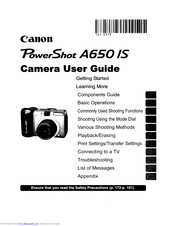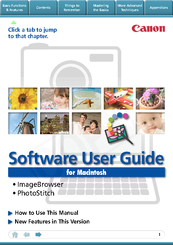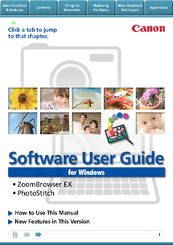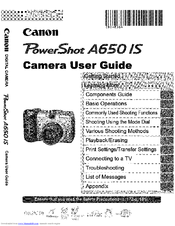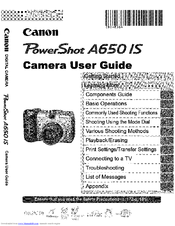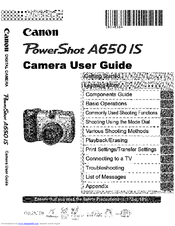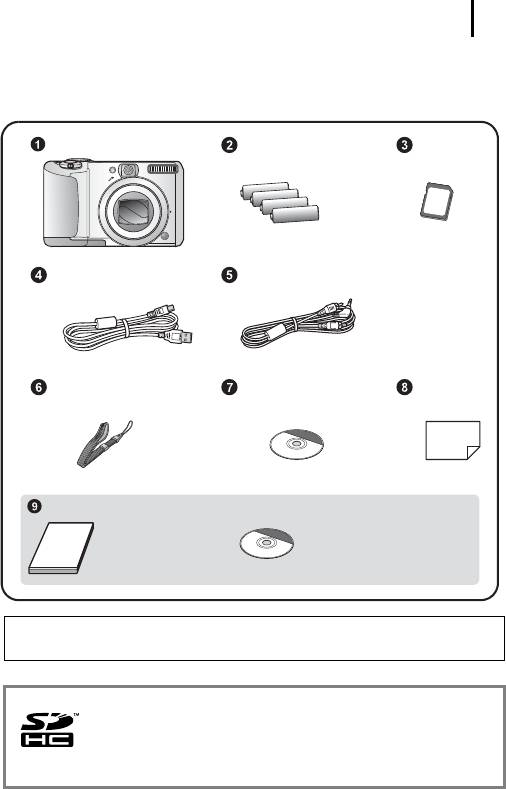- Manuals
- Brands
- Canon Manuals
- Digital Camera
- Powershot A650 IS
Manuals and User Guides for Canon Powershot A650 IS. We have 11 Canon Powershot A650 IS manuals available for free PDF download: User Manual, Software Manual, Software User’s Manual
Canon Powershot A650 IS User Manual (400 pages)
Brand: Canon
|
Category: Digital Camera
|
Size: 40.31 MB
Table of Contents
-
Using Manuals
224
-
Using the Software on the Macintosh Platform
223
-
Advanced Techniques
223
-
Table of Contents
224
-
-
Editing Movies
253
-
Operating the Shutter Remotely (Remote Shooting)
254
-
Merging Panoramic Images — Photostitch
258
-
Converting RAW Images
259
-
Uninstalling the Software
297
-
Memory Card Folder Structure
300
-
Troubleshooting
301
-
Downloading Images Without Installing the Software
307
-
Index
308
-
-
Table of Contents
315
-
Direct Print
318
-
Allows for Printing Without the Use of a Computer
318
-
Various Printing Operations Can be Performed
318
-
You Can also Perform the Following Printing Operations
319
-
-
Connecting the Camera to the Pri’:lter
320
-
Printing
322
-
Easy Print
322
-
Print after Changing the Print Settings
323
-
-
Selecting Print Settings
325
-
Setting the Date and the File Number Printing Option
325
-
Setting the Number of Copies
326
-
Setting the Print Effect
326
-
Setting the Printing Area (Trimming)
327
-
Selecting the Paper Settings
331
-
Printing Multiple Images on a Sheet of Paper
333
-
Printing by Specifying the Print Size (10 Photo Print)
334
-
Printing Images in the Fixed Size
336
-
Printing Movies (Movie Print)
337
-
Single-Frame
337
-
Sequence-Frame
338
-
-
Specifying and Printing Multiple Images (Setting the DPOF Print Settings)
340
-
List of Messages
343
-
-
Easy Print
344
-
Printing
344
-
Printing with Bubble Jet Printers
344
-
Setting the Date and the File Number Printing Option
347
-
Setting the Number of Copies
349
-
Setting the Printing Area (Trimming)
350
-
Selecting the Paper Settings
354
-
Printing Movies (Movie Print)
358
-
Single-Frame
376
-
Sequence-Frame
377
-
-
Specifying and Printing Multiple Images (Setting the OPOF Print Settings)
379
-
List of Messages
382
-
Advertisement
Canon Powershot A650 IS User Manual (219 pages)
Canon Powershot A650 IS: User Guide
Brand: Canon
|
Category: Digital Camera
|
Size: 5.77 MB
Table of Contents
-
Check the Package Contents
2
-
Connect the Camera
2
-
To Other Devices
2
-
Checking the Package Contents
3
-
Table of Contents
4
-
Table of Contents
5
-
Table of Contents
7
-
Functions or Procedures.
8
-
Please Read
8
-
Getting Started
9
-
Preparations
10
-
Removing the Batteries
11
-
Attaching the Wrist Strap
11
-
Inserting the Memory Card
12
-
To Remove the Memory Card
13
-
Opening the Lcd Monitor
14
-
Setting the Date and Time
15
-
Setting the Display Language
16
-
-
Shooting Still Images ( Mode)
17
-
Viewing Still Images
20
-
Shooting Movies ( Standard Mode)
21
-
To Stop Recording
22
-
Viewing Movies
23
-
Erasing
24
-
Printing
25
-
Downloading Images to a Computer
27
-
Installing the Software
28
-
Preparing to Download Images
28
-
Connecting the Camera to a Computer
29
-
Direct Transfer
31
-
-
System Map
34
-
Optional Accessories
36
-
Power Supplies
36
-
Other Accessories
37
-
Direct Print Compatible Printers
37
-
-
-
-
Learning more
39
-
Components Guide
40
-
Back View
41
-
Using the Viewfinder
41
-
Indicators
43
-
Power Saving Function
43
-
-
Basic Operations
44
-
Menus and Settings
44
-
Menus and Default Settings
46
-
Play Menu
48
-
Print Menu
48
-
-
Using the LCD Monitor
51
-
Information Displayed on the LCD Monitor
52
-
Histogram Function
56
-
Resetting Settings to Their Default Values
57
-
Formatting Memory Cards
58
-
-
Commonly Used Shooting Functions
59
-
Shooting with the Optical Zoom
59
-
Using the Digital Zoom/Digital Tele-Converter
60
-
Using the Flash
64
-
Shooting Close-Ups (Macro)
65
-
Using the Self-Timer
66
-
Changing the Delay Time and Number of Shots
67
-
-
Changing the Recording Pixels (Still Images)
68
-
Changing the Compression (Still Images)
69
-
Configuring the Postcard Mode
70
-
Embedding the Date in the Image Data
71
-
Setting the Image Stabilizer Function
72
-
Lcd Monitor Icons
73
-
-
-
Shooting Using the Mode Dial
74
-
Mode Dial
74
-
Shooting Modes for Specific Scenes
75
-
Select a Shooting Mode
76
-
Movie Shooting
79
-
Shooting Panoramic Images (Stitch Assist)
82
-
-
Program AE
84
-
Setting the Shutter Speed
85
-
Setting the Aperture
87
-
Safety Shift
88
-
-
Manually Setting the Shutter Speed and Aperture
89
-
-
-
Various Shooting Methods
90
-
Continuous Shooting
90
-
Setting the Red-Eye Reduction Function
91
-
Setting the Slow Synchro Function
92
-
Checking the Focus and Peoples’ Expressions (Focus Check)
93
-
Selecting an AF Frame Mode
95
-
Shooting Hard-To-Focus Subjects (Focus Lock, AF Lock, Manual Focus)
99
-
Shooting with the Af Lock
100
-
Shooting in Manual Focus Mode
101
-
-
Locking the Exposure Setting (AE Lock)
103
-
The Button
104
-
Locking the Flash Exposure Setting (FE Lock)
105
-
Adjusting the ISO Speed
106
-
-
Reducing Camera Shake When Shooting (Auto ISO Shift)
108
-
Adjusting the Exposure Compensation
110
-
-
Switching between Metering Modes
111
-
Adjusting the Tone (White Balance)
113
-
Using the Custom White Balance
114
-
Shooting in a My Colors Mode
116
-
Setting the Camera to a Custom Color Mode
117
-
Switching between Flash Adjustment Settings
118
-
Adjusting Flash Compensation Settings
119
-
Setting the Flash Output
120
-
Switching the Timing at Which the Flash Fires
121
-
Adjusting Exposure for Built-In Flash Shooting (Safety FE)
122
-
Registering Settings to the Print/Share Button
123
-
-
Setting the Display Overlays
124
-
Saving Custom Settings
125
-
-
Setting the Auto Rotate Function
127
-
Creating an Image Destination (Folder)
128
-
Resetting the File Number
130
-
-
-
Playback/Erasing
132
-
Magnifying Images
132
-
Viewing Images in Sets of Nine (Index Playback)
133
-
Checking the Focus and Peoples’ Expressions (Focus Check Display)
134
-
Changing the Display Magnification
134
-
Jumping to Images
136
-
Viewing Movies (Movie Replay Control Panel)
137
-
Operating the Movie Control Panel
138
-
Rotating Images in the Display
139
-
Playback with Transition Effects
140
-
Automated Playback (Auto Play)
141
-
Red-Eye Correction Function
142
-
Resizing Images
147
-
Attaching Sound Memos to Images
149
-
Protecting Images
150
-
Erasing All Images
151
-
-
-
-
Print Settings/Transfer Settings
152
-
Setting the DPOF Print Settings
152
-
Setting the DPOF Transfer Settings
157
-
-
Connecting to a TV
159
-
Shooting/Playback Using a TV
159
-
-
Troubleshooting
160
-
Camera will Not Record
163
-
Image Is Blurred or out of Focus
163
-
-
List of Messages
170
-
Appendix
174
-
Safety Precautions
174
-
Warnings
175
-
Cautions
178
-
Preventing Malfunctions
179
-
Battery Handling
180
-
Handling the Memory Card
182
-
Using the Power Kits (Sold Separately)
184
-
Using the Lenses (Sold Separately)
187
-
Attaching a Lens
188
-
Using an Externally Mounted Flash (Sold Separately)
191
-
Camera Care and Maintenance
193
-
Specifications
194
-
Battery Capacity
198
-
Sd Memory Card
201
-
-
-
Index
204
-
Trademark Acknowledgments
215
-
-
Functions Available in each Shooting Mode
216
Canon Powershot A650 IS User Manual (219 pages)
Brand: Canon
|
Category: Digital Camera
|
Size: 15.81 MB
Table of Contents
-
Check the Package Contents
2
-
Checking the Package Contents
3
-
Table of Contents
4
-
Table of Contents
5
-
Table of Contents
7
-
Functions or Procedures.
8
-
Please Read
8
-
Getting Started
9
-
Preparations
10
-
Removing the Batteries
11
-
Attaching the Wrist Strap
11
-
Inserting the Memory Card
12
-
To Remove the Memory Card
13
-
Opening the Lcd Monitor
14
-
Setting the Date and Time
15
-
Setting the Display Language
16
-
-
Shooting Still Images ( Mode)
17
-
Viewing Still Images
20
-
Shooting Movies ( Standard Mode)
21
-
To Stop Recording
22
-
Viewing Movies
23
-
Erasing
24
-
Printing
25
-
Downloading Images to a Computer
27
-
Installing the Software
28
-
Preparing to Download Images
28
-
Connecting the Camera to a Computer
29
-
Direct Transfer
31
-
-
System Map
34
-
Optional Accessories
36
-
Power Supplies
36
-
Other Accessories
37
-
Direct Print Compatible Printers
37
-
-
-
-
Learning more
39
-
Components Guide
40
-
Back View
41
-
Using the Viewfinder
41
-
Indicators
43
-
Power Saving Function
43
-
-
Basic Operations
44
-
Menus and Settings
44
-
Menus and Default Settings
46
-
Play Menu
48
-
Print Menu
48
-
Set up Menu
48
-
-
Using the LCD Monitor
51
-
Information Displayed on the LCD Monitor
52
-
Histogram Function
56
-
Resetting Settings to Their Default Values
57
-
Formatting Memory Cards
58
-
-
Commonly Used Shooting Functions
59
-
Shooting with the Optical Zoom
59
-
Using the Digital Zoom/Digital Tele-Converter
60
-
Using the Flash
64
-
Downloaded from Camera-Usermanual.com Canon Manuals Shooting Close-Ups (Macro)
65
-
Using the Self-Timer
66
-
Changing the Recording Pixels (Still Images)
68
-
Changing the Compression (Still Images)
69
-
Configuring the Postcard Mode
70
-
Embedding the Date in the Image Data
71
-
Setting the Image Stabilizer Function
72
-
Lcd Monitor Icons
73
-
-
-
Shooting Using the Mode Dial
74
-
Mode Dial
74
-
Shooting Modes for Specific Scenes
75
-
Movie Shooting
79
-
Shooting Panoramic Images (Stitch Assist)
82
-
-
Program AE
84
-
Setting the Shutter Speed
85
-
Setting the Aperture
87
-
Safety Shift
88
-
-
Manually Setting the Shutter Speed and Aperture
89
-
-
-
Various Shooting Methods
90
-
Continuous Shooting
90
-
Setting the Red-Eye Reduction Function
91
-
Setting the Slow Synchro Function
92
-
Checking the Focus and Peoples’ Expressions (Focus Check)
93
-
Selecting an AF Frame Mode
95
-
Shooting Hard-To-Focus Subjects (Focus Lock, AF Lock, Manual Focus)
99
-
Shooting with the Af Lock
100
-
Shooting in Manual Focus Mode
101
-
-
Locking the Exposure Setting (AE Lock)
103
-
Locking the Flash Exposure Setting (FE Lock)
105
-
Adjusting the ISO Speed
106
-
-
Reducing Camera Shake When Shooting (Auto ISO Shift)
108
-
Adjusting the Exposure Compensation
110
-
-
Switching between Metering Modes
111
-
Adjusting the Tone (White Balance)
113
-
Shooting in a My Colors Mode
116
-
Switching between Flash Adjustment Settings
118
-
Adjusting Flash Compensation Settings
119
-
Setting the Flash Output
120
-
Switching the Timing at Which the Flash Fires
121
-
Adjusting Exposure for Built-In Flash Shooting (Safety FE)
122
-
Registering Settings to the Print/Share Button
123
-
-
Setting the Display Overlays
124
-
Saving Custom Settings
125
-
-
Setting the Auto Rotate Function
127
-
Creating an Image Destination (Folder)
128
-
Resetting the File Number
130
-
-
-
Playback/Erasing
132
-
Magnifying Images
132
-
Viewing Images in Sets of Nine (Index Playback)
133
-
Checking the Focus and Peoples’ Expressions (Focus Check Display)
134
-
Changing the Display Magnification
134
-
Jumping to Images
136
-
Viewing Movies (Movie Replay Control Panel)
137
-
Rotating Images in the Display
139
-
Playback with Transition Effects
140
-
Automated Playback (Auto Play)
141
-
Red-Eye Correction Function
142
-
Resizing Images
147
-
Attaching Sound Memos to Images
149
-
Protecting Images
150
-
Erasing All Images
151
-
-
-
Print Settings/Transfer Settings
152
-
Setting the DPOF Print Settings
152
-
Setting the DPOF Transfer Settings
157
-
-
Connecting to a TV
159
-
Shooting/Playback Using a TV
159
-
-
Troubleshooting
160
-
List of Messages
170
-
Appendix
174
-
Safety Precautions
174
-
Warnings
175
-
Cautions
178
-
Preventing Malfunctions
179
-
Battery Handling
180
-
Handling the Memory Card
182
-
Using the Power Kits (Sold Separately)
184
-
Using the Lenses (Sold Separately)
187
-
Attaching a Lens
188
-
Using an Externally Mounted Flash (Sold Separately)
191
-
Camera Care and Maintenance
193
-
Specifications
194
-
Battery Capacity
198
-
Sd Memory Card
201
-
-
-
Index
204
-
Trademark Acknowledgments
215
-
-
Functions Available in each Shooting Mode
216
Advertisement
Canon Powershot A650 IS User Manual (82 pages)
Direct Print
Brand: Canon
|
Category: Printer
|
Size: 2.04 MB
Table of Contents
-
Table of Contents
5
-
Conventions Used in this Guide
7
-
Direct Print
8
-
Allows for Printing Without the Use of a Computer
8
-
Various Printing Operations Can be Performed
8
-
You Can also Perform the Following Printing Operations
9
-
Printing Movies (Movie Print)
9
-
Printing Multiple Images on a Sheet of Paper
9
-
ID Photo Print
9
-
-
-
Connecting the Camera to the Printer
10
-
Disconnecting the Camera and the Printer
11
-
Using Pictbridge
12
-
Printing
12
-
Easy Print
12
-
Print after Changing the Print Settings
13
-
Cancel Printing
14
-
Printing Errors
14
-
-
Selecting Print Settings
15
-
Setting the Date and the File Number Printing Option
15
-
Setting the Number of Copies
16
-
Setting the Print Effect
16
-
Setting the Printing Area (Trimming)
17
-
Selecting the Paper Settings
21
-
Select a Layout
22
-
Printing Multiple Images on a Sheet of Paper
23
-
ID Photo Print
24
-
Available Print Size
25
-
Print Area
25
-
Printing Movies (Movie Print)
27
-
Single-Frame
27
-
Sequence-Frame
28
-
Set Button
30
-
List of Messages
33
-
-
-
Printing
34
-
Easy Print
34
-
Print after Changing the Print Settings
35
-
Selecting Print Settings
37
-
Setting the Date and the File Number Printing Option
37
-
Setting the Print Effect
38
-
Setting the Number of Copies
39
-
Setting the Printing Area (Trimming)
40
-
Selecting the Paper Settings
44
-
Printing Multiple Images on a Sheet of Paper
46
-
Printing Movies (Movie Print)
48
-
Specifying and Printing Multiple Images (Setting the DPOF Print Settings)
49
-
-
-
List of Messages
52
-
SELPHY DS Series) Using Pictbridge
54
-
-
Printing with Non-Canon, Pictbridge Compliant Printers
54
-
Printing
55
-
Easy Print
55
-
Print after Changing the Print Settings
56
-
Selecting Print Settings
57
-
Setting the Number of Copies
57
-
Setting the Printing Area (Trimming)
59
-
Printing by Specifying the Print Size (ID Photo Print)
63
-
Selectable Combination
64
-
Printing Movies (Movie Print)
66
-
Single-Frame
66
-
Sequence-Frame
67
-
-
Specifying and Printing Multiple Images (Setting the DPOF Print Settings)
69
-
List of Messages
72
-
-
Setting the Print Style (Image, Borders and Date)
57
-
Printing
73
-
Bubble Jet Printers
73
-
See Page
74
-
Setting the Print Style
74
-
-
-
Canon Direct Print
55
-
Cp750/Cp740/Cp730/Cp720/Cp710/Cp510
55
-
-
Settings that Can be Set with the Camera
76
-
SELPHY es Series/Selphy CP Series Printers
76
-
Printers Using Pictbridge
76
-
Bubble Jet Printers (PIXMA Series/Selphy DS Series) Using Pictbridge
77
-
SELPHY CP Series Printers Using Canon Direct Print Bubble Jet Printers Using Bubble Jet Direct
79
-
Canon Powershot A650 IS Software Manual (60 pages)
for Windows
Brand: Canon
|
Category: Software
|
Size: 6.53 MB
Table of Contents
-
About this Manual
2
-
Precautions for Connecting the Camera to the Computer
3
-
Things to Remember
6
-
The Two Zoombrowser EX Windows
6
-
Windows that Communicate with the Camera and Manage Images
6
-
Main Window
7
-
How to Display the Main Window
7
-
Names of the Main Window Parts
7
-
-
Main Window
7
-
How to Perform Tasks
8
-
Selecting Tasks and Task Window Procedures
8
-
-
Transferring Images
9
-
Mastering the Basics
9
-
Transferring Images
9
-
Transferring Images by Connecting the Camera to a Computer
9
-
-
Printing
12
-
Printing a Single Image on a Single
12
-
Index Print
14
-
-
How to Use Camerawindow
16
-
First Menu Screen to Open
16
-
Image Transfer Screen
17
-
Organize Images Screen
18
-
-
How to Use the Main Window
19
-
Display Modes
20
-
Display Control Panel
20
-
Browser Area Tasks
21
-
Properties Window
22
-
Viewer Window
23
-
-
More Advanced Techniques
24
-
Editing Images
24
-
Red Eye Correction
24
-
Auto Adjustment
24
-
Color/Brightness Adjustment
25
-
Adjusting Sharpness–Emphasizing Outlines
25
-
Trimming–Cropping a Portion of an Image
26
-
-
Inserting Text
26
-
Using Other Editing Software
27
-
Attaching Sounds
28
-
Creating Panoramic Images–Photostitch
29
-
Editing Movies
30
-
Converting RAW Images–Digital Photo Professional
31
-
-
Exporting
33
-
Changing Image (Stills) Sizes and Types
33
-
Changing Movie Sizes and Types
33
-
Extracting Stills from Movies
34
-
Exporting Shooting Information
34
-
Creating Computer Screen Saver Images
35
-
Creating Computer Wallpaper Images
35
-
Saving to Cds
36
-
-
Uploading Movies to Youtube
37
-
Uploading to Youtube
37
-
-
Email
38
-
Attaching Images to Email
38
-
-
Slide Shows
39
-
Viewing Images in Slide Shows
39
-
-
Image Management
40
-
Changing File Names in Batches
40
-
Sorting Images into Folders by Shooting Date
40
-
-
Configuring Image Information Settings
41
-
Setting Star Ratings
41
-
Inserting Comments
41
-
Assigning Keywords
42
-
-
Searching, Filtering and Sorting Images
43
-
Searching Images
43
-
Filtering Images
44
-
Sorting Images
44
-
-
Comparing Images
45
-
Comparing Multiple Images
45
-
-
My Camera Settings
46
-
Changing the Shutter Sound and Start-Up Image
46
-
-
Transferring Images
48
-
Transferring Images to a Camera
48
-
-
CANON Image GATEWAY
49
-
About CANON Image GATEWAY (for U.S.A. Customers Only)
49
-
Registering
49
-
Available Services
50
-
-
Preference Settings
51
-
Customizing Zoombrowser EX
51
-
Customizing the Task Buttons
51
-
-
List of Available Functions
52
-
Supported Image Types
54
-
Uninstalling the Software
55
-
Memory Card Folder Structure
56
-
Troubleshooting
57
Canon Powershot A650 IS Software Manual (59 pages)
for Macintosh
Brand: Canon
|
Category: Software
|
Size: 6.37 MB
Table of Contents
-
About this Manual
2
-
Precautions for Connecting the Camera to the Computer
3
-
Things to Remember
6
-
The Two Imagebrowser Windows
6
-
Windows that Communicate with the Camera and Manage Images
6
-
Browser Window
7
-
How to Display the Browser Window
7
-
Names of the Browser Window Parts
7
-
-
Browser Window
7
-
How to Perform Tasks
8
-
Selecting and Using Functions
8
-
-
Transferring Images
9
-
Mastering the Basics
9
-
Transferring Images
9
-
Transferring Images by Connecting the Camera to a Computer
9
-
-
Printing
12
-
Printing a Single Image on a Single
12
-
Index Print
14
-
-
How to Use Camerawindow
16
-
First Menu Screen to Open
16
-
Image Transfer Screen
17
-
Organize Images Screen
18
-
-
How to Use the Browser Window
19
-
Display Modes
20
-
Display Control Panel
20
-
Browser Area Tasks
21
-
File Information Window
22
-
Viewer (View Image) Window
23
-
-
More Advanced Techniques
24
-
Editing Images
24
-
Color/Brightness Adjustment
24
-
Trimming–Cropping a Portion of an Image
24
-
Inserting Text
25
-
Red Eye Correction
25
-
Correcting Levels
26
-
Correcting Tone Curves
26
-
Adjusting Sharpness–Emphasizing Outlines
27
-
Auto Adjustment
27
-
Using Other Editing Software
28
-
Attaching Sounds
29
-
Creating Panoramic Images–Photostitch
30
-
Editing Movies
31
-
Converting RAW Images–Digital Photo Professional
32
-
-
Exporting
34
-
Changing Image (Stills) Sizes and Types
34
-
Exporting Shooting Information
34
-
Creating Computer Screen Saver Images
35
-
Creating Computer Wallpaper Images
35
-
Extracting Stills from Movies
36
-
-
Uploading Movies to Youtube
37
-
Uploading to Youtube
37
-
-
Email
38
-
Attaching Images to Email
38
-
-
Slide Shows
39
-
Viewing Images in Slide Shows
39
-
-
Image Management
40
-
Changing File Names in Batches
40
-
Sorting Images into Folders by Shooting Date
40
-
Classifying Images into Star Ratings Folders
41
-
-
Configuring Image Information Settings
42
-
Setting Star Ratings
42
-
Inserting Comments
42
-
Assigning Keywords
43
-
-
Searching, Filtering and Sorting Images
44
-
Searching Images
44
-
Filtering Images
45
-
Sorting Images
45
-
-
Comparing Images
46
-
Comparing Multiple Images
46
-
-
My Camera Settings
47
-
Changing the Shutter Sound and Start-Up Image
47
-
-
Transferring Images
49
-
Transferring Images to a Camera
49
-
-
CANON Image GATEWAY
50
-
About CANON Image GATEWAY (for U.S.A. Customers Only)
50
-
Registering
50
-
Available Services
51
-
-
Preference Settings
52
-
Customizing Imagebrowser
52
-
-
List of Available Functions
53
-
More Advanced Techniques
54
-
-
Supported Image Types
55
-
Uninstalling the Software
56
-
Memory Card Folder Structure
57
-
Troubleshooting
58
Canon Powershot A650 IS Software User’s Manual (50 pages)
for Macintosh
Brand: Canon
|
Category: Software
|
Size: 12.09 MB
Table of Contents
-
About this Manual
2
-
Table of Contents
5
-
-
Things to Remember
7
-
Basic Functions & Features
7
-
The Two Imagebrowser Windows
7
-
Download Window/Organizing Window
7
-
Browser Window
8
-
How to Display the Browser Window
8
-
Names of the Browser Window Parts
8
-
-
How to Perform Tasks
9
-
Selecting and Using Functions
9
-
-
Downloading Images
10
-
Downloading Images by Connecting the Camera to a Computer
10
-
-
Printing
13
-
Printing a Single Image on a Single
13
-
Index Print
15
-
-
How to Use Camerawindow
17
-
First Window to Open
17
-
Screen Showing the Image Index List and Image View
18
-
To View
18
-
-
Mastering the Basics
19
-
How to Use the Browser Window
19
-
The Display
19
-
Browser Area Tasks
20
-
-
Magnifying
20
-
The Display
20
-
Attaching
21
-
Images
21
-
Viewer (View Image) Window
21
-
-
Editing Images
22
-
Color/Brightness Adjustment
22
-
Trimming–Cropping a Portion of an Image
22
-
-
Images
23
-
Formatting
23
-
Red Eye Correction
23
-
Inserting Text
23
-
-
Extracting Still
24
-
Correcting Levels
24
-
Correcting Tone Curves
24
-
-
Images
24
-
Adjusting Sharpness–Emphasizing Outlines
25
-
Auto Adjustment
25
-
Images
25
-
Images
26
-
-
Using Other Editing Software
26
-
Attaching Sounds
27
-
Images
27
-
Creating Panoramic Images–Photostitch
28
-
-
Editing Movies
28
-
Images
28
-
-
More Advanced Techniques
29
-
Converting RAW Images
29
-
-
Exporting
30
-
Changing Image (Stills) Sizes and Types
30
-
Exporting Shooting Information
30
-
Images
30
-
Creating Computer Screen Saver Images
31
-
Creating Computer Wallpaper Images
31
-
Extracting Stills from Movies
32
-
Images
32
-
-
Email
33
-
Attaching Images to Email
33
-
Images
33
-
-
Slide Shows
34
-
Viewing Images in Slide Shows
34
-
Images
34
-
-
Image Management
35
-
Changing File Names in Batches
35
-
Sorting Images into Folders by Shooting Date
35
-
Images
35
-
Classifying Images into Star Ratings Folders
36
-
Images
36
-
Images
37
-
-
Assigning Keywords
38
-
Images
38
-
-
Searching, Filtering and Sorting Images
39
-
Searching Images
39
-
Filtering Images
40
-
Sorting Images
40
-
-
Comparing Images
41
-
Comparing Multiple Images
41
-
-
Remote Shooting
42
-
Operating the Camera Using Computer Commands
42
-
-
My Camera Settings
44
-
Changing the Shutter Sound and Start-Up Image
44
-
-
Uploading Images
46
-
Uploading Images to a Camera
46
-
-
Preference Settings
47
-
Customizing Imagebrowser
47
-
-
Supported Image Types
48
-
New Features in this Version
49
Canon Powershot A650 IS Software User’s Manual (49 pages)
Canon Powershot A650 IS: Software User Guide
Brand: Canon
|
Category: Software
|
Size: 12.61 MB
Table of Contents
-
About this Manual
2
-
Table of Contents
5
-
-
Basic Functions & Features
7
-
Things to Remember
7
-
The Two Zoombrowser EX Windows
7
-
Download Window/Organizing Window
7
-
Main Window
8
-
How to Display the Main Window
8
-
Names of the Main Window Parts
8
-
-
How to Perform Tasks
9
-
Selecting Tasks and Task Window Procedures
9
-
-
Downloading Images
10
-
Downloading Images by Connecting the Camera to a Computer
10
-
-
Printing
13
-
Printing a Single Image on a Single
13
-
Index Print
15
-
-
Mastering the Basics
16
-
How to Use Camerawindow
17
-
First Window to Open
17
-
Screen Showing the Image Index List and Image View
18
-
-
How to Use the Main Window
19
-
Browser Area Tasks
20
-
Viewer Window
21
-
-
Editing Images
22
-
Red Eye Correction
22
-
Auto Adjustment
22
-
-
Extracting Still
23
-
Color/Brightness Adjustment
23
-
Adjusting Sharpness–Emphasizing Outlines
23
-
-
Images
23
-
Images
24
-
Inserting Text
24
-
Trimming–Cropping a Portion of an Image
24
-
Images
25
-
-
Using Other Editing Software
25
-
Attaching Sounds
26
-
Images
26
-
Creating Panoramic Images–Photostitch
27
-
-
Editing Movies
27
-
-
More Advanced Techniques
28
-
Converting RAW Images
28
-
-
Exporting
29
-
Changing Image (Stills) Sizes and Types
29
-
Changing Movie Sizes and Types
29
-
-
Attaching
29
-
Images
29
-
Extracting Stills from Movies
30
-
Exporting Shooting Information
30
-
Images
30
-
Creating Computer Screen Saver Images
31
-
Creating Computer Wallpaper Images
31
-
Saving to Cds
32
-
-
Email
33
-
Attaching Images to Email
33
-
Images
33
-
-
Formatting
34
-
Images
34
-
Slide Shows
34
-
Viewing Images in Slide Shows
34
-
-
Image Management
35
-
Changing File Names in Batches
35
-
Sorting Images into Folders by Shooting Date
35
-
Images
35
-
Assigning Keywords
37
-
Images
37
-
-
Searching, Filtering and Sorting Images
38
-
Searching Images
38
-
Filtering Images
39
-
Sorting Images
39
-
-
Comparing Images
40
-
Comparing Multiple Images
40
-
-
Remote Shooting
41
-
Operating the Camera Using Computer Commands
41
-
-
My Camera Settings
43
-
Changing the Shutter Sound and Start-Up Image
43
-
-
Uploading Images
45
-
Uploading Images to a Camera
45
-
-
Preference Settings
46
-
Customizing Zoombrowser EX
46
-
Customizing the Task Buttons
46
-
-
Supported Image Types
47
-
New Features in this Version
48
CANON Powershot A650 IS User Manual (85 pages)
Brand: CANON
|
Category: Digital Camera
|
Size: 5.37 MB
Table of Contents
-
Table of Contents
4
-
Shooting Using the Mode Dial
7
-
Mode Dial
7
-
Shooting Modes for Specific Scenes
8
-
P Program AE
8
-
Tv Setting the Shutter Speed
8
-
Av Setting the Aperture
8
-
M Manually Setting the Shutter Speed and Aperture
8
-
Shooting Panoramic Images (Stitch Assist)
15
-
-
Various Shooting Methods
58
-
Continuous Shooting
64
-
Automated Playback (Auto Play)
74
-
CANON Powershot A650 IS User Manual (73 pages)
Brand: CANON
|
Category: Digital Camera
|
Size: 5.19 MB
Table of Contents
-
Table of Contents
4
-
Preparations
8
-
Shooting Still Images (_) Mode)
17
-
Viewing Still Images
19
-
Shooting Movies (Fr_] Standard Mode)
20
-
Viewing Movies
22
-
Erasing
23
-
24 I Printing
25
-
Downloading Images to a Computer
27
-
System Map
33
-
Components Guide
39
-
Indicators
41
-
Power Saving Function
42
-
-
Basic Operations
43
-
Menus and Settings
43
-
Resetting Settings to Their Default Values
56
-
Formatting Memory Cards
57
-
-
Commonly Used Shooting Functions
60
-
Using the Digital Zoom/Digital Tele-Converter
62
-
, Using the Flash
63
-
Shooting Close-Ups (Macro)
64
-
Changing the Recording Pixels (Still Images)
67
-
CANON Powershot A650 IS User Manual (72 pages)
Brand: CANON
|
Category: Digital Camera
|
Size: 4.3 MB
Advertisement
Related Products
-
Canon POWERSHOT A610
-
Canon POWERSHOT A630
-
Canon PowerShot A620 User
-
Canon POWERSHOT A640
-
Canon PowerShot A60
-
Canon PowerShot A620 — 7.1MP Digital Camera
-
Canon PowerShot A310
-
Canon POWERSHOT A700
-
Canon A720 1S
-
Canon PowerShot A410
Canon Categories
Printer
Digital Camera
All in One Printer
Camcorder
Scanner
More Canon Manuals
У вас уже есть продукция Canon? Зарегистрируйте свои продукты для доступа к программному обеспечению и обновлениям встроенного ПО, а также подпишитесь на рассылку, чтобы получать персонализированные советы и эксклюзивные предложения

Поддержка
Загружайте ПО, встроенное ПО и руководства, а также получите доступ к материалам поддержки для вашего продукта серии PowerShot.
Драйверы
Для выполнения подключения некоторых устройств к компьютеру может потребоваться драйвер. На этой вкладке вы найдете соответствующие драйверы для своего устройства или, в случае отсутствия драйверов, описание совместимости устройства с каждой операционной системой.
Полезная информация. Доступ к программному обеспечению, руководствам и другим материалам можно получить с помощью вкладок, расположенных выше.
Операционная система Обнаруженная операционная система
Программное обеспечение
Программное обеспечение загружать необязательно, но оно обеспечивает дополнительные функции и позволяет максимально эффективно пользоваться возможностями устройства. На этой вкладке можно просмотреть и загрузить доступное программное обеспечение для вашего устройства.
Операционная система Обнаруженная операционная система
Программное обеспечение
Программное обеспечение загружать необязательно, но оно обеспечивает дополнительные функции и позволяет максимально эффективно пользоваться возможностями устройства. На этой вкладке можно просмотреть и загрузить доступное программное обеспечение для вашего устройства.
Операционная система Обнаруженная операционная система
Руководства пользователя
Руководства для вашего устройства или программного обеспечения перечислены ниже.
Приложения и функции
На этой вкладке можно посмотреть доступные приложения и функции, совместимые с вашим устройством.
Встроенное ПО
Встроенное ПО — это постоянное программное обеспечение, установленное на устройстве и обеспечивающее его корректную работу. Canon может периодически выпускать обновления для этого встроенного ПО, и если обновление доступно, его можно загрузить ниже.
FAQs
На этой вкладке вы найдете ответы на часто задаваемые вопросы и другую полезную информацию, которая поможет вам в решении вопросов и проблем.
Важная информация
На этой вкладке вы найдете подборку часто задаваемых вопросов, которые, на наш взгляд, будут вам интересны.
Коды ошибок
Код ошибки или сообщение об ошибке может появиться на устройстве по различным причинам. С помощью поля поиска можно найти полезную информацию о конкретном коде ошибки, где будут указаны причина ошибки и необходимые действия по ее устранению.
Технические характеристики
Ниже приведены все технические характеристики данного продукта.
Полезные ссылки
-
-
Ремонт
Поиск центров по ремонту оборудования, полезная информация по процессу ремонта
-
Переработка
Узнайте больше о программе утилизации картриджей Canon
-
Canon ID
Регистрация продукта и управление аккаунтом Canon ID
Страницы и текст этой инструкции

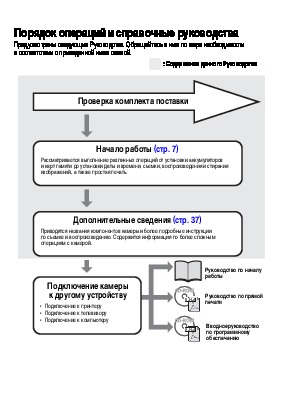
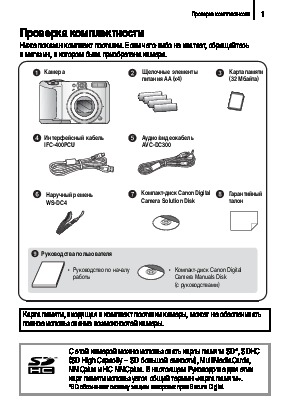
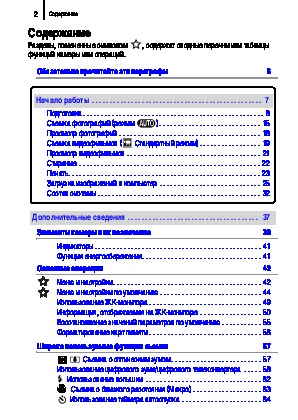
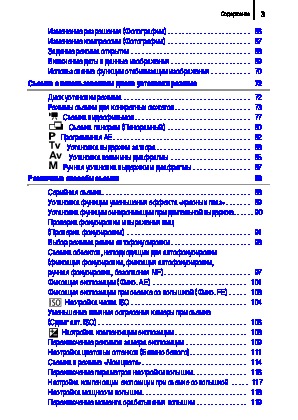
Как использовать наш сайт инструкций OnlineManuals.ru
Наша цель состоит в том, чтобы предоставить вам быстрый доступ к содержанию инструкции для цифрового фотоаппарата Canon PowerShot A650 IS.
С помощью онлайн просмотра, Вы можете быстро просмотреть содержимое инструкции и найти решение проблемы с цифрового фотоаппарата Canon PowerShot A650 IS.
Для Вашего удобства
Если листать руководство пользователя цифрового фотоаппарата Canon PowerShot A650 IS прямо на сайте, не очень удобно для Вас, есть два возможных решения:
• Просмотр в полноэкранном режиме — легко просмотреть руководство пользователя (без загрузки его на свой компьютер), Вы можете использовать режим полноэкранного просмотра.
Для просмотра инструкции пользователя цифрового фотоаппарата Canon PowerShot A650 IS на полном экране, используйте кнопку «Открыть в Pdf-viewer».
• Загрузка на компьютер — Вы можете также скачать Руководство пользователя цифрового фотоаппарата Canon PowerShot A650 IS на свой компьютер и сохранить его в файлах.
Многие люди предпочитают читать документы не на экране, а в печатной версии.
Возможность печати руководства пользователя также была предусмотрена на нашем сайте,
и вы можете использовать ее, нажав на иконку «печать» в Pdf-viewer.
Нет необходимости печатать все руководство цифрового фотоаппарата Canon PowerShot A650 IS, можно выбрать только нужные страницы инструкции.
РУССКИЙ
Руководство пользователя камеры
Начало работы
Дополнительные сведения
Элементы камеры и их назначение
Основные операции
Широко используемые функции съемки
Съемка с использованием диска установки режима
Различные способы съемки
Воспроизведение/стирание
Параметры печати/передачи
Подключение к телевизору
Устранение неполадок
Список сообщений
Приложение
Обязательно ознакомьтесь с мерами предосторожности (стр. 172-181)
Порядок операций и справочные руководства
Предусмотрены следующие Руководства. Обращайтесь к ним по мере необходимости
в соответствии с приведенной ниже схемой.
: Содержание данного Руководства
Проверка комплекта поставки
Начало работы (стр. 7)
Рассматривается выполнение различных операций от установки аккумуляторов
и карт памяти до установки даты и времени, съемки, воспроизведения и стирания
изображений, а также простая печать.
Дополнительные сведения (стр. 37)
Приводятся названия компонентов камеры и более подробные инструкции
по съемке и воспроизведению. Содержится информация по более сложным
операциям с камерой.
Руководство по началу
работы
Подключение камеры
к другому устройству
Руководство по прямой
печати
• Подключение к принтеру
• Подключение к телевизору
• Подключение к компьютеру
Вводное руководство
по программному
обеспечению
Проверка комплектности
1
Проверка комплектности
Ниже показан комплект поставки. Если чего-либо не хватает, обращайтесь
в магазин, в котором была приобретена камера.
Камера Щелочные элементы
Карта памяти
питания AA (х4)
(32 Мбайта)
Интерфейсный кабель
Аудио/видеокабель
IFC-400PCU
AVC—DC300
Компакт-диск Canon Digital
Гарантийный
Наручный ремень
Camera Solution Disk
талон
WS-DC4
Руководства пользователя
• Руководство по началу
• Компакт-диск Canon Digital
работы
Camera Manuals Disk
(с руководствами)
Карта памяти, входящая в комплект поставки камеры, может не обеспечивать
полное использование возможностей камеры.
С этой камерой можно использовать карты памяти SD*, SDHC
(SD High Capacity – SD большой емкости), MultiMediaCards,
MMCplus и HC MMCplus. В настоящем Руководстве для этих
карт памяти используется общий термин «карта памяти».
*SD обозначает систему защиты авторских прав Secure Digital.