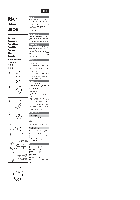-
Contents
-
Table of Contents
-
Troubleshooting
-
Bookmarks
Quick Links
AVR-1513
AV SURROUND RECEIVER
Owner’s Manual
Related Manuals for Denon AVR-1513
Summary of Contents for Denon AVR-1513
-
Page 1
AVR-1513 AV SURROUND RECEIVER Owner’s Manual… -
Page 2: Safety Precautions
Install in accordance with the manufacturer’s instructions. REFER SERVICING TO QUALIFIED SERVICE PERSONNEL. approved by DENON may void your authority, granted by the FCC, to use Do not install near any heat sources such as radiators, heat registers, the product.
-
Page 3: Notes On Use
n CAUTIONS ON INSTALLATION NOTES ON USE WARNINGS • Avoid high temperatures. Allow for sufficient heat dispersion when installed in a rack. • Handle the power cord carefully. Hold the plug when unplugging the cord. • Keep the unit free from moisture, water, and dust. • Unplug the power cord when not using the unit for long periods of time.
-
Page 4: Table Of Contents
Getting started Thank you for purchasing this DENON product. To ensure proper operation, please read this owner’s manual carefully before using the product. After reading them, be sure to keep them for future reference. Contents Accessories Getting started ··············································································1 Information ·············································································39…
-
Page 5: Features
• Power is supplied to some of the circuitry even when the unit is fidelity sound in surround mode with equal quality and power for all Compressed Audio Restorer is DENON technology that restores set to the standby mode. When going on vacation or leaving home channels, true to the original sound.
-
Page 6: Basic Version
Basic version Basic version Here, we explain the connections and basic operation methods for this unit. F Connections vpage 4 F Playback (Basic operation) vpage 14 F Selecting a listening mode (Surround mode) vpage 18 For speaker connections, see page 23, C page 2 “Connecting the speakers”.
-
Page 7: Connections
Connections Important information Make connections before using this unit. Relationship between video signals and monitor output To create a home theater that can play back higher quality video and audio by fully utilizing the capabilities of the unit and your video devices, connect the unit to each of your video devices with This unit is equipped with two types of video input connectors (HDMI and video) and two types of video HDMI cables.
-
Page 8: Connecting An Hdmi-Compatible Device
Important information Connecting an HDMI-compatible device Examples of screen display You can connect up to five HDMI-compatible devices (4-inputs/1-output) to the unit. If the device connected to this unit is equipped with an HDMI connector, it is recommended to use HDMI • SETUP MENU screen • Status display screen connections.
-
Page 9
Connecting an HDMI-compatible device Connecting this unit to a TV via HDMI connections • Video signals are not output if the input video signals do not match the monitor’s resolution. In this case, Cables used for connections switch the Blu-ray Disc/DVD player’s resolution to a resolution with which the monitor is compatible. • When this unit and monitor are connected with an HDMI cable, if the monitor is not compatible with Audio and video cable (sold separately) HDMI audio signal playback, only the video signals are output to the monitor. -
Page 10
Connecting an HDMI-compatible device Connecting this unit to video devices via HDMI connections Digital camcorder Cables used for connections HDMI Audio and video cable (sold separately) HDMI cable Blu-ray Disc player / Set-top Game DVD player console HDMI HDMI HDMI GFront panelH • When playback devices are connected to the AUX HDMI connector and the AUX PORTABLE IN jack on the front panel, priority is given to the device connected to the AUX HDMI connector. -
Page 11: Hdmi Function
Connecting an HDMI-compatible device HDMI function Settings related to HDMI connections This unit supports the following HDMI functions: Set as necessary. For details, see the respective reference pages. n About 3D function n HDMI (vpage 33) This unit supports input and output of 3D (3 dimensional) video signals of HDMI. Make settings for HDMI.
-
Page 12: Connecting An Hdmi-Incompatible Device
Connecting an HDMI-incompatible device For high quality video and surround playback, it is recommended to Cables used for connections Changing the source assigned to use an HDMI cable to connect this unit to TV and other video devices (vpage 5 “Connecting an HDMI-compatible device”). connectors This section describes connections when your device does not Video cable (sold separately)
-
Page 13: Connecting A Tv
Connecting an HDMI-incompatible device Connecting a TV • This section describes how to connect when your TV does not support HDMI connections. For instructions on HDMI connections, see “Connecting an HDMI-compatible device” (vpage 5). AUDIO VIDEO • To listen to TV audio through this device, use the optical digital connection. COAXIAL OPTICAL VIDEO…
-
Page 14
Connecting an HDMI-incompatible device Connecting a set-top box (Satellite tuner/Cable TV) This section describes how to connect when your satellite tuner or cable TV does not support HDMI Satellite tuner/Cable TV connections. AUDIO VIDEO For instructions on HDMI connections, see “Connecting an HDMI-compatible device” (vpage 5). AUDIO COAXIAL OPTICAL… -
Page 15
Connecting an HDMI-incompatible device Connecting a Blu-ray Disc player/DVD player This section describes how to connect when your Blu-ray Disc player and DVD player do not support HDMI Blu-ray Disc player/DVD player connections. For instructions on HDMI connections, see “Connecting an HDMI-compatible device” (vpage 5). AUDIO VIDEO AUDIO… -
Page 16: Am Loop Antenna
Connecting an HDMI-incompatible device Connecting a portable player Connecting an antenna If a portable player is connected via the AUX PORTABLE IN jack of the • Connect the FM antenna or AM loop antenna supplied with the unit n AM loop antenna assembly unit, music from the portable player can be played.
-
Page 17: Playback (Basic Operation)
POWER QUICK SELECT Playback (Basic operation) CBL /SAT MEMORY BAND Blu-ray GAME SHIFT MODE Important information n Selecting the input source (vpage 14) CHANNEL TUNE TV AUDIO TUNER Before starting playback, make the connections between the different n Adjusting the master volume (vpage 14) Adjusting the master volume devices and the settings on the unit.
-
Page 18: Playing A Blu-Ray Disc Player/Dvd Player
POWER QUICK SELECT Important information Playing a portable player Playing a Blu-ray Disc player/DVD CBL /SAT MEMORY BAND Switching the brightness of the display Blu-ray GAME SHIFT MODE player The following describes the procedure for playing portable player. DIMMER Press Connect the portable player The following describes the procedure for playing Blu-ray Disc player/ TV AUDIO…
-
Page 19: Tuning In Radio Stations
Tuning in radio stations antenna connections, “Connecting antenna” n Presetting radio stations (Manual preset) Tune in the desired broadcast station. (vpage 13). Your favorite broadcast stations can be preset so that you can tune them in easily. Up to 56 stations can be preset. Listening to FM/AM broadcasts AUTO Automatically tune to the station.
-
Page 20
Tuning in radio stations Default settings n Listening to preset stations n Tuner (FM/AM) operation buttons Operation buttons Function Block (A – G) SHIFT Press to select the memory POWER MEMORY Default Settings Preset memory registration block (A to G). POWER QUICK SELECT Channel (1 –… -
Page 21: Selecting A Listening Mode (Surround Mode)
CBL /SAT MEMORY BAND Blu-ray GAME SHIFT MODE Selecting a listening mode (Surround mode) CHANNEL TUNE TV AUDIO TUNER This unit can play input audio signals in multi-channel surround mode or in stereo mode. CH LEVEL SLEEP DIMMER SEARCH You can set various surround modes based on the audio input signal from the playback source. Try out different surround modes based on the content you play back and find your favorite surround mode.
-
Page 22: Standard Playback
Blu-ray GAME SHIFT MODE CHANNEL TUNE TV AUDIO TUNER Standard playback TV AUDIO TUNER CHANNEL TUNE CH LEVEL SLEEP DIMMER SEARCH n Surround playback of 2-channel sources n Surround playback of multi-channel sources (Dolby Digital, DTS etc.) CH LEVEL SLEEP DIMMER SEARCH INFO AUDIO…
-
Page 23: Multi Channel Stereo Playback
CH LEVEL SLEEP DIMMER SEARCH TV AUDIO TUNER CHANNEL TUNE INFO AUDIO Multi channel stereo playback Stereo playback CH LEVEL SLEEP DIMMER SEARCH VOLUME ENTER This mode is for enjoying stereo sound from all speakers. This is the mode for playing in stereo. The tone can be adjusted. INFO AUDIO • Sound is output from the front left and right speakers and subwoofer.
-
Page 24: Advanced Version
Advanced version Advanced version Here, we explain functions and operations that let you make better use of this unit. F Speaker installation/connection (Advanced connection) vpage 22 F Playback (Advanced operation) vpage 25 F How to make detailed settings vpage 27…
-
Page 25: Speaker Installation/Connection (Advanced Connection)
Speaker installation/connection (Advanced connection) Speaker installation Procedure for speaker settings • Determine the speaker system depending on the number of speakers When 5.1 ch speakers installed Speaker installation you are using and install each speaker and subwoofer in the room. Here, we explain how to install the speakers using a typical example. • The speaker impedance should be from 6 to 16 Ω.
-
Page 26: Speaker Connection
Speaker connection Here, we connect the speakers in the room to this unit. Connecting 5.1-channel speakers This section explains how to connect them using a typical example. • For TV connections, see “Connecting this unit to a TV via HDMI connections” (vpage 6) or “Connecting a TV” (vpage 10). n Connecting 5.1-channel speakers (vpage 23) n Connecting 2.1-channel speakers (vpage 24) NOTE…
-
Page 27
Speaker connection Connecting 2.1-channel speakers 2-channel connection For 2-channel playback, disconnect the subwoofers. NOTE • For speaker cable connections, see page 23. • For speaker impedance, see page 23. -
Page 28: Playback (Advanced Operation)
Playback (Advanced operation) Convenient functions POWER Playback (Basic operation) (vpage 14) QUICK SELECT POWER Adjusting the volume of the speakers n Adjusting the volume of groups of speakers CBL /SAT MEMORY BAND QUICK SELECT Selecting a listening mode (Surround mode) (Fader function) Blu-ray GAME SHIFT…
-
Page 29: Sleep Timer Function
POWER Convenient functions QUICK SELECT Sleep timer function Quick select function Various memory functions CBL /SAT MEMORY BAND The power automatically goes into standby once the set time has You can save settings such as the input source selection, volume n Personal memory plus function Blu-ray GAME…
-
Page 30: How To Make Detailed Settings
How to make detailed settings Menu map For menu operation, connect a TV to this unit and display the menu on the TV screen. For menu operations, see the following page. By default, this unit has recommended settings defined. You can customize this unit based on your existing system and your preferences. The menu displayed depends on the input source and usage.
-
Page 31: Examples Of Menu And Front Display
CBL /SAT MEMORY BAND Blu-ray GAME SHIFT MODE Examples of menu and front display Below we describe typical examples of displays on the TV screen and on the set’s display window. TV AUDIO TUNER CHANNEL TUNE Menu display Front display Description CH LEVEL SLEEP…
-
Page 32: Input Setup
Input Setup POWER QUICK SELECT Perform settings related to input source playback. Items that can be set with the “Input Setup” procedure CBL /SAT MEMORY BAND • You do not have to change the settings to use the unit. Make settings when needed. Blu-ray GAME SHIFT…
-
Page 33: Input Assign
Input Setup Input Assign Setting items Setting details Default settings are underlined. OPTICAL Blu-ray / DVD / TV AUDIO / CBL/SAT / GAME / AUX This unit has certain input sources such as “CBL/SAT” assigned to audio and video connectors by default. Set this to change the OFF : Do not assign a optical input connector to the selected input source.
-
Page 34: Input Mode
Input Setup Input Mode Auto Preset Default settings are underlined. Use the auto preset function to program radio stations. The input modes available for selection may vary depending on the input source. Setting items Setting details Setting items Setting details Start Input Mode Auto : Automatically detect input signal and perform playback.
-
Page 35: Setup
POWER Option Setup QUICK SELECT CBL /SAT MEMORY BAND Make various option settings. Blu-ray GAME SHIFT MODE Volume Menu operation Default settings are underlined. SETUP Press Sets the volume setting. CHANNEL TUNE TV AUDIO TUNER The menu is displayed on the TV screen. Setting items Setting details ENTER…
-
Page 36
Option Setup HDMI Other Default settings are underlined. Default settings are underlined. Makes settings for HDMI. Make various other settings. Setting items Setting details Setting items Setting details HDMI Audio Out Amp : Play back through speakers connected to the receiver. Auto Standby 2Hours : The unit goes into standby after 2 hours. -
Page 37: Adjusting The Sound Field Effects
Adjusting the sound field effects POWER The sound being played in the surround mode can be adjusted to your liking. QUICK SELECT Audio Adjust The items (parameters) that can be adjusted depend on the signal being input and the currently Default settings are underlined.
-
Page 38
Adjusting the sound field effects Setting items Setting details Setting items Setting details D.Comp Low / Mid / High : These set the compression level. Dimension 0 – 6 (3) Compress dynamic range OFF : Turn dynamic range compression off. Shift sound image center As you set a smaller number, the surround sound field shifts backward;… -
Page 39
CBL /SAT MEMORY BAND POWER QUICK SELECT Blu-ray GAME SHIFT MODE Adjusting the sound field effects CBL /SAT MEMORY BAND Tone NIGHT MODE around items indicate the settings made upon purchase. around items indicate the settings made upon purchase. Blu-ray GAME SHIFT MODE… -
Page 40
QUICK SELECT CBL /SAT MEMORY BAND POWER Blu-ray GAME SHIFT MODE Adjusting the sound field effects QUICK SELECT RESTORER Audio Delay around items indicate the settings made upon purchase. around items indicate the settings made upon purchase. CBL /SAT MEMORY BAND TV AUDIO TUNER… -
Page 41: Information
Information Information on the main unit’s various settings (Status) and on input signals (Audio Input Signal) is shown on the display. STATUS The information displayed changes each time you press on the main unit. The information is displayed for several seconds before the display returns to its original condition. GItems to be checkedH POWER • Input source…
-
Page 42: Information
Information Information Here, we list various information related to this unit. Please refer to this information as needed. F Part names and functions vpage 40 F Other information vpage 45 F Troubleshooting vpage 52 F Specifications vpage 54 F Index vpage 55…
-
Page 43: Part Names And Functions
Part names and functions Front panel For buttons not explained here, see the page indicated in parentheses ( ). Power operation button (X) ··································(C 4, C
AUX HDMI connector ································································ (7) SOURCE SELECT buttons (0 1) ··········································· (14) Turns power to this unit on and off (standby). AUX PORTABLE IN jack ··························································…
-
Page 44: Display
Display Information display Sleep timer indicator Decoder indicators The input source name, surround mode, setting values and other This lights when the sleep mode is selected (vpage 26). These light when Dolby or DTS signals are input or when the Dolby information are displayed here.
-
Page 45: Rear Panel
Rear panel See the page indicated in parentheses ( ). FM/AM antenna terminals (ANTENNA) ································ (13) Power cord ········································································· (C 4) NOTE Speaker terminals (SPEAKERS) ··························· (C 3, 23, 24) Digital audio connectors (DIGITAL AUDIO) ·············· (10, 11, 12) Do not touch the inner pins of the connectors on the rear panel. Electrostatic discharge may cause permanent damage to the unit.
-
Page 46: Remote Control Unit
Remote control unit For buttons not explained here, see the page indicated in parentheses ( ). POWER button (X) ··················· (C 4, C
MEMORY button ········································ (16) QUICK SELECT buttons (1 – 4) ·················· (26) POWER MODE button ·············································· (16) Input source select buttons ·······················…
-
Page 47
Remote control unit Inserting the batteries Operating range of the remote control unit Point the remote control unit at the remote sensor when operating it. q Remove the rear lid in the w Load the two batteries properly direction of the arrow and as indicated by the marks in remove it. -
Page 48: Other Information
Other information Trademark information n Trademark information (vpage 45) This product uses the following technologies: n Surround (vpage 46) Manufactured under license from n Relationship between video signals and monitor Dolby Laboratories. “Dolby”, “Pro output (vpage 49) Logic” and the double-D symbol are n Explanation of terms (vpage 50) trademarks of Dolby Laboratories.
-
Page 49: Surround
Surround This unit is equipped with a digital signal processing circuit that lets you play program sources in the surround mode to achieve the same sense of presence as in a movie theater. Surround modes and surround parameters This table shows the speakers that can be used in each surround mode and the surround parameters adjustable in each surround mode. Symbols in the table S This indicates the audio output channels or surround parameters that can be set.
-
Page 50
Surround Audio Adjust (vpage 34) PRO LOGIC g Music mode only NEO:6 Music mode only Tone RESTORER z5 Surround mode (vpage 18) Subwoofer (vpage 36) (vpage 37) Panorama Dimension Center Width Center Image (vpage 35) (vpage 35) (vpage 35) (vpage 35) (vpage 35) S z1 DIRECT (2 channel) DIRECT (Multi-channel) STEREO MULTI CH IN DOLBY PRO LOGIC g… -
Page 51
Surround n Types of input signals, and corresponding surround modes This table shows the input signal that can be played in each surround mode. Check the audio signal of the input source then select the surround mode. Symbols in the table F This indicates the default surround mode. -
Page 52: Relationship Between Video Signals And Monitor Output
Relationship between video signals and monitor output Output connector HDMI VIDEO Input connector HDMI VIDEO Video Menu Video Menu Only the menu is displayed Only the menu is S (VIDEO) A (VIDEO) displayed S <HDMI> S <HDMI> S <HDMI> S <HDMI> S (VIDEO) A (VIDEO) S <HDMI>…
-
Page 53: Explanation Of Terms
Explanation of terms Dolby TrueHD DTS-HD Dolby TrueHD is a high definition audio technology This audio technology provides higher sound quality HDCP Adobe RGB color, Adobe YCC601 color developed by Dolby Laboratories, using lossless and enhanced functionality than the conventional When transmitting digital signals between devices, The color space defined by Adobe Systems Inc.
-
Page 54
Explanation of terms Protection Circuit WMA (Windows Media Audio) This is a function to prevent damage to devices This is audio compression technology developed by within the power supply when an abnormality Microsoft Corporation. such as an overload, excess voltage occurs or WMA data can be encoded using Windows Media ®… -
Page 55: Troubleshooting
After turning on the • This unit amplifier circuit has failed. Turn off the power and please – power, the power contact the DENON service adviser. indicator is blinking red. Set does not operate • Reset the microprocessor. properly.
-
Page 56
GAudioH GRadioH Symptom Cause/Solution Page Symptom Cause/Solution Page Audio is not output. • Check the connections for all devices. Reception fails, or • Change the antenna orientation or position. C 4, there is a lot of noise • Separate the AM loop antenna from the unit. 6, 7, 10, 11, or distortion. -
Page 57: Resetting The Microprocessor
Resetting the microprocessor Specifications Perform this procedure if the display is abnormal or if operations cannot be performed. When the microprocessor is reset, all the settings are reset to their default values. n Audio section • Power amplifier SOURCE SELECT 0 Rated output: Front: 75 W + 75 W (8 Ω, 20 Hz –…
-
Page 58
Index D.Comp ······························································ 35 Menu map ·························································· 27 Sampling frequency ··········································· 51 v Numerics Decode Mode ···················································· 31 Mode ·································································· 34 Scale ··································································· 32 2.1-channel ··················································· 22, 24 Deep Color ····················································· 8, 50 MP3 ······························································ 37, 50 Selecting the input source ································· 14 3D ·········································································… -
Page 59
Dimensions Unit : in. (mm) 17 3/32 (434.0) 2 23/64 (60.0) 1 49/64 1 49/64 (45.0) 13 35/64 (344.0) (45.0) Weight : 17 lbs 3.1 oz (7.8 kg) -
Page 60
D&M Holdings Inc. 3520 10071 00AD… -
Page 61: Getting Started
PORTUGUÊS ESPAÑOL FRANÇAIS ENGLISH AVR-1513 AV SURROUND RECEIVER Getting Started Mise en route / Antes de empezar / Iniciação…
-
Page 62
ESPAÑOL NEDERLANDS SVENSKA Read before use Thank you for purchasing this DENON product. This manual explains the removal of the product from its packaging box and how to easily enjoy the home theatre system. Contents About this manual Cautions on handling Read before use ····································································1… -
Page 63: R03/Aaa Batteries
SVENSKA NEDERLANDS ESPAÑOL PORTUGUÊS ESPAÑOL FRANÇAIS ENGLISH Connecting the speakers This unit can perform 2.0/2.1 to 5.1-channel surround playback. Here, we explain the installation and connection procedure when using 5.1-channel speakers. For the installation procedure when using other than 5.1-channel, see vm page 22 “Speaker installation/connection (Advanced connection)”. n Do not plug the power plug of the main unit into the wall socket until these preparations are complete.
-
Page 64
ENGLISH FRANÇAIS ESPAÑOL PORTUGUÊS ESPAÑOL NEDERLANDS SVENSKA Preparation Connect Carefully check the left (L) and right (R) channels and + (red) and – (black) polarities on the speakers being connected to the this unit, and be sure to interconnect the channels and polarities correctly. -
Page 65: Before Setting Up The Speakers
SVENSKA NEDERLANDS ESPAÑOL PORTUGUÊS ESPAÑOL FRANÇAIS ENGLISH Before setting up the speakers Connect this unit to the television using an HDMI cable Insert the main unit power plug into the wall socket (sold separately) When a device supporting Deep Color signal transfer is connected, use a cable compatible “High Speed HDMI cable”…
-
Page 66: Set Up Speakers
ENGLISH ENGLISH FRANÇAIS DEUTSCH FRANÇAIS ESPAÑOL PORTUGUÊS ITALIANO ESPAÑOL ESPAÑOL NEDERLANDS NEDERLANDS SVENSKA SVENSKA Set up speakers For optimum surround playback, adjustment of the distance of speakers and sound level of each channel, using the test tone, are required, depending on the Speaker Confi…
-
Page 67
SVENSKA SVENSKA NEDERLANDS NEDERLANDS ESPAÑOL ESPAÑOL PORTUGUÊS ITALIANO FRANÇAIS ESPAÑOL FRANÇAIS DEUTSCH ENGLISH ENGLISH Speaker Confi g. Bass Setting Distance Default settings are (Cont.) Default settings are underlined. underlined. Subwoofer Set the presence of a subwoofer. to select “Bass Setting”, and to select “SW Mode”, and to select “Distance”, and ENTER… -
Page 68: Channel Level
ENGLISH ENGLISH FRANÇAIS DEUTSCH FRANÇAIS ESPAÑOL PORTUGUÊS ITALIANO ESPAÑOL ESPAÑOL NEDERLANDS NEDERLANDS SVENSKA SVENSKA Distance Channel Level (Cont.) Default settings are underlined. ENTER Press to enter the setting. to select a speaker, and use to select “Channel Level”, to select a speaker, and use ENTER to select distance.
-
Page 69: Playing A Blu-Ray Disc Player
SVENSKA SVENSKA NEDERLANDS NEDERLANDS ESPAÑOL ESPAÑOL PORTUGUÊS ITALIANO FRANÇAIS ESPAÑOL FRANÇAIS DEUTSCH ENGLISH ENGLISH Playing a Blu-ray Disc player Crossover Freq Default settings are underlined. This section explains the basic operations for surround playback using a Blu-ray Disc player connected to this unit. For details, see the included CD-ROM (Owner’s manual).
-
Page 70
D&M Holdings Inc. Printed in China 5411 10765 00AD… -
Page 71: About This Manual
About this manual n Operation buttons The operations described in this manual are based mainly on remote control operation. n Symbols This symbol indicates a reference page on which related information is described. This symbol indicates a supplementary information and tips for operations. NOTE This symbol indicates points to remember operations or function limitations.
-
Page 72
Front panel Power operation button (X) Remote control sensor SOURCE SELECT buttons (0 1) Power indicator Headphones jack (PHONES) Tuner preset channel buttons (TUNER PRESET CH +, –) AUX HDMI connector DIMMER button AUX PORTABLE IN jack STATUS button MASTER VOLUME control knob QUICK SELECT buttons Master volume indicator Display… -
Page 73
Display Information display Input signal indicators MUTE indicator Master volume indicator Sleep timer indicator Tuner reception mode indicators STEREO : In the FM mode, this lights up when receiving stereo broadcasts. TUNED : Lights up when the broadcast is properly tuned in. Decoder indicators Input mode indicators…
-
Contents
-
Table of Contents
-
Troubleshooting
-
Bookmarks
Quick Links
e
AVR-1513
• For purposes of improvement, specifications and design are subject to change without notice.
• Please use this service manual with referring to the operating instructions without fail.
• Some illustrations using in this service manual are slightly different from the actual set.
S0422-0V01DM/DG1202
MODEL
AV SURROUND RECEIVER
Copyright 2012 D&M Holdings Inc. All rights reserved.
WARNING: Violators will be prosecuted to the maximum extent possible.
JP
E3
E2
P P
e
D&M Holdings Inc.
Ver. 1
EK
EA
E1C E1K
P
CI
Summary of Contents for Denon AVR-1513
На этой странице вы можете совершенно бесплатно скачать Руководство по эксплуатации Denon AVR-1513.
У документа PDF Руководство по эксплуатации 81 страниц, а его размер составляет 12.78 Mb.
Читать онлайн Ресиверы Denon AVR-1513 Руководство по эксплуатации
Скачать файл PDF «Denon AVR-1513 Руководство по эксплуатации» (12.78 Mb)
Популярность:
7946 просмотры
Подсчет страниц:
81 страницы
Тип файла:
Размер файла:
12.78 Mb
Прочие инструкции Denon AVR-1513
Прочие инструкции Denon Ресиверы
Прочие инструкции Denon
Summary of Content for Denon AVR-1513 Owner’s Manual PDF
AVR-1513 AV SURROUND RECEIVER
Owners Manual
I
n SAFETY PRECAUTIONS
CAUTION RISK OF ELECTRIC SHOCK
DO NOT OPEN
CAUTION: TO REDUCE THE RISK OF ELECTRIC SHOCK, DO NOT REMOVE COVER (OR BACK). NO USER-SERVICEABLE PARTS INSIDE. REFER SERVICING TO QUALIFIED SERVICE PERSONNEL.
The lightning flash with arrowhead symbol, within an equilateral triangle, is intended to alert the user to the presence of uninsulated dangerous voltage within the products enclosure that may be of sufficient magnitude to constitute a risk of electric shock to persons.
The exclamation point within an equilateral triangle is intended to alert the user to the presence of important operating and maintenance (servicing) instructions in the literature accompanying the appliance.
WARNING: TO REDUCE THE RISK OF FIRE OR ELECTRIC SHOCK, DO NOT EXPOSE THIS APPLIANCE TO RAIN OR MOISTURE.
CAUTION: To completely disconnect this product from the mains, disconnect the plug from the wall socket outlet. The mains plug is used to completely interrupt the power supply to the unit and must be within easy access by the user.
IMPORTANT SAFETY INSTRUCTIONS
1. Read these instructions. 2. Keep these instructions. 3. Heed all warnings. 4. Follow all instructions. 5. Do not use this apparatus near water. 6. Clean only with dry cloth. 7. Do not block any ventilation openings. Install in accordance with the manufacturers instructions. 8. Do not install near any heat sources such as radiators, heat registers,
stoves, or other apparatus (including amplifiers) that produce heat. 9. Do not defeat the safety purpose of the polarized or grounding-type plug. A
polarized plug has two blades with one wider than the other. A grounding type plug has two blades and a third grounding prong. The wide blade or the third prong are provided for your safety. If the provided plug does not fit into your outlet, consult an electrician for replacement of the obsolete outlet.
10. Protect the power cord from being walked on or pinched particularly at plugs, convenience receptacles, and the point where they exit from the apparatus.
11. Only use attachments/accessories specified by the manufacturer. 12. Use only with the cart, stand, tripod, bracket, or table
specified by the manufacturer, or sold with the apparatus. When a cart is used, use caution when moving the cart/ apparatus combination to avoid injury from tip-over.
13. Unplug this apparatus during lightning storms or when unused for long periods of time.
14. Refer all servicing to qualified service personnel. Servicing is required when the apparatus has been damaged in any way, such as power-supply cord or plug is damaged, liquid has been spilled or objects have fallen into the apparatus, the apparatus has been exposed to rain or moisture, does not operate normally, or has been dropped.
15. Batteries shall not be exposed to excessive heat such as sunshine, fire or the like.
FCC INFORMATION (For US customers)
1. PRODUCT This product complies with Part 15 of the FCC Rules. Operation is subject
to the following two conditions: (1) this product may not cause harmful interference, and (2) this product must accept any interference received, including interference that may cause undesired operation.
2. IMPORTANT NOTICE: DO NOT MODIFY THIS PRODUCT This product, when installed as indicated in the instructions contained
in this manual, meets FCC requirements. Modification not expressly approved by DENON may void your authority, granted by the FCC, to use the product.
3. NOTE This product has been tested and found to comply with the limits for
a Class B digital device, pursuant to Part 15 of the FCC Rules. These limits are designed to provide reasonable protection against harmful interference in a residential installation.
This product generates, uses and can radiate radio frequency energy and, if not installed and used in accordance with the instructions, may cause harmful interference to radio communications. However, there is no guarantee that interference will not occur in a particular installation. If this product does cause harmful interference to radio or television reception, which can be determined by turning the product OFF and ON, the user is encouraged to try to correct the interference by one or more of the following measures: Reorientorrelocatethereceivingantenna. Increasetheseparationbetweentheequipmentandreceiver. Connect theproduct intoanoutletona circuitdifferent from that to
which the receiver is connected. Consultthelocalretailerauthorizedtodistributethistypeofproductor
an experienced radio/TV technician for help.
For Canadian customers: This Class B digital apparatus complies with Canadian ICES-003.
CAUTION: HOT SURFACE. DO NOT TOUCH. The top surface over the internal heat sink may become hot when operating this product continuously. Do not touch hot areas, especially around the Hot surface mark and the top panel.
Hot surface mark
II
n NOTES ON USE
WARNINGS
Avoid high temperatures. Allow for sufficient heat dispersion when installed in a rack.
Handle the power cord carefully. Hold the plug when unplugging the cord.
Keep the unit free from moisture, water, and dust. Unplug the power cord when not using the unit for long periods of time. Do not obstruct the ventilation holes. Do not let foreign objects into the unit. Do not let insecticides, benzene, and thinner come in contact with the unit. Never disassemble or modify the unit in any way. Ventilation should not be impeded by covering the ventilation openings
with items, such as newspapers, tablecloths or curtains. Naked flame sources such as lighted candles should not be placed on
the unit. Observe and follow local regulations regarding battery disposal. Do not expose the unit to dripping or splashing fluids. Do not place objects filled with liquids, such as vases, on the unit. Do not handle the mains cord with wet hands. When the switch is in the OFF (STANDBY) position, the equipment is not
completely switched off from MAINS. The equipment shall be installed near the power supply so that the power
supply is easily accessible.
n CAUTIONS ON INSTALLATION
z z
z
Wall
z
z For proper heat dispersal, do not install this unit in a confined space, such as a bookcase or similar enclosure. More than 12 in. (0.3 m) is recommended. Do not place any other equipment on this unit.
1
Thank you for purchasing this DENON product. To ensure proper operation, please read this owners manual carefully before using the product. After reading them, be sure to keep them for future reference.
Getting started
Basic version 3
Connections 4 Important information 4 Connecting an HDMI-compatible device 5 Connecting an HDMI-incompatible device 9
Playback (Basic operation) 14 Important information 14 Playing a Blu-ray Disc player/DVD player 15 Playing a portable player 15 Tuning in radio stations 16
Selecting a listening mode (Surround mode) 18 Standard playback 19 Multi channel stereo playback 20 Virtual playback 20 Stereo playback 20 Direct playback 20
Advanced version 21
Speaker installation/connection (Advanced connection) 22 Speaker installation 22 Speaker connection 23
Playback (Advanced operation) 25 Convenient functions 25
How to make detailed settings 27 Menu map 27 Examples of menu and front display 28 Input Setup 29 Option Setup32 Adjusting the sound field effects 34 Information 38
Information 39
Part names and functions40 Front panel 40 Display 41 Rear panel 42 Remote control unit 43
Other information 45 Trademark information 45 Surround 46 Relationship between video signals and monitor output 49 Explanation of terms 50
Troubleshooting 52 Resetting the microprocessor 54
Specifications 54
Getting started 1 Accessories 1 Features 2 Cautions on handling 2
Accessories Check that the following parts are supplied with the product.
q Getting Started ……………………………………………………………… 1 w CD-ROM (Owners manual) ……………………………………………. 1 e Warranty (for North America model only) ………………………….. 1 r Service network list ……………………………………………………….. 1 t Remote control unit (RC-1170) ………………………………………… 1 y R03/AAA batteries …………………………………………………………. 2 u AM loop antenna …………………………………………………………… 1 i FM indoor antenna ………………………………………………………… 1
t u i
Contents
2
Features
Fully discrete, identical quality and power for all 5 channels (110 W x 5ch) The unit is equipped with a power amplifier that reproduces high- fidelity sound in surround mode with equal quality and power for all channels, true to the original sound. The power amplifier circuit adopts a discrete-circuit configuration that achieves high-quality surround sound reproduction.
HDMI connectors enable connection to various digital AV devices (input: 4, output: 1) (vpage 5) The unit is equipped with 4 HDMI input connectors for connecting devices with HDMI connectors, such as a set-top box, Blu-ray Disc player, game machine, HD digital camcorder, etc.
Supports HDMI (3D, Deep Color and x.v.Color) (vpage 
High definition audio support The unit is equipped with a decoder which supports high-quality digital audio format for Blu-ray Disc players such as Dolby TrueHD, DTS-HD Master Audio, etc.
Cautions on handling Before turning the power on
Check once again that all connections are correct and that there are no problems with the connection cables.
Power is supplied to some of the circuitry even when the unit is set to the standby mode. When going on vacation or leaving home for long periods of time, be sure to unplug the power cord from the power outlet.
About condensation If there is a major difference in temperature between the inside of the unit and the surroundings, condensation (dew) may form on the operating parts inside the unit, causing the unit not to operate properly. If this happens, let the unit sit for an hour or two with the power turned off and wait until there is little difference in temperature before using the unit.
Cautions on using mobile phones Using a mobile phone near this unit may result in noise. If that occurs, move the mobile phone away from this unit when it is in use.
Moving the unit Turn off the power and unplug the power cord from the power outlet. Next, disconnect the connection cables to other system units before moving the unit.
About care Wipe the cabinet and control panel clean with a soft cloth. Follow the instructions when using a chemical cleaner. Benzene, paint thinner or other organic solvents as well as
insecticide may cause material changes and discoloration if brought into contact with the unit, and should therefore not be used.
Features an AUX PORTABLE IN jack on the front panel for connecting portable audio player (vpage 13) Compressed Audio Restorer is DENON technology that restores compressed music sources to their original pre-compressed quality to give you a lively sonic ambience with greater detail and depth.
GUI overlay on HD source You can easily make settings for your home theatre system while viewing menus on the TV screen. These menu displays can also be output to the monitor over HDMI.
Easy to use, screen display Simple settings are enabled with the setting menus displayed on the TV screen. When you control the sound volume, the volume level is displayed on the screen, and when you switch the input source, the name of the input source is displayed.
Basic version
3
F Connections vpage 4
F Playback (Basic operation) vpage 14
F Selecting a listening mode (Surround mode) vpage 18
For speaker connections, see page 23, C page 2 Connecting the speakers.
Basic version Here, we explain the connections and basic operation methods for this unit.
4
Important information Make connections before using this unit. To create a home theater that can play back higher quality video and audio by fully utilizing the capabilities of the unit and your video devices, connect the unit to each of your video devices with HDMI cables.
nHDMI-compatible device
If your video device does not support HDMI connections, use the following connection.
nHDMI-incompatible device This unit can change the source that is assigned to the DIGITAL AUDIO IN connectors. You can change the source for connectors listed in Input connector setting within pages that describe connections for devices. For details on assigning a source to connectors, see Changing the source assigned to connectors (vpage 9). For the setting method, see Input Assign (vpage 30).
NOTE The menu screen is only displayed on TV connected to this unit via HDMI. If your TV is connected
to this unit via other video output connectors, perform menu operations while seeing the display on this unit.
Do not plug in the power cord until all connections have been completed. When making connections, also refer to the operating instructions of the other devices being connected. Be sure to connect the left and right channels properly (left with left, right with right). Do not bundle power cords together with connection cables. Doing so can result in noise.
n HDMI-compatible device
vpage 6 vpage 7 vpage 7
vpage 7 vpage 7 vpage 7
n HDMI-incompatible device
vpage 10 vpage 11 vpage 12
vpage 12 vpage 13 vpage 13
Relationship between video signals and monitor output This unit is equipped with two types of video input connectors (HDMI and video) and two types of video output connectors (HDMI and video).
GFlow of video signalsH
HDMI connector
Video connector
HDMI-compatible TV
HDMI connector
Video connector
HDMI connector
Video connector
HDMI connector
Video connector
Video device This unit
Output Input (IN)
Output (MONITOR OUT) Input
HDMI signal HDMI signal
Video signal Video signal
HDMI-incompatible TV
NOTE The menu screen is only displayed on TV connected to this unit via HDMI. If your TV is connected
to this unit via other video output connectors, perform menu operations while seeing the display on this unit.
HDMI signals cannot be converted into analog signals (vpage 49). Analog signals cannot be converted into HDMI signals (vpage 49).
Connections
5
Connecting an HDMI-compatible device You can connect up to five HDMI-compatible devices (4-inputs/1-output) to the unit. If the device connected to this unit is equipped with an HDMI connector, it is recommended to use HDMI connections. Connections with an HDMI cable offer the following benefits that can not be achieved with other connection methods.
High quality playback by transmitting audio and video via digital signals HDMI connections can transmit high definition video and high quality audio formats adopted by Blu- ray disc players (Dolby Digital Plus, Dolby TrueHD, DTS-HD, DTS-HD Master Audio). HDMI connections also convey information required for playback between devices. This information is used for copyright protection and TV resolution recognition.
Transmission of audio and video signals with a single HDMI cable Previous connections require multiple audio and video cables, but HDMI connections require only a single HDMI cable to transmit audio and video signals. This allows wires in a home theater system, which tend to be complicated, to be more organized.
Standby Pass (vpage 33) Outputs signals received from the HDMI input connector to the TV connected to the HDMI output connector even when the unit is in standby mode.
This unit also supports 3D video playback and other functions related to video and audio (vpage 8).
There is more than one version of HDMI standard. The supported functions and the performance vary according to the version. This unit complies with the HDMI standard, supporting the 3D playback function. To enjoy these functions, the HDMI device connected to this unit also needs to use the same version of the standard. For the version of the HDMI standard on the device connected to this unit, see the devices manual.
Some TVs do not support audio input via HDMI connections. For details, see your TVs manual. When Standby Pass is set to other than OFF, more power is consumed than in normal standby
mode.
n Connecting this unit to a TV via HDMI connections (vpage 6)
n Connecting this unit to video devices via HDMI connections (vpage 7)
n HDMI function (vpage 

Examples of screen display SETUP MENU screen Status display screen
When the input source is switched.
When the volume is adjusted.
Speaker Setup Input Setup Option Setup
Speaker Config. Bass Setting Distance Channel Level Crossover Freq.
Enter Return
SETUP MENU
ENTER BACK SOURCE :CBL/SAT MODE :MULTI CH STEREO
[AUTO] Master Volume 29.0
Status display: The operating status appears briefly on the screen when the input source is switched or the volume is changed.
NOTE The menu screen is only displayed on TV connected to this unit via HDMI. If your TV is connected
to this unit via other video output connectors, perform menu operations while seeing the display on this unit.
If you operate the menu while playing back 3D video content or computers resolution (e.g. VGA), the playback video is replaced by the menu screen. The playback video is not displayed behind the menu screen.
This unit does not show the status display while playing back 3D video content or computers resolution (e.g. VGA).
Important information
6
Connecting an HDMI-compatible device
Video signals are not output if the input video signals do not match the monitors resolution. In this case, switch the Blu-ray Disc/DVD players resolution to a resolution with which the monitor is compatible.
When this unit and monitor are connected with an HDMI cable, if the monitor is not compatible with HDMI audio signal playback, only the video signals are output to the monitor. Make audio connections (vpage 10 Connecting a TV).
NOTE The audio signal from the HDMI output connector (sampling frequency, number of channels, etc.) may be
limited by the HDMI audio specifications of the connected device regarding permissible inputs. Only an HDMI signal is output from the HDMI MONITOR OUT connector.
Connecting to a device equipped with a DVI-D connector The DVI-D (Digital Visual Interface) method is also used for video transmission via digital signals. This is developed mainly for computers, and some AV devices such as projectors are equipped with this interface. To output HDMI video signals to a DVI-D video input compatible device, use an HDMI/DVI conversion cable, which converts HDMI video signals to DVI signals. The DVI-D connector can transmit high quality digital signals, but the copy guard and other issues may hinder normal operations for some device combinations.
NOTE No sound is output when connected to a device equipped with a DVI-D connector. Make audio
connections as described in Connecting a TV (vpage 10). Signals cannot be output to DVI-D devices that do not support HDCP. Depending on the combination of devices, the video signals may not be output.
Connecting this unit to a TV via HDMI connections
Cables used for connections Audio and video cable (sold separately)
HDMI cable
IN HDMI
TV
7
GFront panelH
OUT HDMI
Digital camcorder
When playback devices are connected to the AUX HDMI connector and the AUX PORTABLE IN jack on the front panel, priority is given to the device connected to the AUX HDMI connector.
You can enjoy games by connecting a game machine via the AUX HDMI connector. In this case, select the input source to AUX.
Connecting an HDMI-compatible device
Connecting this unit to video devices via HDMI connections
Cables used for connections Audio and video cable (sold separately)
HDMI cable
OUT HDMI
OUT HDMI
OUT HDMI
Blu-ray Disc player /
DVD player Set-top
box Game
console
GRear panelH
When this unit is connected to other devices with HDMI cables, connect this unit and TV also with an HDMI cable.
When connecting a device that supports Deep Color, please use a High Speed HDMI cable or High Speed HDMI cable with Ethernet.
8
Settings related to HDMI connections Set as necessary. For details, see the respective reference pages.
nHDMI (vpage 33) Make settings for HDMI. HDMI Audio Out Standby Pass
NOTE The audio signal input from the HDMI input connector can be output as an output signal from the HDMI output connector by setting the HDMI audio output destination to TV. Audio signals input via the Analog/Coaxial/Optical input connectors cannot be output from the HDMI output connector.
Connecting an HDMI-compatible device
HDMI function This unit supports the following HDMI functions:
nAbout 3D function This unit supports input and output of 3D (3 dimensional) video signals of HDMI. To play back 3D video, you need a TV and player that provide support for the HDMI 3D function and a pair of 3D glasses.
NOTE When playing back 3D video, refer to the instructions provided in the manual of your playback device
together with this manual. If you operate the menu while playing back 3D video content, the playback video is replaced by the menu
screen. The playback video is not displayed behind the menu screen. This unit does not show the status display while playing back 3D video content. If 3D video with no 3D information is input, the menu screen and status display on this unit are displayed
over the playback video. If 2D video is converted to 3D video on the television, the menu screen and status display on this unit
are not displayed correctly. To view the menu screen and status display on this unit correctly, turn the television setting that converts 2D video to 3D video off.
nDeep Color (vpage 50) When a device supporting Deep Color is connected, use a cable compatible with High Speed HDMI cable or High Speed HDMI cable with Ethernet.
n x.v.Color, sYCC601 color, Adobe RGB color, Adobe YCC601 color (vpage 50, 51)
nHigh definition digital audio format
Copyright protection system
In order to play back digital video and audio such as BD-Video or DVD-Video via HDMI connection, both this unit and TV or the player need to support the copyright protection system known as HDCP (High- bandwidth Digital Content Protection System). HDCP is copyright protection technology comprised of data encryption and authentication of the connected AV devices. This unit supports HDCP. If a device that does not support HDCP is connected, video and audio are not output correctly. Read
the owners manual of your television or player for more information.
9
Connecting an HDMI-incompatible device For high quality video and surround playback, it is recommended to use an HDMI cable to connect this unit to TV and other video devices (vpage 5 Connecting an HDMI-compatible device). This section describes connections when your device does not support HDMI connections.
Connection methods for various devices
vpage 10 vpage 11
vpage 12 vpage 12
vpage 13 vpage 13
Cables used for connections Video cable (sold separately)
Video cable
Audio cable (sold separately)
Coaxial digital cable
Optical cable
Audio cable R
L
R
L
Stereo mini plug cable
Changing the source assigned to connectors This unit can change the source that is assigned to the DIGITAL AUDIO IN connectors.
Here, a connection to the DVD player is taken as an example for explanation. The rear panel digital audio input connectors do not have the input connector indication for DVD players (DVD). However, DIGITAL AUDIO IN connectors have the ASSIGNABLE indication, which means that you can change the source assigned to these connectors. You can assign DVD players to these connectors to use them for DVD players. If you select DVD when you switch the input source for this unit, you can play back the source connected to these connectors.
nHow to change the source assigned to connectors (vpage 30)
10
a a a
VIDEOAUDIO
IN VIDEO
OUT COAXIAL OPTICAL
OUT
TV
or
NOTE The menu screen is only displayed on TV connected to this unit via HDMI. If your TV is connected
to this unit via other video output connectors, perform menu operations while seeing the display on this unit.
If the VIDEO input connector is to be used, be sure to connect the MONITOR output connector of the unit and the VIDEO input connector of the TV, using a video cable.
Connecting a TV This section describes how to connect when your TV does not support HDMI connections.
For instructions on HDMI connections, see Connecting an HDMI-compatible device (vpage 5). To listen to TV audio through this device, use the optical digital connection.
nAudio connection The following methods are available for connecting to this unit. Use either of the methods to make a connection. The numbers prefixed with connectors indicate the recommendation order. The smaller the number is, the higher playback quality is achieved.
a DIGITAL AUDIO COAXIAL connector z DIGITAL AUDIO OPTICAL connector
When a multichannel audio (digital bit stream audio) is input, this unit decodes the audio to play back surround sound. z: When making this type of connection, you must change the settings on this unit. (v Input connector setting )
nVideo connection The following methods are available for connecting to this unit.
a VIDEO OUT (MONITOR) connector This makes an analog video connection.
When making the following connection, you must change the input connector settings.
a DIGITAL AUDIO COAXIAL connector Change the default CBL/SAT to TV AUDIO.
For how to change, see Input Assign (vpage 30).
Input connector setting
Connecting an HDMI-incompatible device
11
Connecting a set-top box (Satellite tuner/Cable TV) This section describes how to connect when your satellite tuner or cable TV does not support HDMI connections. For instructions on HDMI connections, see Connecting an HDMI-compatible device (vpage 5).
nAudio connection The following methods are available for connecting to this unit. Use either of the methods to make a connection. The numbers prefixed with connectors indicate the recommendation order. The smaller the number is, the higher playback quality is achieved.
a DIGITAL AUDIO COAXIAL connector DIGITAL AUDIO OPTICAL connector z
When a multichannel audio (digital bit stream audio) is input, this unit decodes the audio to play back surround sound. z: When making this type of connection, you must change the settings on this unit. (v Input connector setting )
s AUDIO IN (CBL/SAT) connector This makes an analog audio connection. This type of connection converts digital audio to analog audio, so the output audio may be degraded compared to connections a.
nVideo connection The following methods are available for connecting to this unit.
a VIDEO IN (CBL/SAT) connector This makes an analog video connection.
When making the following connection, you must change the input connector settings.
a DIGITAL AUDIO OPTICAL connector Change the default TV AUDIO to CBL/SAT.
For how to change, see Input Assign (vpage 30).
Input connector setting
Connecting an HDMI-incompatible device
a as aRL
RL
AUDIO
AUDIO
RL OUT OUT
COAXIAL OPTICAL OUT
VIDEO
OUT VIDEO
Satellite tuner/Cable TV
or or
12
a as aRL
RL
AUDIO
AUDIO
RL OUT OUT
COAXIAL OPTICAL OUT
VIDEO
OUT VIDEO
Blu-ray Disc player/DVD player
or or
When you want to play back HD Audio (Dolby TrueHD, DTS-HD, Dolby Digital Plus, DTS Express) and Multi- channel PCM with this unit, use an HDMI connection (vpage 5 Connecting an HDMI-compatible device).
Connecting a Blu-ray Disc player/DVD player This section describes how to connect when your Blu-ray Disc player and DVD player do not support HDMI connections. For instructions on HDMI connections, see Connecting an HDMI-compatible device (vpage 5).
nAudio connection The following methods are available for connecting to this unit. Use either of the methods to make a connection. The numbers prefixed with connectors indicate the recommendation order. The smaller the number is, the higher playback quality is achieved.
a DIGITAL AUDIO COAXIAL connector DIGITAL AUDIO OPTICAL connector
When a multichannel audio (digital bit stream audio) is input, this unit decodes the audio to play back surround sound. However, digital bit stream audio signals for HD audios from Blu-ray disc players (such as Dolby Digital Plus and DTS-HD) can not be transmitted. When making this type of connection, you must change the settings on this unit. (v Input connector setting )
s AUDIO IN (DVD) connector This makes an analog audio connection. This type of connection converts digital audio to analog audio, so the output audio may be degraded compared to connections a.
nVideo connection The following methods are available for connecting to this unit.
a VIDEO IN (DVD) connector This makes an analog video connection.
When making the following connection, you must change the input connector settings.
a DIGITAL AUDIO COAXIAL connector Change the default CBL/SAT to DVD.
DIGITAL AUDIO OPTICAL connector Change the default TV AUDIO to DVD.
For how to change, see Input Assign (vpage 30).
Input connector setting
Connecting an HDMI-incompatible device
13
Connecting an antenna Connect the FM antenna or AM loop antenna supplied with the unit
to enjoy listening to radio broadcasts. After connecting the antenna and receiving a broadcast signal
(vpage 16 Listening to FM/AM broadcasts), fix the antenna with tape in a position where the noise level becomes minimal.
w eq
FM outdoor antenna
Direction of broadcasting station
75 coaxial cable
Ground AM outdoor
antenna
AM loop antenna (supplied)
Black
White
FM indoor antenna
(supplied)
nAM loop antenna assembly
1 Put the stand section through the bottom of the loop antenna from the rear and bend it forward.
Stand
Square hole
Projecting part
Loop antenna
2 Insert the projecting part into the square hole in the stand.
nUsing the AM loop antenna Suspending on a wall Suspend directly on a wall without assembling.
Nail, tack, etc.
Standing alone Use the procedure shown above to assemble.
NOTE Do not connect two FM antennas simultaneously. Even if an external AM antenna is used, do not disconnect the AM
loop antenna. Make sure the AM loop antenna lead terminals do not touch metal
parts of the panel. If the signal has noise interference, connect the ground terminal
(GND) to reduce noise. If you are unable to receive a good broadcast signal, we recommend
installing an outdoor antenna. For details, inquire at the retail store where you purchased the unit.
Connecting a portable player If a portable player is connected via the AUX PORTABLE IN jack of the unit, music from the portable player can be played.
AUDIO
AUDIO OUT
Portable player
NOTE When playback devices are connected to the AUX HDMI connector and the AUX PORTABLE IN jack on the front panel, priority is given to the device connected to the AUX HDMI connector. If you prefer to play back the device connected to the AUX PORTABLE IN jack, then either disconnect the HDMI cable or change the Input Mode (vpage 31) setting to Analog.
Connecting an HDMI-incompatible device
14
Playback (Basic operation)
n Playing a Blu-ray Disc player/DVD player (vpage 15)
n Playing a portable player (vpage 15) n Tuning in radio stations (vpage 16)
Selecting a listening mode (Surround mode) (vpage 18)
n Selecting the input source (vpage 14) n Adjusting the master volume (vpage 14) n Turning off the sound temporarily (vpage 14) n Switching the brightness of the display (vpage 15)
Playback (Advanced operation) (vpage 25)
Important information Before starting playback, make the connections between the different devices and the settings on the unit.
NOTE Also refer to the operating instructions of the connected devices when playing them.
Selecting the input source Press the input source select button (CBL/SAT, DVD, Blu-ray, GAME, AUX, TV AUDIO or TUNER) to be played back. The desired input source can be selected directly.
CH LEVEL SLEEP DIMMER SEARCH
MODESHIFT
BANDMEMORYCBL /SAT
Blu-ray
DVD
GAME
AUX
VOLUME
INFO AUDIO
BACK SETUP
MUTETONERESTORERNIGHT
RC-1170
SURROUND AUDIO DELAY
TV AUDIO CHANNEL TUNETUNER
POWER
QUICK SELECT
ENTER
21 3 4
You can also use the following operation to select an input source.
nUsing the button on the main unit Use SOURCE 0 1. Use SOURCE 0 1 switches the input source, as shown below.
Blu-rayDVD
TUNER
TV AUDIO
AUXCBL/SAT GAME
Adjusting the master volume Use VOLUME df to adjust the volume.
n When the Scale setting (vpage 32) is Absolute GAdjustable rangeH 0.0 98.0 The variable range differs according to
the input signal and channel level setting.
CH LEVEL SLEEP DIMMER SEARCH
MODESHIFT
BANDMEMORYCBL /SAT
Blu-ray
DVD
GAME
AUX
VOLUME
INFO AUDIO
BACK SETUP
MUTETONERESTORERNIGHT
RC-1170
SURROUND AUDIO DELAY
TV AUDIO CHANNEL TUNETUNER
POWER
QUICK SELECT
ENTER
21 3 4
n When the Scale setting (vpage 32) is Relative GAdjustable rangeH 79.5dB 18.0dB
You can also operate via the main unit. In this case, perform the following operations. Turn MASTER VOLUME to adjust the volume.
Turning off the sound temporarily Press MUTE :. MUTE indicator on the display flashes. : appears on a TV screen.
CH LEVEL SLEEP DIMMER SEARCH
MODESHIFT
BANDMEMORYCBL /SAT
Blu-ray
DVD
GAME
AUX
VOLUME
INFO AUDIO
BACK SETUP
MUTETONERESTORERNIGHT
RC-1170
SURROUND AUDIO DELAY
TV AUDIO CHANNEL TUNETUNER
POWER
QUICK SELECT
ENTER
21 3 4
The sound is reduced to the level set at Mute Level (vpage 32). To cancel, press MUTE : again. Muting can also be canceled by
adjusting the master volume.
15
Important information
Switching the brightness of the display Press DIMMER. The display brightness of this unit switches
each time the button is pressed.
Bright Dim
DarkOFF
CH LEVEL SLEEP DIMMER SEARCH
MODESHIFT
BANDMEMORYCBL /SAT
Blu-ray
DVD
GAME
AUX
VOLUME
INFO AUDIO
BACK SETUP
MUTETONERESTORERNIGHT
RC-1170
SURROUND AUDIO DELAY
TV AUDIO CHANNEL TUNETUNER
POWER
QUICK SELECT
ENTER
21 3 4
Bright Normal display brightness.
Dim Reduced display brightness.
Dark Very low display brightness.
OFF Turns the display off.
NOTE When the brightness of the display is set to OFF, the display turns off and appears as if there is no electricity.
Playing a Blu-ray Disc player/DVD player
The following describes the procedure for playing Blu-ray Disc player/ DVD player.
1 Prepare for playback. q Turn on the power of the TV,
subwoofer and player. w Change the TV input to the input of
this unit. e Load the disc in the player.
CH LEVEL SLEEP DIMMER SEARCH
MODESHIFT
BANDMEMORYCBL /SAT
Blu-ray
DVD
GAME
AUX
VOLUME
INFO AUDIO
BACK SETUP
MUTETONERESTORERNIGHT
RC-1170
SURROUND AUDIO DELAY
TV AUDIO CHANNEL TUNETUNER
POWER
QUICK SELECT
ENTER
21 3 4
2 Press POWER X to turn on power to the unit.
3 Press Blu-ray or DVD to switch an input source for a player used for playback.
4 Play the device connected to this unit. Make the necessary settings on the player (language setting, subtitles setting, etc.) beforehand.
Playing a portable player The following describes the procedure for playing portable player.
1 Connect the portable player to this unit (vpage 13 Connecting a portable player).
CH LEVEL SLEEP DIMMER SEARCH
MODESHIFT
BANDMEMORYCBL /SAT
Blu-ray
DVD
GAME
AUX
VOLUME
INFO AUDIO
BACK SETUP
MUTETONERESTORERNIGHT
RC-1170
SURROUND AUDIO DELAY
TV AUDIO CHANNEL TUNETUNER
POWER
QUICK SELECT
ENTER
21 3 4
2 Press POWER X to turn on power to the unit.
3 Press AUX to switch the input source to AUX.
4 Play the component connected to this unit.
NOTE When playback devices are connected to the AUX HDMI connector and the AUX PORTABLE IN jack on the front panel, priority is given to the device connected to the AUX HDMI connector. If you prefer to play back the device connected to the AUX PORTABLE IN jack, then either disconnect the HDMI cable or change the Input Mode (vpage 31) setting to Analog.
16
Tuning in radio stations For antenna connections, see Connecting an antenna (vpage 13).
Listening to FM/AM broadcasts The modes for receiving FM/AM broadcasts consists of AUTO mode that automatically searches available broadcast stations and MANUAL mode that lets you tune in using buttons to change the frequency. The default setting is AUTO. In AUTO mode, you cannot tune in to radio stations if the reception is not good. If this is the case, then use the MANUAL to tune in.
1 Press TUNER to switch the input source to TUNER.
CH LEVEL SLEEP DIMMER SEARCH
MODESHIFT
BANDMEMORYCBL /SAT
Blu-ray
DVD
GAME
AUX
VOLUME
INFO AUDIO
BACK SETUP
MUTETONERESTORERNIGHT
RC-1170
SURROUND AUDIO DELAY
TV AUDIO CHANNEL TUNETUNER
POWER
QUICK SELECT
ENTER
21 3 4
2 Press BAND to select FM or AM.
FM When listening to an FM broadcast.
AM When listening to an AM broadcast.
GTV ScreenH
TUNER
A1
Tuning Preset
Band Memory
Mode
FM 87.5MHz
AUTO
Now Playing
TUNE BAND CHANNEL
MODE MEMORY
GDisplay of this unitH
A1 FM 87.50MHz
3 Tune in the desired broadcast station.
AUTO Automatically tune to the station.
q Press MODE to select AUTO.
MODE:AUTO
w Press TUNE + or TUNE to select the station you want to hear.
MANUAL Manually tune to the station.
q Press MODE to select MANUAL.
MODE:MANUAL
w Press TUNE + or TUNE to select the station you want to hear.
When tuning in stations manually, press and hold TUNE + or TUNE to change frequencies continuously.
nPresetting radio stations (Manual preset) Your favorite broadcast stations can be preset so that you can tune them in easily. Up to 56 stations can be preset.
Stations can be preset automatically at Auto Preset (vpage 31). If Auto Preset is performed after performing Manual preset, the Manual preset settings will be overwritten.
1 Tune in the broadcast station you want to preset.
CH LEVEL SLEEP DIMMER SEARCH
MODESHIFT
BANDMEMORYCBL /SAT
Blu-ray
DVD
GAME
AUX
VOLUME
INFO AUDIO
BACK SETUP
MUTETONERESTORERNIGHT
RC-1170
SURROUND AUDIO DELAY
TV AUDIO CHANNEL TUNETUNER
POWER
QUICK SELECT
ENTER
21 3 42 Press MEMORY.
GTV ScreenH
Tuning Preset
Band Memory
ModeTUNE
SHIFT
BAND CHANNEL
CHANNEL
MODE MEMORY
MEMORY
TUNER
A1
To store preset: select A1-G8
GDisplay of this unitH
Storing Station
3 Press CHANNEL + or CHANNEL to select the preset number.
Press SHIFT, and then the block (A G) can be selected.
4 Press MEMORY again to complete the setting.
To preset other stations, repeat steps 1 to 4.
17
Tuning in radio stations
Default settings Block (A G)
and Channel (1 
Default Settings
A1 A8 87.5 / 89.1 / 98.1 / 107.9 / 90.1 / 90.1 / 90.1 / 90.1 MHz
B1 B8 520 / 600 / 1000 / 1400 / 1500 / 1710 kHz, 90.1 / 90.1 MHz
C1 C8 90.1 MHz D1 D8 90.1 MHz E1 E8 90.1 MHz F1 F8 90.1 MHz G1 G8 90.1 MHz
n Listening to preset stations
1 Press SHIFT to select the memory block (A to G).
CH LEVEL SLEEP DIMMER SEARCH
MODESHIFT
BANDMEMORYCBL /SAT
Blu-ray
DVD
GAME
AUX
VOLUME
INFO AUDIO
BACK SETUP
MUTETONERESTORERNIGHT
RC-1170
SURROUND AUDIO DELAY
TV AUDIO CHANNEL TUNETUNER
POWER
QUICK SELECT
ENTER
21 3 4
Tuning Preset
Band Memory
ModeTUNE BAND CHANNEL
MODE MEMORY
Preset Channel
A8 FM 90.1MHz A7 FM 90.1MHz A6 FM 90.1MHz A5 FM 90.1MHz A4 FM 107.9MHz A3 FM 98.1MHz A2 FM 89.1MHz A1 FM 87.5MHz
TUNER
2 Press CHANNEL + or CHANNEL to select the desired preset channel.
You can also operate via the main unit. In this case, perform the following operations. Press TUNER PRESET CH + or TUNER PRESET CH to select a preset radio station.
nTuner (FM/AM) operation buttons
CH LEVEL SLEEP DIMMER SEARCH
MODESHIFT
BANDMEMORYCBL /SAT
Blu-ray
DVD
GAME
AUX
VOLUME
INFO AUDIO
BACK SETUP
MUTETONERESTORERNIGHT
RC-1170
SURROUND AUDIO DELAY
TV AUDIO CHANNEL TUNETUNER
POWER
QUICK SELECT
ENTER
21 3 4
Operation buttons Function MEMORY Preset memory registration
BAND FM/AM switching SHIFT Preset channel block selection MODE Switch search modes
CHANNEL +, Preset channel selection TUNE +, Tuning (up/down)
INFO Display of information such as the
source name, volume, and surround mode name
uiop Cursor operation ENTER Enter BACK Return SETUP Setup menu
18
Some listening modes cannot be selected, depending on the audio format or number of channels of the input signal. For details, see Types of input signals, and corresponding surround modes (vpage 48).
Adjust the sound field effect with the menu Audio Adjust (vpage 34) to enjoy your favorite sound mode.
Buttons on the remote control unit can be used for operations. Press SURROUND 0 or SURROUND 1 and the modes are switched as shown below.
CH LEVEL SLEEP DIMMER SEARCH
MODESHIFT
BANDMEMORYCBL /SAT
Blu-ray
DVD
GAME
AUX
VOLUME
INFO AUDIO
BACK SETUP
MUTETONERESTORERNIGHT
RC-1170
SURROUND AUDIO DELAY
TV AUDIO CHANNEL TUNETUNER
POWER
QUICK SELECT
ENTER
21 3 4
DIRECT STEREO PLg z
DTS NEO:6zMULTI CH STEREOzVIRTUALz
z The display varies depending on the audio format or the number of channels of input signals.
Selecting a listening mode (Surround mode) This unit can play input audio signals in multi-channel surround mode or in stereo mode. You can set various surround modes based on the audio input signal from the playback source. Try out different surround modes based on the content you play back and find your favorite surround mode.
Listening Mode Input audio
signal Playback Listening mode
2-channel
Multi channel Surround
Standard playback (vpage 19)
For 2-channel signal input: Surround-channel signals are created and played with surround playback. For multichannel signal input: The surround signal recorded in source is played as surround playback.
(The sound is played according to the settings of the speaker size in C page 5 Speaker Config..)
2-channel
Multi channel Surround
Multi channel stereo playback
(vpage 20) This mode is for enjoying stereo sound from all speakers.
2-channel
Multi channel Surround
Virtual playback (vpage 20)
This mode is for enjoying surround effects using only the front speakers or headphones.
2-channel
Multi channel Stereo
Stereo playback (vpage 20)
If multichannel signals are input, they are mixed down to 2-channel audio and are played.
Subwoofer signals are also output.
2-channel
Multi channel
Stereo
Surround
Direct playback (vpage 20)
Sound recorded in source is played as is. In this mode, the following items cannot be adjusted. Tone (vpage 36) RESTORER (vpage 37)
19
Standard playback nSurround playback of 2-channel sources
1 Play the selected device (vpage 15, 16).
CH LEVEL SLEEP DIMMER SEARCH
MODESHIFT
BANDMEMORYCBL /SAT
Blu-ray
DVD
GAME
AUX
VOLUME
INFO AUDIO
BACK SETUP
MUTETONERESTORERNIGHT
RC-1170
SURROUND AUDIO DELAY
TV AUDIO CHANNEL TUNETUNER
POWER
QUICK SELECT
ENTER
21 3 4
2 Press SURROUND 0 or SURROUND 1 to select the surround decoder to play back multichannel sound. Select the surround mode while viewing the display on the TV screen.
Which decoder can be selected depends on the settings of C page 5 Speaker Config..
DOLBY PLg This mode is for 5.1-channel surround playback. PLg Cinema, PLg Music, PLg Game or Pro Logic is displayed.
DTS NEO:6 This mode is for 5.1-channel surround playback. DTS NEO:6 Cinema or DTS NEO:6 Music is displayed.
3 Press AUDIO and then press ENTER.
Enter ReturnENTER BACK
Audio Adjust
Mode
Default
Cinema
NoYes
4 Use op to select the mode according to the content to be played and then press ENTER.
Cinema This mode is suited for movie sources.
Music This mode is suited for music sources. More sound is sent to the front speakers than in Cinema mode.
Game This mode is suited for games.
Pro Logic This mode is suitable for playback of 2-channel sources recorded with Dolby Pro Logic.
5 Press AUDIO. The menu display disappears.
nSurround playback of multi-channel sources (Dolby Digital, DTS etc.)
1 Play the selected device (vpage 15, 16).
CH LEVEL SLEEP DIMMER SEARCH
MODESHIFT
BANDMEMORYCBL /SAT
Blu-ray
DVD
GAME
AUX
VOLUME
INFO AUDIO
BACK SETUP
MUTETONERESTORERNIGHT
RC-1170
SURROUND AUDIO DELAY
TV AUDIO CHANNEL TUNETUNER
POWER
QUICK SELECT
ENTER
21 3 4
2 Press SURROUND 0 or SURROUND 1 to select the surround decoder to play back multichannel sound. Select the surround mode while viewing the display on the TV screen.
Which decoder can be selected depends on the input signal, the settings of C page 5 Speaker Config..
Displaying the currently playing surround mode Input signal Surround mode
DOLBY DIGITAL (other than 2ch)
DOLBY DIGITAL
DOLBY DIGITAL Plus DOLBY DIGITAL Plus DOLBY TrueHD DOLBY TrueHD
DTS (5.1ch) / DTS 96/24
DTS SURROUND DTS 96/24z
DTS-HD DTS-HD HI RES DTS-HD MSTR DTS Express
PCM (multi ch) MULTI CH IN
z This is displayed when the input signal is DTS 96/24.
Views on the display
DOLBY D DVD
q w q Shows a decoder to be used.
A DOLBY DIGITAL decoder is displayed as DOLBY D. A DOLBY DIGITAL Plus decoder is displayed as .
w Shows the name of the input source being played back.
For an input signal that can be reproduced in each surround mode, see Surround modes and surround parameters (vpage 46).
20
Stereo playback This is the mode for playing in stereo. The tone can be adjusted. Sound is output from the front left and right speakers and subwoofer. If multichannel signals are input, they are mixed down to 2-channel
audio and are played.
1 Play the selected device (vpage 15, 16).
CH LEVEL SLEEP DIMMER SEARCH
MODESHIFT
BANDMEMORYCBL /SAT
Blu-ray
DVD
GAME
AUX
VOLUME
INFO AUDIO
BACK SETUP
MUTETONERESTORERNIGHT
RC-1170
SURROUND AUDIO DELAY
TV AUDIO CHANNEL TUNETUNER
POWER
QUICK SELECT
ENTER
21 3 4
2 Press SURROUND 0 or SURROUND 1 to select STEREO. Stereo playback begins.
Direct playback Sound recorded in source is played as is. In this mode, the following items cannot be adjusted. Tone (vpage 36) RESTORER (vpage 37)
1 Play the selected device (vpage 15, 16).
CH LEVEL SLEEP DIMMER SEARCH
MODESHIFT
BANDMEMORYCBL /SAT
Blu-ray
DVD
GAME
AUX
VOLUME
INFO AUDIO
BACK SETUP
MUTETONERESTORERNIGHT
RC-1170
SURROUND AUDIO DELAY
TV AUDIO CHANNEL TUNETUNER
POWER
QUICK SELECT
ENTER
21 3 4
2 Press SURROUND 0 or SURROUND 1 to select DIRECT. Direct playback begins.
Multi channel stereo playback This mode is for enjoying stereo sound from all speakers.
1 Play the selected device (vpage 15, 16).
CH LEVEL SLEEP DIMMER SEARCH
MODESHIFT
BANDMEMORYCBL /SAT
Blu-ray
DVD
GAME
AUX
VOLUME
INFO AUDIO
BACK SETUP
MUTETONERESTORERNIGHT
RC-1170
SURROUND AUDIO DELAY
TV AUDIO CHANNEL TUNETUNER
POWER
QUICK SELECT
ENTER
21 3 4
2 Press SURROUND 0 or SURROUND 1 to select MULTI CH STEREO. Multi channel stereo playback begins.
NOTE When the input signal is Dolby TrueHD, Dolby Digital Plus, DTS-HD or DTS Express, you cannot select multi channel stereo mode.
Virtual playback This mode is for enjoying surround effects using only the front speakers or headphones.
1 Play the selected device (vpage 15, 16).
CH LEVEL SLEEP DIMMER SEARCH
MODESHIFT
BANDMEMORYCBL /SAT
Blu-ray
DVD
GAME
AUX
VOLUME
INFO AUDIO
BACK SETUP
MUTETONERESTORERNIGHT
RC-1170
SURROUND AUDIO DELAY
TV AUDIO CHANNEL TUNETUNER
POWER
QUICK SELECT
ENTER
21 3 4
2 Press SURROUND 0 or SURROUND 1 to select VIRTUAL. Virtual playback begins.
NOTE When the input signal is Dolby TrueHD, Dolby Digital Plus, DTS-HD or DTS Express, you cannot select virtual mode.
Advanced version
21
F Speaker installation/connection (Advanced connection) vpage 22
F Playback (Advanced operation) vpage 25
F How to make detailed settings vpage 27
Advanced version Here, we explain functions and operations that let you make better use of this unit.
22
Procedure for speaker settings
Speaker installation
Speaker connection (vpage 23)
Speaker installation Determine the speaker system depending on the number of speakers
you are using and install each speaker and subwoofer in the room. Here, we explain how to install the speakers using a typical example.
The speaker impedance should be from 6 to 16 .
Use the illustration below as a guide for how high each speaker should be installed. The height does not need to be exactly the same.
Front speaker
Surround speaker
2 3 ft / 60 90 cm
GViewed from the sideH
When 5.1 ch speakers installed
FL FR SW
C
SL SR
z1
z2
Listening position
z1 22 30 z2 120
When 2.1 ch speakers installed
FR SW
FL
Listening position
GSpeaker abbreviationsH FL Front speaker (L) SL Surround speaker (L) FR Front speaker (R) SR Surround speaker (R) C Center speaker SW Subwoofer
Speaker installation/connection (Advanced connection)
23
Speaker connection Here, we connect the speakers in the room to this unit. This section explains how to connect them using a typical example. For TV connections, see Connecting this unit to a TV via HDMI
connections (vpage 6) or Connecting a TV (vpage 10).
n Connecting 5.1-channel speakers (vpage 23) n Connecting 2.1-channel speakers (vpage 24)
NOTE Disconnect this units power plug from the power outlet before
connecting the speakers. Also, turn off the subwoofer. Connect so that the speaker cable core wires do not protrude
from the speaker terminal. The protection circuit may be activated if the core wires touch the rear panel or if the + and sides touch each other (vpage 51 Protection Circuit).
Never touch the speaker terminals while the power supply is connected. Doing so could result in electric shock.
Use speakers with the speaker impedances shown below.
Speaker terminals Speaker impedance FRONT
6 16 CENTER SURROUND
Preparation Carefully check the left (L) and right (R) channels and + (red) and (black) polarities on the speakers being connected to the this unit, and be sure to interconnect the channels and polarities correctly.
Connecting the speaker cables
Peel off about 0.03 ft/10 mm of sheathing from the tip of the speaker cable, then either twist the core wire tightly or terminate it.
Connecting 5.1-channel speakers
C
SL SR
FL FRSW
24
Speaker connection
Connecting 2.1-channel speakers
SWFL FR
2-channel connection For 2-channel playback, disconnect the subwoofers.
NOTE For speaker cable connections, see page 23. For speaker impedance, see page 23.
25
n Adjusting the volume of the speakers (vpage 25)
n Sleep timer function (vpage 26) n Quick select function (vpage 26) n Various memory functions (vpage 26)
Playback (Basic operation) (vpage 14)
Selecting a listening mode (Surround mode) (vpage 18)
Playback (Advanced operation)
Convenient functions Adjusting the volume of the speakers You can adjust the channel level either according to the playback sources or to suit your taste, as described below.
nAdjusting the volume of the different speakers
1 Press CH LEVEL. CH LEVEL SLEEP DIMMER SEARCH
MODESHIFT
BANDMEMORYCBL /SAT
Blu-ray
DVD
GAME
AUX
VOLUME
INFO AUDIO
BACK SETUP
MUTETONERESTORERNIGHT
RC-1170
SURROUND AUDIO DELAY
TV AUDIO CHANNEL TUNETUNER
POWER
QUICK SELECT
ENTER
21 3 4
Channel Level
Front Rear
Front L Center Front R Subwoofer Surround R Surround L
Fader
0.0dB 0.0dB 0.0dB 0.0dB 0.0dB 0.0dB
2 Use ui to select the speaker. The speaker that can be set switches each time one of the buttons is pressed.
3 Use op to adjust the volume.
In the case of a subwoofer, pressing o when it is at 12 dB will change the setting to OFF.
If you do not press any button for approximately 5 seconds, the menu screen light turns off.
When a headphone jack is inserted, the headphone channel level can be adjusted.
nAdjusting the volume of groups of speakers (Fader function) This function lets you adjust (fade) the sound all at once from the front (front speaker / center speaker) or rear (surround speaker).
1 Press CH LEVEL. CH LEVEL SLEEP DIMMER SEARCH
MODESHIFT
BANDMEMORYCBL /SAT
Blu-ray
DVD
GAME
AUX
VOLUME
INFO AUDIO
BACK SETUP
MUTETONERESTORERNIGHT
RC-1170
SURROUND AUDIO DELAY
TV AUDIO CHANNEL TUNETUNER
POWER
QUICK SELECT
ENTER
21 3 4
Channel Level
Front Rear
Front L Center Front R Subwoofer Surround R Surround L
Fader
0.0dB 0.0dB 0.0dB 0.0dB 0.0dB 0.0dB
2 Press i to select Fader, then select the item to be adjusting using op.
Channel Level
Front Rear
Front L Center Front R Subwoofer Surround R Surround L
Fader
0.0dB 0.0dB 0.0dB 0.0dB 0.0dB 0.0dB
3 Use op to adjust the volume of the speakers. (o : front, p: rear)
If you do not press any button for approximately 5 seconds, the menu screen light turns off.
The fader function does not affect the subwoofer. The fader can be adjusted until the volume of the speaker is adjusted
to the lowest value of 12 dB.
26
Convenient functions
Sleep timer function The power automatically goes into standby once the set time has elapsed. This is convenient for playing sources while going to sleep.
Press SLEEP and display the time you want to set. The SLEEP indicator on the display lights.
The time switches as shown below each time SLEEP is pressed.
CH LEVEL SLEEP DIMMER SEARCH
MODESHIFT
BANDMEMORYCBL /SAT
Blu-ray
DVD
GAME
AUX
VOLUME
INFO AUDIO
BACK SETUP
MUTETONERESTORERNIGHT
RC-1170
SURROUND AUDIO DELAY
TV AUDIO CHANNEL TUNETUNER
POWER
QUICK SELECT
ENTER
21 3 4
OFF 10 min 20 30 40 50
6080 7090100110120
To cancel the sleep timer Press SLEEP to set OFF. The SLEEP indicator on the display turns off.
If you do not press any button for approximately 5 seconds, the menu screen light turns off.
The sleep timer setting is canceled if this units power is set to standby or turned off.
Quick select function You can save settings such as the input source selection, volume level, and sound mode at the QUICK SELECT 1 4 buttons. You can simply press one of the set QUICK SELECT buttons for subsequent playback to switch to various saved settings all at once.
nSaving the settings
1 Set the items below to the settings you want to save.
CH LEVEL SLEEP DIMMER SEARCH
MODESHIFT
BANDMEMORYCBL /SAT
Blu-ray
DVD
GAME
AUX
VOLUME
INFO AUDIO
BACK SETUP
MUTETONERESTORERNIGHT
RC-1170
SURROUND AUDIO DELAY
TV AUDIO CHANNEL TUNETUNER
POWER
QUICK SELECT
ENTER
21 3 4q Input source (vpage 14) w Volume (vpage 14) e Surround mode (vpage 18) r Video Source (vpage 31)
2 Press and hold the desired QUICK SELECT until Memory appears on the display. The current settings will be memorized.
GQuick select defaultsH Input
source Volume
Surround mode
Video Source
QUICK SELECT 1
CBL/SAT
40 MULTI CH STEREO
S URCE
QUICK SELECT 2
Blu-ray
QUICK SELECT 3
GAME
QUICK SELECT 4
AUX
nRecalling the settings
Press QUICK SELECT at which the settings you want to call out are saved.
CH LEVEL SLEEP DIMMER SEARCH
MODESHIFT
BANDMEMORYCBL /SAT
Blu-ray
DVD
GAME
AUX
VOLUME
INFO AUDIO
BACK SETUP
MUTETONERESTORERNIGHT
RC-1170
SURROUND AUDIO DELAY
TV AUDIO CHANNEL TUNETUNER
POWER
QUICK SELECT
ENTER
21 3 4
If QUICK SELECT on the main unit is pressed, the same function as with the remote control unit can be obtained.
Various memory functions
nPersonal memory plus function This function sets the settings (input mode, surround mode, HDMI output mode, audio delay etc.) last selected for the individual input sources.
The surround parameters, tone settings and the volumes of the different speakers are stored for the individual surround modes.
n Last function memory This function stores the settings which were made before going into the standby mode. When the power is turned back on, the settings are restored.
27
Menu map For menu operation, connect a TV to this unit and display the menu on the TV screen. For menu operations, see the following page. By default, this unit has recommended settings defined. You can customize this unit based on your existing system and your preferences. The menu displayed depends on the input source and usage.
How to make detailed settings
Setting items Detailed items Description Page
Speaker Setup Speaker Config. Selects speaker configuration and size (bass reproduction capability). C 5 Bass Setting Sets subwoofer and LFE signal range playback. C 6 Distance Sets distance from listening position to speakers. C 6 Channel Level Sets the volume of the test tone to be the same when it is output from each
speaker. C 7
Crossover Freq. Sets the maximum frequency of the bass signal output from each channel to the subwoofer.
C 8
Input Setup
Displayed items of the Input Setup menu differs, depending on the selected input source.
Input Assign Changes input connector assignment. 30 Auto Preset Uses the auto preset function to program radio stations. 31 Preset Skip Sets the preset memories that you do not want to display when tuning. 31 Video Source Video of another input source is played back combined with the playing audio. 31 Input Mode Sets the audio input mode and decode mode. 31 Source Level Adjusts the playback level of the audio input. 31
Option Setup Volume Sets the volume setting. 32 HDMI Makes settings for HDMI. 33 Other Makes various other settings. 33
Audio Adjust Adjusts surround sound parameters. 34 Tone Adjusts the tonal quality of the sound. 36 NIGHT MODE Optimized setting for late-night listening.
Compress dynamic range (difference between loud and soft sounds). 36
RESTORER Expands the lower and higher regions of compressed audio to enable richer audio playback.
37
Audio Delay Compensates for incorrect timing between video and audio. 37
Speaker Setup Input Setup Option Setup
Speaker Config. Bass Setting Distance Channel Level Crossover Freq.
Enter Return
SETUP MENU
ENTER BACK
Items that only need to be set once
Set these for example upon purchase. Once these items are set, there is no need to set them again unless the speaker layout or the connected speakers have been changed.
28
Examples of menu and front display Below we describe typical examples of displays on the TV screen and on the sets display window.
Menu display Front display Description
Top menu display
Speaker Setup Input Setup Option Setup
Speaker Config. Bass Setting Distance Channel Level Crossover Freq.
SETUP MENU
Enter ReturnENTER BACK
w
w
e
Speaker Setup
q Press SETUP to display the menu screen. w TV screen: Displays the selected line.
Display: Displays the selected item. Use ui to move to the item you want to set.
e The number of the current selected setting menu is displayed.
CH LEVEL SLEEP DIMMER SEARCH
MODESHIFT
BANDMEMORYCBL /SAT
Blu-ray
DVD
GAME
AUX
VOLUME
INFO AUDIO
BACK SETUP
MUTETONERESTORERNIGHT
RC-1170
SURROUND AUDIO DELAY
TV AUDIO CHANNEL TUNETUNER
POWER
QUICK SELECT
ENTER
21 3 4
Display when changing settings
Enter ReturnENTER BACK
Front Center Surround Subwoofer
Small Small Small Yes
Speaker Config.
w e
Speaker Config. Bass Setting Distance Channel Level Crossover Freq.
Front Center Surround Subwoofer
Speaker Setup
Enter ReturnENTER BACK
w
Speaker Setup Input Setup Option Setup
Speaker Config. Bass Setting Distance Channel Level Crossover Freq.
SETUP MENU
Enter ReturnENTER BACK
w
r Press ENTER.
t Press BACK.
w
e
q
Front :Small
q w
Speaker Config.
r Press ENTER.
t Press BACK.
w q
Speaker Setup
q The number of the current selected setting menu is displayed. w TV screen: Displays the selected line.
Display: Displays the selected item. Use ui to move to the item you want to set.
e 0 1 is displayed at the sides of items whose setting can be changed. Use o p to change to the desired setting.
r Press ENTER to set to the mode in which the setting can be made.
t Press BACK to return to the previous menu.
Display when resetting Input Assign
OPTICAL COAXIAL Default
TV AUDIO CBL/SAT
q
Enter ReturnENTER BACK
w Default? : No
w
q Default
Press ENTER.
q Press i to select Default, then press ENTER. w The number of the current selected setting menu is displayed. e Press o to select Yes, then press ENTER.
29
Input Setup Perform settings related to input source playback. You do not have to change the settings to use the unit. Make settings when needed.
Menu operation
1 Press SETUP. The menu is displayed on the TV screen.
CH LEVEL SLEEP DIMMER SEARCH
MODESHIFT
BANDMEMORYCBL /SAT
Blu-ray
DVD
GAME
AUX
VOLUME
INFO AUDIO
BACK SETUP
MUTETONERESTORERNIGHT
RC-1170
SURROUND AUDIO DELAY
TV AUDIO CHANNEL TUNETUNER
POWER
QUICK SELECT
ENTER
21 3 4
2 Use ui to select Input Setup, and then press ENTER.
3 Use ui to select the menu to be set or operated.
4 Press ENTER to enter the setting.
To return to the previous item, press BACK. Exiting the Menu, press SETUP while the menu is displayed.
The menu display disappears.
Important information
nAbout the display of input sources In this section, the configurable input sources for each item are shown as follows.
Blu-ray DVD TV AUDIO CBL/SAT GAME AUX TUNER
Items that can be set with the Input Setup procedure
Input Assign (vpage 30)
Auto Preset (vpage 31)
Preset Skip (vpage 31)
Video Source (vpage 31)
Input Mode (vpage 31)
Source Level (vpage 31)
30
Input Setup
Setting items Setting details
OPTICAL Set this to change the optical input connectors assigned to the input sources.
Blu-ray DVD TV AUDIO CBL/SAT
GAME AUX
Blu-ray / DVD / TV AUDIO / CBL/SAT / GAME / AUX OFF : Do not assign a optical input connector to the selected input source.
COAXIAL Set this to change the coaxial input connectors assigned to the input sources.
Blu-ray DVD TV AUDIO CBL/SAT
GAME AUX
Blu-ray / DVD / TV AUDIO / CBL/SAT / GAME / AUX OFF : Do not assign a coaxial input connector to the selected input source.
Default The Input Assign settings are returned to the default settings.
Yes : Reset to the defaults. No : Do not reset to the defaults.
If you select Default and press ENTER, the message Return settings to the default? is displayed. Select Yes or No, and then press ENTER.
CH LEVEL SLEEP DIMMER SEARCH
MODESHIFT
BANDMEMORYCBL /SAT
Blu-ray
DVD
GAME
AUX
VOLUME
INFO AUDIO
BACK SETUP
MUTETONERESTORERNIGHT
RC-1170
SURROUND AUDIO DELAY
TV AUDIO CHANNEL TUNETUNER
POWER
QUICK SELECT
ENTER
21 3 4
Input Assign Default settings are underlined.
This unit has certain input sources such as CBL/SAT assigned to audio and video connectors by default. By making the default connections, you can simply press an input source select button to play back audio or video from the connected device with ease. When making connections other than the default settings, you must change settings in this section.
Examples of Input Assign menu screen displays This screen appears when the Input Setup Input Assign menu is selected. Use the Input Assign menu to change the digital input connectors that are assigned to the input sources in default settings.
Input Setup
Input Assign Video Source Input Mode Source Level
OPTICAL COAXIAL
Enter ReturnENTER BACK
Input assignments menu operations
1 Use ui to select Input Assign, and then press ENTER. CH LEVEL SLEEP DIMMER SEARCH
MODESHIFT
BANDMEMORYCBL /SAT
Blu-ray
DVD
GAME
AUX
VOLUME
INFO AUDIO
BACK SETUP
MUTETONERESTORERNIGHT
RC-1170
SURROUND AUDIO DELAY
TV AUDIO CHANNEL TUNETUNER
POWER
QUICK SELECT
ENTER
21 3 4
2 Use uiop to select the input connector to be assigned.
3 Press ENTER to enter the setting.
NOTE If all OPTICAL and COAXIAL assignment of the TV source are set to OFF, TV source cannot be
selected with the input source selection. The unit supports 3 types of digital audio connection (HDMI, OPTICAL, and COAXIAL). Do not make
multiple digital audio connections with a single device. However, you can make both analog and digital connections with the same source. In this case, priority is given to the HDMI input signal when making both analog and HDMI connections. Priority is also given to the digital input signal (OPTICAL/COAXIAL) when making both analog and digital connections (OPTICAL/COAXIAL).
31
Auto Preset Use the auto preset function to program radio stations.
Setting items Setting details
Start Start the auto preset process.
TUNER
If an FM station cannot be preset automatically, select the desired station by tuning it in manually, then preset it manually.
Preset Skip Default settings are underlined.
Set the preset memory block (from A to G) you do not want to display.
Setting items Setting details
Block A Block G Select a block to be skipped from among preset blocks (from A to G).
TUNER
ON : Display the selected preset memory block. SKIP : Do not display the selected preset memory block.
Video Source Default settings are underlined.
Video of another input source is played back combined with the playing audio.
Setting items Setting details
Video Source Source : Play the picture and sound of the input source. DVD / CBL/SAT : Select video input source to view. This can be set for individual input sources.
NOTE It is not possible to select HDMI input signals.
Input Setup
Input Mode Default settings are underlined.
The input modes available for selection may vary depending on the input source.
Setting items Setting details
Input Mode Set the audio input modes for the different input sources. It is normally recommended to set the audio input mode to Auto.
Auto : Automatically detect input signal and perform playback. HDMI : Play only signals from HDMI input. Digital : Play only signals from digital input (OPTICAL/COAXIAL). Analog : Play only signals from analog input. At time of purchase, the settings of the different input sources are as
shown below.
Input source Blu-ray DVD TV AUDIO CBL/SAT
Default setting HDMI Analog Digital Auto
Input source GAME AUX
Default setting HDMI Auto
Digital can be set for the input source assigned to OPTICAL or COAXIAL under Input Assign in the menu.
If the input source is set to Blu-ray, TV AUDIO or GAME, it cannot be set to Analog.
If an input source is TUNER, the setting is fixed to Analog. When digital signals are properly input, the indicator lights on
the display. If the indicator does not light, check the digital input connector assignment and the connections.
Decode Mode Set the audio decode mode for input source.
Blu-ray DVD TV AUDIO CBL/SAT
GAME AUX
Auto : Detect type of digital input signal and decode and play automatically. PCM : Decode and play only PCM input signals. DTS : Decode and play only DTS input signals.
This item can be set for input sources for which OPTICAL or
COAXIAL is assigned at Input Assign (vpage 30). This item can be set for HDMI input sources (Blu-ray, GAME, CBL/SAT
or AUX). Normally set this mode to Auto. Set PCM and DTS when
inputting the corresponding input signal.
Source Level Default settings are underlined.
This function corrects the playback level of the selected input sources audio input. Make this setting if there are differences in the input volume levels between the different sources.
Setting items Setting details
Source Level 12dB +12dB (0dB)
32
Option Setup Make various option settings.
Menu operation
1 Press SETUP. The menu is displayed on the TV screen.
CH LEVEL SLEEP DIMMER SEARCH
MODESHIFT
BANDMEMORYCBL /SAT
Blu-ray
DVD
GAME
AUX
VOLUME
INFO AUDIO
BACK SETUP
MUTETONERESTORERNIGHT
RC-1170
SURROUND AUDIO DELAY
TV AUDIO CHANNEL TUNETUNER
POWER
QUICK SELECT
ENTER
21 3 4
2 Use ui to select Option Setup, and then press ENTER.
3 Use ui to select the menu to be set or operated.
4 Press ENTER to enter the setting.
To return to the previous item, press BACK. Exiting the Menu, press SETUP while the menu is displayed.
The menu display disappears.
Items that can be set with the Option Setup procedure
Volume (vpage 32)
HDMI (vpage 33)
Other (vpage 33)
Volume Default settings are underlined.
Sets the volume setting.
Setting items Setting details
Scale Set how volume is displayed.
Absolute : Display in the range 0.0 (Min) to 98. Relative : Display —dB (Min), in the range 79.5 dB to 18 dB.
The Scale setting is applied also to the Limit and Power On Level display method.
Limit Make a setting for maximum volume.
OFF : Do not set a maximum volume. 60 (20dB) / 70 (10dB) / 80 (0dB)
If Scale is set to Relative, the value in ( ) is displayed. Power On Level Define the volume setting that is active when the power is turned on.
Last : Use the memorized setting from the last session. 0 ( ) : Always use the muting on condition when power is turned on. 1 98 (79dB 18dB) : The volume is adjusted to the set level.
Mute Level Set the amount of attenuation when muting is on.
Full : The sound is muted entirely. 40dB : The sound is attenuated by 40 dB down. 20dB : The sound is attenuated by 20 dB down.
33
Option Setup
HDMI Default settings are underlined.
Makes settings for HDMI.
Setting items Setting details
HDMI Audio Out Select HDMI audio output device.
Amp : Play back through speakers connected to the receiver. TV : Play back through TV connected to the receiver.
If TV is selected, only an HDMI audio signal is output from the TV.
Standby Pass Outputs signals received from the HDMI input connector to the TV connected to the HDMI output connector even when the unit is in standby mode.
OFF : Standby Pass is disabled. Last : Standby Pass is enabled when the last input source used outputs an HDMI signal. CBL/SAT : Standby Pass is enabled when an HDMI signal is input to the HDMI CBL/SAT connector on the unit. Blu-ray : Standby Pass is enabled when an HDMI signal is input to the HDMI Blu-ray connector on the unit. GAME : Standby Pass is enabled when an HDMI signal is input to the HDMI GAME connector on the unit. AUX : Standby Pass is enabled when an HDMI signal is input to the HDMI AUX connector on the unit.
When this setting is enabled the power indicator turns red when entering standby mode, and more power is consumed than in normal standby mode.
NOTE When this setting is enabled, the Sleep timer function (vpage 26) is turned OFF and the Auto Standby (vpage 33) setting is disabled.
Other Default settings are underlined.
Make various other settings.
Setting items Setting details
Auto Standby The unit enters standby mode automatically when no commands are sent to the unit for the set time. Before it enters the standby mode, Auto Standby is displayed on the display of this unit and the menu screen.
2Hours : The unit goes into standby after 2 hours. 4Hours : The unit goes into standby after 4 hours. 8Hours : The unit goes into standby after 8 hours. OFF : The unit does not go into standby automatically.
Setup Lock Protect settings from inadvertent change.
ON : Turn protection on. OFF : Turn protection off.
To turn OFF the Setup Lock, follow the procedure below. q Press and hold SETUP for at least 3 seconds.
Setup Lock:0ON 1 appears on the display. w Use o p to select OFF, and then press
ENTER.
CH LEVEL SLEEP DIMMER SEARCH
MODESHIFT
BANDMEMORYCBL /SAT
Blu-ray
DVD
GAME
AUX
VOLUME
INFO AUDIO
BACK SETUP
MUTETONERESTORERNIGHT
RC-1170
SURROUND AUDIO DELAY
TV AUDIO CHANNEL TUNETUNER
POWER
QUICK SELECT
ENTER
21 3 4
NOTE When Setup Lock is set to ON, the settings listed below can no longer be changed. Also, Setup Lock! is displayed if you attempt to operate related settings. Setup menu operations Channel Level RESTORER Audio Adjust etc.
34
Adjusting the sound field effects The sound being played in the surround mode can be adjusted to your liking. The items (parameters) that can be adjusted depend on the signal being input and the currently set surround mode. For details on the adjustable parameters, see Surround modes and surround parameters (vpage 46).
NOTE Some setting items cannot be set while playback is stopped. Make the settings during playback.
Items that can be set with the audio adjust procedure
Audio Adjust (vpage 34)
Tone (vpage 36)
NIGHT MODE (vpage 36)
RESTORER (vpage 37)
Audio Delay (vpage 37)
Audio Adjust Default settings are underlined.
Adjust surround sound parameters. It may not be possible to set this item depending on the input signal.
Menu operations
1 Press AUDIO and then press ENTER. The menu is displayed on the TV screen.
CH LEVEL SLEEP DIMMER SEARCH
MODESHIFT
BANDMEMORYCBL /SAT
Blu-ray
DVD
GAME
AUX
VOLUME
INFO AUDIO
BACK SETUP
MUTETONERESTORERNIGHT
RC-1170
SURROUND AUDIO DELAY
TV AUDIO CHANNEL TUNETUNER
POWER
QUICK SELECT
ENTER
21 3 4
2 Use ui to select the menu to be set or operated.
3 Use op to enter the setting.
To return to the previous item, press BACK. Exiting the Menu, press AUDIO while the menu is displayed.
The menu display disappears.
Setting items Setting details
Mode Set the play modes for the different surround modes.
n In the PLg mode Cinema : Surround sound mode optimized for movie sources. Music : Surround sound mode optimized for music sources. Game : Surround sound mode optimized for games. Pro Logic : Dolby Pro Logic playback mode.
n In the DTS NEO:6 mode Cinema : Surround sound mode optimized for movie sources. Music : Surround sound mode optimized for music sources.
The Music mode is also effective for movie sources including a lot of stereo music.
LFE Adjust the low-frequency effects level (LFE).
10dB 0dB
For proper playback of the different sources, we recommend setting to the values below. Dolby Digital sources : 0dB DTS movie sources : 0dB DTS music sources : 10dB
35
Adjusting the sound field effects
Setting items Setting details
D.Comp Compress dynamic range (difference between loud and soft sounds).
Low / Mid / High : These set the compression level. OFF : Turn dynamic range compression off.
DRC This can be set in the Dolby TrueHD mode. Compress dynamic range (difference between loud and soft sounds).
Auto : Automatic dynamic range compression on/off control according to source. Low / Mid / High : These set the compression level. OFF : Dynamic range compression always off.
Center Image Distributes the dialogue output from the center channel to the front left and right channels and widens the sound image in the front. You can set this when the surround mode is set to DTS NEO:6 in the Music mode.
0.0 1.0 (0.3)
The smaller the value, the more dialogue is concentrated on the center channel. The larger the value, the more dialogue is distributed to front left and right channels, and the more the sound image widens in the front.
Panorama Assign front L/R signal also to surround channels for wider sound. You can set this when the surround mode is set to Dolby PLg in the Music mode.
ON : Set. OFF : Do not set.
Setting items Setting details
Dimension Shift sound image center to front or rear to adjust playback balance. You can set this when the surround mode is set to Dolby PLg in the Music mode.
0 6 (3)
As you set a smaller number, the surround sound field shifts backward; as you set a larger number, the surround sound field shifts forward.
Center Width Distributes the dialogue output from the center channel to left and right channels and widens the sound image in the front. You can set this when the surround mode is set to Dolby PLg in the Music mode.
0 7 (3)
The smaller the value, the more dialogue is concentrated on the center channel. The larger the value, the more dialogue is distributed to front left and right channels, and the more the sound image widens in the front.
Subwoofer Turn subwoofer output on and off.
ON : The subwoofer is used. OFF : The subwoofer is not used.
NOTE This can be set when the surround mode is DIRECT (vpage 20) and the SW Mode (C page 6 Bass Setting) is LFE+Main.
Default The Audio Adjust settings are returned to the default settings.
Yes : Reset to the defaults. No : Do not reset to the defaults.
36
Adjusting the sound field effects
Tone around items indicate the settings made upon purchase.
Adjust the tonal quality of the sound.
1 Press TONE.
CH LEVEL SLEEP DIMMER SEARCH
MODESHIFT
BANDMEMORYCBL /SAT
Blu-ray
DVD
GAME
AUX
VOLUME
INFO AUDIO
BACK SETUP
MUTETONERESTORERNIGHT
RC-1170
SURROUND AUDIO DELAY
TV AUDIO CHANNEL TUNETUNER
POWER
QUICK SELECT
ENTER
21 3 4
Tone
Tone Control OFF
Enter ReturnENTER BACK
2 Use op to select ON.
ON Allow tone adjustment (bass, treble).
OFF Playback without tone adjustment.
NOTE The tone cannot be adjusted in the direct mode.
3 Press ui to select an item to be set, and use op to select a setting value.
Bass Adjust low frequency range (bass).
6dB +6dB (0dB)
Treble Adjust high frequency range (treble).
6dB +6dB (0dB)
Bass or Treble can be set when Tone Control is set to ON.
NIGHT MODE around items indicate the settings made upon purchase.
Optimized setting for late-night listening. If you do not press any button for approximately 5 seconds, the menu screen light turns off.
Press NIGHT to select your desired mode.
D.Comp:OFF
CH LEVEL SLEEP DIMMER SEARCH
MODESHIFT
BANDMEMORYCBL /SAT
Blu-ray
DVD
GAME
AUX
VOLUME
INFO AUDIO
BACK SETUP
MUTETONERESTORERNIGHT
RC-1170
SURROUND AUDIO DELAY
TV AUDIO CHANNEL TUNETUNER
POWER
QUICK SELECT
ENTER
21 3 4
OFF Not set.
Low Set the adjusted value to Low.
Mid Set the adjusted value to Middle.
High Set the adjusted value to High.
When a Dolby TrueHD signal is output, DRC is displayed on the TV screen. The setting mode is also changed as shown below.
OFF Not set.
Low Set the adjusted value to Low.
Mid Set the adjusted value to Middle.
High Set the adjusted value to High.
Auto Automatic dynamic range compression on/off control according to the source.
37
Adjusting the sound field effects
RESTORER around items indicate the settings made upon purchase.
Compressed audio formats such as MP3, WMA (Windows Media Audio) and MPEG-4 AAC reduce the amount of data by eliminating signal components that are hard for the human ear to hear. The RESTORER function generates the signals eliminated upon compression, restoring the sound to conditions near those of the original sound before compression. It also corrects the sense of volume of the bass to obtain richer sound with compressed audio signals. If you do not press any button for approximately 5 seconds, the menu screen light turns off.
Press RESTORER to select ON or OFF.
RESTORER:OFF
CH LEVEL SLEEP DIMMER SEARCH
MODESHIFT
BANDMEMORYCBL /SAT
Blu-ray
DVD
GAME
AUX
VOLUME
INFO AUDIO
BACK SETUP
MUTETONERESTORERNIGHT
RC-1170
SURROUND AUDIO DELAY
TV AUDIO CHANNEL TUNETUNER
POWER
QUICK SELECT
ENTER
21 3 4
ON Use RESTORER.
OFF Do not use RESTORER.
This item can be set with analog signals or when a PCM signal (fs = 44.1/48 kHz) is input. This cannot be set when the surround mode is set to DIRECT.
Audio Delay around items indicate the settings made upon purchase.
While viewing video, manually adjust the time to delay audio output. If you do not press any button for approximately 5 seconds, the menu screen light turns off.
Use AUDIO DELAY +, to select the value to be set.
CH LEVEL SLEEP DIMMER SEARCH
MODESHIFT
BANDMEMORYCBL /SAT
Blu-ray
DVD
GAME
AUX
VOLUME
INFO AUDIO
BACK SETUP
MUTETONERESTORERNIGHT
RC-1170
SURROUND AUDIO DELAY
TV AUDIO CHANNEL TUNETUNER
POWER
QUICK SELECT
ENTER
21 3 4
Audio Delay : 0ms
0ms 200ms
Store Audio Delay for each input source.
38
Information Information on the main units various settings (Status) and on input signals (Audio Input Signal) is shown on the display. The information displayed changes each time you press STATUS on the main unit. The information is displayed for several seconds before the display returns to its original condition.
GItems to be checkedH Input source Surround mode Input digital terminal etc.
Press INFO on the remote control to display current source name, volume, surround mode name, and other information at the bottom of the screen.
Information SOURCE:CBL/SAT MODE :MULTI CH STEREO Master Volume: 0.0
CH LEVEL SLEEP DIMMER SEARCH
MODESHIFT
BANDMEMORYCBL /SAT
Blu-ray
DVD
GAME
AUX
VOLUME
INFO AUDIO
BACK SETUP
MUTETONERESTORERNIGHT
RC-1170
SURROUND AUDIO DELAY
TV AUDIO CHANNEL TUNETUNER
POWER
QUICK SELECT
ENTER
21 3 4
NOTE The information displayed differs according to the input source.
Dialogue normalization function
This function is automatically activated when playing Dolby Digital sources. It automatically corrects the standard signal level for individual program sources. The correction value can be checked using STATUS on the main unit.
The figure is the corrected value. This cannot be changed. Offset: — 4dB
Information
39
F Part names and functions vpage 40
F Other information vpage 45
F Troubleshooting vpage 52
F Specifications vpage 54
F Index vpage 55
Information Here, we list various information related to this unit. Please refer to this information as needed.
40
Front panel For buttons not explained here, see the page indicated in parentheses ( ).
o i u y
Q2Q1 Q4Q0 Q3
r tewq
q Power operation button (X) (C 4, C 
w Power indicator (C 4, C 
OFF : Red
e Headphones jack (PHONES) When the headphones are plugged into this jack, audio will no longer be output from the connected speakers.
NOTE To prevent hearing loss, do not raise the volume level excessively when using headphones.
Q0 SOURCE SELECT buttons (0 1) (14)
Q1 Tuner preset channel buttons (TUNER PRESET CH +, ) (17)
Q2 DIMMER button (15)
Q3 STATUS button (38)
Q4 QUICK SELECT buttons (26)
r AUX HDMI connector (7)
t AUX PORTABLE IN jack (13)
y MASTER VOLUME control knob (14)
u Master volume indicator
i Display (41)
o Remote control sensor (44)
Part names and functions
41
Display
r etyi u
q w
q Information display The input source name, surround mode, setting values and other information are displayed here.
w Input signal indicators
e MUTE indicator This lights when the mute mode is selected (vpage 14).
r Master volume indicator
t Sleep timer indicator This lights when the sleep mode is selected (vpage 26).
y Tuner reception mode indicators These light according to the reception conditions when the input source is set to TUNER. STEREO : In the FM mode, this lights up when receiving stereo broadcasts. TUNED : Lights up when the broadcast is properly tuned in.
u Decoder indicators These light when Dolby or DTS signals are input or when the Dolby or DTS decoder is running.
i Input mode indicators Set the audio input modes for the different input sources (vpage 31).
42
Rear panel See the page indicated in parentheses ( ).
q w e r
tyui
q FM/AM antenna terminals (ANTENNA) (13)
w Speaker terminals (SPEAKERS) (C 3, 23, 24)
e HDMI connectors (C 4, 6, 7)
r VIDEO connectors (10, 11, 12)
t Power cord (C 4)
y Digital audio connectors (DIGITAL AUDIO) (10, 11, 12)
u SUBWOOFER connector (23, 24)
i Analog audio connectors (AUDIO) (11, 12)
NOTE Do not touch the inner pins of the connectors on the rear panel. Electrostatic discharge may cause permanent damage to the unit.
43
Remote control unit For buttons not explained here, see the page indicated in parentheses ( ).
q
r
t
e
w
Q0
y
u
i o
Q1
Q2
W0
W2
W6
W5
W4
Q7
Q5
Q8
Q4
Q6
Q9
W1
W3
Q3
CH LEVEL SLEEP DIMMER SEARCH
MODESHIFT
BANDMEMORYCBL/SAT
Blu-ray
DVD
GAME
AUX
VOLUME
INFO AUDIO
BACK SETUP
MUTETONERESTORERNIGHT
RC-1170
SURROUND AUDIO DELAY
TV AUDIO CHANNEL TUNETUNER
POWER
QUICK SELECT
ENTER
21 3 4
q POWER button (X) (C 4, C 
w QUICK SELECT buttons (1 4) (26)
e Input source select buttons (14)
r Channel level button (CH LEVEL) (25)
t SLEEP button (26)
y Information button (INFO) (38)
u Cursor buttons (uiop) (28, 29)
i ENTER button (28, 29)
o BACK button (28, 29)
Q0 RESTORER button (37)
Q1 NIGHT button (36)
Q2 SURROUND buttons (01) (18, 19, 20)
Q3 Remote control signal transmitter (44)
Q4 BAND button (16)
Q5 MEMORY button (16)
Q6 MODE button (16)
Q7 SHIFT button (16, 17)
Q8 Tuning buttons (TUNE +, ) (16)
Q9 CHANNEL buttons (+, ) (16, 17)
W0 DIMMER button (15)
W1 AUDIO button (19, 34)
W2 VOLUME buttons (df) (14)
W3 SETUP button (28, 29)
W4 TONE button (36)
W5 MUTE button (:) (14)
W6 AUDIO DELAY buttons (+, ) (37)
NOTE The SEARCH button cannot be used.
44
Remote control unit
Inserting the batteries q Remove the rear lid in the
direction of the arrow and remove it.
w Load the two batteries properly as indicated by the marks in the battery compartment.
R03/AAA
e Put the rear cover back on.
NOTE Insert the specified batteries in the remote control unit. Replace the batteries with new ones if the set does not operate
even when the remote control unit is operated close to the unit. (The supplied batteries are only for verifying operation.)
When inserting the batteries, be sure to do so in the proper direction, following the q and w marks in the battery compartment.
To prevent damage or leakage of battery fluid: Do not use a new battery together with an old one. Do not use two different types of batteries. Do not attempt to charge dry batteries. Do not short-circuit, disassemble, heat or dispose of batteries in
flames. Do not keep the battery in a place exposed to direct sunlight or in
places with extremely high temperatures, such as near a heater. If the battery fluid should leak, carefully wipe the fluid off the inside
of the battery compartment and insert new batteries. Remove the batteries from the remote control unit if it will not be in
use for long periods. Used batteries should be disposed of in accordance with the local
regulations regarding battery disposal. The remote control unit may function improperly if rechargeable
batteries are used.
Operating range of the remote control unit Point the remote control unit at the remote sensor when operating it.
3030
Approx. 23 ft/7 m
NOTE The set may function improperly or the remote control unit may not
operate if the remote control sensor is exposed to direct sunlight, strong artificial light from an inverter type fluorescent lamp or infrared light.
When using 3D video devices that transmit radio communication signals (such as infrared signals etc) between the various units (such as the monitor, 3D glasses, 3D transmitter unit etc), the remote control unit may not operate due to interference from those radio communication signals. If this occurs, adjust the direction and distance of the 3D communication for each unit, and check that the remote control unit operation is not affected by these signals.
45
Other information
n Trademark information (vpage 45) n Surround (vpage 46) n Relationship between video signals and monitor output (vpage 49)
n Explanation of terms (vpage 50)
Trademark information This product uses the following technologies:
Manufactured under license from Dolby Laboratories. Dolby, Pro Logic and the double-D symbol are trademarks of Dolby Laboratories. Manufactured under license under U.S. Patent Nos: 5,956,674; 5,974,380; 6,226,616; 6,487,535; 7,212,872; 7,333,929; 7,392,195; 7,272,567 & other U.S. and worldwide patents issued & pending. DTS-HD, the Symbol, & DTS-HD and the Symbol together are registered trademarks of DTS, Inc. Product includes software. DTS, Inc. All Rights Reserved. HDMI, the HDMI Logo and High- Definition Multimedia Interface are trademarks or registered trademarks of HDMI Licensing LLC in the United States and other countries.
46
Surround This unit is equipped with a digital signal processing circuit that lets you play program sources in the surround mode to achieve the same sense of presence as in a movie theater.
Surround modes and surround parameters This table shows the speakers that can be used in each surround mode and the surround parameters adjustable in each surround mode.
Symbols in the table S This indicates the audio output channels or surround parameters that can be set. D This indicates the audio output channels. The output channels depend on the settings of C page 5 Speaker Config..
Surround mode (vpage 18) Channel output Audio Adjust (vpage 34)
Front L/R Center Surround L/R Subwoofer Mode (vpage 34)
LFE z4 (vpage 34)
D. Comp z2 (vpage 35)
DRC z3 (vpage 35)
DIRECT (2 channel) S Dz1 S S DIRECT (Multi-channel) S D D D S S S STEREO S D S S S MULTI CH IN S D D D S DOLBY PRO LOGIC g S D D D S S S DTS NEO:6 S D D D S S S DOLBY DIGITAL S D D D S S
DOLBY DIGITAL Plus S D D D S S
DOLBY TrueHD S D D D S DTS SURROUND S D D D S S DTS 96/24 S D D D S S DTS-HD S D D D S S DTS Express S D D D S S MULTI CH STEREO S D D D S S VIRTUAL S Dz1 S S
z1 Only when SW Mode is set to LFE+Main (C page 6 Bass Setting), sound is output from the subwoofer. z2 This item can be selected when a Dolby Digital or DTS signal is played. z3 This item can be selected when a Dolby TrueHD signal is played. z4 This item can be selected when a Dolby Digital or DTS signal or DVD-Audio is played.
47
Surround
Surround mode (vpage 18)
Audio Adjust (vpage 34)
Tone (vpage 36)
RESTORER z5 (vpage 37)Subwoofer
(vpage 35)
PRO LOGIC g Music mode only NEO:6 Music mode only
Panorama (vpage 35)
Dimension (vpage 35)
Center Width (vpage 35)
Center Image (vpage 35)
DIRECT (2 channel) Sz1
DIRECT (Multi-channel)
STEREO S S MULTI CH IN S
DOLBY PRO LOGIC g S S S S S
DTS NEO:6 S S S DOLBY DIGITAL S
DOLBY DIGITAL Plus S
DOLBY TrueHD
DTS SURROUND S DTS 96/24 S DTS-HD
DTS Express S MULTI CH STEREO S S VIRTUAL S S
z1 Only when SW Mode is set to LFE+Main (C page 6 Bass Setting), sound is output from the subwoofer. z5 This item can be set when the input signal is analog, PCM 48 kHz or 44.1 kHz.
48
Surround
nTypes of input signals, and corresponding surround modes This table shows the input signal that can be played in each surround mode. Check the audio signal of the input source then select the surround mode.
Symbols in the table F This indicates the default surround mode. S This indicates the selectable surround mode.
Surround mode (vpage 18) NOTE
Input signal types and formats
ANALOG
PCM DTS-HD DTS DOLBY DOLBY DIGITAL
PCM (multi ch)
PCM (2ch)
DTS-HD Master Audio
DTS-HD High
Resolution Audio
DTS EXPRESS
DTS (5.1ch) DTS 96/24 DOLBY
TrueHD DOLBY
DIGITAL Plus
DOLBY DIGITAL
(5.1/5/4ch)
DOLBY DIGITAL (4/3ch)
DOLBY DIGITAL
(2ch)
DTS SURROUND DTS-HD MSTR F DTS-HD HI RES F DTS SURROUND F DTS 96/24 F DTS EXPRESS F DTS NEO:6 CINEMA S S S DTS NEO:6 MUSIC S S S
DOLBY SURROUND DOLBY TrueHD F DOLBY DIGITAL+ F DOLBY DIGITAL F F DOLBY PRO LOGIC g CINEMA S S S DOLBY PRO LOGIC g MUSIC S S S DOLBY PRO LOGIC g GAME S S S DOLBY PRO LOGIC S S S
MULTI CH IN MULTI CH IN F
DIRECT DIRECT S S S S S S S S S S S S S
DSP SIMULATION MULTI CH STEREO S S S S S S S S VIRTUAL S S S S S S S S
STEREO STEREO F S F S S S S S S S S S S
49
Relationship between video signals and monitor output Output connector
Input connector HDMI VIDEO
HDMI VIDEO Video Menu Video Menu
A A A Only the menu is displayed A A
A S A Only the menu is displayed S (VIDEO) A (VIDEO)
S A S S A A S S S S S (VIDEO) A (VIDEO)
S A S S A A
S Video signal input present
A No video signal input
S < > The input signal between the < > marks is output.
A No video signal output
S ( ) Superimposed on the picture indicated in ( ).
A ( ) Only the picture in ( ) is output.
NOTE If you operate the menu while playing back 3D video content or computers resolution (e.g. VGA), the
playback video is replaced by the menu screen. The playback video is not displayed behind the menu screen.
This unit does not show the status display while playing back 3D video content or computers resolution (e.g. VGA).
50
Explanation of terms A
Adobe RGB color, Adobe YCC601 color The color space defined by Adobe Systems Inc. Because it is a wider color space than RGB, it can produce more vivid and natural images.
D Deep Color An imaging technology supported by HDMI. Unlike RGB, which uses 8 bits (256 shades) per color, it can use 10 bits (1024 shades), 12 bits (4096 shades), or 16 bits (65536 shades) to produce colors in higher definition. Both devices linked via HDMI must support Deep Color. Dolby Digital Dolby Digital is a multi-channel digital signal format developed by Dolby Laboratories. A total of 5.1 channels are played: 3 front channels (FL, FR and C), 2 surround channels (SL and SR) and the LFE channel for low frequencies. Because of this, there is no crosstalk between channels and a realistic sound field with a three- dimensional feeling (sense of distance, movement and positioning) is achieved. A realistic, powerful sense of presence is achieved when playing movie sources in AV rooms as well. Dolby Digital Plus Dolby Digital Plus is an improved Dolby Digital signal format that is compatible with up to 7.1 channels of discrete digital sound and also improves sound quality thanks to extra data bit rate performance. It is upwardly compatible with conventional Dolby Digital, so it offers greater flexibility in response to the source signal and the conditions of the playback device. Dolby Pro Logic g Dolby Pro Logic g is a matrix decoding technology developed by Dolby Laboratories. Regular music such as that on CDs is encoded into 5 channels to achieve an excellent surround effect. The surround channel signals are converted into stereo and full band signals (with a frequency response of 20 Hz to 20 kHz or greater) to create a three-dimensional sound image offering a rich sense of presence for all stereo sources.
Dolby TrueHD Dolby TrueHD is a high definition audio technology developed by Dolby Laboratories, using lossless coding technology to faithfully reproduce the sound of the studio master. This format provides the facility to support up to 8 audio channels with a sampling frequency of 96kHz/24bit resolution and up to 6 audio channels with a sampling frequency of 192kHz/24bit resolution. Dolby TrueHD is adopted for applications that put very high importance on sound quality. Downmix This function converts the number of channels of surround audio to less number of channels and plays back. DTS This is an abbreviation of Digital Theater System, which is a digital audio system developed by DTS. When playing back audio by connecting this system with a device such as DTS amplifier, accurate sound field position and realistic sound effect as if you are in a movie theater can be obtained. DTS 96/24 DTS 96/24 is a digital audio format enabling high sound quality playback in 5.1 channels with a sampling frequency of 96 kHz and 24 bit quantization on DVD-Video. DTS Digital Surround DTS Digital Surround is the standard digital surround format of DTS, Inc., compatible with a sampling frequency of 44.1 or 48 kHz and up to 5.1 channels of digital discrete surround sound. DTS Express DTS Express is an audio format supporting low bit rates (max. 5.1 channels, 24 to 256 kbps).
DTS-HD This audio technology provides higher sound quality and enhanced functionality than the conventional DTS and is adopted as an optional audio for Blu-ray Disc. This technology supports multi-channel, high data transfer speed, high sampling frequency, and lossless audio playback. Maximum 7.1-channels are supported in Blu-ray Disc. DTS-HD High Resolution Audio DTS-HD High Resolution Audio is an improved version of the conventional DTS, DTS-ES and DTS 96/24 signals formats, compatible with sampling frequencies of 96 or 48 kHz and up to 7.1 channels of discrete digital sound. High data bit rate performance provides high quality sound. This format is fully compatible with conventional products, including conventional DTS digital surround 5.1-channel data. DTS-HD Master Audio DTS-HD Master Audio is a lossless audio format created by Digital Theater System (DTS). This format provides the facility to support up to 8 audio channels with a sampling frequency of 96kHz/24bit resolution and up to 6 audio channels with a sampling frequency of 192kHz/24bit resolution. It is fully compatible with conventional products, including conventional DTS digital surround 5.1-channel data. DTS NEO:6 Surround DTS NEO:6 is a matrix decoding technology for achieving 6.1-channel surround playback with 2-channel sources. It includes DTS NEO:6 Cinema suited for playing movies and DTS NEO:6 Music suited for playing music. Dynamic range The difference between the maximum undistorted sound level and the minimum discernible level above the noise emitted by the device.
H HDCP When transmitting digital signals between devices, this copyright protection technology encrypts the signals to prevent content from being copied without authorization. HDMI This is an abbreviation of High-Definition Multimedia Interface, which is an AV digital interface that can be connected to a TV or amplifier. Video signal and audio signal can be connected using 1 cable.
L LFE This is an abbreviation of Low Frequency Effect, which is an output channel that emphasizes low frequency effect sound. Surround audio is intensified by outputting 20 Hz to 120 Hz deep bass.
M MP3 (MPEG Audio Layer-3) This is an internationally standardized audio data compression scheme, using the MPEG-1 video compression standard. It compresses the data volume to about one eleventh its original size while maintaining sound quality equivalent to a music CD. MPEG (Moving Picture Experts Group), MPEG-2, MPEG-4 These are the names for digital compression format standards used for the encoding of video and audio. Video standards include MPEG-1 Video, MPEG- 2 Video, MPEG-4 Visual, MPEG-4 AVC. Audio standards include MPEG-1 Audio, MPEG-2 Audio, MPEG-4 AAC.
51
P Protection Circuit This is a function to prevent damage to devices within the power supply when an abnormality such as an overload, excess voltage occurs or temperature for any reason. In this unit, the power indicator blinks and the unit enters standby mode when an abnormality occurs.
S Sampling frequency Sampling involves taking a reading of a sound wave (analog signal) at regular intervals and expressing the height of the wave at each reading in digitized format (producing a digital signal). The number of readings taken in one second is called the sampling frequency. The larger the value, the closer the reproduced sound is to the original. Speaker impedance This is an AC resistance value, indicated in (ohms). Greater power can be obtained with this value smaller. sYCC601 color Like x.v.Color, each of these color spaces defines a palette of available colors that is larger than the traditional RGB color model.
Explanation of terms
W WMA (Windows Media Audio) This is audio compression technology developed by Microsoft Corporation. WMA data can be encoded using Windows Media Player Ver.7, 7.1, Windows Media Player for Windows XP and Windows Media Player 9 Series. To encode WMA files, only use applications authorized by Microsoft Corporation. If you use an unauthorized application, the file may not work properly.
X x.v.Color This function lets HDTVs display colors more accurately. It enables display with natural, vivid colors. x.v.Color is a Sony registered trademark.
52
Troubleshooting If a problem should arise, first check the following: 1. Are the connections correct? 2. Is the set being operated as described in the owners manual? 3. Are the other devices operating properly? If this unit does not operate properly, check the items listed in the table below. Should the problem persist, there may be a malfunction. In this case, disconnect the power immediately and contact your store of purchase.
GGeneralH
Symptom Cause/Solution Page
Power does not turn on.
Check whether the power plug is correctly inserted into the power outlet.
The protection circuit is active. Disconnect the power plug from the electric outlet, wait 5 to 10 seconds and then insert it back into the outlet.
C 4
51
Power automatically switches to standby mode.
The sleep timer is set. Turn on the power again, or change the sleep timer settings.
Auto Standby is triggered when there is no operation for a set amount of time. To disable Auto Standby, set Auto Standby on the menu to OFF.
26
33
Display is off. Press DIMMER and apply any setting except OFF. 15
The power indicator is blinking red.
The temperature inside the unit has risen. Please turn off power once, and re-apply the power after the temperature has fallen sufficiently.
Please re-install this unit in a place having good ventilation. Please use speakers which have the specified impedance.
The speaker cable has shorted (is touching). Firmly twist the core wire in the speaker cable, and then re-connect it to the speaker terminal.
C 3,
23 C 3
After turning on the power, the power indicator is blinking red.
This unit amplifier circuit has failed. Turn off the power and please contact the DENON service adviser.
Set does not operate properly.
Reset the microprocessor. 54
GHDMIH
Symptom Cause/Solution Page
No audio is output with HDMI connection.
Check the connection of the HDMI connectors. When outputting HDMI audio from the speakers, set HDMI
Audio Out on the menu to Amp. When outputting HDMI audio from a TV, set HDMI Audio Out
on the menu to TV.
6 33
33
No video is output with HDMI connection.
Check the connection of the HDMI connectors. Set the input source to match the connected HDMI connector. Check whether the TV is compatible with copyright protection
(HDCP). If connected to a device not compatible with HDCP, video will not be output correctly.
6 6, 14
8
No audio is output when Standby Pass is set.
Check the TV settings. Refer to the owners manual for your TV for more details. Set the speaker to the TV speakers. Set HDMI control to OFF.
GVideoH
Symptom Cause/Solution Page
No picture appears. Check the TV connection. Set the TV input correctly.
C 4 C 4
53
GAudioH
Symptom Cause/Solution Page
Audio is not output. Check the connections for all devices.
Check the speaker connections and configurations.
Check whether the audio device power is turned on. Adjust the master volume. Cancel the mute mode. Select a suitable input source. Select a suitable input mode. Disconnect the headphones. No sound is output from the
speakers when headphones are connected.
C 4, 6, 7, 10, 11,
12, 13 C 3, 23, 24
14 14 14 31 40
The volume does not increase.
The maximum volume is set too low. Set the maximum volume using Limit on the menu.
Power for external devices connected to the output connectors of the unit may not be turned on. Check the power of connected external devices.
32
No sound is produced from surround speaker.
Check if the surround speakers are connected to the SURROUND terminals.
No sound is produced from subwoofer.
Check the subwoofer connections.
Turn on the subwoofers power. Set Speaker Config. Subwoofer on the menu to Yes. If Front and Center for Speaker Config. are set to Large,
and SW Mode is set to LFE, no sound may be output from the subwoofers, depending on the input signal or selected surround mode.
C 3, 23, 24 C4 C6 C5, C6
DTS sound is not output.
Set Decode Mode on the menu to Auto or DTS. 31
Dolby TrueHD, DTS- HD, Dolby Digital Plus audio is not output.
Make HDMI connections. 6
Dolby PLg mode or DTS NEO:6 mode cannot be selected.
Check that Speaker Config. Center or Surround is set to other than None. If the speaker system is 2.0/2.1ch, this surround mode cannot be selected.
When headphones are used, Dolby PLg or DTS NEO:6 cannot be selected.
C5
RESTORER cannot be selected.
Check that an analog signal or PCM signal (fs=44.1/48 kHz) is input. For playback of multichannel signals such as Dolby Digital or DTS surround, RESTORER cannot be used.
37
GRadioH
Symptom Cause/Solution Page
Reception fails, or there is a lot of noise or distortion.
Change the antenna orientation or position. Separate the AM loop antenna from the unit. Use an FM outdoor antenna. Separate the antenna from other connection cables.
13 13 13 13
GRemote Control UnitH
Symptom Cause/Solution Page
The set cannot be operated with the remote control unit.
Batteries are worn out. Replace with new batteries. Operate the remote control unit within a distance of about 23 ft/7
m from this unit and at an angle of within 30. Remove any obstacle between this unit and the remote control
unit. Insert the batteries in the proper direction, checking the q and w marks.
The sets remote control sensor is exposed to strong light (direct sunlight, inverter type fluorescent bulb light, etc.). Move the set to a place in which the remote control sensor will not be exposed to strong light.
44 44
44
44
44
54
Resetting the microprocessor Perform this procedure if the display is abnormal or if operations cannot be performed. When the microprocessor is reset, all the settings are reset to their default values.
X
SOURCE SELECT 1
SOURCE SELECT 0
1 Turn off the power using X.
2 Press X while simultaneously pressing SOURCE SELECT 0 and SOURCE SELECT 1.
3 Once the display starts flashing at intervals of about 1 second, release the two buttons.
If in step 3 the display does not flash at intervals of about 1 second, start over from step 1.
Specifications n Audio section Power amplifier
Rated output: Front: 75 W + 75 W (8 , 20 Hz 20 kHz with 0.08 % T.H.D.) 110 W + 110 W (6 , 1 kHz with 0.7 % T.H.D.)
Center: 75 W (8 , 20 Hz 20 kHz with 0.08 % T.H.D.) 110 W (6 , 1 kHz with 0.7 % T.H.D.)
Surround: 75 W + 75 W (8 , 20 Hz 20 kHz with 0.08 % T.H.D.) 110 W + 110 W (6 , 1 kHz with 0.7 % T.H.D.)
Output connectors: 6 16 Analog
Input sensitivity/Input impedance: 200 mV/47 k Frequency response: 10 Hz 100 kHz +1, 3 dB (DIRECT mode) S/N: 98 dB (IHFA weighted, DIRECT mode)
n Video section Standard video connectors
Input/output level and impedance: 1 Vp-p, 75 Frequency response: 5 Hz 10 MHz 0, 3 dB
n Tuner section [FM] [AM] (Note: V at 75 , 0 dBf = 1 x 1015 W)
Receiving Range: 87.5 MHz 107.9 MHz 520 kHz 1710 kHz Usable Sensitivity: 1.2 V (12.8 dBf) 18 V 50 dB Quieting Sensitivity: MONO 2.8 V (20.2 dBf) S/N: MONO 70 dB (IHFA weighted, DIRECT mode)
STEREO 67 dB (IHFA weighted, DIRECT mode) Total harmonic Distortion (at 1 kHz): MONO 0.7 % (1 kHz)
STEREO 1.0 % (1 kHz) n General Power supply: AC 120 V, 60 Hz Power consumption: 330 W
0.5 W (Standby)
For purposes of improvement, specifications and design are subject to change without notice.
55
v Numerics 2.1-channel 22, 24 3D 8 5.1-channel 22, 23
v A Accessories 1 Adjusting the master volume 14 Adobe RGB color / Adobe YCC601 color 8, 50 AM loop antenna 13 Audio Adjust 34 Audio Delay 37 Auto Preset 31 Auto Standby 33
v B Bass 36 Bass Setting 27
v C Cable
Audio cable 9 Coaxial digital cable 9 HDMI cable 6, 7 Optical cable 9 Speaker cable 23 Stereo mini plug cable 9 Video cable 9
Center Image 35 Center Width 35 Channel Level 25, 27 Condensation 2 Connection
Antenna 13 Blu-ray Disc player 7, 12 Cable TV 7, 11 Digital camcorder 7 DVD player 7, 12 Game console 7 HDMI 6, 7 Portable player 13 Satellite tuner 7, 11 Set-top box 7, 11 Speaker 23 TV 6, 10
Crossover Freq. 27
v D D.Comp 35 Decode Mode 31 Deep Color 8, 50 Dimension 35 Display 41 Distance 27 Dolby
Dolby Digital 19, 50 Dolby Digital Plus 19, 50 Dolby Pro Logic II 19, 50 Dolby TrueHD 19, 50
Downmix 50 DRC 35 DTS 19, 50
DTS 96/24 19, 50 DTS Digital Surround 50 DTS Express 50 DTS-HD 19, 50 DTS-HD High Resolution Audio 50 DTS-HD Master Audio 50 DTS NEO:6 Surround 19, 50
Dynamic range 50
v F Fader function 25 FM/AM 16 FM indoor antenna 13 Front Panel 40
v H HDCP 8, 50 HDMI 5, 8, 33, 50 HDMI Audio Out 33 Headphones 40
v I Information 38 Input Assign 30 Input Mode 31 Input Setup 29 Input signal 19, 48
v L LFE 34, 50 Limit 32 Listening mode 18
v M Menu map 27 Mode 34 MP3 37, 50 MPEG 37, 50 Mute Level 32
v N NIGHT MODE 36
v O Option Setup 32
HDMI 33 Other 33 Volume 32
v P Panorama 35 Playback
Blu-ray Disc player 15 Direct 20 DVD player 15 FM/AM 16 Multi channel stereo 20 Portable player 15 Standard 19 Stereo 20 Virtual 20
Power On Level 32 Preset Skip 31 Presetting radio stations 16 Protection circuit 23, 51
v Q Quick select 26
v R Rear panel 42 Remote control unit 43
Inserting the batteries 44 Resetting the microprocessor 54 RESTORER 37
v S Sampling frequency 51 Scale 32 Selecting the input source 14 Setup Lock 33 Sleep timer 26 Source Level 31 Speaker
Connect 23 Install 22
Speaker Config. 27 Speaker impedance 23, 51 Speaker Setup 27 Standby Pass 33 Subwoofer 35 Surround Mode 18, 46 Switching the brightness of the display 15 sYCC601 color 8, 51
v T Tone 36 Trademark 45 Treble 36 Troubleshooting 52 Turning off the sound temporarily 14
v V Video Source 31 Volume 32
v W WMA 37, 51
v X x.v.Color 8, 51
Index
56
Dimensions
Unit : in. (mm)
11 1
1/ 32
(2 88
.5 )
12 9
/1 6
(3 19
.0 )
7 51
/6 4
(1 98
.0 )
1 23
/3 2
(4 3.
5) 1
27 /3
2 (4
7. 0)
19 /3
2 (1
5. 0)
5 23
/6 4
(1 36
.0 )
5 15
/1 6
(1 51
.0 )
17 3/32 (434.0)
13 35/64 (344.0)
2 23/64 (60.0)
1 49/64 (45.0)
1 49/64 (45.0)
47 /6
4 (1
8. 5)
15 /3
2 (1
2. 0)
Weight : 17 lbs 3.1 oz (7.8 kg)
D&M Holdings Inc. 3520 10071 00AD
www.denon.com V00
Manualsnet FAQs
If you want to find out how the AVR-1513 Denon works, you can view and download the Denon AVR-1513 Owner’s Manual on the Manualsnet website.
Yes, we have the Owner’s Manual for Denon AVR-1513 as well as other Denon manuals. All you need to do is to use our search bar and find the user manual that you are looking for.
The Owner’s Manual should include all the details that are needed to use a Denon AVR-1513. Full manuals and user guide PDFs can be downloaded from Manualsnet.com.
The best way to navigate the Denon AVR-1513 Owner’s Manual is by checking the Table of Contents at the top of the page where available. This allows you to navigate a manual by jumping to the section you are looking for.
This Denon AVR-1513 Owner’s Manual consists of sections like Table of Contents, to name a few. For easier navigation, use the Table of Contents in the upper left corner.
You can download Denon AVR-1513 Owner’s Manual free of charge simply by clicking the “download” button in the upper right corner of any manuals page. This feature allows you to download any manual in a couple of seconds and is generally in PDF format. You can also save a manual for later by adding it to your saved documents in the user profile.
To be able to print Denon AVR-1513 Owner’s Manual, simply download the document to your computer. Once downloaded, open the PDF file and print the Denon AVR-1513 Owner’s Manual as you would any other document. This can usually be achieved by clicking on “File” and then “Print” from the menu bar.
(Ocr-Read Summary of Contents of some pages of the Denon AVR-1513 Document (Main Content), UPD: 20 September 2023)
-
11, Denon AVR-1513 11 About the photos used for «descriptions of the DISASSEMBLY» section • The shooting direction of each photograph used herein is indicated on the left side of the respective photograph as «Shooting direction: ***». (*** : A,B,C,D) • Refer to the diagram below about the shooting direction of each photograph. • Photographs with no shooting direction indicated were taken from the top of the set. The viewpoint of each photograph (Shooting dir…
-
71, 71 DIGITAL (FOIL SIDE) T56 L101 D151 L103 L104 L106 L107L108 L105 L102 L115 L116 C105 C106 C107 C108 C109 C110 C111 C112 C113 C114 C115 C118 C117 C116 C119 C120 C121 C122 C123 C124 C125 C126 C127 C128 C129 C131 C133 C135 C138 C140 C147 C149 C163 C165 C180 C647 C651 C660C676C693 C735 C740 C802 C803 C805 C807 C809 C812 C827 C835 C844 C845 C846 C847 C848 C849 C850 C851 C861 C862 C863 C864 C865 C866 C867 C…
-
70, 70 DIGITAL (COMPONENT SIDE) DVD SAT/CBL OPT IN DVD IN MONITOR SAT/CBL COAX IN BD SAT/CBL GAME MONITOR SW 1.CH_GND 2.CH_GND 3.CH_GND 4.INT 5./RST 6./CE 7.SDIO 8.SCLK 9.VCC 10.R-OUT 11.L-OUT 22.MCUGND 21.MCU+3V3 20.MCU+5V 19.PWR_RLY 18.VFD_DATA 17.VFD_CLK 16.VFD_CE 15.VFD_RST 14.REMOTE_IN 13.STBY_LEDG 12.STBY_LDER 11.KEY1 10.KEY2 9.KEY3 8.VOL- 7.VOL+ 6.HP_DET 5.MINI_R 4.AGND 3.MINI_L 23.MCUGND 2.-12V 1.+12V 11.RLY_GND 10.+12V 9.FR 8.AGND 7.SR 6.AGND 4.AGND 2.A…
-
17, 17 1. µcom/DSP/OSD Version display mode 1.1. Operation specications µcom/DSP/OSD version display mode: When the set is started up in this mode, the version information is displayed. Starting up: Press the X button to turn on the power while pressing the «DIMMER» and «STATUS» buttons. Now, press the «STATUS» button to the display the 2nd item information on the FL Display. 1.2. Display Order q Model destination information → w Main-µcom ver…
-
15, 15 4. POWER PCB 5. REGULATOR PCB 6. TRANS POWER CABINET TOP POWER PCB → Proceeding : Please refer to «EXPLODED VIEW» for the disassembly method of POWER PCB. CABINET TOP REGULATOR PCB → Proceeding : Please refer to «EXPLODED VIEW» for the disassembly method of REGULATOR PCB. CABINET TOP TRANS POWER → Proceeding : Please refer to «EXPLODED VIEW» for the dis…
-
58, 58 ANALOG AUDIO/VIDEO BLOCK DIAGRAM DVD AUDIO IN MAIN AMP CEN FR FL H/P L GND H/P R + — — + — + + — — + SL SR 2SD2390/2SB1560 SAT/CBL NJU72340A DA_FL VOL IC H/P OUT SPK OUT PRE OUT DA_FR DA_CEN DA_SW DA_SL DA_SR DA_SBL DA_SBR ANA_FL ANA_FR MAIN SWMUTE PORTABLE(FRONT) TUNER AD_FL AD_FR TO DIGITAL AUDIO BLOCK DA_FL DA_FR DA_CEN DA_SW DA_SL DA_SR 6dB 75ohm Driver 6dB 75ohm Driver 6dB 75ohm Driver 20K 20K 20K 20K DVD CVBS…
-
9, Denon AVR-1513 9 Initializing AV SURROUND RECEIVER AV SURROUND RECEIVER initialization should be performed when the μcom, peripheral parts of μcom, and Digital PCB were replaced. 1. Turn off the power pressing X button. 2. Press X button while simultaneously while pressing SOURCE SELECT 0 and SOURCE SELECT 1 buttons. 3. Check that the entire display is ashing at intervals of about 1 second, and then release the 2 buttons. The microprocessor will be initi…
-
2, 2 CONTENTS ABOUT THIS MANUAL …………………………………………………….3 What you can do with this manual ……………………………………..3 Using Adobe Reader (Windows version) …………………………….4 SAFETY PRECAUTIONS ………………………………………………….6 NOTE FOR SCHEMATIC DIAGRAM …………………………………..7 NOTE FOR PARTS LIST ………………….…
-
124, 124 Ref. No. Part No. Part Name Remarks Q’ty New R116 nsp RES,CHIP(1005/5%/47Kohm) CRJ06IJ473T R122 nsp RES,CHIP(1608/1%/1.6Kohm) CRJ10DF1601T R123 nsp RES,CHIP(1608/1%/2Kohm) CRJ10DF2001T R125 nsp RES,CHIP(1005/5%/47Kohm) CRJ06IJ473T R127 nsp RES,CHIP(1005/5%/47Kohm) CRJ06IJ473T R129-131 nsp RES,CHIP(1005/5%/4.7Kohm) CRJ06IJ472T R132 nsp RES,CHIP(1005/5%/100ohm) CRJ06IJ101T R137 nsp RES,CHIP(1005/5%/1Kohm) CRJ06IJ102T R140 nsp RES,CHIP(1005/5%/10Kohm) CRJ06IJ103…
-
78, ANALOG AUDIO SIGNAL LINE ** IMPORTANT S AFETY NOTICE. COMPONE NTS IDENTIFIED BY MARK SPE CIAL CHARACTERISTICS. IMPORTANT FO R SAFETY. WHEN RE PLACING ANY OF THES E COMPONENTS USE ONLY MANUFACTURER’S SPECIFIED PART S. ** THE UNIT OF RES ISTANCE IS OHM. K=1000 OHM , M =1000 KOHM ** THE UNIT OF CAP ACITANCE IS MICROFARAD. (uF) pF=10 uF ** THIS SCHEMATIC DIAGR AM MAY MODIFIED AT ANY TIME WITH THE IMPROVEMENT OF PERFORMANCE. -6 FR-CH, SR-CH FL-CH, SL-CH, CEN _C…
-
109, 109 AD8195 (F-HDMI : IC51) AD8195 Terminal Functions NOTES 1. THE AD8195 LFCSP HAS AN EXPOSED PAD ON THE UNDERSIDE OF THE PACKAGE THAT AIDS IN HEAT DISSIPATION. THE PAD MUST BE ELECTRICALLY CONNECTED TO THE AVEE SUPPLY PLANE IN ORDER TO MEET THERMAL SPECIFICATIONS. AD8195 TOP VIEW (Not to Scale) 1IN0 2IP0 3IN1 4IP1 5VTTI 6IN2 7IP2 10AVCC 30 AVCC 29 PE_EN 28 TX_EN 27 AVEE 26 AVCC 25 AVCC 24 AVEE 21 COMP 40 SCL_I…
-
74, 74 C2017 C2021 C2018 C2013 C2014 C2009 C2001 C2003 C2004 C2005 C2006 C2007 C2008 CN201 R2002 R2003 R2004 R2005 R2006 R2007 R2008 R2001 D2005 D2007 D2001 D2002 D2003 D2004 D2009 IC203 IC201 IC202 D2008 D2006 R2038 C2002 CN202 J2021 J2019 J2007 J2010 J2001 J2014 J2023 J2015 J2022 J2017 J2003 J2005 J2016 J2004 J2008 J2002 J2012 J2018 J2011 J2009 J2024 J2026 J2013 J2025 J2020 KIA278R05PI NJM7812FA NJM7912FA CUP12424Z_…
-
12, 12 1. FRONT PANEL ASSY (1) Remove the screws. (2) Remove the screws and disconnect the FFC. (3) Disconnect the connector wires. CABINET TOP FRONT PANEL ASSY → Proceeding : View from the bottom FFC FRONT PANEL ASSY CN102 CN104 Please refer to «EXPLODED VIEW» for the disassembly method of each PCB included in FRONT PANEL ASSY.
… -
35, 35 (22) Choose Flash File(OSD). Click the following button. From the le browser windows select le of «AVR1513_SF_OSD(vxx.x.x).bin». Click the «Open» button.
… -
66, Denon AVR-1513 66 2SD2390 E ADJ1 ADJ2 RPICTIC CUP12425Z_1 1.FL 2.AGND 3.SL 5.CEN 4.AGND 6.AGND 7.SR 8.AGND 9.FR 10.+12V 11.RLY_GND 12.MUTE_+B 13.DGND BN501 E C B E BC E BC E BC E C E BC E BC B E BC E BC 2SD2390 2SD2390 2SD2390 2SD2390 ECCCBCBC 2SB1560 2SB1560 2SB1560 2SB1560KTC3114KTC3114KTC3114KTC3114KTC3114 7.THERMALDET_B 6.THERMALDET_A 5.DC_PROT 4.ASO_DET 3.H/P_RLY 2.C/S_RLY 1.FRONT_RLY BN502 1.HP_RCH 2.AGND 3.HP_LCH ADJ1 ADJ2 RPICTIC 1.AC 2.AC_GND 3.AC BN505 CN503 FR CEN SRSLFL IN ET501 ET502 B E …
-
103, Denon AVR-1513 103 ADV7623 Hardware Manual Rev. 0 – March 2010 18 Confidential NDA required Location Mnemonic Type Description D in the HDMI interface. 27 RXD_0+ HDMI Input Digital input channel 0 True of port D in the HDMI interface. 28 CGND Ground TVDD and CVDD Ground 29 RXD_1- HDMI Input Digital input channel 1 complement of port D in the HDMI interface. 30 RXD_1+ HDMI Input Digital input channel 1 true of port D in the HDMI interface. …