-
Contents
-
Table of Contents
-
Bookmarks
Quick Links
Related Manuals for Asus M5A78L-M USB3
Summary of Contents for Asus M5A78L-M USB3
-
Page 1
M5A78L-M/USB3… -
Page 2
Product warranty or service will not be extended if: (1) the product is repaired, modified or altered, unless such repair, modification of alteration is authorized in writing by ASUS; or (2) the serial number of the product is defaced or missing. -
Page 3: Table Of Contents
Welcome! ………………1-1 Package contents …………….. 1-1 Special features …………….1-1 1.3.1 Product highlights …………1-1 1.3.2 Innovative ASUS features ……….1-3 Before you proceed …………..1-5 Motherboard overview …………..1-6 1.5.1 Placement direction …………1-6 1.5.2 Screw holes …………..1-6 1.5.3…
-
Page 4
Chapter 2: BIOS information Managing and updating your BIOS ……….2-1 2.1.1 ASUS Update …………..2-1 2.1.2 ASUS EZ Flash 2 …………2-2 2.1.3 ASUS CrashFree BIOS 3 ……….2-3 BIOS setup program …………..2-4 2.2.1 BIOS menu screen …………2-5 2.2.2… -
Page 5
Boot menu ……………… 2-19 2.6.1 Boot Device Priority …………2-19 2.6.2 Boot Settings Configuration ………. 2-19 2.6.3 Security …………….. 2-20 Tools menu …………….. 2-22 2.7.1 ASUS EZ Flash 2 …………2-22 2.7.2 ASUS O.C. Profile …………2-22 Exit menu ………………2-23… -
Page 6: Notices
This class B digital apparatus complies with Canadian ICES-003. ASUS Recycling/Takeback Services ASUS recycling and takeback programs come from our commitment to the highest standards for protecting our environment. We believe in providing solutions for you to be able to responsibly recycle our products, batteries, other components as well as the packaging materials.
-
Page 7: Safety Information
Complying with the REACH (Registration, Evaluation, Authorisation, and Restriction of Chemicals) regulatory framework, we published the chemical substances in our products at ASUS REACH website at http://csr.asus.com/english/REACH.htm. DO NOT throw the motherboard in municipal waste. This product has been designed to enable proper reuse of parts and recycling.
-
Page 8: About This Guide
Refer to the following sources for additional information and for product and software updates. ASUS websites The ASUS website provides updated information on ASUS hardware and software products. Refer to the ASUS contact information. Optional documentation Your product package may include optional documentation, such as warranty flyers, that may have been added by your dealer.
-
Page 9: M5A78L-M/Usb3 Specifications Summar
** Due to CPU spec., AMD 100 and 200 series CPUs support ® up to DDR3 1066MHz. With ASUS design, this motherboard can support up to DDR3 1333MHz. *** When overclocking, some AMD CPU models may not support DDR3 1600 MHz or higher frequency DIMMs.
-
Page 10
ASUS Anti-Surge protection ASUS Q-Fan ASUS AI Charger ASUS CrashFree BIOS 3 ASUS EZ Flash 2 ASUS MyLogo 2 ASUS C.P.R. (CPU Parameter Recall) Back panel I/O 1 x PS/2 Keyboard/Mouse combo port ports 1 x HDMI port 1 x D-Sub port… -
Page 11: Chapter 1: Product Introduction
® The motherboard delivers a host of new features and latest technologies, making it another standout in the long line of ASUS quality motherboards! Before you start installing the motherboard, and hardware devices on it, check the items in your package with the list below.
-
Page 12
Cool ‘n’ Quiet Technology ® This motherboard supports the AMD Cool ‘n’ Quiet technology which ® monitors system operation and automatically adjusts CPU voltage and frequency for a cool and quiet operating environment. HyperTransport™ 3.0 support HyperTransport™ 3.0 technology provides 2.6 times more bandwidth than HT1.0 that radically improves system efficiency for a smoother and faster computing environment. -
Page 13: Innovative Asus Features
BIOS file using the bundled support DVD or a USB flash disk that contains the BIOS file. ASUS EZ Flash 2 ASUS EZ Flash 2 allows you to update the BIOS from a USB flash disk before entering the OS. ASUS Q-Fan…
-
Page 14
ErP requires products to meet certain energy efficiency requirements in regards to energy consumptions. This is in line with ASUS vision of creating environment-friendly and energy-efficient products through product design and innovation to reduce carbon footprint of the product and thus mitigate environmental impacts. -
Page 15: Before You Proceed
ON, in sleep mode, or in soft-off mode. This is a reminder that you should shut down the system and unplug the power cable before removing or plugging in any motherboard component. The illustration below shows the location of the onboard LED. SB_PWR M5A78L-M/USB3 Standby Power Powered Off M5A78L-M/USB3 Onboard LED ASUS M5A78L-M/USB3…
-
Page 16: Motherboard Overview
Motherboard overview 1.5.1 Placement direction When installing the motherboard, ensure that you place it into the chassis in the correct orientation. The edge with external ports goes to the rear part of the chassis as indicated in the image below. 1.5.2 Screw holes Place eight screws into the holes indicated by circles to secure the motherboard to the…
-
Page 17: Motherboard Layout
USB connectors (10-1 pin USB78, USB910, 1-26 USB1112) Serial port connectors (10-1 pin COM1) 1-27 Digital audio connector (4-1 pin SPDIF_OUT) 1-26 LPT connector (26-1 pin LPT ) 1-22 Front panel audio connector (10-1 pin AAFP) 1-22 Serial ATA connectors (7-pin SATA3G_1~6) 1-24 ASUS M5A78L-M/USB3…
-
Page 18: Central Processing Unit (Cpu)
Right Central Processing Unit (CPU) This motherboard comes with an AM3+ socket designed for FX™ / Phenom™ II / Athlon™ II / Sempron™ 100 series processors. The AM3+ socket has a different pinout from the AM2+/AM2 socket. Ensure that you use a CPU designed for the AM3+ socket.
-
Page 19
Connect the CPU fan cable to the CPU_FAN connector on the motherboard. CPU_FAN M5A78L-M/USB3 M5A78L-M/USB3 CPU fan connector DO NOT forget to connect the CPU fan connector! Hardware monitoring errors can occur if you fail to plug this connector. ASUS M5A78L-M/USB3… -
Page 20: Installing The Heatsink And Fan
1.6.2 Installing the heatsink and fan Ensure that you use only AMD-certified heatsink and fan assembly. To install the CPU heatsink and fan: Place the heatsink on top of the installed CPU, ensuring that the heatsink fits properly on the retention module base. •…
-
Page 21: System Memory
DDR2 DIMM socket. DDR3 modules are developed for better performance with less power consumption. The figure illustrates the location of the DDR3 DIMM sockets: Channel Sockets Channel A DIMM_A1 and DIMM_A2 Channel B DIMM_B1 and DIMM_B2 M5A78L-M/USB3 M5A78L-M/USB3 240-pin DDR3 DIMM sockets ASUS M5A78L-M/USB3 1-11…
-
Page 22: Memory Configurations
• Due to the CPU specification, AMD 100 and 200 series CPUs support up to DDR3 ® 1066MHz. With ASUS design, this motherboard can support up to DDR3 1333MHz. • When overclocking, some AMD CPUs may not support DDR3 1600MHz or higher frequency DIMMs.
-
Page 23
• • Super WA160UX6G9 6GB(3 x 2GB) DS — • Talent Elixir M2Y2G64CB8HA9N-DG(XMP) DS — • • Mushkin 998659(XMP) 6GB(3 x 2GB) DS — 9-9-9-24 • PATRIOT PGS34G1600LLKA 4GB(2 x 2GB) DS — 7-7-7-20 1.7V • • ASUS M5A78L-M/USB3 1-13… -
Page 24
DDR3-1333MHz capability DIMM socket Chip support (Optional) Vendors Part No. Size Chip NO. Timing Voltage Brand AD30908C8D-151C A-Data AD31333001GOU A-Data • • • E0906 A-Data AD31333G001GOU 3GB(3 x 1GB) SS 8-8-8-24 1.65-1.85V • • • AD30908C8D-151C A-Data AD31333002GOU DS A-Data •… -
Page 25
8-8-8-24 1.5V • • • TAKEMS TMS2GB364D082-138EW DS — 8-8-8-24 1.5V • • • UMAX E41302GP0-73BDB DS UMAX U2S24D30TP-13 • • V-Color TD2G16C9-Z8 DS HYNIX H5TQ1G83AFP • • • WINTEC 3WVS31333-2G-CNR DS AMPO AM3420803-13H • • • ASUS M5A78L-M/USB3 1-15… -
Page 26
• Due to CPU spec., AMD 100 and 200 series CPUs support up to DDR3 1066MHz. With ® ASUS design, this motherboard can support up to DDR3 1333MHz. • When overclocking, some AMD CPU models may not support DDR3 1600 MHz or higher frequency DIMMs. -
Page 27: Installing A Dimm
DIMM. Support the DIMM lightly with your fingers when pressing the retaining clips. The DIMM might get damaged when it flips out with extra force. DIMM notch Remove the DIMM from the socket. ASUS M5A78L-M/USB3 1-17…
-
Page 28: Expansion Slots
Expansion slots In the future, you may need to install expansion cards. The following sub-sections describe the slots and the expansion cards that they support. Unplug the power cord before adding or removing expansion cards. Failure to do so may cause you physical injury and damage motherboard components.
-
Page 29: Jumpers
• You do not need to clear the RTC when the system hangs due to overclocking. For system failure due to overclocking, use the CPU Parameter Recall (C.P.R) feature. Shut down and reboot the system so the BIOS can automatically reset parameter settings to default values. ASUS M5A78L-M/USB3 1-19…
-
Page 30: Connectors
1.10 Connectors 1.10.1 Rear panel ports 5 6 7 8 PS/2 Keyboard/Mouse combo port. This port is for a PS/2 keyboard/mouse. Optical S/PDIF Out port. This port connects an external audio output device via an optical S/PDIF cable. Video Graphics Adapter (VGA) port. This 15-pin port is for a VGA monitor or other VGA-compatible devices.
-
Page 31
HDMI port. This port is for a High-Definition Multimedia Interface (HDMI) connector, and is HDCP compliant allowing playback of HD DVD, Blu-Ray and other protected content. USB 2.0 ports 5 and 6. These two 4-pin Universal Serial Bus (USB) ports connect to USB 2.0/1.1 devices. ASUS M5A78L-M/USB3 1-21… -
Page 32: Front Panel Audio Connector
1.10.2 Internal connectors Front panel audio connector (10-1 pin AAFP) This connector is for a chassis-mounted front panel audio I/O module that supports either High Definition Audio or AC`97 audio standard. Connect one end of the front panel audio I/O module cable to this connector. AAFP PIN 1 PIN 1…
-
Page 33: Atx Power Connectors
The system may become unstable or may not boot up if the power is inadequate. • If you are uncertain about the minimum power supply requirement for your system, refer to the Recommended Power Supply Wattage Calculator at http://support.asus. com/PowerSupplyCalculator/PSCalculator.aspx?SLanguage=en-us for details. ASUS M5A78L-M/USB3…
-
Page 34
Serial ATA connectors (7-pin SATA3G_1~6) These connectors are for the Serial ATA signal cables for Serial ATA 3Gb/s hard disk and optical disk drives. The Serial ATA 3Gb/s is backward compatible with Serial ATA 1.5Gb/s specification. The data transfer rate of the Serial ATA 3Gb/s is faster than the standard parallel ATA with 133MB/s (Ultra DMA133). -
Page 35: System Panel Connector
ATX power button/soft-off button (2-pin PWRSW) This connector is for the system power button. • Reset button (2-pin RESET) This 2-pin connector is for the chassis-mounted reset button for system reboot without turning off the system power. ASUS M5A78L-M/USB3 1-25…
-
Page 36: Usb Connectors
USB connectors (10-1 pin USB78, USB910, USB1112) These connectors are for USB 2.0 ports. Connect the USB module cable to any of these connectors, then install the module to a slot opening at the back of the system chassis. These USB connectors comply with USB 2.0 specification that supports up to 480Mbps connection speed.
-
Page 37
These are not jumpers! DO NOT place jumper caps on the fan connectors. Only the 4-pin CPU fan supports the ASUS Q-Fan feature. Serial port connector (10-1 pin COM1) This connector is for a serial (COM) port. Connect the serial port module cable to this connector, then install the module to a slot opening at the back of the system chassis. -
Page 38: Software Support
The contents of the Support DVD are subject to change at any time without notice. Visit the ASUS website at www.asus.com for updates. To run the Support DVD Place the Support DVD into the optical drive.
-
Page 39: Chapter 2: Bios Information
BIOS in the future. Copy the original motherboard BIOS using the ASUS Update utility. 2.1.1 ASUS Update The ASUS Update is a utility that allows you to manage, save, and update the motherboard BIOS in Windows environment. ®…
-
Page 40: Asus Ez Flash 2
Follow the onscreen instructions to complete the updating process. 2.1.2 ASUS EZ Flash 2 The ASUS EZ Flash 2 feature allows you to update the BIOS without using an OS-based utility. Before you start using this utility, download the latest BIOS file from the ASUS website at www.asus.com.
-
Page 41: Asus Crashfree Bios 3
2.1.3 ASUS CrashFree BIOS 3 ASUS CrashFree BIOS 3 is an auto recovery tool that allows you to restore the BIOS file when it fails or gets corrupted during the updating process. You can restore a corrupted BIOS file using the motherboard support DVD or a USB flash drive that contains the BIOS file.
-
Page 42: Bios Setup Program
• The BIOS setup screens in this chapter are for reference only. They may not exactly match what you see on your screen. • Visit the ASUS website at www.asus.com to download the latest BIOS file for this motherboard. Chapter 2: BIOS information…
-
Page 43: Bios Menu Screen
At the bottom right corner of a menu screen are the navigation keys for that particular menu. Use the navigation keys to select items in the menu and change the settings. Some of the navigation keys differ from one screen to another. ASUS M5A78L-M/USB3…
-
Page 44: Menu Items
2.2.4 Menu items The highlighted item on the menu bar displays the specific items for that menu. For example, selecting Main shows the Main menu items. The other items (Advanced, Power, Boot, Tools, and Exit) on the menu bar have their respective menu items.
-
Page 45: Main Menu
SATA device type. Select [CDROM] if you are specifically configuring a CD-ROM drive. Select [ARMD] (ATAPI Removable Media Device) if your device is either a ZIP, LS-120, or MO drive. Configuration options: [Not Installed] [Auto] [CDROM] [ARMD] This item only appears in the SATA5/6 menus. ASUS M5A78L-M/USB3…
-
Page 46: Sata Configuration
LBA/Large Mode [Auto] Enables or disables the LBA mode. Setting this item to [Auto] enables the LBA mode if the device supports this mode, and if the device was not previously formatted with LBA mode disabled. Configuration options: [Disabled] [Auto] Block (Multi-Sector Transfer) Mode [Auto] Enables or disables data multi-sectors transfers.
-
Page 47: System Information
This menu gives you an overview of the general system specifications. The BIOS automatically detects the items in this menu. BIOS information Displays the auto-detected BIOS information. Processor Displays the auto-detected CPU specification. System Memory Displays the auto-detected system memory. ASUS M5A78L-M/USB3…
-
Page 48: Advanced Menu
Advanced menu The Advanced menu items allow you to change the settings for the CPU and other system devices. Take caution when changing the settings of the Advanced menu items. Incorrect field values can cause the system to malfunction. M5A78L-M/USB3 BIOS Setup Version 0201 Main Advanced…
-
Page 49
Sets the HT over voltage. The values range from 1.20000V to 1.38000V with a 0.01000V increment. Use the <+> / <-> keys to adjust the value. Configuration options: [Auto] [Max. = 1.38000V] [Min. = 1.20000V] Memory Clock Mode [Auto] Configuration options: [Auto] [Manual] ASUS M5A78L-M/USB3 2-11… -
Page 50: Dram Timing Configuration
The following items only appear when you set Memory Clock Mode to [Manual]. Memory Clock Speed [400MHz] Selects the memory clock frequency programming method. Configuration options: [400MHz] [533MHz] [667MHz] [800MHz] DRAM Timing Configuration The configuration options for some of the following items vary depending on the DIMMs you install on the motherboard.
-
Page 51: Cpu Configuration
Enable the Unleashing Mode to get full computing power of the processor. However, this might make your system unstable depending on your processor’s overclocking capability. Configuration options: [Enabled] [Disabled] Active CPU Cores [Auto] Allows you to manually turn ON/OFF a process core. Configuration options: [Auto] [Manual] ASUS M5A78L-M/USB3 2-13…
-
Page 52: Chipset
2nd / 3rd / 4th / 6th / 8th Core [On] These items only appear when you set Active CPU Cores to [Manual]. Configuration options: [On] [Off] Value (All Cores) [-2%] This item only appears when you set Advanced Clock Calibration to [All Cores]. It allows you to set the overclocking percentage for all the processor cores as a whole.
-
Page 53: Onboard Devices Configuration
Enables or disables the onboard LAN controller. Configuration options: [Disabled] [Enabled] OnBoard LAN Boot ROM [Disabled] Enables or disables the onboard Gigabit LAN Boot ROM. Configuration options: [Disabled] [Enabled] USB 3.0 Controller [Enabled] Enables or disables the onboard USB 3.0 controller. Configuration options: [Disabled] [Enabled] ASUS M5A78L-M/USB3 2-15…
-
Page 54: Pcipnp
2.4.5 PCIPnP The PCI PnP menu items allow you to change the advanced settings for PCI/PnP devices. The menu includes setting IRQ and DMA channel resources for either PCI/PnP or legacy ISA devices, and setting the memory size block for legacy ISA devices. Take caution when changing the settings of the PCI PnP menu items.
-
Page 55: Power Menu
Power on From S5 By PME# [Disabled] Enables or disables PME wake from sleep states. Configuration options: [Disabled] [Enabled] Power on From S5 By Ring [Disabled] Enables or disables ring to generate a wake event. Configuration options: [Disabled] [Enabled] ASUS M5A78L-M/USB3 2-17…
-
Page 56: Hw Monitor Configuration
CPU Q-Fan Function [Enabled] Enables or disables the ASUS Q-Fan feature that smartly adjusts the CPU fan speeds for more efficient system operation. Configuration options: [Disabled] [Enabled] The following item appears only when you set CPU Q-Fan Function to [Enabled].
-
Page 57: Boot Menu
Configuration options: [Removable Dev.] [Hard Drive] [ATAPI CD-ROM] [Disabled] • To select the boot device during system startup, press <F8> when ASUS logo appears. • To access Windows OS in Safe Mode, do any of the following: Press <F5>…
-
Page 58: Security
Bootup Num-Lock [On] Selects the power-on state for the NumLock. Configuration options: [Off] [On] Wait for ‘F1’ If Error [Enabled] When this item is set to [Enabled], the system waits for the F1 key to be pressed when error occurs. Configuration options: [Disabled] [Enabled] Hit ‘DEL’…
-
Page 59: Change User Password
Password Check [Setup] When set to [Setup], BIOS checks for user password when accessing the Setup utility. When set to [Always], BIOS checks for user password both when accessing Setup and booting the system. Configuration options: [Setup] [Always] ASUS M5A78L-M/USB3 2-21…
-
Page 60: Tools Menu
2.7.1 ASUS EZ Flash 2 Allows you to run ASUS EZ Flash 2. When you press <Enter>, a confirmation message appears. Use the left/right arrow key to select between [Yes] or [No], then press <Enter> to confirm your choice. See section 2.1.2 for details.
-
Page 61: Exit Menu
When you select this option or if you press <F5>, a confirmation window appears. Select OK to load default values. Select Exit & Save Changes or make other changes before saving the values to the non-volatile RAM. ASUS M5A78L-M/USB3 2-23…
-
Page 62
2-24 Chapter 2: BIOS information… -
Page 63: Asus Contact Information
+1-510-739-3777 +1-510-608-4555 Web site usa.asus.com Technical Support Telephone +1-812-282-2787 Support fax +1-812-284-0883 Online support support.asus.com ASUS COMPUTER GmbH (Germany and Austria) Address Harkort Str. 21-23, D-40880 Ratingen, Germany +49-2102-959911 Web site www.asus.de Online contact www.asus.de/sales Technical Support Telephone (Component) +49-1805-010923*…
Инструкцию для ASUS M5A78L-M PLUS/USB3 на русском языке, в формате pdf можно скачать с нашего сайта. Наш каталог предоставляем Вам инструкцию производителя фирмы ASUS, которая была взята из открытых источников. Ознакомившись с руководством по эксплуатации от ASUS, Вы на все 100% и правильно сможете воспользоваться всеми функциями устройства.
Для сохранения инструкции «Материнская плата ASUS M5A78L-M PLUS/USB3» на русском языке на вашем компьютере либо телефоне, нажмите кнопку «Скачать инструкцию». Если активна кнопка «Инструкция онлайн», то Вы можете просмотреть документ (manual), в своём браузере онлайн.
Если у Вас нет возможности скачать инструкцию по эксплуатации либо просмотреть её, Вы можете поделиться ссылкой на эту страницу в социальных сетях и при удобном моменте скачать инструкцию. Либо добавьте эту страницу в закладки Вашего браузера, нажав кнопку «Добавить страницу в закладки браузера».
- Инструкции и руководства
- Бренды
- ASUS
- M5A78L/USB3
- Справочник Пользователя

M5A78L-M/USB3
Motherboard

E6594
First Edition (V1)
April 2011
Copyright © 2011 ASUSTeK Computer Inc. All Rights Reserved.
No part of this manual, including the products and software described in it, may be reproduced, transmitted, transcribed, stored in a retrieval system, or translated into any language in any form or by any means, except documentation kept by the purchaser for backup purposes, without the express written permission of ASUSTeK Computer Inc. (“ASUS”).
Product warranty or service will not be extended if: (1) the product is repaired, modified or altered, unless such repair, modification of alteration is authorized in writing byASUS; or (2) the serial number of the product is defaced or missing.
ASUS PROVIDES THIS MANUAL “AS IS” WITHOUT WARRANTY OF ANY KIND, EITHER EXPRESS OR IMPLIED, INCLUDING BUT NOT LIMITED TO THE IMPLIED WARRANTIES OR CONDITIONS OF MERCHANTABILITY OR FITNESS FOR A PARTICULAR PURPOSE. IN NO EVENT SHALL ASUS, ITS DIRECTORS, OFFICERS, EMPLOYEES OR AGENTS BE LIABLE FOR ANY INDIRECT, SPECIAL, INCIDENTAL, OR CONSEQUENTIAL DAMAGES (INCLUDING DAMAGES FOR LOSS OF PROFITS, LOSS OF BUSINESS, LOSS OF USE OR DATA, INTERRUPTION OF BUSINESS AND THE LIKE), EVEN IF ASUS HAS BEEN ADVISED OF THE POSSIBILITY OF SUCH DAMAGES ARISING FROM ANY DEFECT OR ERROR IN THIS MANUAL OR PRODUCT.
SPECIFICATIONS AND INFORMATION CONTAINED IN THIS MANUAL ARE FURNISHED FOR INFORMATIONAL USE ONLY, AND ARE SUBJECT TO CHANGE AT ANY TIME WITHOUT NOTICE, AND SHOULD NOT BE CONSTRUED AS A COMMITMENT BY ASUS. ASUS ASSUMES NO RESPONSIBILITY OR LIABILITY FOR ANY ERRORS OR INACCURACIES THAT MAY APPEAR IN THIS MANUAL, INCLUDING THE PRODUCTS AND SOFTWARE DESCRIBED IN IT.
Products and corporate names appearing in this manual may or may not be registered trademarks or copyrights of their respective companies, and are used only for identification or explanation and to the owners’ benefit, without intent to infringe.
Offer to Provide Source Code of Certain Software
This product may contain copyrighted software that is licensed under the General Public License (“GPL”) and under the Lesser General Public License Version (“LGPL”). The GPL and LGPL licensed code in this product is distributed without any warranty. Copies of these licenses are included in this product.
You may obtain the complete corresponding source code (as defined in the GPL) for the GPL Software, and/or the complete corresponding source code of the LGPL Software (with the complete machinereadable “work that uses the Library”) for a period of three years after our last shipment of the product including the GPL Software and/or LGPL Software, which will be no earlier than December 1, 2011, either
(1)for free by downloading it from http://support.asus.com/download;
or
(2)for the cost of reproduction and shipment, which is dependent on the preferred carrier and the location where you want to have it shipped to, by sending a request to:
ASUSTeK Computer Inc.
Legal Compliance Dept.
15 Li Te Rd.,
Beitou, Taipei 112
Taiwan
In your request please provide the name, model number and version, as stated in the About Box of the product for which you wish to obtain the corresponding source code and your contact details so that we can coordinate the terms and cost of shipment with you.
The source code will be distributed WITHOUT ANY WARRANTY and licensed under the same license as the corresponding binary/object code.
This offer is valid to anyone in receipt of this information.
ASUSTeK is eager to duly provide complete source code as required under various Free Open Source Software licenses. If however you encounter any problems in obtaining the full corresponding source code we would be much obliged if you give us a notification to the email address gpl@asus.com, stating the product and describing the problem (please do NOT send large attachments such as source code archives etc to this email address).
ii

Contents
|
Notices…………………………………………………………………………………………… |
vi |
|
Safety information………………………………………………………………………….. |
vii |
|
About this guide……………………………………………………………………………. |
viii |
|
M5A78L-M/USB3 specifications summar………………………………………….. |
ix |
|
Chapter 1: |
Product introduction |
||
|
1.1 |
Welcome!…………………………………………………………………………… |
1-1 |
|
|
1.2 |
Package contents………………………………………………………………. |
1-1 |
|
|
1.3 |
Special features…………………………………………………………………. |
1-1 |
|
|
1.3.1 |
Product highlights …………………………………………………… |
1-1 |
|
|
1.3.2 |
Innovative ASUS features ………………………………………… |
1-3 |
|
|
1.4 |
Before you proceed……………………………………………………………. |
1-5 |
|
|
1.5 |
Motherboard overview……………………………………………………….. |
1-6 |
|
|
1.5.1 |
Placement direction ………………………………………………… |
1-6 |
|
|
1.5.2 |
Screw holes …………………………………………………………… |
1-6 |
|
|
1.5.3 |
Motherboard layout …………………………………………………. |
1-7 |
|
|
1.5.4 |
Layout contents . …………………………………………………….. |
1-7 |
|
|
1.6 |
Central Processing Unit (CPU)……………………………………………. |
1-8 |
|
|
1.6.1 |
Installing the CPU …………………………………………………… |
1-8 |
|
|
1.6.2 |
Installing the heatsink and fan ………………………………… |
1-10 |
|
|
1.7 |
System memory……………………………………………………………….. |
1-11 |
|
|
1.7.1 |
Overview ………………………………………………………………. |
1-11 |
|
|
1.7.2 |
Memory configurations . …………………………………………. |
1-12 |
|
|
1.7.3 |
Installing a DIMM ………………………………………………….. |
1-17 |
|
|
1.7.4 |
Removing a DIMM ………………………………………………… |
1-17 |
|
|
1.8 |
Expansion slots……………………………………………………………….. |
1-18 |
|
|
1.8.1 |
Installing an expansion card …………………………………… |
1-18 |
|
|
1.8.2 |
Configuring an expansion card ……………………………….. |
1-18 |
|
|
1.8.3 |
PCI slots . …………………………………………………………….. |
1-18 |
|
|
1.8.4 |
PCI Express x1 slot . ……………………………………………… |
1-18 |
|
|
1.8.5 |
PCI Express x16 slot . ……………………………………………. |
1-18 |
|
|
1.9 |
Jumpers |
…………………………………………………………………………… |
1-19 |
|
1.10 |
Connectors………………………………………………………………………. |
1-20 |
|
|
1.10.1 …………………………………………………… |
Rear panel ports |
1-20 |
|
|
1.10.2 ……………………………………………….. |
Internal connectors |
1-22 |
iii

Contents
|
1.11 Software support……………………………………………………………… |
1-28 |
|
|
1.11.1 |
Installing an operating system………………………………… |
1-28 |
|
1.11.2 |
Support DVD information……………………………………….. |
1-28 |
|
Chapter 2: |
BIOS information |
||
|
2.1 |
Managing and updating your BIOS……………………………………… |
2-1 |
|
|
2.1.1 |
ASUS Update.……………………………………………………….. |
2-1 |
|
|
2.1.2 |
ASUS EZ Flash 2…………………………………………………… |
2-2 |
|
|
2.1.3 |
ASUS CrashFree BIOS 3.……………………………………….. |
2-3 |
|
|
2.2 |
BIOS setup program…………………………………………………………… |
2-4 |
|
|
2.2.1 |
BIOS menu screen.………………………………………………… |
2-5 |
|
|
2.2.2 |
Menu bar………………………………………………………………. |
2-5 |
|
|
2.2.3 |
Navigation keys.…………………………………………………….. |
2-5 |
|
|
2.2.4 |
Menu items……………………………………………………………. |
2-6 |
|
|
2.2.5 |
Submenu items………………………………………………………. |
2-6 |
|
|
2.2.6 |
Configuration fields…………………………………………………. |
2-6 |
|
|
2.2.7 |
Pop-up window………………………………………………………. |
2-6 |
|
|
2.2.8 |
Scroll bar………………………………………………………………. |
2-6 |
|
|
2.2.9 |
General help………………………………………………………….. |
2-6 |
|
|
2.3 |
Main menu…………………………………………………………………………. |
2-7 |
|
|
2.3.1 |
System Time [xx:xx:xx]……………………………………………. |
2-7 |
|
|
2.3.2 |
System Date [Day xx/xx/xxxx].…………………………………. |
2-7 |
|
|
2.3.3 |
SATA3G_1/2/3/4/5/6……………………………………………….. |
2-7 |
|
|
2.3.4 |
SATAConfiguration…………………………………………………. |
2-8 |
|
|
2.3.5 |
System Information…………………………………………………. |
2-9 |
|
|
2.4 |
Advanced menu……………………………………………………………….. |
2-10 |
|
|
2.4.1 |
JumperFree Configuration……………………………………… |
2-10 |
|
|
2.4.2 |
CPU Configuration………………………………………………… |
2-13 |
|
|
2.4.3 |
Chipset……………………………………………………………….. |
2-14 |
|
|
2.4.4 |
Onboard Devices Configuration……………………………… |
2-15 |
|
|
2.4.5 |
PCIPnP……………………………………………………………….. |
2-16 |
|
|
2.4.6 |
USB Configuration………………………………………………… |
2-16 |
|
|
2.5 |
Power menu…………………………………………………………………….. |
2-17 |
|
|
2.5.1 |
Suspend Mode [Auto]……………………………………………. |
2-17 |
|
|
2.5.2 |
ACPI 2.0 Support [Enabled]…………………………………… |
2-17 |
|
|
2.5.3 |
ACPI APIC Support [Enabled].……………………………….. |
2-17 |
iv

|
2.5.4 |
APM Configuration……………………………………………….. |
2-17 |
|
|
2.5.5 |
HW Monitor Configuration.…………………………………….. |
2-18 |
|
|
2.5.6 |
Anti Surge Support [Enabled]…………………………………. |
2-18 |
|
|
2.6 |
Boot menu……………………………………………………………………….. |
2-19 |
|
|
2.6.1 |
Boot Device Priority………………………………………………. |
2-19 |
|
|
2.6.2 |
Boot Settings Configuration……………………………………. |
2-19 |
|
|
2.6.3 |
Security……………………………………………………………….. |
2-20 |
|
|
2.7 |
Tools menu………………………………………………………………………. |
2-22 |
|
|
2.7.1 |
ASUS EZ Flash 2…………………………………………………. |
2-22 |
|
|
2.7.2 |
ASUS O.C. Profile.……………………………………………….. |
2-22 |
|
|
2.8 |
Exit menu…………………………………………………………………………. |
2-23 |

Notices
Federal Communications Commission Statement
This device complies with Part 15 of the FCC Rules. Operation is subject to the following two conditions:
•This device may not cause harmful interference, and
•This device must accept any interference received including interference that may cause undesired operation.
This equipment has been tested and found to comply with the limits for a Class B digital device, pursuant to Part 15 of the FCC Rules. These limits are designed to provide reasonable protection against harmful interference in a residential installation. This equipment generates, uses and can radiate radio frequency energy and, if not installed and used in accordance with manufacturer’s instructions, may cause harmful interference to radio communications. However, there is no guarantee that interference will not occur in a particular installation. If this equipment does cause harmful interference to radio or
television reception, which can be determined by turning the equipment off and on, the user is encouraged to try to correct the interference by one or more of the following measures:
•Reorient or relocate the receiving antenna.
•Increase the separation between the equipment and receiver.
•Connect the equipment to an outlet on a circuit different from that to which the receiver is connected.
•Consult the dealer or an experienced radio/TV technician for help.
The use of shielded cables for connection of the monitor to the graphics card is required to assure compliance with FCC regulations. Changes or modifications to this unit not expressly approved by the party responsible for compliance could void the user’s authority to operate this equipment.
Canadian Department of Communications Statement
This digital apparatus does not exceed the Class B limits for radio noise emissions from digital apparatus set out in the Radio Interference Regulations of the Canadian Department of Communications.
This class B digital apparatus complies with Canadian ICES-003.
ASUS Recycling/Takeback Services
ASUS recycling and takeback programs come from our commitment to the highest standards for protecting our environment. We believe in providing solutions for you to be able to responsibly recycle our products, batteries, other components as well as the packaging materials. Please go to http://csr.asus.com/english/Takeback.htm for the detailed recycling information in different regions.
vi
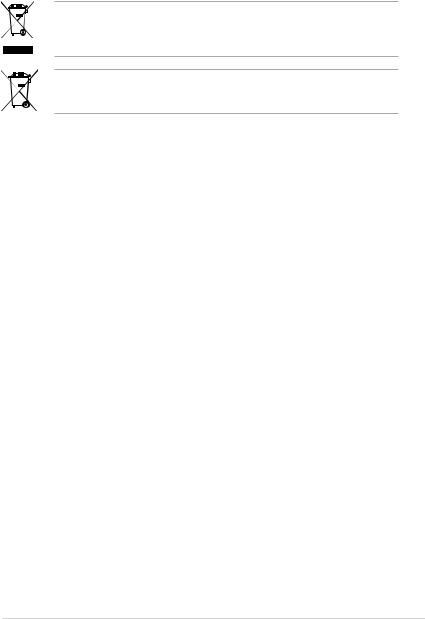
REACH
Complying with the REACH (Registration, Evaluation, Authorisation, and Restriction of Chemicals) regulatory framework, we published the chemical substances in our products at ASUS REACH website at http://csr.asus.com/english/REACH.htm.
DO NOT throw the motherboard in municipal waste. This product has been designed to enable proper reuse of parts and recycling. This symbol of the crossed out wheeled bin indicates that the product (electrical and electronic equipment) should not be placed in municipal waste. Check local regulations for disposal of electronic products.
DO NOT throw the mercury-containing button cell battery in municipal waste. This symbol of the crossed out wheeled bin indicates that the battery should not be placed in municipal waste.
Safety information
Electrical safety
•To prevent electric shock hazard, disconnect the power cable from the electric outlet before relocating the system.
•When adding or removing devices to or from the system, ensure that the power cables for the devices are unplugged before the signal cables are connected. If possible, disconnect all power cables from the existing system before you add a device.
•Before connecting or removing signal cables from the motherboard, ensure that all power cables are unplugged.
•Seek professional assistance before using an adapter or extension cord. These devices could interrupt the grounding circuit.
•Ensure that your power supply is set to the correct voltage in your area. If you are not sure about the voltage of the electrical outlet you are using, contact your local power company.
•If the power supply is broken, do not try to fix it by yourself. Contact a qualified service technician or your retailer.
Operation safety
•Before installing the motherboard and adding devices on it, carefully read all the manuals that came with the package.
•Before using the product, ensure that all cables are correctly connected and the power cables are not damaged. If you detect any damage, contact your dealer immediately.
•To avoid short circuits, keep paper clips, screws, and staples away from connectors, slots, sockets and circuitry.
•Avoid dust, humidity, and temperature extremes. Do not place the product in any area where it may become wet.
•Place the product on a stable surface.
•If you encounter technical problems with the product, contact a qualified service technician or your retailer.
vii
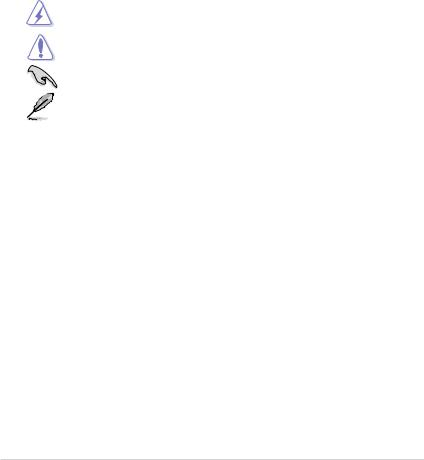
About this guide
This user guide contains the information you need when installing and configuring the motherboard.
How this guide is organized
This guide contains the following parts:
•Chapter 1: Product introduction
This chapter describes the features of the motherboard and the new technology it supports.
•Chapter 2: BIOS information
This chapter tells how to change system settings through the BIOS Setup menus. Detailed descriptions of the BIOS parameters are also provided.
Conventions used in this guide
To ensure that you perform certain tasks properly, take note of the following symbols used throughout this manual.
DANGER/WARNING: Information to prevent injury to yourself when trying to complete a task.
CAUTION: Information to prevent damage to the components when trying to complete a task.
IMPORTANT: Instructions that you MUST follow to complete a task.
NOTE: Tips and additional information to help you complete a task.
Where to find more information
Refer to the following sources for additional information and for product and software updates.
1.ASUS websites
The ASUS website provides updated information on ASUS hardware and software products. Refer to the ASUS contact information.
2.Optional documentation
Your product package may include optional documentation, such as warranty flyers, that may have been added by your dealer. These documents are not part of the standard package.
Typography
|
Bold text |
Indicates a menu or an item to select. |
|
Italics |
Used to emphasize a word or a phrase. |
|
<Key> |
Keys enclosed in the less-than and greater-than sign means |
|
that you must press the enclosed key. |
|
|
Example: <Enter> means that you must press the Enter or |
|
|
Return key. |
|
|
<Key1>+<Key2>+<Key3> |
If you must press two or more keys simultaneously, the key |
|
names are linked with a plus sign (+). |
|
|
Example: <Ctrl>+<Alt>+<D> |
viii
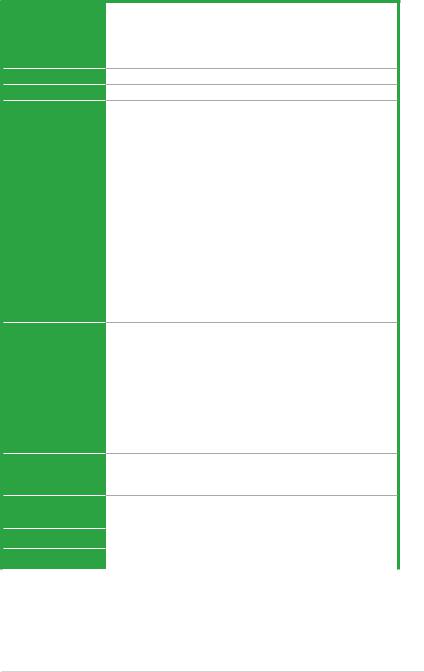
M5A78L-M/USB3 specifications summar
CPU
Chipset
System bus
Memory
Graphics
Expansion slots
Storage
AMD® Socket AM3+ for AMD® FX™ / Phenom™ II / Athlon™ II / Sempron™ 100 series processors
AMD® Cool ‘n’ Quiet™ Technology
Supports CPU up to 140W
* Refer to www.asus.com for the AMD® CPU support list AMD® 760G (780L) / SB710
Up to 5200 MT/s HyperTransport™ 3.0 interface
4 x DIMM, max. 16GB, DDR3 2000(O.C.) / 1866(O.C.) / 1800(O.
C.) / 1600(O.C.) / 1333 / 1066 MHz, ECC and non-ECC, unbuffered memory
Dual-channel memory architecture
* AMD® FX™ Series CPU on this motherboard supports up to
DDR3 1866MHz as its standard memory frequency.
** Due to CPU spec., AMD® 100 and 200 series CPUs support up to DDR3 1066MHz. WithASUS design, this motherboard can support up to DDR3 1333MHz.
*** When overclocking, some AMD CPU models may not support
DDR3 1600 MHz or higher frequency DIMMs.
****Refer to www.asus.com for the latest Memory QVL
(Qualified Vendors List).
***** When you install a total memory of 4GB or more, Windows®
32-bit operating system may only recognize less than 3GB.
We recommend a maximum of 3GB system memory if you are using a Windows® 32-bit operating system.
Integrated ATI Radeon™ HD 3000 GPU
Supports max. shared memory of 1GB
Supports HDMI with max. resolution up to 1920 x 1200
(1080P) (@60Hz)
Supports DVI-D compliant with HDCP with max. resolution up to
2560 x 1600 (@60Hz)
Supports RGB with max. resolution of 2560 x 1440 (@75Hz)
Supports Hybrid CrossFireX™
* Refer to www.amd.com for the discrete GPUs that support Hybrid CrossFireX™.
1 x PCIe 2.0 x16 slot
1 x PCIe 2.0 x1 slot
2 x PCI slots
6 x Serial ATA 3Gb/s connectors support RAID 0, RAID 1,
RAID 10, and JBOD configurations
|
LAN |
Realtek® 8111E PCle Gigabit LAN controller |
|
|
Audio |
VIA® VT1708S 8-channel High DefinitionAudio CODEC |
|
|
(continued on the next page) |
ix
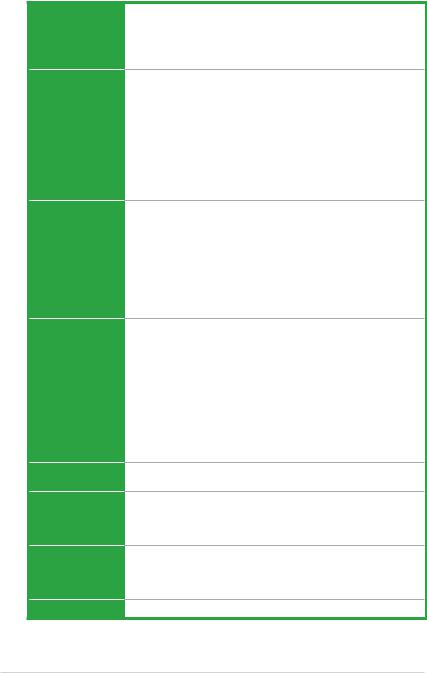
M5A78L-M/USB3 specifications summary
USB
ASUS unique features
Back panel I/O ports
Internal I/O connectors
BIOS
Accessories
Support DVD
Form factor
AMD® SB710 chipset:
— 10 x USB 2.0/1.1 ports (6 ports at the mid-board, 4 ports at the back panel)
Asmedia USB 3.0 controller:
— 2 x USB 3.0 ports (blue, at the back panel)
Core Unlocker
ASUS EPU
ASUS Turbo Key
ASUS Anti-Surge protection
ASUS Q-Fan
ASUS AI Charger
ASUS CrashFree BIOS 3
ASUS EZ Flash 2
ASUS MyLogo 2
ASUS C.P.R. (CPU Parameter Recall)
1 x PS/2 Keyboard/Mouse combo port
1 x HDMI port
1 x D-Sub port
1 x DVI port
1 x Optical S/PDIF out port
2 x USB 3.0 ports
4 x USB 2.0/1.1 ports
1 x LAN (RJ-45) port
8-channel audio I/O ports
3 x USB 2.0/1.1 connectors support additional 6 USB 2.0/1.1 ports 6 x SATA connectors
1 x Front panel audio connector
1 x CPU fan connector
1 x Chassis fan connector
1 x COM connector
1 x LPT connector
1 x System panel connector
1 x S/PDIF Out connector
1 x 24-pin EATX power connector
1 x 4-pin ATX 12V power connector
16 Mb Flash ROM, AMI BIOS, PnP, DMI v2.0, WfM 2.0, ACPI v2.0a, SM BIOS v2.5
2 x Serial ATA cables
1 x I/O shield
1 x User Manual
1 x Support DVD
Drivers
ASUS utilities
ASUS Update
Anti-virus software (OEM version)
MicroATX form factor: 9.6 in x 9.6 in (24.4 cm x 24.4 cm)
* Specifications are subject to change without notice.
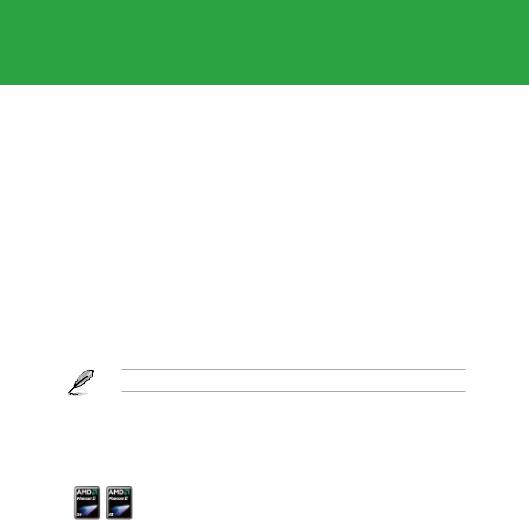
Chapter 1
Product introduction
1.1Welcome!
Thank you for buying an ASUS® M5A78L-M/USB3 motherboard!
The motherboard delivers a host of new features and latest technologies, making it another standout in the long line of ASUS quality motherboards!
Before you start installing the motherboard, and hardware devices on it, check the items in your package with the list below.
1.2Package contents
Check your motherboard package for the following items.
|
Motherboard |
ASUS M5A78L-M/USB3 motherboard |
|
Cables |
2 x Serial ATA cables |
|
Accessories |
1 x I/O shield |
|
Application DVD |
ASUS motherboard Support DVD |
|
Documentation |
User Manual |
If any of the items is damaged or missing, contact your retailer.
1.3Special features
1.3.1Product highlights
AMD® FX™ / Phenom™ II / Athlon™ II / Sempron™ 100 series CPU support
This motherboard supports AMD® Socket AM3+ multi-core processors with unique L3 cache and delivers better overclocking capabilities with less power consumption. It features dual-channel DDR3 memory support and accelerates data transfer rate up to 5200MT/s via HyperTransport™ 3.0-based system bus. This motherboard also supports AMD® CPUs in the new 32nm manufacturing process.

AMD® Cool ‘n’ Quiet Technology
This motherboard supports the AMD® Cool ‘n’ Quiet technology which monitors system operation and automatically adjusts CPU voltage and frequency for a cool and quiet operating environment.
HyperTransport™ 3.0 support
HyperTransport™ 3.0 technology provides 2.6 times more bandwidth than HT1.0 that radically improves system efficiency for a smoother and faster computing environment.
Dual-Channel DDR3 2000(O.C.) support
This motherboard supports DDR3 memory that features data transfer rates of 2000 (O.C.) / 1866 (O.C.) / 1800 (O.C.) /1600 (O.C.) / 1333/ 1066
MHz to meet the higher bandwidth requirements of the latest operating system, 3D graphics, multimedia, and Internet applications.
USB 3.0 support
Experience ultra-fast data transfer at 4.8Gbps with USB 3.0 – the latest connectivity standard. Built to connect easily with next-generation components and peripherals, USB 3.0 transfers data 10x faster and is also backward compatible with USB 2.0 components.
Gigabit LAN solution
The onboard LAN controller is a highly integrated Gb LAN controller. It is enhanced with anACPI management function to provide efficient power management for advanced operating systems.
Serial ATA 3Gb/s technology and RAID support
This motherboard supports hard drives based on the Serial ATA (SATA)
3Gb/s storage specification, delivering enhanced scalability and doubling the bus bandwidth for high-speed data retrieval and save. It also supports
RAID 0, RAID 1, and RAID 10 configurations for SerialATAhard drives.
8-channel high definition audio
Enjoy high-end sound quality on your PC! The onboard 8-channel High
DefinitionAudio CODEC enables high-quality 192KHz/24-bit audio output, jack-sensing feature, and multi-streaming technology that simultaneously sends different audio streams to different destinations. You can now talk to your partners on the headphone while playing multichannel network games.
|
1-2 |
Chapter 1: Product introduction |

1.3.2Innovative ASUS features
Core Unlocker
ASUS Core Unlocker simplifies the activation of a latentAMD® CPUwith just pressing a key. Enjoy an instant performance boost by simply unlocking the extra cores, without performing complicated BIOS changes.
ASUS EPU
ASUS EPU is a unique power saving technology that detects the current system loadings and adjusts the power consumption in real time.
ASUS Turbo Key
ASUS Turbo Key allows you to turn the PC power button into an overclocking button. After the easy setup, Turbo Key boosts
performances without interrupting ongoing work or games, simply through pressing the button.
ASUS MyLogo2™
Turn your favorite photos into 256-color boot logos to personalize your system.
ASUS CrashFree BIOS 3
ASUS CrashFree BIOS 3 is an auto-recovery tool that allows you to restore a corrupted BIOS file using the bundled support DVD or a USB flash disk that contains the BIOS file.
ASUS EZ Flash 2
ASUS EZ Flash 2 allows you to update the BIOS from a USB flash disk before entering the OS.
ASUS Q-Fan
ASUS Q-Fan technology intelligently adjusts the CPU fan speed according to system loading to ensure a quiet, cool, and efficient operation.
ASUS Anti-Surge Protection
This special design protects expensive devices and the motherboard from damage caused by power surges from switching power supply unit (PSU).
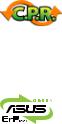
C.P.R. (CPU Parameter Recall)
The BIOS C.P.R. feature automatically restores the CPU default settings when the system hangs due to overclocking failure. C.P.R. eliminates the need to open the system chassis and clear the RTC data. Simply shut down and reboot the system, and the BIOS automatically restores the CPU parameters to their default settings.
ErP ready
The motherboard is European Union´s Energy-related Products (ErP) ready, and ErP requires products to meet certain energy efficiency requirements in regards to energy consumptions. This is in line with
ASUS vision of creating environment-friendly and energy-efficient products through product design and innovation to reduce carbon footprint of the product and thus mitigate environmental impacts.
|
1-4 |
Chapter 1: Product introduction |
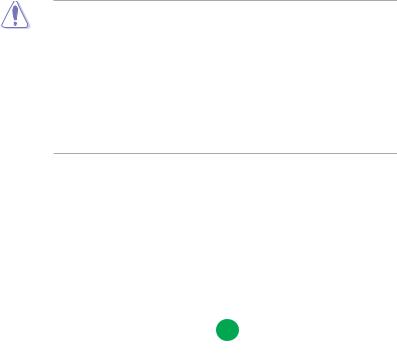
1.4Before you proceed
Take note of the following precautions before you install motherboard components or change any motherboard settings.
• Unplug the power cord from the wall socket before touching any component.
• Before handling components, use a grounded wrist strap or touch a safely grounded object or a metal object, such as the power supply case, to avoid damaging them due to static electricity.
•Hold components by the edges to avoid touching the ICs on them.
•Whenever you uninstall any component, place it on a grounded antistatic pad or in the bag that came with the component.
•Before you install or remove any component, switch off the ATX power supply and detach its power cord. Failure to do so may cause severe damage to the motherboard, peripherals, or components.
Onboard LED
The motherboard comes with a standby power LED that lights up to indicate that the system is ON, in sleep mode, or in soft-off mode. This is a reminder that you should shut down
the system and unplug the power cable before removing or plugging in any motherboard component. The illustration below shows the location of the onboard LED.
SB_PWR
M5A78L-M/USB3
ON OFF
Standby Power Powered Off
M5A78L-M/USB3 Onboard LED
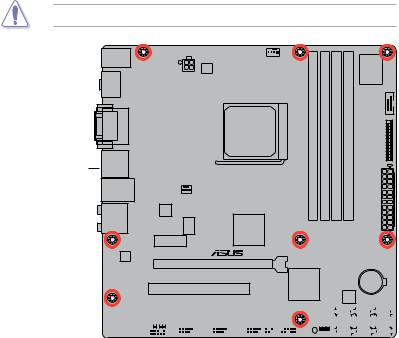
1.5Motherboard overview
1.5.1Placement direction
When installing the motherboard, ensure that you place it into the chassis in the correct orientation. The edge with external ports goes to the rear part of the chassis as indicated in the image below.
1.5.2Screw holes
Place eight screws into the holes indicated by circles to secure the motherboard to the chassis.
DO NOT overtighten the screws! Doing so can damage the motherboard.
Place this side towards the rear of the chassis.
M5A78L-M/USB3
|
1-6 |
Chapter 1: Product introduction |
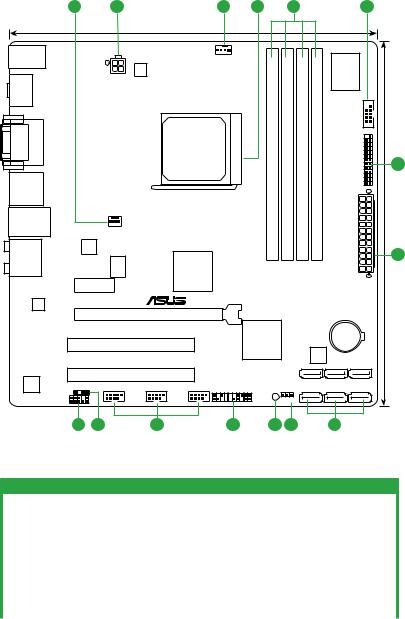
1.5.3Motherboard layout
|
1 |
2 |
1 |
3 |
4 |
5 |
||||||||
|
24.4cm(9.6in) |
|||||||||||||
|
KB_USB56 |
CPU_FAN |
||||||||||||
|
EPU |
Super |
||||||||||||
|
I/O |
|||||||||||||
|
ATX12V |
|||||||||||||
|
SPDIF_O2 |
|||||||||||||
|
HDMI |
|||||||||||||
|
DVI VGA |
SOCKET AM3+ |
DIMM A1 (64bit, 240-pin module) |
DIMM A2 (64bit, 240-pin module) |
DIMM B1 (64bit, 240-pin module) |
DIMM B2 (64bit, 240-pin module) |
COM1 |
|||||||
|
6 |
|||||||||||||
|
USB34 |
LPT |
||||||||||||
|
LAN1_USB12 |
DDR3 |
DDR3 |
DDR3 |
DDR3 |
24.4cm(9.6in) |
||||||||
|
CHA_FAN |
|||||||||||||
|
ASM |
|||||||||||||
|
1042 |
EATXPWR |
2 |
|||||||||||
|
AUDIO |
ICS 9LPRS483 |
AMD® |
|||||||||||
|
RS780L |
|||||||||||||
|
PCIEX1_1 |
|||||||||||||
|
RTL |
|||||||||||||
|
8111E |
|||||||||||||
|
PCIEX16 |
|||||||||||||
|
M5A78L-M/USB3 |
AMD |
® |
Lithium Cell |
||||||||||
|
CMOS Power |
|||||||||||||
|
PCI1 |
SB710 |
||||||||||||
|
16Mb |
|||||||||||||
|
BIOS |
|||||||||||||
|
SATA3G_4 SATA3G_5 SATA3G_6 |
|||||||||||||
|
PCI2 |
|||||||||||||
|
VIA |
|||||||||||||
|
VT1708S |
SPDIF_OUT |
USB78 |
USB910 |
USB1112 |
PANEL |
SB_PWR |
SATA3G_1 SATA3G_2 SATA3G_3 |
||||||
|
AAFP |
CLRTC |
||||||||||||
|
13 |
12 |
11 |
10 |
9 |
8 |
7 |
|||||||
|
1.5.4 |
Layout contents |
||||||||||||
|
Connectors/Jumpers/Slots |
Page |
Connectors/Jumpers/Slots |
Page |
|
1. |
CPU and chassis fan connectors (4-pin |
1-27 |
8. |
Clear RTC RAM (CLRTC) |
1-19 |
||
|
CPU_FAN, 3-pin CHA_FAN) |
|||||||
|
2. |
ATX power connectors (24-pin EATXPWR, 4-pin |
1-23 |
9. |
Onboard LED (SB_PWR) |
1-5 |
||
|
ATX12V) |
|||||||
|
3. |
AMD CPU socket |
1-8 |
10. |
System panel connector (20-8 pin PANEL) |
1-25 |
||
|
4. |
DDR3 DIMM sockets |
1-11 |
11. |
USB connectors (10-1 pin USB78, USB910, |
1-26 |
||
|
USB1112) |
|||||||
|
5. |
Serial port connectors (10-1 pin COM1) |
1-27 |
12. |
Digital audio connector (4-1 pin SPDIF_OUT) |
1-26 |
||
|
6. |
LPT connector (26-1 pin LPT ) |
1-22 |
13. |
Front panel audio connector (10-1 pin AAFP) |
1-22 |
||
|
7. |
Serial ATA connectors (7-pin SATA3G_1~6) |
1-24 |
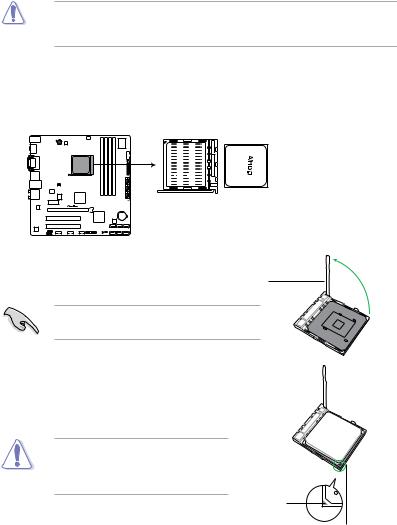
1.6Central Processing Unit (CPU)
This motherboard comes with an AM3+ socket designed for FX™ / Phenom™ II / Athlon™ II / Sempron™ 100 series processors.
The AM3+ socket has a different pinout from the AM2+/AM2 socket. Ensure that you use a
CPU designed for theAM3+ socket. The CPU fits in only one correct orientation. DO NOT force the CPU into the socket to prevent bending the pins and damaging the CPU!
1.6.1Installing the CPU
To install a CPU:
1.Locate the CPU socket on the motherboard.
M5A78L-M/USB3
M5A78L-M/USB3 CPU socket AM3+
2. Press the lever sideways to unlock the
|
socket, then lift it up to a 90°-100° angle. |
Socket lever |
Ensure that the socket lever is lifted up to a 90°-100° angle; otherwise, the CPU will not fit in completely.
3.Position the CPU above the socket such that the CPU corner with the gold triangle matches the socket corner with a small triangle.
4. Carefully insert the CPU into the socket until it fits in place.
The CPU fits only in one correct orientation.
DO NOT force the CPU into the socket to prevent bending the pins and damaging the CPU!
Small triangle
Gold triangle
|
1-8 |
Chapter 1: Product introduction |

5.When the CPU is in place, push down the socket lever to secure the CPU. The lever clicks on the side tab to indicate that it is locked.
6. Install a CPU heatsink and fan following the instructions that comes with the heatsink package. You can also refer to section 1.6.2 Installing heatsink and fan for instructions.
7.Connect the CPU fan cable to the CPU_FAN connector on the motherboard.

GND
CPU FAN PWR
CPU FAN IN
CPU FAN PWM
M5A78L-M/USB3
M5A78L-M/USB3 CPU fan connector
DO NOT forget to connect the CPU fan connector! Hardware monitoring errors can occur if you fail to plug this connector.
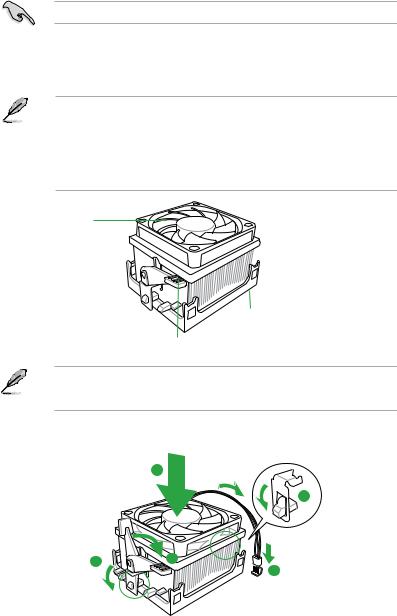
1.6.2Installing the heatsink and fan
Ensure that you use onlyAMD-certified heatsink and fan assembly.
To install the CPU heatsink and fan:
1.Place the heatsink on top of the installed CPU, ensuring that the heatsink fits properly on the retention module base.
• The retention module base is already installed on the motherboard upon purchase.
• You do not have to remove the retention module base when installing the CPU or installing other motherboard components.
•If you purchased a separate CPU heatsink and fan assembly, ensure that a Thermal Interface Material is properly applied to the CPU heatsink or CPU before you install the heatsink and fan assembly.
CPU Fan
CPU Heatsink
Retention bracket
Retention Module Base
Retention bracket lock
Your boxed CPU heatsink and fan assembly should come with installation instructions for the CPU, heatsink, and the retention mechanism. If the instructions in this section do not match the CPU documentation, follow the latter.
2.Attach one end of the retention bracket to the retention module base.
1
2
|
1-10 |
Chapter 1: Product introduction |

-
Contents
-
Table of Contents
-
Bookmarks
Quick Links
Related Manuals for Asus M5A78L USB3
Summary of Contents for Asus M5A78L USB3
-
Page 1
M5A78L/USB3… -
Page 2
Product warranty or service will not be extended if: (1) the product is repaired, modified or altered, unless such repair, modification of alteration is authorized in writing by ASUS; or (2) the serial number of the product is defaced or missing. -
Page 3: Table Of Contents
Welcome! ………………1-1 Package contents …………….. 1-1 Special features …………….1-1 1.3.1 Product highlights …………1-1 1.3.2 Innovative ASUS features ……….1-3 Before you proceed …………..1-5 Motherboard overview …………..1-6 1.5.1 Placement direction …………1-6 1.5.2 Screw holes …………..1-6 1.5.3…
-
Page 4
Chapter 2: BIOS information Managing and updating your BIOS ……….2-1 2.1.1 ASUS Update …………..2-1 2.1.2 ASUS EZ Flash 2 …………2-2 2.1.3 ASUS CrashFree BIOS 3 ……….2-3 BIOS setup program …………..2-4 2.2.1 BIOS menu screen …………2-5 2.2.2… -
Page 5
Boot menu ……………… 2-19 2.6.1 Boot Device Priority …………2-19 2.6.2 Boot Settings Configuration ………. 2-19 2.6.3 Security …………….. 2-20 Tools menu …………….. 2-22 2.7.1 ASUS EZ Flash 2 …………2-22 2.7.2 ASUS O.C. Profile …………2-22 Exit menu ………………2-23… -
Page 6: Notices
This class B digital apparatus complies with Canadian ICES-003. ASUS Recycling/Takeback Services ASUS recycling and takeback programs come from our commitment to the highest standards for protecting our environment. We believe in providing solutions for you to be able to responsibly recycle our products, batteries, other components as well as the packaging materials.
-
Page 7: Safety Information
Complying with the REACH (Registration, Evaluation, Authorisation, and Restriction of Chemicals) regulatory framework, we published the chemical substances in our products at ASUS REACH website at http://csr.asus.com/english/REACH.htm. DO NOT throw the motherboard in municipal waste. This product has been designed to enable proper reuse of parts and recycling.
-
Page 8: About This Guide
Refer to the following sources for additional information and for product and software updates. ASUS websites The ASUS website provides updated information on ASUS hardware and software products. Refer to the ASUS contact information. Optional documentation Your product package may include optional documentation, such as warranty flyers, that may have been added by your dealer.
-
Page 9: M5A78L/Usb3 Specifications Summar
** Due to CPU spec., AMD 100 and 200 series CPUs support ® up to DDR3 1066MHz. With ASUS design, this motherboard can support up to DDR3 1333MHz. *** When overclocking, some AMD CPU models may not support DDR3 1600 MHz or higher frequency DIMMs.
-
Page 10
ASUS Anti-Surge protection ASUS Q-Fan ASUS AI Charger ASUS CrashFree BIOS 3 ASUS EZ Flash 2 ASUS MyLogo 2 ASUS C.P.R. (CPU Parameter Recall) Other features 100% All high quality conductive polymer capacitors Back panel I/O 1 x PS/2 Keyboard port ports… -
Page 11: Chapter 1: Product Introduction
® The motherboard delivers a host of new features and latest technologies, making it another standout in the long line of ASUS quality motherboards! Before you start installing the motherboard, and hardware devices on it, check the items in your package with the list below.
-
Page 12
Cool ‘n’ Quiet Technology ® This motherboard supports the AMD Cool ‘n’ Quiet technology which ® monitors system operation and automatically adjusts CPU voltage and frequency for a cool and quiet operating environment. HyperTransport™ 3.0 support HyperTransport™ 3.0 technology provides 2.6 times more bandwidth than HT1.0 that radically improves system efficiency for a smoother and faster computing environment. -
Page 13: Innovative Asus Features
BIOS file using the bundled support DVD or a USB flash disk that contains the BIOS file. ASUS EZ Flash 2 ASUS EZ Flash 2 allows you to update the BIOS from a USB flash disk before entering the OS. ASUS Q-Fan…
-
Page 14
ErP requires products to meet certain energy efficiency requirements in regards to energy consumptions. This is in line with ASUS vision of creating environment-friendly and energy-efficient products through product design and innovation to reduce carbon footprint of the product and thus mitigate environmental impacts. -
Page 15: Before You Proceed
ON, in sleep mode, or in soft-off mode. This is a reminder that you should shut down the system and unplug the power cable before removing or plugging in any motherboard component. The illustration below shows the location of the onboard LED. SB_PWR M5A78L/USB3 Standby Power Powered Off M5A78L/USB3 Onboard LED ASUS M5A78L/USB3…
-
Page 16: Motherboard Overview
Motherboard overview 1.5.1 Placement direction When installing the motherboard, ensure that you place it into the chassis in the correct orientation. The edge with external ports goes to the rear part of the chassis as indicated in the image below. 1.5.2 Screw holes Place six screws into the holes indicated by circles to secure the motherboard to the chassis.
-
Page 17: Motherboard Layout
CHA_FAN AUDIO ® 1042 RS780L 8111E PCIEX1_1 M5A78L/USB3 Lithium Cell PCIEX16 CMOS Power PCIEX1_2 SATA3G_5 SATA3G_6 Super ® SB710 SATA3G_3 SATA3G_4 PCI1 SATA3G_1 SATA3G_2 PCI2 PRI_IDE 16Mb BIOS PCI3 USBPW5-10 SB_PWR USB56 USB78 USB910 PANEL SPDIF_OUT AAFP CLRTC ASUS M5A78L/USB3…
-
Page 18: Layout Contents
1.5.4 Layout contents Connectors/Jumpers/Slots Page Connectors/Jumpers/Slots Page Keyboard power (3-pin KBPWR) 1-20 IDE connector (40-1 pin PRI_IDE) 1-24 USB device wake-up (3-pin USBPW1-4, 1-20 Onboard LED (SB_PWR) USBPW5-10) ATX power connectors (24-pin EATXPWR, 4-pin 1-23 System panel connector (20-8 pin PANEL) 1-26 ATX12V) CPU and chassis fan connectors (4-pin…
-
Page 19
Connect the CPU fan cable to the CPU_FAN connector on the motherboard. CPU_FAN M5A78L/USB3 M5A78L/USB3 CPU fan connector DO NOT forget to connect the CPU fan connector! Hardware monitoring errors can occur if you fail to plug this connector. ASUS M5A78L/USB3… -
Page 20: Installing The Heatsink And Fan
1.6.2 Installing the heatsink and fan Ensure that you use only AMD-certified heatsink and fan assembly. To install the CPU heatsink and fan: Place the heatsink on top of the installed CPU, ensuring that the heatsink fits properly on the retention module base. •…
-
Page 21: System Memory
DDR2 DIMM socket. DDR3 modules are developed for better performance with less power consumption. The figure illustrates the location of the DDR3 DIMM sockets: Channel Sockets M5A78L/USB3 Channel A DIMM_A1 and DIMM_A2 Channel B DIMM_B1 and DIMM_B2 M5A78L/USB3 240-pin DDR3 DIMM sockets ASUS M5A78L/USB3 1-11…
-
Page 22: Memory Configurations
• Due to the CPU specification, AMD 100 and 200 series CPUs support up to DDR3 ® 1066MHz. With ASUS design, this motherboard can support up to DDR3 1333MHz. • When overclocking, some AMD CPUs may not support DDR3 1600MHz or higher frequency DIMMs.
-
Page 23
Elixir M2Y2G64CB8HA9N-DG(XMP) • • • Kingtiger KTG2G1600PG3 • • Mushkin 998659(XMP) 6GB(3 x 2GB) 9-9-9-24 • • Mushkin 998659(XMP) 6GB(3 x 2GB) 9-9-9-24 1.5~1.6V • • • PATRIOT PGS34G1600LLKA 4GB(2 x 2GB) 7-7-7-20 1.7V • • • ASUS M5A78L/USB3 1-13… -
Page 24
DDR3-1333MHz capability Vendor Part No. Size Chip Chip Voltage DIMM Brand support A* B* A-Data AD31333001GOU A-Data AD30908C8D-151C • • • E0906 A-Data AD31333G001GOU 3GB(3 x 1GB) SS 8-8-8-24 1.65-1.85V • • • A-Data AD31333002GOU A-Data AD30908C8D-151C • • • E0903 Apacer 78.A1GC6.9L1… -
Page 25
• • TAKEMS TMS2GB364D081-107EY 7-7-7-20 1.5V • • • TAKEMS TMS2GB364D081-138EY 8-8-8-24 1.5V • • • TAKEMS TMS2GB364D082-138EW 8-8-8-24 1.5V • • • UMAX E41302GP0-73BDB UMAX U2S24D30TP-13 • • • V-Color TD2G16C9-Z8 HYNIX H5TQ1G83AFP • • • ASUS M5A78L/USB3 1-15… -
Page 26
• Due to CPU spec., AMD 100 and 200 series CPUs support up to DDR3 1066MHz. With ® ASUS design, this motherboard can support up to DDR3 1333MHz. • When overclocking, some AMD CPU models may not support DDR3 1600 MHz or higher frequency DIMMs. -
Page 27: Installing A Dimm
DIMM. Support the DIMM lightly with your fingers when pressing the retaining clips. The DIMM might get damaged when it flips out with extra force. DIMM notch Remove the DIMM from the socket. ASUS M5A78L/USB3 1-17…
-
Page 28: Expansion Slots
Expansion slots In the future, you may need to install expansion cards. The following sub-sections describe the slots and the expansion cards that they support. Unplug the power cord before adding or removing expansion cards. Failure to do so may cause you physical injury and damage motherboard components.
-
Page 29: Jumpers
• You do not need to clear the RTC when the system hangs due to overclocking. For system failure due to overclocking, use the CPU Parameter Recall (C.P.R) feature. Shut down and reboot the system so the BIOS can automatically reset parameter settings to default values. ASUS M5A78L/USB3 1-19…
-
Page 30: Usb Device Wake-Up
USB device wake-up (3-pin USBPW1-4, USBPW5-10) Set these jumpers to +5V to wake up the computer from S1 sleep mode (CPU stopped, DRAM refreshed, system running in low power mode) using the connected USB devices. Set these jumpers to +5VSB to wake up the compurer from S3 and S4 sleep modes (no power to CPU, DRAM in slow refresh, power supply in reduced power mode).
-
Page 31: Connectors
Mic In Mic In Bass/Center Bass/Center Lime (Front panel) – – – Side Speaker Out To configure an 8-channel audio output: Use a chassis with HD audio module in the front panel to support 8-channel audio output. ASUS M5A78L/USB3 1-21…
-
Page 32: Internal Connectors
USB 2.0 ports 1 and 2. These two 4-pin Universal Serial Bus (USB) ports connect to USB 2.0 devices. USB 3.0 ports 3 and 4. These two 9-pin Universal Serial Bus (USB) ports connect to USB 3.0/2.0 devices. • DO NOT connect a keyboard / mouse to any USB 3.0 port when installing Windows ®…
-
Page 33: Atx Power Connectors
The system may become unstable or may not boot up if the power is inadequate. • If you are uncertain about the minimum power supply requirement for your system, refer to the Recommended Power Supply Wattage Calculator at http://support.asus. com/PowerSupplyCalculator/PSCalculator.aspx?SLanguage=en-us for details. ASUS M5A78L/USB3…
-
Page 34
IDE connector (40-1 pin PRI_IDE) The onboard IDE connector is for Ultra DMA 133/100/66 signal cable. There are three connectors on each Ultra DMA 133/100/66 signal cable: blue, black, and gray. Connect the blue connector to the motherboard’s IDE connector, then select one of the following modes to configure your devices: Drive jumper setting Mode of device(s) -
Page 35
• Due to Windows XP limitation, Windows XP may not recognize some USB floppy disk ® ® drives. • For more details on RAID/AHCI, refer to the RAID/AHCI Supplementary Guide included in the folder named Manual in the support DVD. ASUS M5A78L/USB3 1-25… -
Page 36: System Panel Connector 20-8 Pin Panel
System panel connector (20-8 pin PANEL) This connector supports several chassis-mounted functions. PLED SPEAKER PANEL PIN 1 M5A78L/USB3 IDE_LED PWRSW RESET * Requires an ATX power supply M5A78L/USB3 System panel connector • System power LED (2-pin PLED) This 2-pin connector is for the system power LED. Connect the chassis power LED cable to this connector.
-
Page 37: Usb Connectors
Ensure that the audio device of Sound playback is Realtek High Definition Audio (the name may be different based on the OS). Go to Start > Control Panel > Sounds and Audio Devices > Sound Playback to configure the setting. The S/PDIF module is purchased separately. ASUS M5A78L/USB3 1-27…
-
Page 38
DO NOT forget to connect the fan cables to the fan connectors. Insufficient air flow inside the system may damage the motherboard components. These are not jumpers! DO NOT place jumper caps on the fan connectors. Only the 4-pin CPU fan supports the ASUS Q-Fan feature. 1-28 Chapter 1: Product introduction… -
Page 39: Software Support
The contents of the Support DVD are subject to change at any time without notice. Visit the ASUS website at www.asus.com for updates. To run the Support DVD Place the Support DVD into the optical drive.
-
Page 40
1-30 Chapter 1: Product introduction… -
Page 41: Chapter 2: Bios Information
BIOS in the future. Copy the original motherboard BIOS using the ASUS Update utility. 2.1.1 ASUS Update The ASUS Update is a utility that allows you to manage, save, and update the motherboard BIOS in Windows environment. ®…
-
Page 42: Asus Ez Flash 2
Follow the onscreen instructions to complete the updating process. 2.1.2 ASUS EZ Flash 2 The ASUS EZ Flash 2 feature allows you to update the BIOS without using an OS-based utility. Before you start using this utility, download the latest BIOS file from the ASUS website at www.asus.com.
-
Page 43: Asus Crashfree Bios 3
2.1.3 ASUS CrashFree BIOS 3 ASUS CrashFree BIOS 3 is an auto recovery tool that allows you to restore the BIOS file when it fails or gets corrupted during the updating process. You can restore a corrupted BIOS file using the motherboard support DVD or a USB flash drive that contains the BIOS file.
-
Page 44: Bios Setup Program
• The BIOS setup screens in this chapter are for reference only. They may not exactly match what you see on your screen. • Visit the ASUS website at www.asus.com to download the latest BIOS file for this motherboard. Chapter 2: BIOS information…
-
Page 45: Bios Menu Screen
At the bottom right corner of a menu screen are the navigation keys for that particular menu. Use the navigation keys to select items in the menu and change the settings. Some of the navigation keys differ from one screen to another. ASUS M5A78L/USB3…
-
Page 46: Menu Items
2.2.4 Menu items The highlighted item on the menu bar displays the specific items for that menu. For example, selecting Main shows the Main menu items. The other items (Advanced, Power, Boot, Tools, and Exit) on the menu bar have their respective menu items.
-
Page 47: Main Menu
CD-ROM drive. Select [ARMD] (ATAPI Removable Media Device) if your device is either a ZIP, LS-120, or MO drive. Configuration options: [Not Installed] [Auto] [CDROM] [ARMD] This item only appears in the Primary IDE Master/Slave and SATA5/6 menus. ASUS M5A78L/USB3…
-
Page 48: Sata Configuration
LBA/Large Mode [Auto] Enables or disables the LBA mode. Setting this item to [Auto] enables the LBA mode if the device supports this mode, and if the device was not previously formatted with LBA mode disabled. Configuration options: [Disabled] [Auto] Block (Multi-Sector Transfer) Mode [Auto] Enables or disables data multi-sectors transfers.
-
Page 49: System Information
This menu gives you an overview of the general system specifications. The BIOS automatically detects the items in this menu. BIOS information Displays the auto-detected BIOS information. Processor Displays the auto-detected CPU specification. System Memory Displays the auto-detected system memory. ASUS M5A78L/USB3…
-
Page 50: Advanced Menu
Advanced menu The Advanced menu items allow you to change the settings for the CPU and other system devices. Take caution when changing the settings of the Advanced menu items. Incorrect field values can cause the system to malfunction. M5A78L/USB3 BIOS Setup Version 0313 Main Advanced…
-
Page 51
DRAM Timing Config [Auto] Configuration options: [Auto] [Manual] The following item only appears when you set DRAM Timing Config to [Manual]. Memory Clock Speed [400MHz] Selects the memory clock frequency programming method. Configuration options: [400MHz] [533MHz] [667MHz] [800MHz] ASUS M5A78L/USB3 2-11… -
Page 52: Dram Timing Configuration
DRAM Timing Configuration The configuration options for some of the following items vary depending on the DIMMs you install on the motherboard. DRAM CAS# Latency [Auto] Configuration options: [Auto] [4 CLK] ~ [12 CLK] DRAM RAS# to CAS# Delay [Auto] Configuration options: [Auto] [5 CLK] ~ [12 CLK] DRAM RAS# PRE Time [Auto] Configuration options: [Auto] [5 CLK] ~ [12 CLK]…
-
Page 53: Cpu Configuration
Active CPU Cores [Auto] Allows you to manually turn ON/OFF a process core. Configuration options: [Auto] [Manual] 2nd / 3rd / 4th Core [On] These items only appear when you set Active CPU Cores to [Manual]. Configuration options: [On] [Off] ASUS M5A78L/USB3 2-13…
-
Page 54: Chipset
Value (All Cores) [-2%] This item only appears when you set Advanced Clock Calibration to [All Cores]. It allows you to set the overclocking percentage for all the processor cores as a whole. Configuration options: [0%] [+2%] [+4%] [+6%] [+8%] [+10%] [+12%] [-2%] [-4%] [-6%] [-8%] [-10%] [-12%] Value (Core 0) / (Core 1) / (Core 2) / (Core 3) [-2%] These items only appear when you set Advanced Clock Calibration to [Per Core]…
-
Page 55: Onboard Devices Configuration
Enables or disables the onboard LAN controller. Configuration options: [Disabled] [Enabled] OnBoard LAN Boot ROM [Disabled] Enables or disables the onboard Gigabit LAN Boot ROM. Configuration options: [Disabled] [Enabled] USB 3.0 Controller [Enabled] Enables or disables the onboard USB 3.0 controller. Configuration options: [Disabled] [Enabled] ASUS M5A78L/USB3 2-15…
-
Page 56: Pcipnp
2.4.5 PCIPnP The PCI PnP menu items allow you to change the advanced settings for PCI/PnP devices. The menu includes setting IRQ and DMA channel resources for either PCI/PnP or legacy ISA devices, and setting the memory size block for legacy ISA devices. Take caution when changing the settings of the PCI PnP menu items.
-
Page 57: Power Menu
Power on From S5 By PME# [Disabled] Enables or disables PME wake from sleep states. Configuration options: [Disabled] [Enabled] Power on From S5 By Ring [Disabled] Enables or disables ring to generate a wake event. Configuration options: [Disabled] [Enabled] ASUS M5A78L/USB3 2-17…
-
Page 58: Hw Monitor Configuration
CPU Q-Fan Function [Enabled] Enables or disables the ASUS Q-Fan feature that smartly adjusts the CPU fan speeds for more efficient system operation. Configuration options: [Disabled] [Enabled] The following item appears only when you set CPU Q-Fan Function to [Enabled].
-
Page 59: Boot Menu
Configuration options: [Removable Dev.] [Hard Drive] [ATAPI CD-ROM] [Disabled] • To select the boot device during system startup, press <F8> when ASUS logo appears. • To access Windows OS in Safe Mode, do any of the following: Press <F5>…
-
Page 60: Security
Bootup Num-Lock [On] Selects the power-on state for the NumLock. Configuration options: [Off] [On] Wait for ‘F1’ If Error [Enabled] When this item is set to [Enabled], the system waits for the F1 key to be pressed when error occurs. Configuration options: [Disabled] [Enabled] Hit ‘DEL’…
-
Page 61: Change User Password
Password Check [Setup] When set to [Setup], BIOS checks for user password when accessing the Setup utility. When set to [Always], BIOS checks for user password both when accessing Setup and booting the system. Configuration options: [Setup] [Always] ASUS M5A78L/USB3 2-21…
-
Page 62: Tools Menu
2.7.1 ASUS EZ Flash 2 Allows you to run ASUS EZ Flash 2. When you press <Enter>, a confirmation message appears. Use the left/right arrow key to select between [Yes] or [No], then press <Enter> to confirm your choice. See section 2.1.2 for details.
-
Page 63: Exit Menu
When you select this option or if you press <F5>, a confirmation window appears. Select OK to load default values. Select Exit & Save Changes or make other changes before saving the values to the non-volatile RAM. ASUS M5A78L/USB3 2-23…
-
Page 64
2-24 Chapter 2: BIOS information… -
Page 65: Asus Contact Information
+1-510-739-3777 +1-510-608-4555 Web site usa.asus.com Technical Support Telephone +1-812-282-2787 Support fax +1-812-284-0883 Online support support.asus.com ASUS COMPUTER GmbH (Germany and Austria) Address Harkort Str. 21-23, D-40880 Ratingen, Germany +49-2102-959911 Web site www.asus.de Online contact www.asus.de/sales Technical Support Telephone (Component) +49-1805-010923*…









